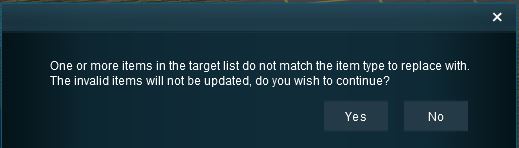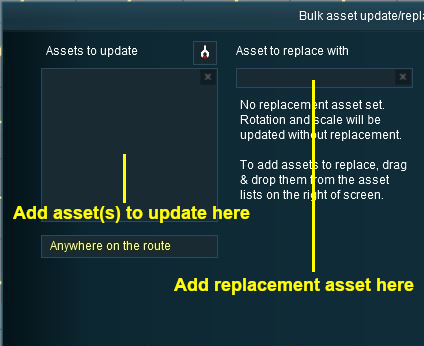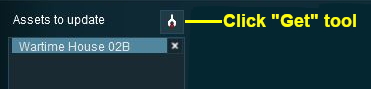How to Use Bulk Asset Update/Replace Tool
(→Option 1: Randomly Rotate Scenery Objects) |
m (→Option 1: Randomly Rotate Scenery Objects) |
||
| Line 187: | Line 187: | ||
<td>[[file:Steps.PNG]]</td> | <td>[[file:Steps.PNG]]</td> | ||
<td><font size="3">'''Steps:'''</font><br> | <td><font size="3">'''Steps:'''</font><br> | ||
| − | *'''Tick the check box''' to randomly rotate each replacement (or original) object | + | *'''Tick the check box''' to randomly rotate each replacement (or original) scenery object |
| − | *'''Untick the check box''' to keep the original orientation of each object as it is replaced (this will have no effect if there is no '''Replace with''' object) | + | *'''Untick the check box''' to keep the original orientation of each scenery object as it is replaced (this will have no effect if there is no '''Replace with''' object) |
*'''Click the ''Begin'' button to complete the process''' | *'''Click the ''Begin'' button to complete the process''' | ||
</td> | </td> | ||
Revision as of 21:27, 8 July 2018
Contents |
What is the Bulk Asset Update/Replace Tool?
| The Bulk Asset Update/Replace Tool allows the replacement, deletion and modification of multiple instances of one or more different assets, including textures. |
You will find the tool in the Surveyor Main Menu.
If you attempt to replace one type of object with a different type you will receive an error message.
Things it Will NOT Do
The Bulk Asset Update/Replace Tool CANNOT be used on:-
|
Selecting and Adding the Assets
| An alternative method is to Drag and Drop an object from the Object Tool Selection Window as shown below. |
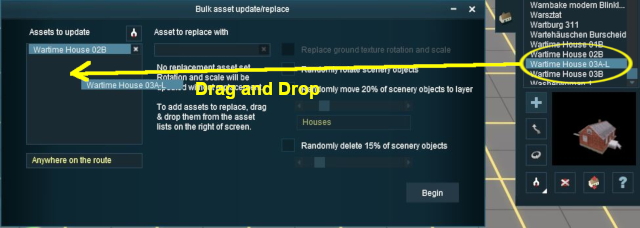 |
Once the Assets to update list has been completed, the Rotate, Move to layer and Delete options can be used.
| To Replace the entered assets with another asset, the Asset to replace with list must be filled. The same method of Drag and Drop is used to add an object to the Asset to replace with list. |
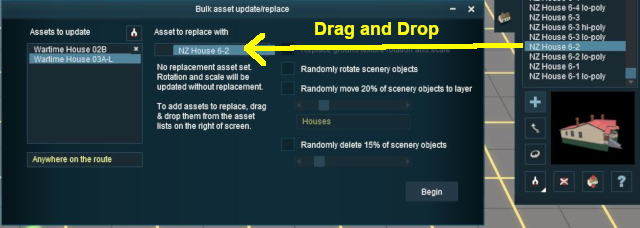 |
|
Deleting Assets
| Use the Drag and Drop method to remove individual objects from the lists or click the x button in each data entry box to remove all its objects. |
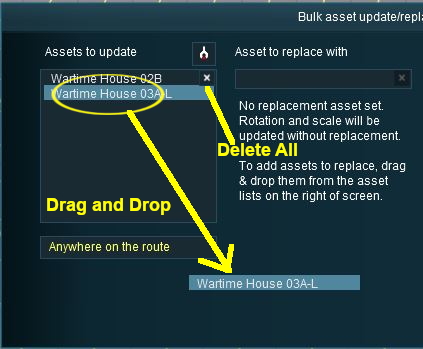 |
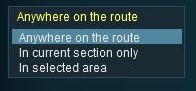 |
Select the region of the layout where the updates, replacements or deletions will occur:-
|
If the Selected area option is chosen, then...
|
Setting the Options - for Non Texture Objects
Option 1: Randomly Rotate Scenery Objects
The first option controls the rotation or orientation of the original OR the replacement scenery objects.
Notes:
|
|
Option 2: Move Scenery Objects to Another Layer
The second option allows the original OR replacement scenery objects to be moved to another layer.
Notes:
All the layers involved must be unlocked. |
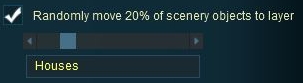 |
|
The scenery objects do not all have to start in the same layer BUT both the original and destination layers must be UNLOCKED.
| Option 1 and Option 2 CAN both be checked ON at the same time to produce a combined effect |
Option 3: Delete Scenery Objects
The third option allows the deletion of scenery objects from the layout.
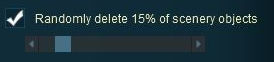 |
|
| Option 2 and Option 3 CANNOT both be checked ON at the same time. | |
| Option 1 and Option 3 CAN both be checked ON at the same time to rotate all the scenery objects before deleting a set percentage of them. |
Setting the Options - for Texture Objects
One texture can be replaced with another. The only setting controls the scale and rotation of the replacement texture.
The image below shows a region textured with one texture asset but with different scaling and rotation settings when the texture was laid down.
 |
With the check box ticked, the following is the result after clicking the Begin button. |
With the check box unticked, the following is the result after clicking the Begin button. |
|
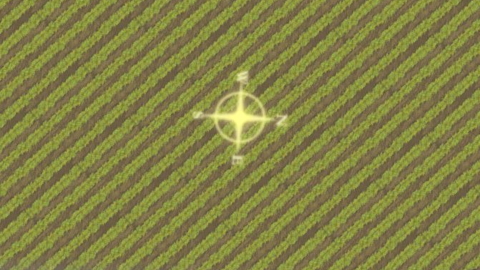 The scale and rotation settings that were used in the original have been replaced with the default scale and rotation settings of the replacement texture. |
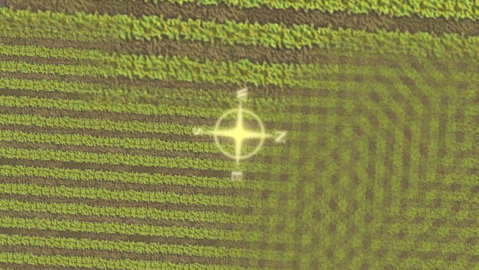 The same scale and rotation settings that were used in the original have been used with the replacement texture. |
Sample Application
The Problem:
A forest has been created using three different trees. A number (30%) of the two smaller tree types are to be replaced with a larger tree of a different type.
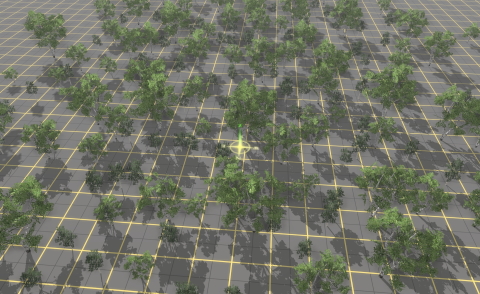 |
The Solution:
The Bulk Asset Update/Replace Tool does not have a feature that will allow the replacement of only some assets (it is all or none), so a slightly more indirect approach is needed.
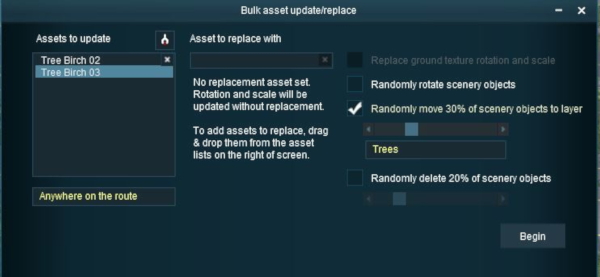 |
|
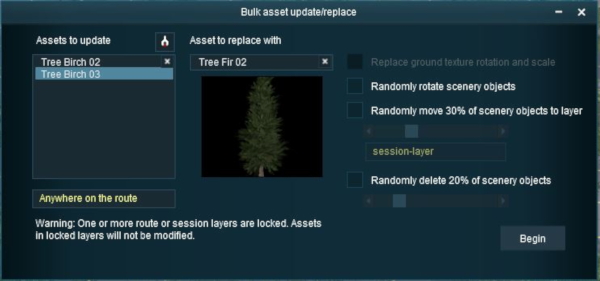 |
|
The final result.
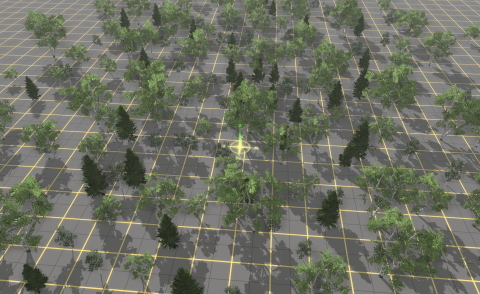 |
To complete the process:-
|
Trainz Wiki
- How to Guides
- Session Rules List (Alphabetical) with Parameters
- Session Rules List (Categories) With Parameters
Route Creation Tutorials:
Session Creation Tutorials:
- Adding Message Popups
- Adding Message Popups - Applications
- Adding Navigation Points
- Adding Navigation Points - Applications
- Configuring the Driver Setup Rule
- Controlling Junctions in Sessions
- Controlling Signals in Sessions
- Creating a HTML Asset (Session Introduction Page and In Game Messages)
- List of Parent Rules
- Parent and Child Rules
- Using Track Triggers
- Using Variables in Sessions - Examples