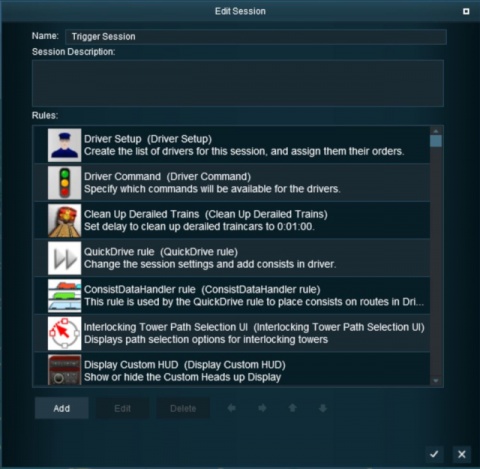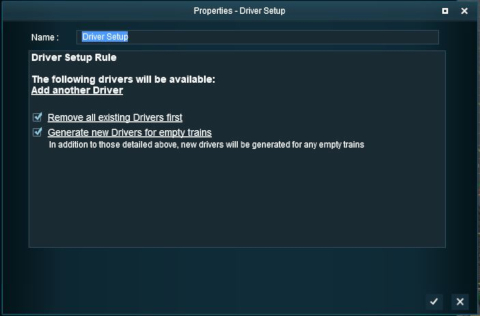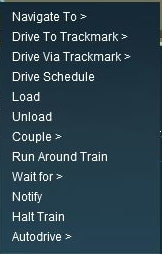How to Use Driver Setup Rule
(→Driver Command Rule) |
(→Adding Driver Commands) |
||
| Line 98: | Line 98: | ||
<table> | <table> | ||
<tr valign="top"> | <tr valign="top"> | ||
| − | <td>[[file:DriverSetupAddCommand.JPG]]</td> | + | <td width="560">[[file:DriverSetupAddCommand.JPG]]</td> |
<td>Click the small "double chevron" icon shown in the image on the left. This will open a Command List menu which will show the driver commands that can be added to this drivers ''Command Bar''. | <td>Click the small "double chevron" icon shown in the image on the left. This will open a Command List menu which will show the driver commands that can be added to this drivers ''Command Bar''. | ||
| + | <table> | ||
| + | <tr valign="top"> | ||
| + | <td width="162">[[file:DriverSetupCommandMenu.JPG]]</td> | ||
| + | <td> | ||
*Click on a command to add it to the ''Command Bar''. | *Click on a command to add it to the ''Command Bar''. | ||
| − | *The commands that will be shown and are available for use are decided by another rule, the '''Driver Command Rule'''. If a command that you want is not in the list then open and edit the '''Driver Command Rule'''.</td> | + | *The commands that will be shown and are available for use are decided by another rule, the '''Driver Command Rule'''. If a command that you want is not in the list then open and edit the '''Driver Command Rule'''. |
| + | *Many of the items in the menu will open sub-menus. For example:- | ||
| + | ::The '''Drive To Trackmark''' will open a sub-menu listing all the available trackmarks | ||
| + | ::The '''Navigate To''' will open a sub-menu of all the interactive industries | ||
| + | ::The '''Wait For''' will open a sub-menu of different wait times</td> | ||
| + | </tr> | ||
| + | </table> | ||
| + | </td> | ||
</tr> | </tr> | ||
</table> | </table> | ||
Revision as of 22:57, 20 June 2018
UNDER CONSTRUCTION
Contents |
Driver Setup Rule
The Driver Setup Rule is automatically added to the Session Editor of every route and Session.
Open the Surveyor Session Editor by selecting Edit Session from the Surveyor main menu.
Adding New Drivers
After selecting the Driver Setup Rule and clicking the Edit button, the Driver Setup Properties Window will be shown. The image below shows the properties window if it is opened with no locomotives placed in the layout.
Editing the Driver List
When drivers and trains have been added to the rule, it will appear as shown below.
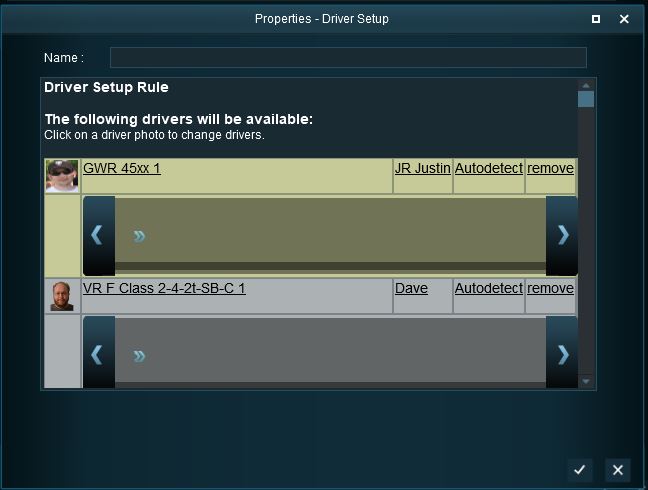 |
|
Adding Driver Commands
The grey area below the driver details (name, loco, owner) is the Driver Command Bar. This is where the driving and other instructions (the "train orders") used by the Trainz AI system are given to the driver.
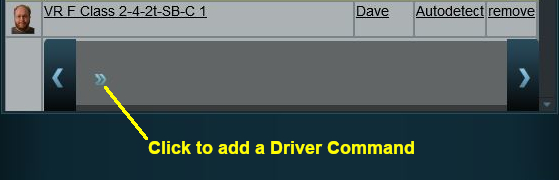 |
Click the small "double chevron" icon shown in the image on the left. This will open a Command List menu which will show the driver commands that can be added to this drivers Command Bar.
|
Driver Command Rule
The Driver Command Rule controls which Driver Commands will be available in a Session. This applied to both:-
|
Open the Surveyor Session Editor by selecting Edit Session from the Surveyor main menu.
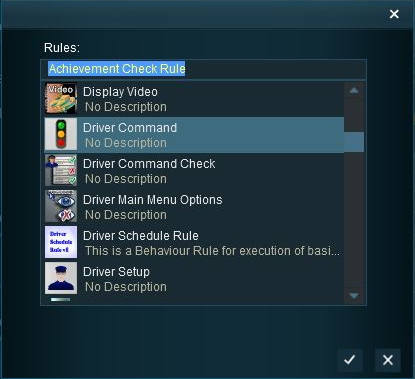 |
If the Driver Command Rule does not appear in the Session Editor List then:-
|
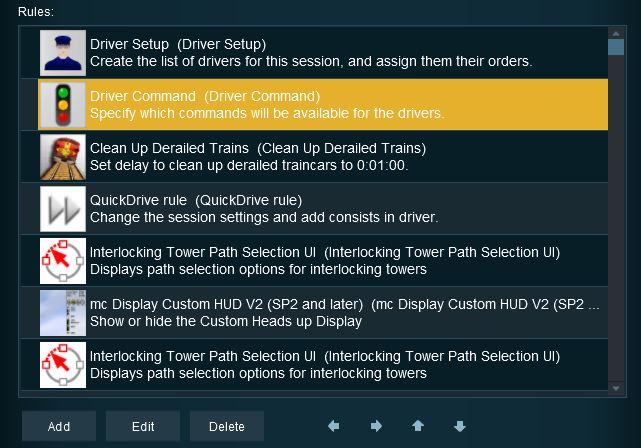 |
Select the Driver Command Rule and click the Edit button at the bottom of the Editor window. |
The Rule properties window will open to show all the Driver Commands that have been installed in TANE on your system. This list includes the commands that are built into TANE and those that have been downloaded from the DLS.
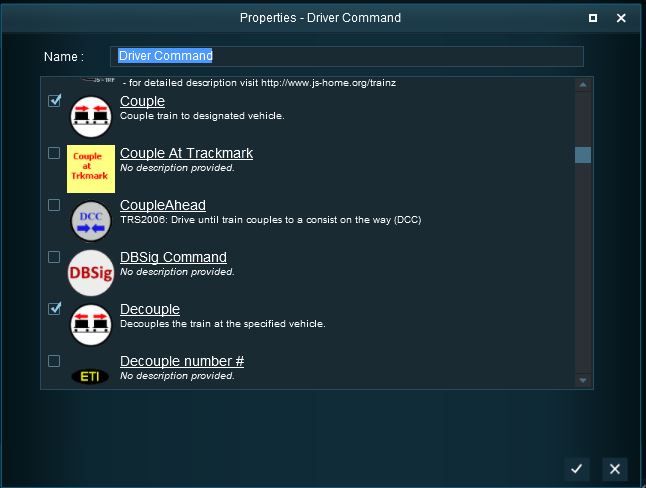 |
|
Trainz Wiki
- How to Guides
- Session Rules List (Alphabetical) with Parameters
- Session Rules List (Categories) With Parameters
Route Creation Tutorials:
Session Creation Tutorials:
- How to Create a HTML Asset (Session Introduction Page and In Game Messages)
- How to Control Junctions in Sessions
- How to Control Signals in Sessions
- How to Use Message Popup Rule
- How to Use Message Popup Rule (Applications)
- How to Use Navigation Point Rules
- How to Use Navigation Point Rules (Applications)
- How to Use Parent and Child Rules
- How to Use Track Triggers
- How to Use Variables in Sessions (Examples)
- List of Parent Rules