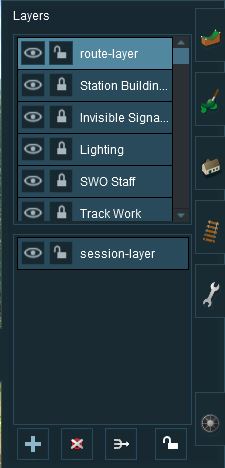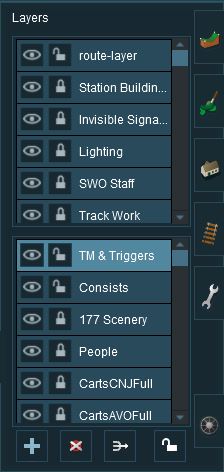How to Use Layers
From TrainzOnline
(Difference between revisions)
m (→Adding Objects To Layers) |
|||
| Line 32: | Line 32: | ||
<br> | <br> | ||
The layers are organised into two groups:- | The layers are organised into two groups:- | ||
| − | *'''Route Layers''' in the top | + | *'''Route Layers''' in the top group, and |
| − | *'''Session Layers''' in the lower | + | *'''Session Layers''' in the lower group. |
With the '''Layer Tools''' (Add, Delete, Merge and Lock) below them. | With the '''Layer Tools''' (Add, Delete, Merge and Lock) below them. | ||
| − | Each | + | Each group contains multiple layers - the scroll bars next to the layer names indicate that there are more layers in each group. |
=='''Loading a Route and Loading a Session'''== | =='''Loading a Route and Loading a Session'''== | ||
| Line 103: | Line 103: | ||
</tr> | </tr> | ||
</table> | </table> | ||
| + | |||
| + | A '''New Layer''' dialogue window will appear. | ||
| + | |||
| + | <table> | ||
| + | <tr> | ||
| + | <td>[[file:LayersAddLayer.JPG]]</td> | ||
| + | <td> | ||
| + | *Enter a name for the new layer and select the layer group, '''Route''' or '''Session''', where it will be placed. You can change the layer group later if you change your mind.</td> | ||
| + | </tr> | ||
| + | </table> | ||
| + | Click the '''Tick''' button to accept the changes. | ||
=='''Deleting a Layer'''== | =='''Deleting a Layer'''== | ||
| Line 144: | Line 155: | ||
</tr> | </tr> | ||
</table> | </table> | ||
| + | |||
==='''Locking Individual Layers'''=== | ==='''Locking Individual Layers'''=== | ||
Revision as of 14:43, 3 June 2018
 |
Contents |
The Layers Tool
 |

| Click the Layers Tool to open up its properties.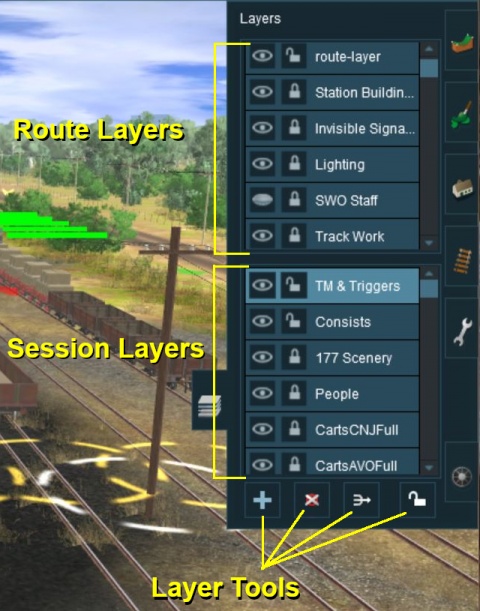 |
The layers are organised into two groups:-
- Route Layers in the top group, and
- Session Layers in the lower group.
With the Layer Tools (Add, Delete, Merge and Lock) below them.
Each group contains multiple layers - the scroll bars next to the layer names indicate that there are more layers in each group.
Loading a Route and Loading a Session
The layers you will see will depend on whether you have loaded into Surveyor a Route by itself (with no "child" Session) or a Session and its "parent" Route.
Creating a New Route
When a brand new route is created it will come with two layers, a single "route-layer" and a single "session-layer".
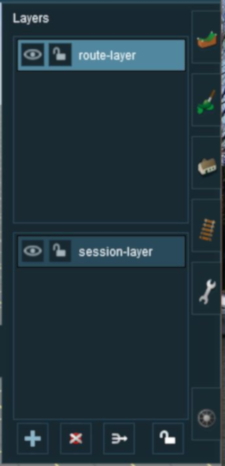 |
|
Adding a New Layer
| Click the Add Button |
A New Layer dialogue window will appear.
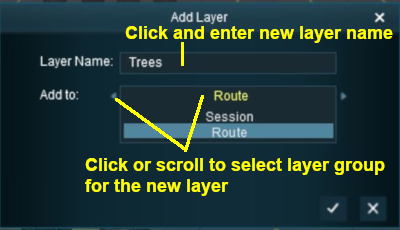 |
|
Click the Tick button to accept the changes.
Deleting a Layer
| Select the layer to be deleted and click the Delete Button |
| Deleting a layer will delete ALL the objects placed in that layer except objects that are "Bound" to that layer. |
Merging Layers
| Select the layer to be merged into another layer and click the Merge Button |
| Merging a layer into a second layer will move ALL the objects in the first layer into the second layer. The first layer, which is now empty, will then be deleted. |
Locking Layers
Locking ALL Route Layers
| Click the Lock Button |