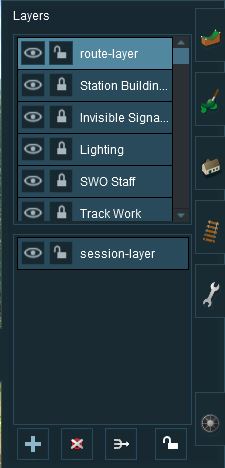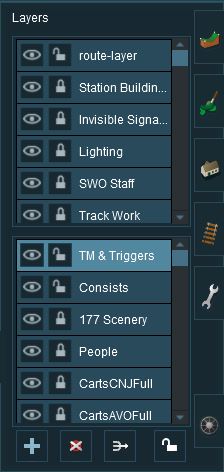How to Use Layers
From TrainzOnline
(Difference between revisions)
m (→Loading a Route and Loading a Session) |
|||
| Line 43: | Line 43: | ||
*The image on the right shows the layers that will appear if a '''session based on that route''' is loaded into Surveyor.<br><br> | *The image on the right shows the layers that will appear if a '''session based on that route''' is loaded into Surveyor.<br><br> | ||
| − | In both cases, the '''Route Layers''' are identical because the same route has been loaded. | + | In both cases, the '''Route Layers''' are identical because the same route has been loaded. A session contains layers, the '''Session Layers''', that are not saved with the route. |
<br><br> | <br><br> | ||
---- | ---- | ||
| Line 58: | Line 58: | ||
</table> | </table> | ||
<br> | <br> | ||
| + | |||
=='''Creating a New Route'''== | =='''Creating a New Route'''== | ||
When a brand new route is created it will come with two layers, a single "route-layer" and a single "session-layer". | When a brand new route is created it will come with two layers, a single "route-layer" and a single "session-layer". | ||
Revision as of 09:05, 3 June 2018
UNDER CONSTRUCTION UNDER CONSTRUCTION UNDER CONSTRUCTION UNDER CONSTRUCTION UNDER CONSTRUCTION
The Layer Tool
 |

| Click the Layers Tool to open up its properties.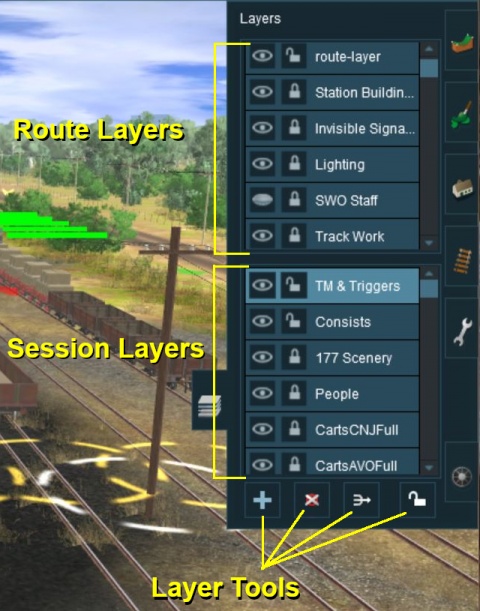 |
The layers are organised into two groups:-
- Route Layers in the top section, and
- Session Layers in the lower section.
With the Layer Tools (Add, Delete, Merge and Lock) below them.
Each section contains multiple layers - the scroll bars next to the layers indicate that there are more layers in each section.
Loading a Route and Loading a Session
The layers you will see will depend on whether you have loaded into Surveyor a Route by itself (with no "child" Session) or a Session and its "parent" Route.
Creating a New Route
When a brand new route is created it will come with two layers, a single "route-layer" and a single "session-layer".
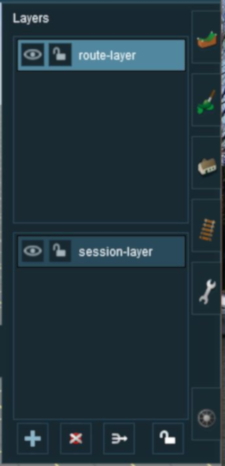 |
|