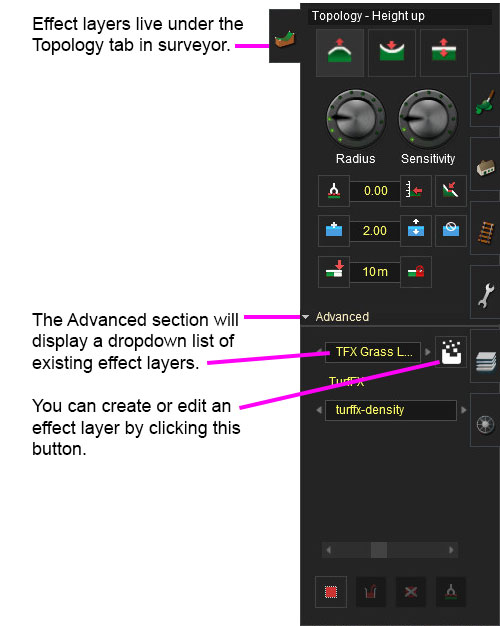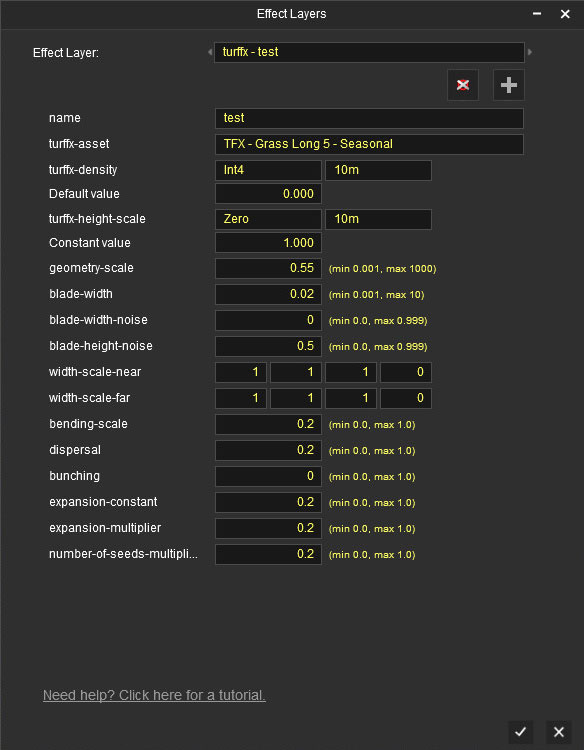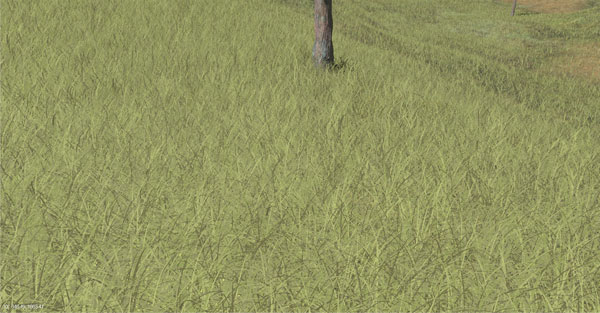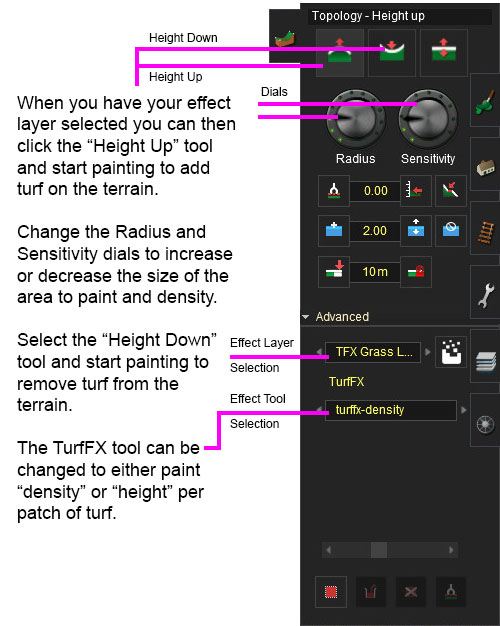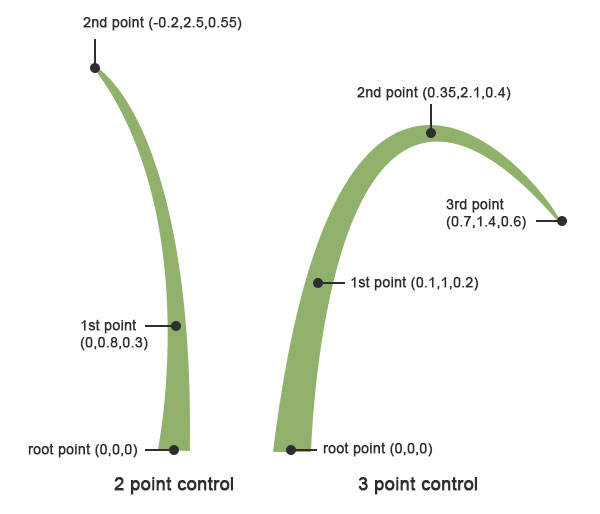TurfFX Effect Layer
| Line 190: | Line 190: | ||
TurfFx is made up of individual polygon blades with many options to configure each blade in your Turf Effect Layer and within the asset itself. | TurfFx is made up of individual polygon blades with many options to configure each blade in your Turf Effect Layer and within the asset itself. | ||
| − | |||
| − | |||
| − | |||
| − | |||
| − | |||
===CURVE=== | ===CURVE=== | ||
| Line 210: | Line 205: | ||
[[file:turftessellation.jpg]] | [[file:turftessellation.jpg]] | ||
| − | |||
| − | |||
| − | |||
| − | |||
| − | |||
| − | |||
| − | |||
| − | |||
| − | |||
| − | |||
| − | |||
| − | |||
| − | |||
| − | |||
| − | |||
| − | |||
| − | |||
| − | |||
| − | |||
===COLOUR TINTING=== | ===COLOUR TINTING=== | ||
Revision as of 13:39, 4 December 2017
The TurfFX Effect Layer is an Effect Layer type which is used to render grass (and similar foliage). As with all effect layers, turf is painted onto the terrain and automatically generates appropriate geometry for the area surrounding the camera. As compared to the Clutter Effect Layer, TurfFX offers less flexibility but substantial improvements to performance which in turn allows for greater density at greater draw distances and effective wind-synchronised animation.
Configuration
Creating and Editing Turffx Layers
Effect Layer Window
The Effect Layers window allows you to edit your effect properties. The UI in this window will change based on what effect you choose (clutter, turf, something else).
Select
This allows you to select any existing effect layers to view and edit their parameters.
Delete
This button will delete the currently selected effect layer.
Add
This button will allow you to create a new effect layer.
Name
Enter a name for your effect layer.
Turffx-Asset
This is where you select a turf asset to be generated for your entire turffx layer. Select an asset you want used in your turffx layer from the dropdown list.
Turffx-Density Data Binding
The "turffx-density" options and associated "constant" value control the Effect Layer Data Binding (read this link for details) which controls the density of this turffx layer across the route. Density ranges from 0.0 (no turf present) to 1.0 (maximum density).
NOTE: The turffx-density parameter (int1, int2, int4 ...etc) determines how accurate your density will be when painting with the height up/down and sensitivity radius in the topology tab. For example, int1 will give you 1 click while painting to get 50% density and another click for 100% density. Int4 will give you 1 click for 25% density, 2 clicks for 50% density, 3 clicks for 75% density and 4 clicks for 100% density. Obviously the more accuracy you need the more data will need to be stored so use the appropriate data binding for the effect you require.
Turffx-Height-Scale Data Binding
The "turffx-height-scale" options and associated "constant" value control the Effect Layer Data Binding (read this link for details) which controls the height of this turffx layer across the route. Height ranges from 0.0 (no turf present) to 1.0 (maximum height).
Geometry-Scale
This changes the height of your blade geometry.
Blade-Width
This changes the width of your blade geometry.
Blade-Width-Noise
This adds random variation to the width of your blade geometry.
Blade-Height-Noise
This adds random variation to the height of your blade geometry.
Width-Scale-Near
This defines the shape of your blade geometry up close to the camera.
Width-Scale-Far
This defines the shape of your blade geometry in the distance.
Bending-Scale
Defines how much your blade geometry will bend in the wind. (bending strength for wind animation)
Dispersal
Dispersal controls the radius around a seed point to place individual grass blades.
Bunching
Bunching controls radial alignment of individual grass blades around the seed point. Bunching equal to one (1) produces maximally aligned distribution of grass blades, while zero (0) would result in completely random distribution.
Painting Clutter
Example Usage
Asset Creation
Asset Parameters
TurfFx is made up of individual polygon blades with many options to configure each blade in your Turf Effect Layer and within the asset itself.
CURVE
Adjust the curve of your blades based on 2 or 3 control points:
OFFSET
Set whether your blade needs edge offsets:
TESSELLATION
Determine the tessellation of your blades:
COLOUR TINTING
Determine which parts of the blade to colour blend to match the ground texture:
FINAL TWEAKING
In addition to the adjustments above, you can also tweak the height, width, bending-scale for wind animation and many more parameters to create all different sorts of grass and grass-like ground cover.
Hardware Limitations
As an NVIDIA-provided visual effect, there are some hardware requirements and limitations which apply to TurfFX.
1. TurfFX is currently supported only for Windows.
2. TurfFX requires a GPU with substantial amounts of VRAM. Whereas Trainz will typically run (albeit slowly, or at reduced settings) on below-spec computers, TurfFX may need to be disabled entirely if the GPU is insufficient.
Trainz offers a fallback mode which effectively replaces the TurfFX layer with an equivalent Clutter layer. This results in a weaker but still acceptable overall visual result. Alternatively, the user may opt to disable TurfFX entirely, in which case the TurfFX Effect Layers become invisible.