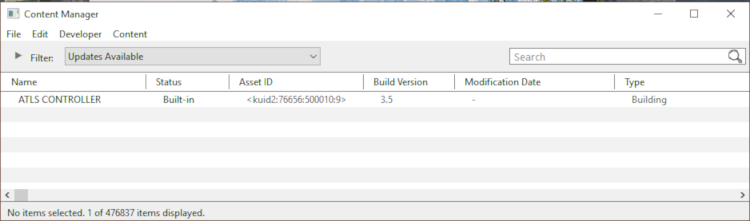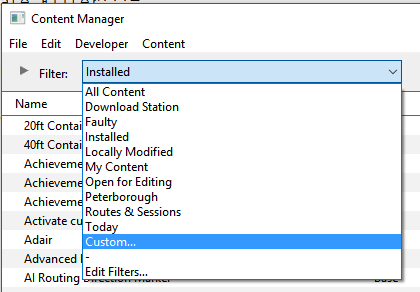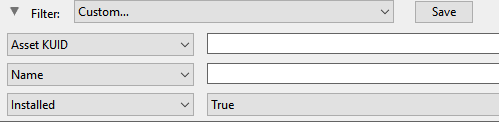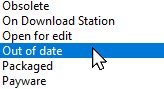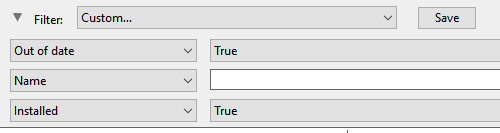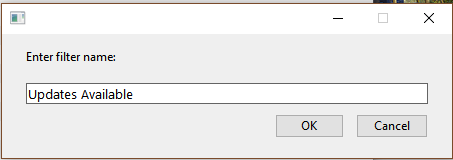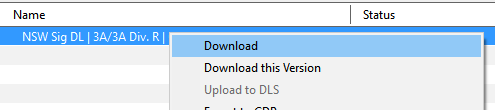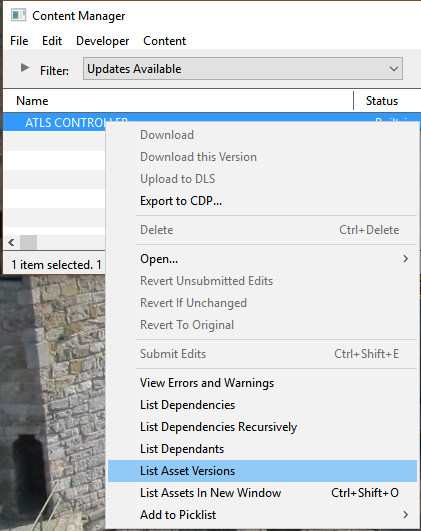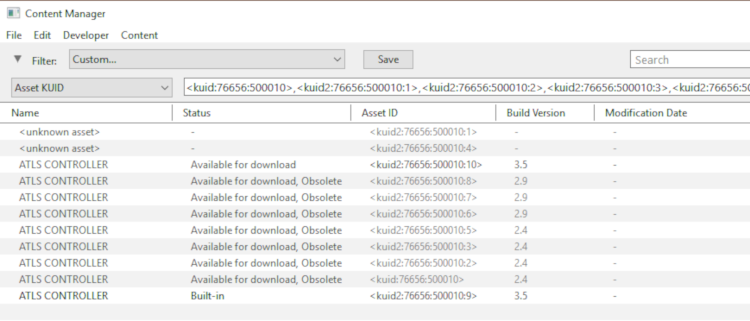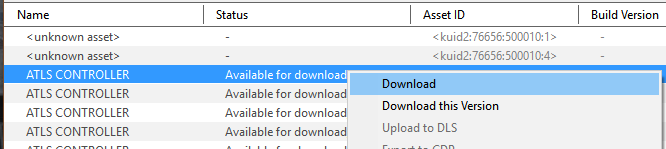|
|
| Line 191: |
Line 191: |
| | <td><span style="font-size: 17px;">'''Notes:'''</span><br> | | <td><span style="font-size: 17px;">'''Notes:'''</span><br> |
| | ---- | | ---- |
| − | Not all '''Installed from DLS''' assets found by the filter can be updated. The exceptions will include:- | + | Not all '''Installed from DLS''' assets found by the filter can be updated. The exceptions will include:-</td> |
| − | </td> | + | |
| | </tr> | | </tr> |
| | <tr valign="top"> | | <tr valign="top"> |
Revision as of 09:56, 8 November 2023
Set Up An Update Filter
 |
 |
a Update Filter allows you to easily perform this operation at any time |
 |
because this is something that you will probably be doing on a regular basis, it would be a good idea to save the filter to perform the task of searching for asset updates. |
|
|
| Steps: |
 |
Open a Content Manager Filter:
|
 |
Configure:
|
 |
... and Configure:
|
 |
Save:
 |
click the Save button |
 |
enter a meaningful name for your filter and click Ok |
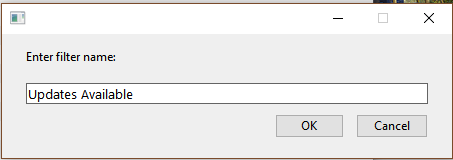 |
|
|
You can now select and run this filter whenever you want to check for and install any asset updates.
Updating Assets "Installed From DLS"
| If you run your new filter and see one or more updated assets available for download that were "Installed from DLS", then the process is very simple. |
 |
Notes:
Not all Installed from DLS assets found by the filter can be updated. The exceptions will include:- |
 |
updates that can only be found in DLC packages |
 |
updates that have not yet been uploaded to the DLS or are on Third Party web sites |
|
 |
 |
Clicking the Status column heading will sort the order of the rows into order so that all the "Available for download" updates will be grouped together. A second click may be needed to bring them to the top of the list or closer to the top. |
|
|
| Steps: To download and install all the updated assets:- |
 |
highlight all the items in the list shown as Installed from DLS in the Status column |
 |
Right Click on any one of the items and select Download from the popup menu |
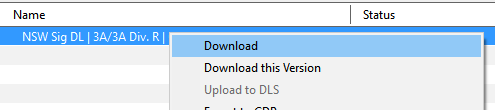
If the selected items have any new or updated dependencies that are also on the DLS then Content Manager will automatically find and download them as well |
|
Updating Built in, Base, Packaged and Payware Assets
 |
Assets that are Built-in, Base, Packaged or Installed, Payware will require a few extra steps to be updated |
The method shown above ( Updating Assets "Installed from DLS") will not work for assets that are Built-in, Base, Packaged or Installed, Payware. If Content Manager lists updates for these types of assets as available for download then the process involves a few extra steps. Updating Assets "Installed from DLS") will not work for assets that are Built-in, Base, Packaged or Installed, Payware. If Content Manager lists updates for these types of assets as available for download then the process involves a few extra steps.
For example, if the Updates Available filter returns the following result:- |
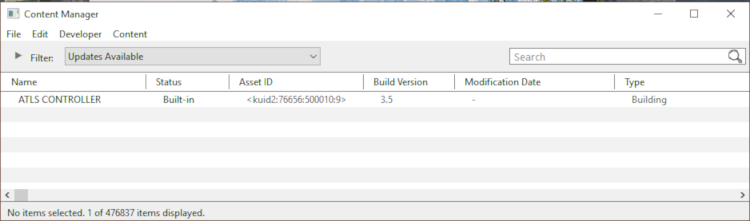
| Steps: |
 |
Select the Built-in, Base, Packaged and Payware Assets to Update:
|
 |
Select Assets to Update:
|
Updating a Mixture of Assets
| If Content Manager shows a mixture of Installed from DLS, Built-in, Base and Installed, Payware assets to be updated, then use the method described above for updating all the assets. |
Steps:
 |
select all assets to be updated |
 |
select List Asset Versions from the menu |
 |
select and download all assets marked Available for download |
|
Trainz Wiki
 |
More Tutorials and Guides to Using Trainz
|
This page was created by Trainz user pware in Februrary 2019 and was last updated as shown below.