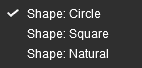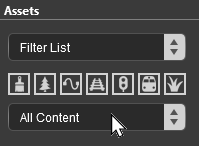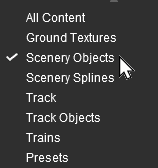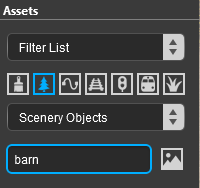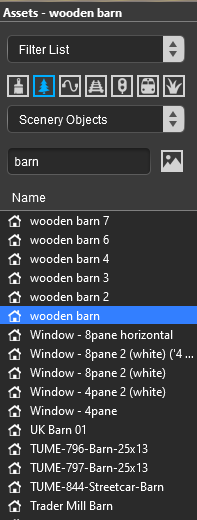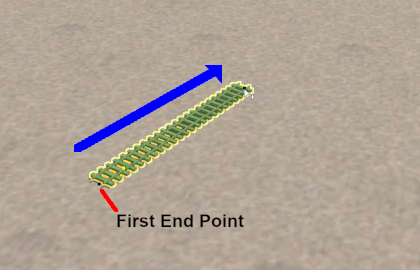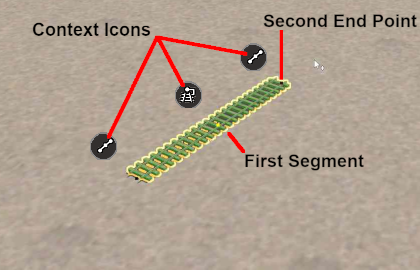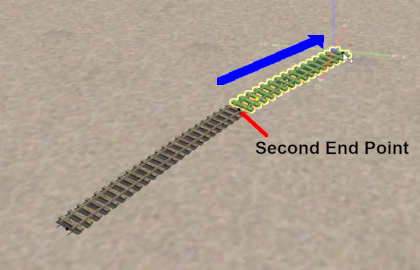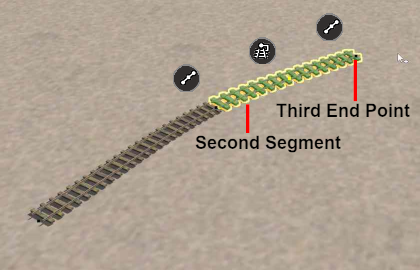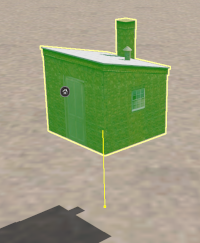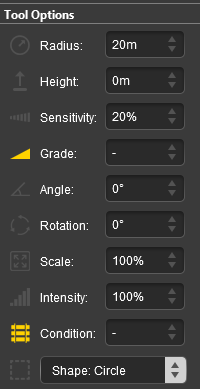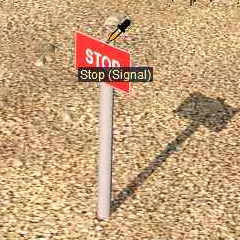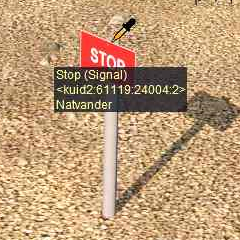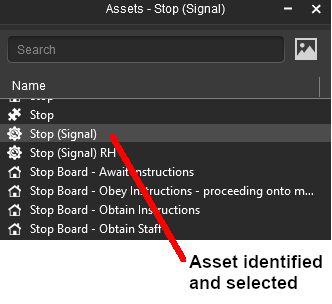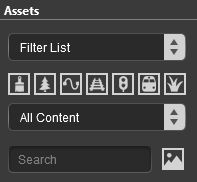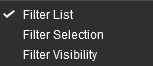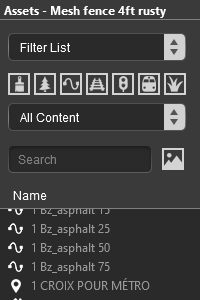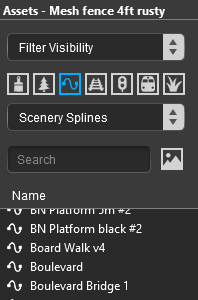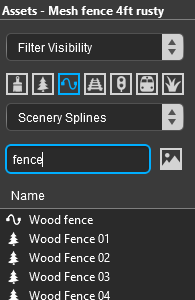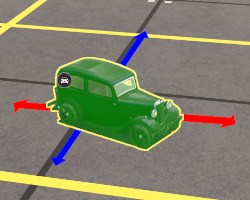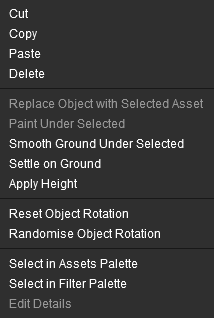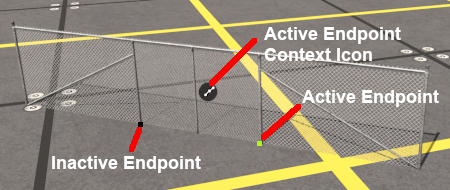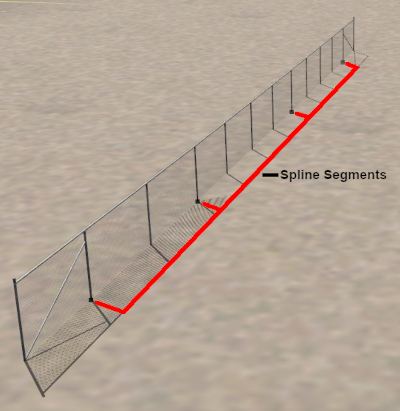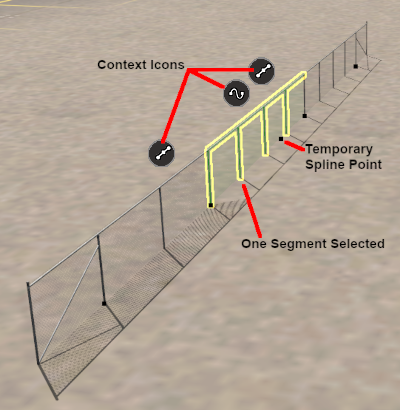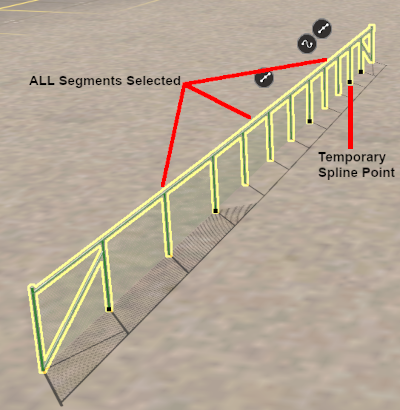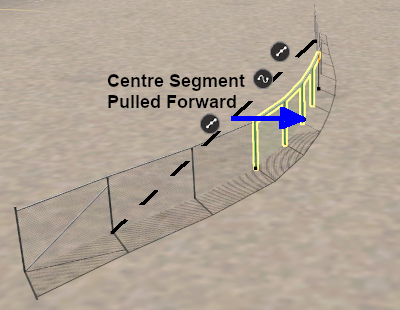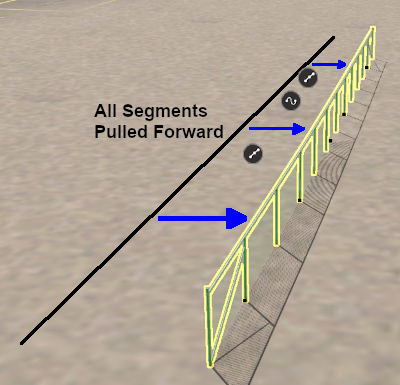How to Use S20 Tools
m (→Deleting an Object) |
m |
||
| Line 1,102: | Line 1,102: | ||
</table> <!-- END Nav Buttons Table --> | </table> <!-- END Nav Buttons Table --> | ||
<br> | <br> | ||
| − | |||
='''The Eyedropper Tool'''= | ='''The Eyedropper Tool'''= | ||
| Line 1,392: | Line 1,391: | ||
To open an objects '''Context menu''' either:- | To open an objects '''Context menu''' either:- | ||
| − | * '''Left''' click the '''Context Icon''', | + | * '''Left''' click the '''Context Icon''', <span style="font-size: 17px; font-weight: 700;">OR</span> |
* Press the <span style="color: white; background-color: black; font-weight: 700; font-size: 15px;"> T </span> key | * Press the <span style="color: white; background-color: black; font-weight: 700; font-size: 15px;"> T </span> key | ||
| Line 1,459: | Line 1,458: | ||
Scenery splines and track splines are defined by their '''end points'''. Splines are usually added to a route as a series of joined segments linked at the end points. Moving a spline can involve moving:- | Scenery splines and track splines are defined by their '''end points'''. Splines are usually added to a route as a series of joined segments linked at the end points. Moving a spline can involve moving:- | ||
| − | *an end point, | + | *an end point, <span style="font-size: 17px; font-weight: 700;">OR</span> |
| − | *a segment, | + | *a segment, <span style="font-size: 17px; font-weight: 700;">OR</span> |
*multiple segments including the whole length of the spline | *multiple segments including the whole length of the spline | ||
<br> | <br> | ||
Revision as of 16:00, 11 January 2023
The information in this Wiki Page applies to Surveyor 2.0 (S20) as found in Trainz Plus.
This document is still being written
|
|
|||||||||
The Tools Palette
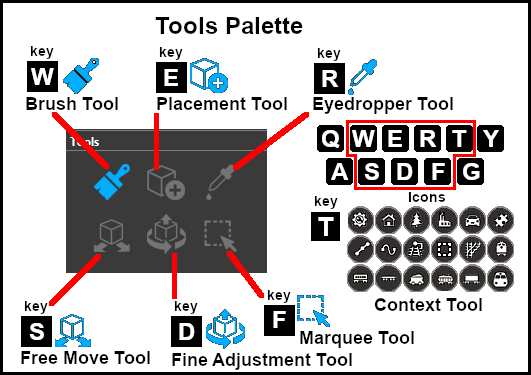 |
|
|||||||||||||||||
The Brush Tool
The Brush Tool is used for painting the route. It can:-
When selected, the Brush Tool will show two drop down menu lists. |
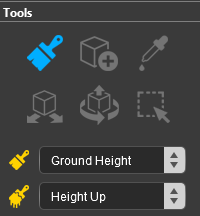 |
| The first drop down menu will set the Brush Target, the type of brush. The Targets are:- |
|||||
|
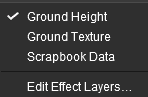 |
|
|||
Ground Height
|
When the Ground Height Target is selected, the second drop down box will give a choice of several Ground Height tools.
| The choices are:- | |
|
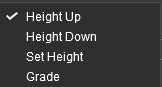 |
| The available brush tool options are shown in the Tool Options Palette with a Gold coloured icon next to their names. Those options that have their icon greyed out will be ignored, but they can still be edited. | ||||||||||||||||||||||||||||||||||||
Height Up/Height Down 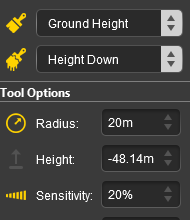 |
Set Height 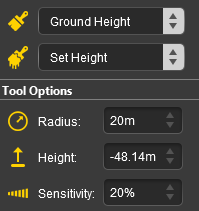 |
Grade 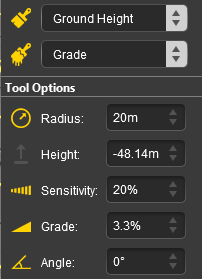 |
|
|||||||||||||||||||||||||||||||||
|
Ground Texture
|
When the Ground Texture Target is selected, the second drop down box will be disabled - there are no brush texture tool choices.
The available brush tool options are shown in the Tool Options Palette with a Gold coloured icon next to their names. Those options that have their icon greyed out will be ignored, but they can still be edited.
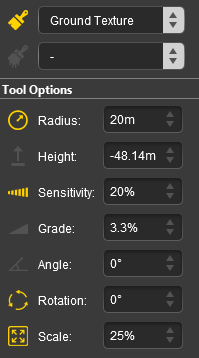 |
|
||||||||||||||||||||||||||||
|
Scrapbook Data
|
|
The Scrapbook Brush
When the Scrapbook Data Target is selected, the second drop down box will give a choice of two Scrapbook Data tools.
| The choices are:- | |
|
|
|
| The available brush tool options are shown in the Tool Options Palette with a Gold coloured icon next to their names. Those options that have their icon greyed out will be ignored, but they can still be edited. | |||||||||||||||||||||||||||||||
Scrapbook Brush 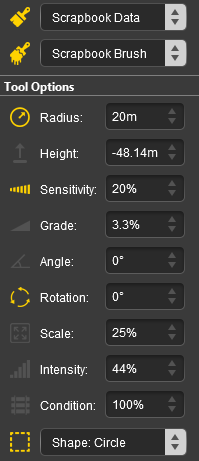 |
Scrapbook Clone 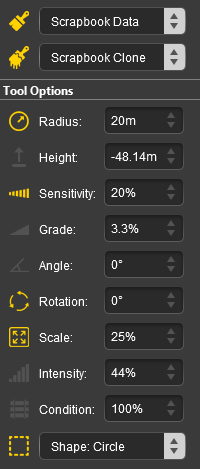 |
|
|||||||||||||||||||||||||||||
|
The Scrapbook Palette 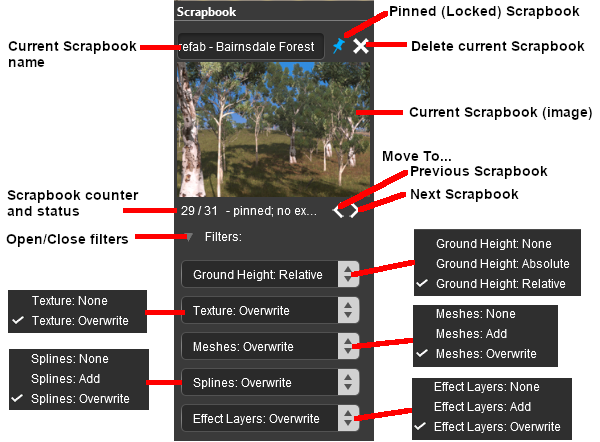 |
|
|||||||||||||||||||||||||||||||||||||||||||
Edit Effect Layers...
When this Target is selected, the Edit Effect Layers options will appear. This is the same as selecting Edit Effect Layers ... from the Trainz Edit Menu.
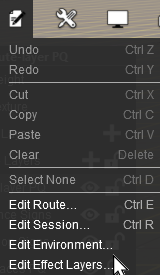 |
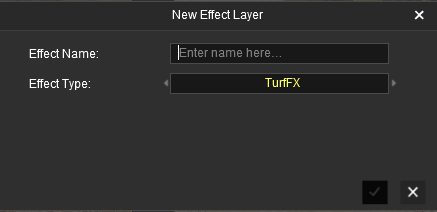 |
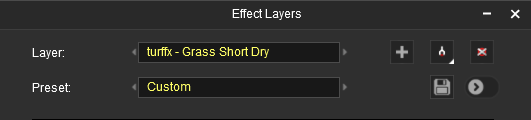 |
 |
More information on creating and editing Effect Layers can be found on the Trainz Wiki at:- |
The Placement Tool
The Placement Tool is used to add objects to the route.
The first step is to identify and select the particular object that you want to add to the route. Placing a Scenery Mesh ObjectIndividual "non-spline" scenery objects that are not attached to track are often referred to in Trainz terminology as Scenery Mesh Objects.
Placing a Scenery or Track SplineTo start the process of laying a track or spline, follow the steps listed above for placing a Scenery Mesh Object.
Placement Tool Options
Deleting Placed Objects
The Eyedropper Tool
|
|||||||||||||||||||||||||||||||||||||||||||||||||||||||||||||||||||||||||||||||||||||||||||||||||||||||||||||||||||||||||||||||||||||||||||||||||||||||||||||||||||||||||||||||||||||||||||||||||||||||||||||||||||||||||||||||||||||||||||||||||||||||||