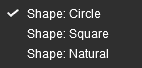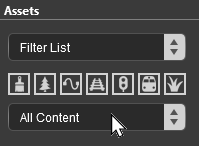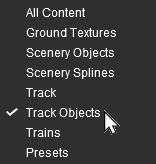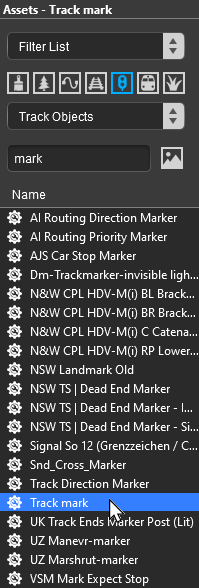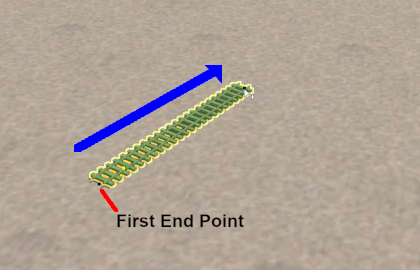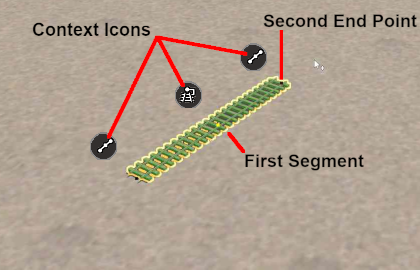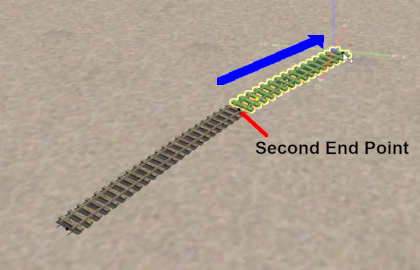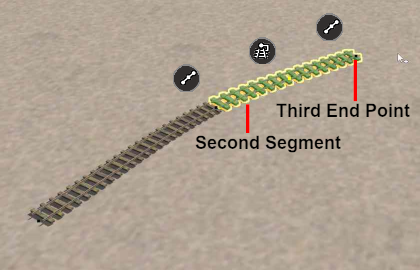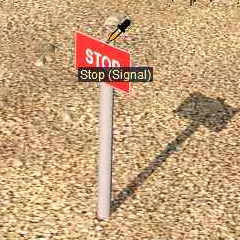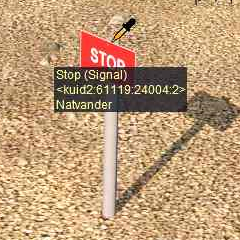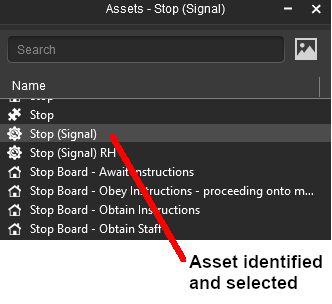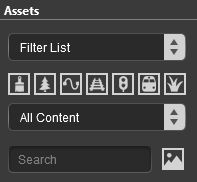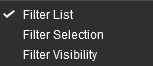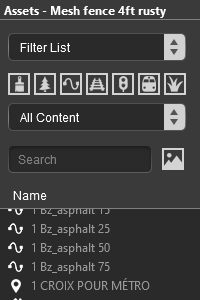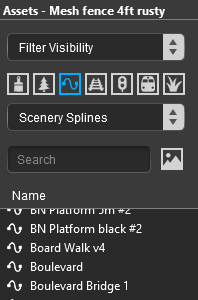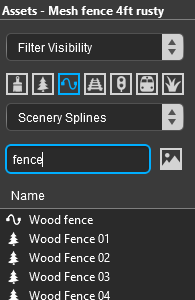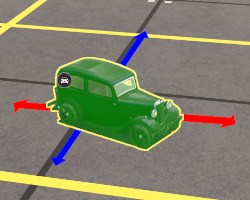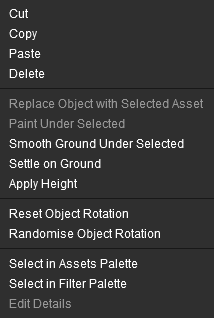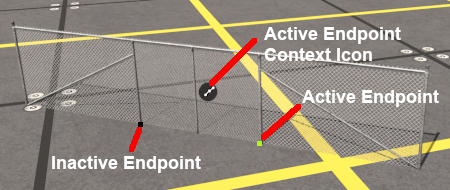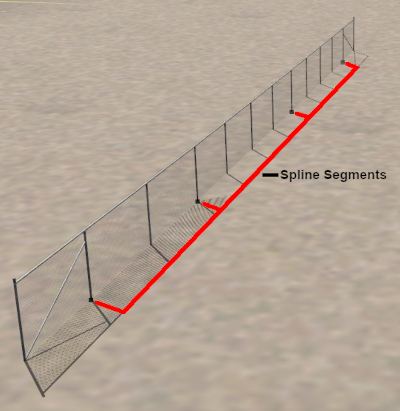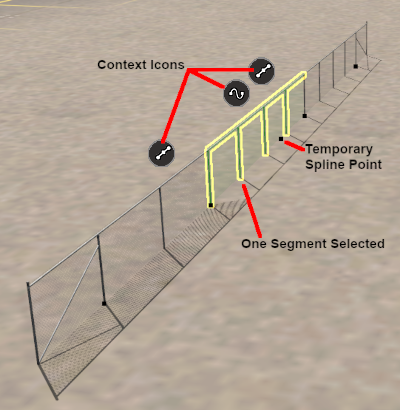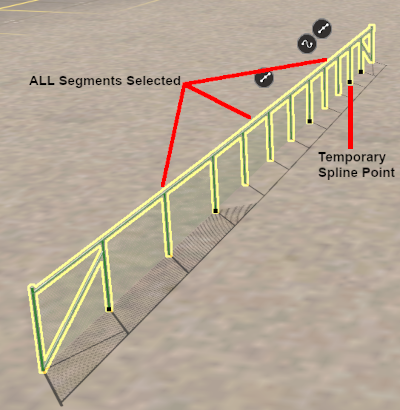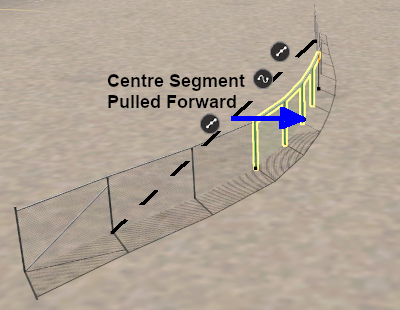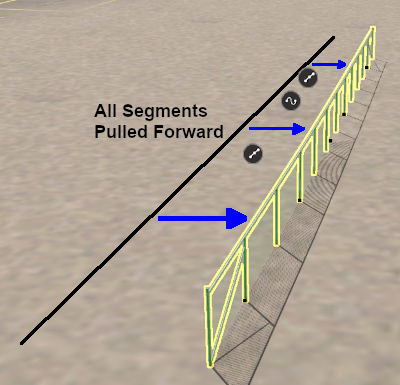How to Use S20 Tools
m (→Placing a Scenery or Track Spline) |
m (→For Spline Objects (Including Track)) |
||
| Line 1,311: | Line 1,311: | ||
<tr valign="top"> | <tr valign="top"> | ||
<td>[[image:DotPoint4.JPG|link=]]</td> | <td>[[image:DotPoint4.JPG|link=]]</td> | ||
| − | <td>Use the mouse ('''Left''' button held down) to drag the '''Temporary Spline Point''' in any '''horizontal''' ('''XY''') direction.</td> | + | <td>Use the mouse ('''Left''' button held down) to drag the '''Temporary Spline Point''' in any '''horizontal''' ('''XY''') direction.<br> |
| + | |||
| + | If you had selected:- | ||
| + | *only a single spline segment then only that segment will be moved and the adjacent segments that were not selected will have their positions "adjusted" | ||
| + | *multiple spline segments then those segments will be moved and the adjacent segments that were not selected will have their positions "adjusted" | ||
| + | *all the segments then '''ALL''' the segments will be moved | ||
| + | </td> | ||
</tr> | </tr> | ||
</table> | </table> | ||
| Line 1,338: | Line 1,344: | ||
</table> <!-- END Nav Buttons Table --> | </table> <!-- END Nav Buttons Table --> | ||
<br> | <br> | ||
| + | |||
='''The Fine Adjustment Tool'''= | ='''The Fine Adjustment Tool'''= | ||
Revision as of 16:55, 10 January 2023
The information in this Wiki Page applies to Surveyor 2.0 (S20) as found in Trainz Plus.
This document is under development
|
|
|||||||||
The Tools Palette
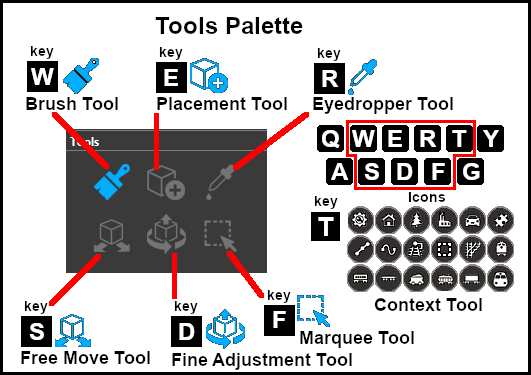 |
|
|||||||||||||||||
The Brush Tool
The Brush Tool is used for painting the route. It can:-
When selected, the Brush Tool will show two drop down menu lists. |
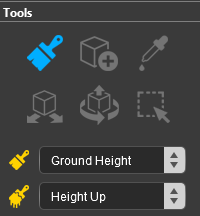 |
| The first drop down menu will set the Brush Target, the type of brush. The Targets are:- |
|||||
|
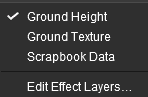 |
|
|||
Ground Height
This brush tool uses the Tool Options Palette. If this palette is not visible on the screen then refer to Notes: Palettes at the top of this document.
| When the Ground Height Target is selected, the second drop down box will give a choice of several Ground Height tools. The choices are:- |
|
|
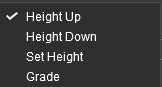 |
| The available brush tool options are shown in the Tool Options Palette with a Gold coloured icon next to their names. Those options that have their icon greyed out will be ignored, but they can still be edited. | ||||||||||||||||||||||||||||||||||||
Height Up/Height Down 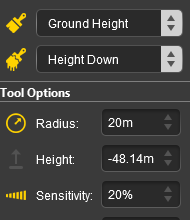 |
Set Height 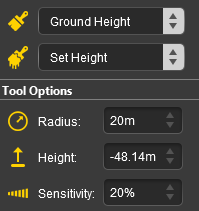 |
Grade 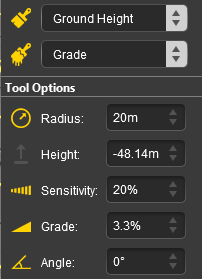 |
|
|||||||||||||||||||||||||||||||||
|
Ground Texture
This brush tool uses the Tool Options Palette. If this palette is not visible on the screen then refer to Notes: Palettes at the top of this document.
When the Ground Texture Target is selected, the second drop down box will be disabled - there are no brush texture tool choices.
The available brush tool options are shown in the Tool Options Palette with a Gold coloured icon next to their names. Those options that have their icon greyed out will be ignored, but they can still be edited.
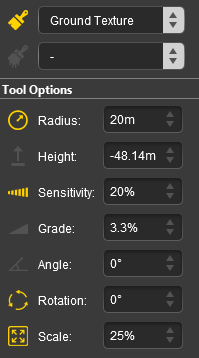 |
|
||||||||||||||||||||||||||||
|
Scrapbook Data
This brush tool uses both the Tool Options Palette and the Scrapbook Palette. If these palettes are not visible on the screen then refer to Notes: Palettes at the top of this document.
|
| The Scrapbook Brush When the Scrapbook Data Target is selected, the second drop down box will give a choice of two Scrapbook Data tools. |
|
|
|
|
| The available brush tool options are shown in the Tool Options Palette with a Gold coloured icon next to their names. Those options that have their icon greyed out will be ignored, but they can still be edited. | |||||||||||||||||||||||||||||||
Scrapbook Brush 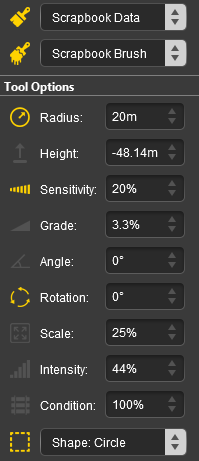 |
Scrapbook Clone 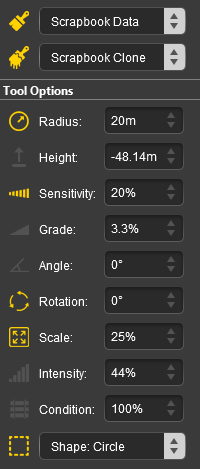 |
|
|||||||||||||||||||||||||||||
|
The Scrapbook Palette 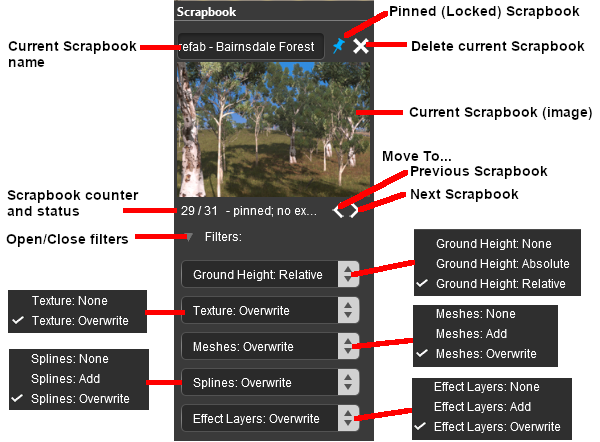 |
|
|||||||||||||||||||||||||||||||||||||||||||
Edit Effect Layers...
When this Target is selected, the Edit Effect Layers options will appear. This is the same as selecting Edit Effect Layers ... from the Trainz Edit Menu.
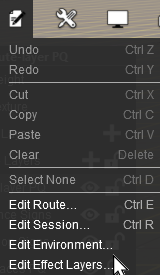 |
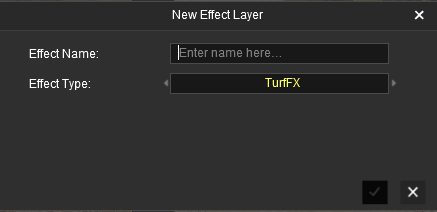 |
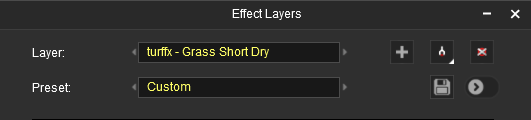 |
 |
More information on creating and editing Effect Layers can be found on the Trainz Wiki at:- |
The Placement Tool
The Placement Tool is used to add objects to the route. This tool uses the Assets Palette. If this palette is not visible on the screen then refer to The first step is to identify and select the particular object that you want to add to the route. Placing a Scenery Mesh ObjectIndividual "non-spline" scenery objects that are not attached to track are often referred to in Trainz terminology as Scenery Mesh Objects.
Placing a Scenery or Track SplineTo start the process of laying a track or spline, follow the steps listed above for placing a scenery mesh object.
Deleting an Asset
The Eyedropper Tool
|
||||||||||||||||||||||||||||||||||||||||||||||||||||||||||||||||||||||||||||||||||||||||||||||||||||||||||||||||||||||||||||||||||||||||||||||||||||||||||||||||||||||||||||||||||||||||||||