How to Control Junctions in Sessions
m |
m |
||
| Line 1: | Line 1: | ||
The information in this Wiki Page applies to '''TANE''', '''TRS19''', '''Trainz Plus''' and '''TRS22'''. It gives examples of how junctions can be controlled using Session Rules. | The information in this Wiki Page applies to '''TANE''', '''TRS19''', '''Trainz Plus''' and '''TRS22'''. It gives examples of how junctions can be controlled using Session Rules. | ||
| − | + | <table> | |
| + | <tr valign="top"> | ||
| + | <td> | ||
__TOC__ | __TOC__ | ||
| − | < | + | </td> |
| + | <td width=700> | ||
<table cellpadding=4 bgcolor=#c1e7e7> | <table cellpadding=4 bgcolor=#c1e7e7> | ||
| + | <tr valign="top"> | ||
| + | <td colspan=2><span style="font-size: 17px; font-weight: 700;">In Summary:</span></td> | ||
| + | </tr> | ||
| + | <tr valign="top"> | ||
| + | <td>[[file:DotPoint.JPG|link=]]</td> | ||
| + | <td>'''Junctions can be controlled by Session Rules during the running of a Session'''</td> | ||
| + | </tr> | ||
<tr valign="top"> | <tr valign="top"> | ||
<td>[[file:DotPoint.JPG|link=]]</td> | <td>[[file:DotPoint.JPG|link=]]</td> | ||
| − | <td>''' | + | <td>'''The level of control can involve:-''' |
| + | * locking junctions (all or some) against user control | ||
| + | * setting junctions according to decisions made by users | ||
| + | * checking to see if users have set junctions correctly</td> | ||
| + | </tr> | ||
| + | </table> | ||
| + | </td> | ||
</tr> | </tr> | ||
</table> | </table> | ||
Revision as of 08:57, 20 December 2022
The information in this Wiki Page applies to TANE, TRS19, Trainz Plus and TRS22. It gives examples of how junctions can be controlled using Session Rules.
|
|
|||||||
The following applications give examples of using Session Rules to control junctions.
Application 1: Presetting Junctions
 |
The Scenario: |
When a consist reaches a trigger, the junctions ahead are set and configured (e.g. locked/unlocked, AI control allowed/disallowed).
 |
Rules Used: |
- Trigger Check Rule to trigger the event.
- Set Junctions Rule to set junctions.
 |
Session Editor Screenshot: |
 |
 |
Description: |
- Line 1: Trigger Check The event is triggered when the consist reaches a trigger. This executes the following rule.
- Line 2: Set Junctions Sets selected junctions to set directions and specifies the level of control by the users and AI.
For example:-
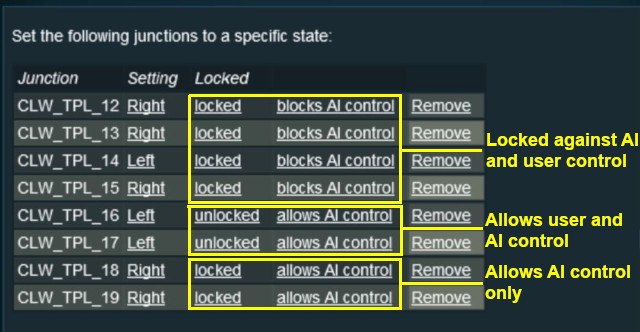 |
Application 2: Asking the User to Set Junctions
 |
The Scenario: |
A consist has been halted at a trigger placed in front of a junction. The user will be asked to set that junction and the following junction before the consist can proceed.
 |
Preconditions: |
- Navigation Display Rule to create a navigation point set.
 |
Rules Used: |
- Wait on Navigation Point Rule to trigger the event.
- Message Popup Rule to open a message window on the screen.
- Multiple Junction Alignment Check Rule to test if specified junctions are set correctly.
 |
Session Editor Screenshot: |
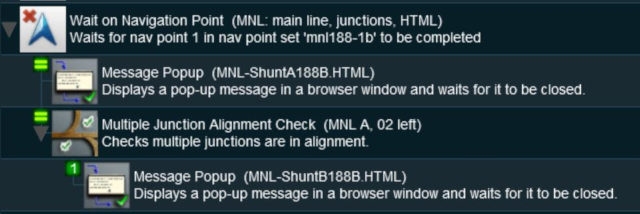 |
 |
Description: |
- Line 1: Wait on Navigation Point The event is triggered when the consist halts at the navigation point assigned to the trigger. This executes the following rules simultaneously
- Line 2: Message Popup Displays a message window asking that the next two junctions be manually set.
- Line 3: Multiple Junction Alignment Check tests the switch directions of the next two junctions and waits until they are aligned as specified.
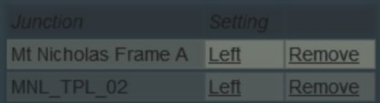 |
| Checking junction switch settings |
The following line is executed only if the junctions are set correctly
- Line 4: Message Popup Displays a message window stating that the junctions are now correctly set.
Trainz Wiki
 |
More Tutorials and Guides to Using Trainz |
This page was created by Trainz user pware in May 2018 and was last updated as shown below.