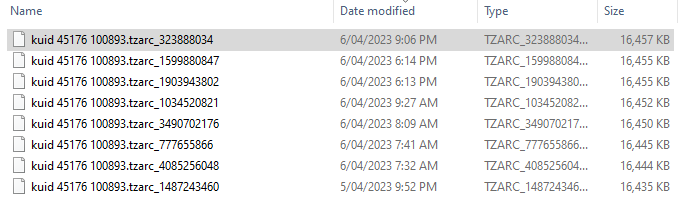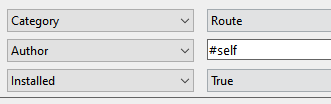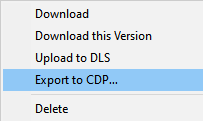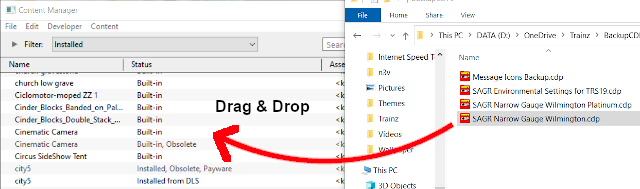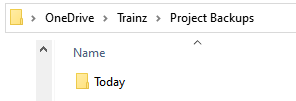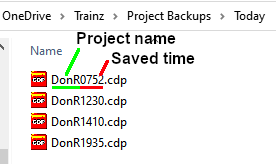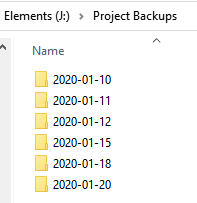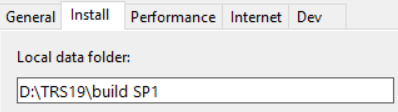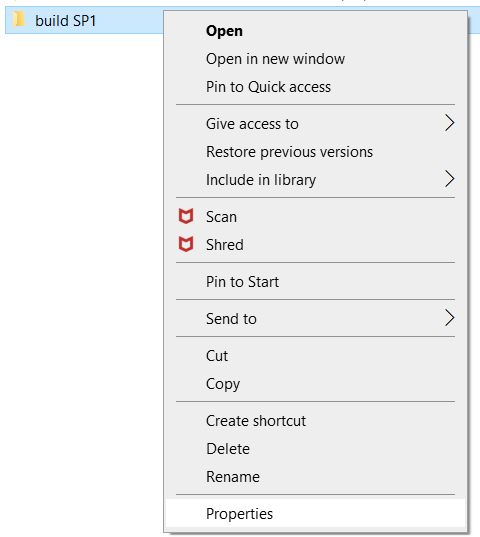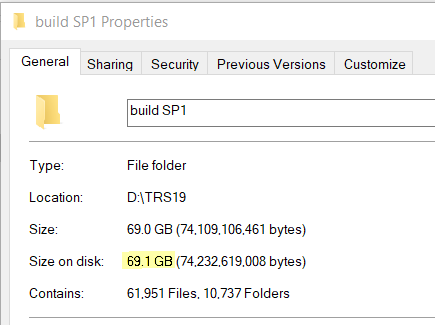How to Manage Backups
m |
m |
||
| Line 1: | Line 1: | ||
| − | The information in this Wiki Page applies to '''TANE''', '''TRS19''' | + | The information in this Wiki Page applies to '''TANE''', '''TRS19''', '''Trainz Plus''' and '''TRS22'''. This guide will explain automatic and manual backups in Trainz.<br> |
| − | <table cellpadding= | + | <table cellpadding=4 bgcolor=#c1e7e7> |
<tr valign="top"> | <tr valign="top"> | ||
<td colspan=2><span style="font-size: 17px; font-weight: 700;">Main Points:</span></td> | <td colspan=2><span style="font-size: 17px; font-weight: 700;">Main Points:</span></td> | ||
| Line 34: | Line 34: | ||
</table> <!-- END Nav Buttons Table --> | </table> <!-- END Nav Buttons Table --> | ||
='''Automatic Backups vs Manual Backups'''= | ='''Automatic Backups vs Manual Backups'''= | ||
| − | <table cellpadding= | + | <table cellpadding=4 bgcolor=#ffffb0> |
<tr valign="top"> | <tr valign="top"> | ||
<td> | <td> | ||
| Line 72: | Line 72: | ||
</tr> | </tr> | ||
</table> | </table> | ||
| + | <br> | ||
<table> <!-- BEGIN Nav Buttons Table --> | <table> <!-- BEGIN Nav Buttons Table --> | ||
<tr valign="top"> | <tr valign="top"> | ||
| Line 85: | Line 86: | ||
=='''Creating Automatic Backups'''== | =='''Creating Automatic Backups'''== | ||
| − | <table cellpadding= | + | <table cellpadding=4 bgcolor=#c1e7e7> |
<tr valign="top"> | <tr valign="top"> | ||
<td colspan=2><span style="font-size: 17px; font-weight: 700;">In Summary:</span></td> | <td colspan=2><span style="font-size: 17px; font-weight: 700;">In Summary:</span></td> | ||
| Line 100: | Line 101: | ||
This is a '''Set and Forget''' operation. You simply tell Trainz how many backups you want created each day and the program takes care of the rest. | This is a '''Set and Forget''' operation. You simply tell Trainz how many backups you want created each day and the program takes care of the rest. | ||
| − | <table cellpadding= | + | <table cellpadding=4 bgcolor=#ffffff> |
<tr> | <tr> | ||
<td colspan="2"> | <td colspan="2"> | ||
| Line 128: | Line 129: | ||
</tr> | </tr> | ||
</table> | </table> | ||
| − | <table cellpadding= | + | <table cellpadding=4 bgcolor=#fcbcbc> |
<tr valign="top"> | <tr valign="top"> | ||
<td colspan=2><span style="font-size: 17px; font-weight: 700;">Warning:</span></td> | <td colspan=2><span style="font-size: 17px; font-weight: 700;">Warning:</span></td> | ||
| Line 143: | Line 144: | ||
</tr> | </tr> | ||
</table> | </table> | ||
| − | <table cellpadding= | + | <table cellpadding=4 bgcolor=#ffffb0> |
<tr valign="top"> | <tr valign="top"> | ||
<td> | <td> | ||
| Line 170: | Line 171: | ||
=='''Restoring Automatic Backups'''== | =='''Restoring Automatic Backups'''== | ||
| − | <table cellpadding= | + | <table cellpadding=4 bgcolor=#fcbcbc> |
<tr valign="top"> | <tr valign="top"> | ||
<td colspan=2><span style="font-size: 17px; font-weight: 700;">Warning:</span></td> | <td colspan=2><span style="font-size: 17px; font-weight: 700;">Warning:</span></td> | ||
| Line 176: | Line 177: | ||
<tr valign="top"> | <tr valign="top"> | ||
<td>[[image:Stop.PNG|link=]]</td> | <td>[[image:Stop.PNG|link=]]</td> | ||
| − | <td>'''The following method has been reported as not working in the SP4 builds of TRS19 | + | <td>'''The following method has been reported as not working in the SP4 builds of TRS19 and Trainz Plus'''<br><br> |
'''A bug report has been submitted'''</td> | '''A bug report has been submitted'''</td> | ||
</tr> | </tr> | ||
| Line 185: | Line 186: | ||
[[file:DBR_EDBR31.png|link=]] | [[file:DBR_EDBR31.png|link=]] | ||
| − | <table cellpadding= | + | <table cellpadding=4 bgcolor=#ffffff> |
<tr> | <tr> | ||
<td colspan="2"> | <td colspan="2"> | ||
| Line 230: | Line 231: | ||
<br> | <br> | ||
More details, including tips on troubleshooting, can be found in the Trainz Knowledge Base at [[file:WikiLink.PNG|link=]] '''<span class="plainlinks">[https://support.trainzportal.com/index.php?/Knowledgebase/Article/View/97/0/reinstalling-or-restoring-a-backup-version-of-your-content Restoring Backups]</span>''' | More details, including tips on troubleshooting, can be found in the Trainz Knowledge Base at [[file:WikiLink.PNG|link=]] '''<span class="plainlinks">[https://support.trainzportal.com/index.php?/Knowledgebase/Article/View/97/0/reinstalling-or-restoring-a-backup-version-of-your-content Restoring Backups]</span>''' | ||
| + | <br> | ||
<table> <!-- BEGIN Nav Buttons Table --> | <table> <!-- BEGIN Nav Buttons Table --> | ||
<tr valign="top"> | <tr valign="top"> | ||
| Line 240: | Line 242: | ||
</table> <!-- END Nav Buttons Table --> | </table> <!-- END Nav Buttons Table --> | ||
='''Manual Backups'''= | ='''Manual Backups'''= | ||
| − | <table cellpadding= | + | <table cellpadding=4 bgcolor=#c1e7e7> |
<tr valign="top"> | <tr valign="top"> | ||
<td colspan=2><span style="font-size: 17px; font-weight: 700;">In Summary:</span></td> | <td colspan=2><span style="font-size: 17px; font-weight: 700;">In Summary:</span></td> | ||
| Line 260: | Line 262: | ||
=='''Creating Manual Backups'''== | =='''Creating Manual Backups'''== | ||
| − | <table cellpadding= | + | <table cellpadding=4 bgcolor=#c1e7e7> |
<tr valign="top"> | <tr valign="top"> | ||
<td>[[file:DotPoint.JPG|link=]]</td> | <td>[[file:DotPoint.JPG|link=]]</td> | ||
| Line 271: | Line 273: | ||
</table> | </table> | ||
| − | <table cellpadding= | + | <table cellpadding=4 bgcolor=#ffffff> |
<tr> | <tr> | ||
<td colspan="2"> | <td colspan="2"> | ||
| Line 317: | Line 319: | ||
=='''Restoring Manual Backups'''== | =='''Restoring Manual Backups'''== | ||
| − | <table cellpadding= | + | <table cellpadding=4 bgcolor=#c1e7e7> |
<tr valign="top"> | <tr valign="top"> | ||
<td>[[file:DotPoint.JPG|link=]]</td> | <td>[[file:DotPoint.JPG|link=]]</td> | ||
| Line 324: | Line 326: | ||
</table> | </table> | ||
| − | <table cellpadding= | + | <table cellpadding=4 bgcolor=#ffffff> |
<tr> | <tr> | ||
<td colspan="2"> | <td colspan="2"> | ||
| Line 348: | Line 350: | ||
=='''Backup Plan Basics'''== | =='''Backup Plan Basics'''== | ||
| − | <table cellpadding= | + | <table cellpadding=4 bgcolor=#c1e7e7> |
<tr valign="top"> | <tr valign="top"> | ||
<td>[[file:DotPoint.JPG|link=]]</td> | <td>[[file:DotPoint.JPG|link=]]</td> | ||
| Line 361: | Line 363: | ||
*'''have a simple but consistent file naming system''' to be able to quickly identify the backup you need to restore lost work | *'''have a simple but consistent file naming system''' to be able to quickly identify the backup you need to restore lost work | ||
<br> | <br> | ||
| − | <table cellpadding= | + | <table cellpadding=4 bgcolor=#ffffb0> |
<tr valign="top"> | <tr valign="top"> | ||
<td>[[file:NotePad.PNG|link=]]</td> | <td>[[file:NotePad.PNG|link=]]</td> | ||
| Line 372: | Line 374: | ||
*name each backup using the name of the project and the time as shown in the example above | *name each backup using the name of the project and the time as shown in the example above | ||
| − | <table cellpadding= | + | <table cellpadding=4 bgcolor=#bbffff> |
<tr valign="top"> | <tr valign="top"> | ||
<td>[[file:Question.PNG|link=]]</td> | <td>[[file:Question.PNG|link=]]</td> | ||
| Line 387: | Line 389: | ||
*when starting work the next day, delete the contents of the '''Today''' folder on your main drive and make the '''first backup of the day using the project assets in their initial state''' for the day | *when starting work the next day, delete the contents of the '''Today''' folder on your main drive and make the '''first backup of the day using the project assets in their initial state''' for the day | ||
| − | <table cellpadding= | + | <table cellpadding=4 bgcolor=#bbffff> |
<tr valign="top"> | <tr valign="top"> | ||
<td>[[file:Question.PNG|link=]]</td> | <td>[[file:Question.PNG|link=]]</td> | ||
| Line 400: | Line 402: | ||
</tr> | </tr> | ||
</table> | </table> | ||
| + | <br> | ||
<table> <!-- BEGIN Nav Buttons Table --> | <table> <!-- BEGIN Nav Buttons Table --> | ||
<tr valign="top"> | <tr valign="top"> | ||
| Line 410: | Line 413: | ||
</table> <!-- END Nav Buttons Table --> | </table> <!-- END Nav Buttons Table --> | ||
='''Backing Up and Restoring Picklists'''= | ='''Backing Up and Restoring Picklists'''= | ||
| − | <table cellpadding= | + | <table cellpadding=4 bgcolor=#c1e7e7> |
<tr valign="top"> | <tr valign="top"> | ||
<td>[[file:DotPoint.JPG|link=]]</td> | <td>[[file:DotPoint.JPG|link=]]</td> | ||
| Line 419: | Line 422: | ||
'''Picklists''' cannot be backed up manually using '''.CDP''' files. They must be exported as text files.<br> | '''Picklists''' cannot be backed up manually using '''.CDP''' files. They must be exported as text files.<br> | ||
| − | <table cellpadding= | + | <table cellpadding=4 bgcolor="Aquamarine"> |
<tr valign="top"> | <tr valign="top"> | ||
<td>[[file:LinkWiki.PNG|link=]]</td> | <td>[[file:LinkWiki.PNG|link=]]</td> | ||
| Line 430: | Line 433: | ||
<br> | <br> | ||
='''Backing Up All Your User Content'''= | ='''Backing Up All Your User Content'''= | ||
| − | <table cellpadding= | + | <table cellpadding=4 bgcolor=#c1e7e7> |
<tr valign="top"> | <tr valign="top"> | ||
<td>[[file:DotPoint.JPG|link=]]</td> | <td>[[file:DotPoint.JPG|link=]]</td> | ||
| Line 441: | Line 444: | ||
All of this data is stored in your '''Local Data Folder'''. | All of this data is stored in your '''Local Data Folder'''. | ||
| − | <table cellpadding= | + | <table cellpadding=4 bgcolor=#fcbcbc> |
<tr valign="top"> | <tr valign="top"> | ||
<td colspan=2><span style="font-size: 17px; font-weight: 700;">Warning:</span></td> | <td colspan=2><span style="font-size: 17px; font-weight: 700;">Warning:</span></td> | ||
| Line 451: | Line 454: | ||
</table> | </table> | ||
| − | <table cellpadding= | + | <table cellpadding=4 bgcolor=#ffffff> |
<tr> | <tr> | ||
<td colspan="2"> | <td colspan="2"> | ||
| Line 475: | Line 478: | ||
::This will display the folder statistics - there may be a delay while the data is collected and displayed. In the example shown below, the '''Local Data Folder''' is just over '''69 GB''' in size | ::This will display the folder statistics - there may be a delay while the data is collected and displayed. In the example shown below, the '''Local Data Folder''' is just over '''69 GB''' in size | ||
[[file:DataFolderProperties.png|link=|alt=Data Folder properties]][[file:DataFolderSize.png|link=|alt=Data Folder size]] | [[file:DataFolderProperties.png|link=|alt=Data Folder properties]][[file:DataFolderSize.png|link=|alt=Data Folder size]] | ||
| − | <table cellpadding= | + | <table cellpadding=4 bgcolor=#c1e7e7> |
<tr valign="top"> | <tr valign="top"> | ||
<td>[[file:DotPoint.JPG|link=]]</td> | <td>[[file:DotPoint.JPG|link=]]</td> | ||
| Line 494: | Line 497: | ||
#Right Mouse Click on the backup folder and select the '''Paste''' menu option - this could easily take a long time (even hours) depending on the size of the data | #Right Mouse Click on the backup folder and select the '''Paste''' menu option - this could easily take a long time (even hours) depending on the size of the data | ||
<br> | <br> | ||
| − | <table bgcolor= | + | <table bgcolor=#000000 width=900> |
<tr valign="top"> | <tr valign="top"> | ||
<td> | <td> | ||
| Line 514: | Line 517: | ||
</tr> | </tr> | ||
</table> | </table> | ||
| + | <br> | ||
<table> <!-- BEGIN Nav Buttons Table --> | <table> <!-- BEGIN Nav Buttons Table --> | ||
<tr valign="top"> | <tr valign="top"> | ||
| Line 524: | Line 528: | ||
</table> <!-- END Nav Buttons Table --> | </table> <!-- END Nav Buttons Table --> | ||
='''Trainz Wiki'''= | ='''Trainz Wiki'''= | ||
| − | <table cellpadding= | + | <table cellpadding=4 bgcolor=#ffffff> |
<tr valign="top"> | <tr valign="top"> | ||
<td>[[file:TrainzWiki.png|link=]]</td> | <td>[[file:TrainzWiki.png|link=]]</td> | ||
Revision as of 08:56, 15 March 2022
The information in this Wiki Page applies to TANE, TRS19, Trainz Plus and TRS22. This guide will explain automatic and manual backups in Trainz.
| Main Points: | |
| Trainz will automatically backup your current route and session in Surveyor while you work. You can set the number of backups created each day | |
| You can use Content Manager to manually create backups of routes, sessions and assets as often as you need | |
| Both the manual and automatic backups can be restored to Trainz by Content Manager | |
| You can backup all your user data (built-in assets, DLS downloads, DLC purchases, your own creations) | |
Contents |
Automatic Backups vs Manual Backups
|
Automatic Backups
Creating Automatic Backups
| In Summary: | |
| Only a set number of backups are created each day | |
| Only 7 days of backups are kept | |
This is a Set and Forget operation. You simply tell Trainz how many backups you want created each day and the program takes care of the rest.
|
|
||||||||||||||
 |
Steps:
|
|||||||||||||
|
|
||||||||||||||
|
Only the last 7 days of backups are kept and this number cannot be changed.
Restoring Automatic Backups
| Warning: | |
| The following method has been reported as not working in the SP4 builds of TRS19 and Trainz Plus A bug report has been submitted |
|
The automatic backups are stored in a backup folder in your Trainz local data folder. The location of this folder is held in your Launcher - Trainz Settings - Install tab.
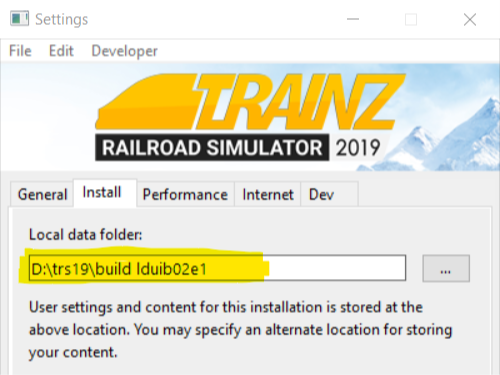
|
|
|
 |
Steps:
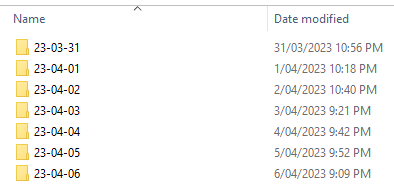 |
|
|
|
|
|
|
|
|
|
|
|
|
|
More details, including tips on troubleshooting, can be found in the Trainz Knowledge Base at Restoring Backups
Manual Backups
| In Summary: | |
| You control the number and frequency of backups | |
| You control the backup location and filenames | |
| Assets, not just routes and sessions can be backed up | |
Creating Manual Backups
| Manual backups are stored as .CDP files | |
| Many assets can be stored in a single .CDP file |
|
|
||||||||||||||||
 |
Steps:
|
|||||||||||||||
Restoring Manual Backups
| Simply drag and drop the backup CDP file or files into Content Manager |
|
|
|
 |
Steps:
|
|
|
|
Backup Plan Basics
| If you are using a manual backup method then devise a simple backup plan and stick to it |
The most important parts of any backup plan are:-
- make regular backups - how often will depend on the complexity of the project
- keep duplicate sets of backups including on offline storage
- keep previous backup sets, not just the latest ones - how many past sets you will want to keep will depend on factors such as available storage
- have a simple but consistent file naming system to be able to quickly identify the backup you need to restore lost work
Sample Backup Plan:
|
Backing Up and Restoring Picklists
| Picklists have to be exported and imported as text files |
Picklists cannot be backed up manually using .CDP files. They must be exported as text files.
 |
Detailed instructions on backing up and restoring Picklists as text files can be found on the Trainz Wiki Page at:- |
Backing Up All Your User Content
| You can backup ALL your installed content including built-ins and DLC |
You can make a backup copy of all your installed content (buildings, tracks, rolling stock, trees, routes, sessions, etc, etc). Everything you have downloaded and installed from the DLS and other web sites, all the built-in content and all your DLC packages. Also included will be all the screenshots you have captured and your automatic backups. In short, everything but the program "executables" and utilities that form the Trainz program itself.
All of this data is stored in your Local Data Folder.
| Warning: | |
| Be aware that this could be a very large quantity of data that could take a lot of time and space to backup | |
|
|
||||
 |
Steps:
|
|||
|
|
||||
|
||||
|
|
||||
|
||||
|
|
||||
Trainz Wiki
 |
More Tutorials and Guides to Using Trainz |
This page was created by Trainz user pware in January 2020 and was last updated as shown below.