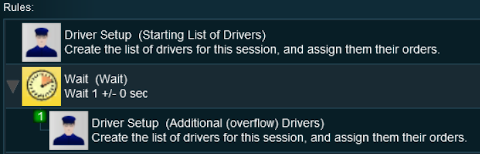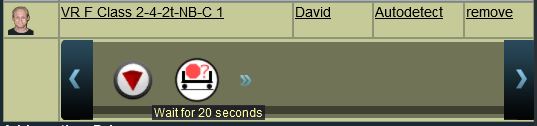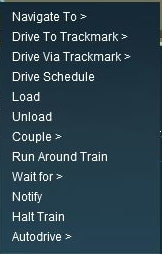How to Use Driver Setup Rule
m |
m |
||
| Line 61: | Line 61: | ||
</table> | </table> | ||
<br> | <br> | ||
| − | <table | + | <table bgcolor=#ff0000> |
| + | <tr valign="top"> | ||
| + | <td> | ||
| + | <table bgcolor=#fcbcbc> | ||
<tr valign="top"> | <tr valign="top"> | ||
<td>[[file:Stop.PNG|link=]]</td> | <td>[[file:Stop.PNG|link=]]</td> | ||
| Line 67: | Line 70: | ||
#Click the '''Add''' button at the bottom of the Session Editor window | #Click the '''Add''' button at the bottom of the Session Editor window | ||
#Scroll through the list of rules to locate and select the '''Driver Setup Rule''' | #Scroll through the list of rules to locate and select the '''Driver Setup Rule''' | ||
| − | #Click the [[file:Tick.PNG|link=]] icon on the rule list window</td> | + | #Click the [[file:Tick.PNG|link=]] icon on the rule list window |
| + | </td> | ||
</tr> | </tr> | ||
| − | </table><br> | + | </table> |
| + | </td> | ||
| + | </tr> | ||
| + | </table> | ||
| + | <br> | ||
<table cellpadding="4" bgcolor="Aquamarine"> | <table cellpadding="4" bgcolor="Aquamarine"> | ||
<tr valign="top"> | <tr valign="top"> | ||
| Line 83: | Line 91: | ||
==Adding New Drivers== | ==Adding New Drivers== | ||
| − | <table | + | |
| + | <table width=1000> | ||
| + | <tr valign="top"> | ||
| + | <td>After opening the '''Driver Setup Rule''' click the link:- <br> | ||
| + | [[file:DriverSetupAddAnotherDriver.JPG|link=]]<br> | ||
| + | <table bgcolor=#000000> | ||
| + | <tr valign="top"> | ||
| + | <td> | ||
| + | <table bgcolor=#ffffb0> | ||
| + | <tr valign="top"> | ||
| + | <td>[[image:NotePad.PNG|link=]]</td> | ||
| + | <td>If there is a list of drivers already present then scroll down to the bottom of the list to see the link | ||
| + | </td> | ||
| + | </tr> | ||
| + | </table> | ||
| + | </td> | ||
| + | </tr> | ||
| + | </table> | ||
| + | <br> | ||
| + | |||
| + | The image on the right shows the properties window if it is opened with no drivers placed in the layout.<br> | ||
| + | |||
| + | This will open the '''Add New Driver''' window.<br> | ||
| + | |||
| + | Select a driver from the list and click the '''Tick''' button. | ||
| + | </td> | ||
| + | <td>[[file:DriverSetupAddDriver.JPG|link=|alt=Add Driver]]</td> | ||
| + | </tr> | ||
| + | </table> | ||
| + | <br> | ||
| + | <table bgcolor=#ff0000> <!-- BEGIN Timeout errors --> | ||
| + | <tr valign="top"> | ||
| + | <td> | ||
| + | <table bgcolor=#fcbcbc> | ||
<tr valign="top"> | <tr valign="top"> | ||
<td>[[file:Stop.PNG|link=]]</td> | <td>[[file:Stop.PNG|link=]]</td> | ||
| Line 90: | Line 131: | ||
<tr valign="top"> | <tr valign="top"> | ||
<td>[[file:DotPoint.JPG|link=]]</td> | <td>[[file:DotPoint.JPG|link=]]</td> | ||
| − | <td>This is an issue in '''T:ANE'''. It has been '''FIXED''' in '''TRS19''' and '''Trainz Plus'''</td> | + | <td>This is an issue in '''T:ANE'''. It has been '''FIXED''' in '''TRS19''' and '''Trainz Plus''' |
| + | </td> | ||
</tr> | </tr> | ||
</table> <!-- END Dot Point --> | </table> <!-- END Dot Point --> | ||
Adding a large number of drivers to the Driver Setup can cause '''Timeout''' errors particularly if certain driver script libraries are being used. Exactly how many is a "large number" will depend on other factors.<br> | Adding a large number of drivers to the Driver Setup can cause '''Timeout''' errors particularly if certain driver script libraries are being used. Exactly how many is a "large number" will depend on other factors.<br> | ||
| − | <table | + | <table bgcolor=#ffffb0> <!-- BEGIN Tips Table --> |
<tr valign="top"> | <tr valign="top"> | ||
<td>[[file:PencilTips.PNG|link=]]</td> | <td>[[file:PencilTips.PNG|link=]]</td> | ||
| Line 104: | Line 146: | ||
This gives '''Trainz''' enough time to process all the drivers in the first '''Driver Setup''' rule before starting on the second '''Driver Setup''' rule.<br> | This gives '''Trainz''' enough time to process all the drivers in the first '''Driver Setup''' rule before starting on the second '''Driver Setup''' rule.<br> | ||
| − | Information on how to use Parent and Child rules can be found at [[file:WikiLink.PNG|link=]] '''[[Parent and Child Rules]]'''</td> | + | Information on how to use Parent and Child rules can be found at [[file:WikiLink.PNG|link=]] '''[[Parent and Child Rules]]''' |
| + | </td> | ||
| + | </tr> | ||
| + | </table> | ||
| + | </td> | ||
</tr> | </tr> | ||
</table> <!-- END Tips --> | </table> <!-- END Tips --> | ||
| Line 112: | Line 158: | ||
===Remove Existing Drivers First=== | ===Remove Existing Drivers First=== | ||
| − | After selecting the '''Driver Setup Rule''' and clicking the '''Edit''' button, the Driver Setup Properties Window will be shown. The image below shows the properties window if it is opened with no | + | After selecting the '''Driver Setup Rule''' and clicking the '''Edit''' button, the Driver Setup Properties Window will be shown. The image below shows the properties window if it is opened with no drivers placed in the layout. |
<table> | <table> | ||
<tr valign="top"> | <tr valign="top"> | ||
| Line 149: | Line 195: | ||
</tr> | </tr> | ||
</table> | </table> | ||
| − | <table | + | <br> |
| + | <table bgcolor=#ff0000 width=900> | ||
| + | <tr valign="top"> | ||
| + | <td> | ||
| + | <table bgcolor=#fcbcbc> | ||
<tr valign="top"> | <tr valign="top"> | ||
<td>[[file:Stop.PNG|link=]]</td> | <td>[[file:Stop.PNG|link=]]</td> | ||
| − | <td>If your session uses a rule that will expect to find a particular driver in charge of a train (e.g. driver '''Charlie''' in the '''Trigger Check Rule''') then manually assign '''Charlie''' as the driver of a train and do not select the option '''Remove all existing Drivers first'''.</td> | + | <td>If your session uses a rule that will expect to find a particular driver in charge of a train (e.g. driver '''Charlie''' in the '''Trigger Check Rule''') then manually assign '''Charlie''' as the driver of a train and do not select the option '''Remove all existing Drivers first'''. |
| + | </td> | ||
| + | </tr> | ||
| + | </table> | ||
| + | </td> | ||
</tr> | </tr> | ||
</table> | </table> | ||
| Line 292: | Line 346: | ||
<td width="162">[[file:DriverSetupCommandMenu.JPG|link=]]</td> | <td width="162">[[file:DriverSetupCommandMenu.JPG|link=]]</td> | ||
<td> | <td> | ||
| − | <table bgcolor= | + | <table bgcolor=#000000 width=480> |
<tr valign="top"> | <tr valign="top"> | ||
<td> | <td> | ||
| − | <table bgcolor=#ffffb0 | + | <table bgcolor=#ffffb0> |
<tr valign="top"> | <tr valign="top"> | ||
<td>[[file:NotePad.PNG|link=]]</td> | <td>[[file:NotePad.PNG|link=]]</td> | ||
| Line 315: | Line 369: | ||
</table> | </table> | ||
| − | <table bgcolor= | + | <table bgcolor=#000000 width=900> |
<tr valign="top"> | <tr valign="top"> | ||
<td> | <td> | ||
| − | <table bgcolor=#ffffb0 | + | <table bgcolor=#ffffb0> |
<tr valign="top"> | <tr valign="top"> | ||
<td>[[image:NotePad.PNG|link=]]</td> | <td>[[image:NotePad.PNG|link=]]</td> | ||
| Line 417: | Line 471: | ||
<td width=580>[[file:DriverSetupRemoveRepeat.JPG|link=]]</td> | <td width=580>[[file:DriverSetupRemoveRepeat.JPG|link=]]</td> | ||
<td> | <td> | ||
| − | <table bgcolor= | + | <table bgcolor=#000000 width=420> |
<tr valign="top"> | <tr valign="top"> | ||
<td> | <td> | ||
| − | <table bgcolor=#ffffb0 | + | <table bgcolor=#ffffb0> |
<tr valign="top"> | <tr valign="top"> | ||
<td>[[file:NotePad.PNG|link=]]</td> | <td>[[file:NotePad.PNG|link=]]</td> | ||
| Line 504: | Line 558: | ||
<br> | <br> | ||
| − | <table | + | <table bgcolor=#000000 width=900> |
| + | <tr valign="top"> | ||
| + | <td> | ||
| + | <table bgcolor=#ffffb0> | ||
<tr valign="top"> | <tr valign="top"> | ||
<td>[[file:NotePad.PNG|link=]]</td> | <td>[[file:NotePad.PNG|link=]]</td> | ||
| Line 525: | Line 582: | ||
<td>[[file:DotPoint3.JPG|link=]]</td> | <td>[[file:DotPoint3.JPG|link=]]</td> | ||
<td>'''Missing Locos will be Ignored'''<br> | <td>'''Missing Locos will be Ignored'''<br> | ||
| − | If a loco is listed in the copied '''Driver Setup Rule''' but does not exist in the new Session because it was not copied across then it will be ignored</td> | + | If a loco is listed in the copied '''Driver Setup Rule''' but does not exist in the new Session because it was not copied across then it will be ignored |
| + | </td> | ||
</tr> | </tr> | ||
| − | </table></td> | + | </table> |
| + | </td> | ||
| + | </tr> | ||
| + | </table> | ||
| + | </td> | ||
</tr> | </tr> | ||
</table> | </table> | ||
| Line 573: | Line 635: | ||
</table> | </table> | ||
<br> | <br> | ||
| − | <table | + | <table bgcolor=#ff0000> |
| + | <tr valign="top"> | ||
| + | <td> | ||
| + | <table bgcolor=#fcbcbc> | ||
<tr valign="top"> | <tr valign="top"> | ||
<td>[[file:Stop.PNG|link=]]</td> | <td>[[file:Stop.PNG|link=]]</td> | ||
| Line 580: | Line 645: | ||
#Scroll through the list of rules to locate and select the '''Driver Command Rule''' | #Scroll through the list of rules to locate and select the '''Driver Command Rule''' | ||
#Click the [[file:Tick.PNG|link=]] icon on the rule list window | #Click the [[file:Tick.PNG|link=]] icon on the rule list window | ||
| − | This will add the rule to the Session Editor.</td> | + | This will add the rule to the Session Editor. |
| + | </td> | ||
</tr> | </tr> | ||
| − | </table></td> | + | </table> |
| + | </td> | ||
| + | </tr> | ||
| + | </table> | ||
| + | </td> | ||
</tr> | </tr> | ||
</table> | </table> | ||
Revision as of 20:45, 7 March 2022
The information in this Wiki Page applies to TANE, TRS19 and Trainz Plus.
Contents |
Driver Setup Rule
| Main Points: | |
| The Driver Setup Rule assigns drivers to consists and issues them with Driver Commands. | |
| Driver Commands are lists of instructions or "orders" that drivers are tasked to complete under the control of the Trainz AI system. | |
 |
A list of available Driver Commands can be found on the Trainz Wiki Page at:- |
The Driver Setup Rule is automatically added to the Session Editor of every Session.
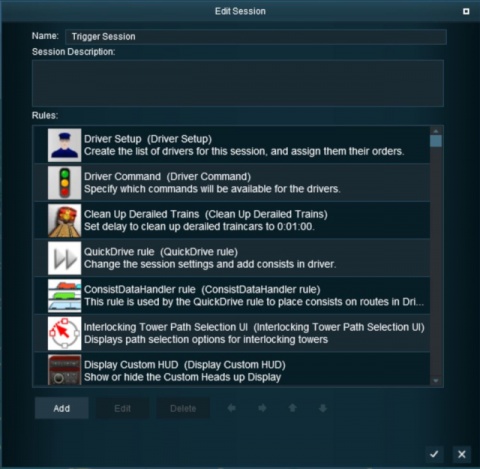 |
|
|||||||||||
Adding New Drivers
| After opening the Driver Setup Rule click the link:-
The image on the right shows the properties window if it is opened with no drivers placed in the layout. This will open the Add New Driver window. Select a driver from the list and click the Tick button. |
 |
|
Remove Existing Drivers First
After selecting the Driver Setup Rule and clicking the Edit button, the Driver Setup Properties Window will be shown. The image below shows the properties window if it is opened with no drivers placed in the layout.
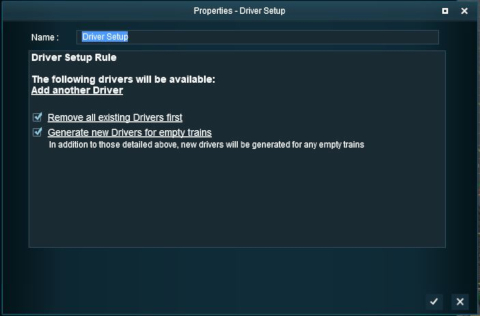 |
|
|||||||||
|
Generate New Drivers for Empty Trains
| When using the Driver Setup Rule for the first time with no drivers assigned to existing trains, the Generate new Drivers for empty trains option will immediately assign drivers to each train. Each time a new train is added to the layout, it will be automatically assigned a driver. |
|
|
|
Settings:
|
|
|
|
|
Wait For Schedule Completion

|
|
|
Settings:
|
|
|
|
|
Focus Camera on First Driver

|
|
|
Settings:
|
|
|
|
|
Editing the Driver List
When drivers and trains have been added to the rule, it will appear as shown below.
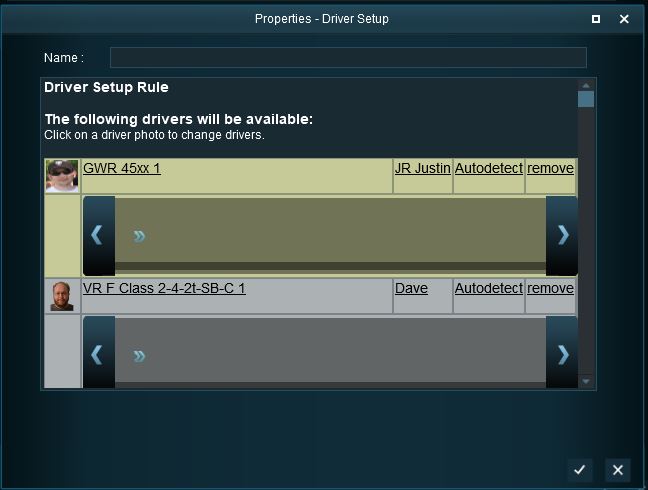 |
|
||||||||
Adding Driver Commands
The grey area below the driver details (name, loco, owner) is the Driver Command Bar. This is where the driving instructions (the "train orders") used by the Trainz AI system are given to the driver.
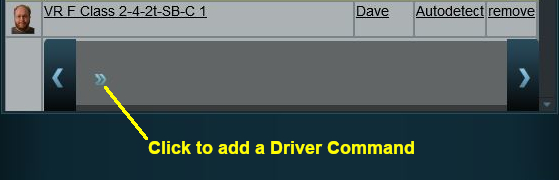 Shown below is a Driver Command Bar after two driver commands have been added. Each command has its own icon. Move the mouse pointer onto a command icon to reveal a tooltip showing the contents of the command, as shown in the image. |
|
|||||||||||
|
Deleting Driver Commands
To remove a command from the Driver Command Bar...
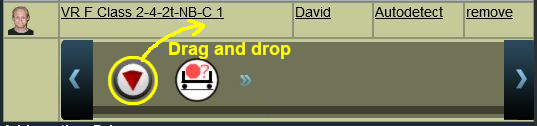 |
|
||||||
The "Repeat" Command
| The "Repeat" command is a special built in command that allows all the driver commands to be repeated endlessly. |
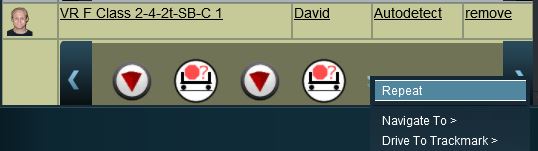 |
|
||||||||
|
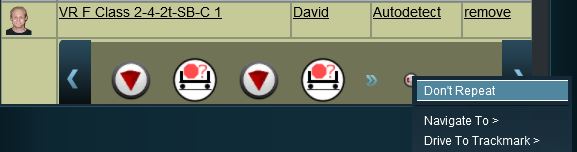 |
|
|
Copying the Driver Setup Rule
| The Driver Setup Rule (and other rules) can be copied between Sessions |
|
This sub-section is also available in text only format suitable for copying and pasting at Copying Rules Between Sessions TEXT |
|
|
|
 |
Steps:
|
|
|
|
|
Driver Command Rule
| Main Points: | |
The
|
|
| Removing commands such as Navigate To will force players to manually drive trains when in Driver Mode instead of allowing them to use the Trainz AI system to do all the work. | |
The Driver Command Rule is automatically added to the Session Editor of every Session.
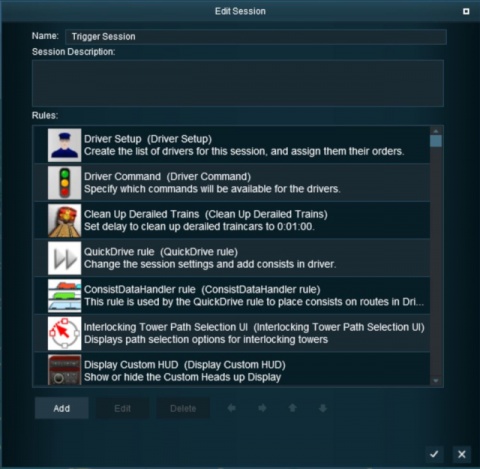 |
|
The Rule properties window will open to show all the Driver Commands that have been installed in Trainz on your system. This list includes the commands that are built in and those that have been downloaded from the DLS.
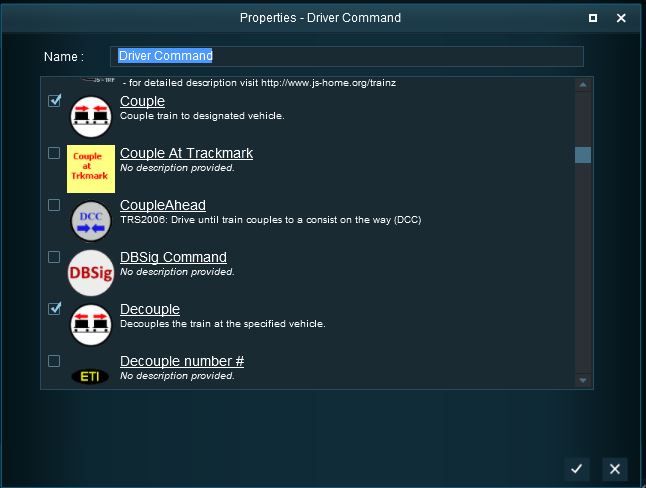 |
|
|||||||||||
Trainz Wiki
 |
More Tutorials and Guides to Using Trainz |
This page was created by Trainz user pware in June 2018 and was last updated as shown below.