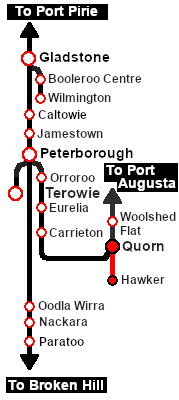From TrainzOnline
(Difference between revisions)
|
|
| Line 18: |
Line 18: |
| | <table width=1000> <!-- BEGIN Scenario image and loco/consist table --> | | <table width=1000> <!-- BEGIN Scenario image and loco/consist table --> |
| | <tr valign="top"> | | <tr valign="top"> |
| − | <td width=450>[[image:SAR Haker Freightr.png|link=|alt=Hawker Freight]]</td> | + | <td width=450>[[image:SAR Hawker Freight.png|link=|alt=Hawker Freight]]</td> |
| | <td> | | <td> |
| | <table width=550> <!-- BEGIN Loco/consist sub table --> | | <table width=550> <!-- BEGIN Loco/consist sub table --> |
Revision as of 19:38, 29 October 2021
| The weekly Commonwealth Railways freight service from Quorn to Hawker using SAR locos and rolling stock. |
 |
Getting Started:
- If you have already closed the opening message window then the first step is to pause the session by pressing the P key.
- Next locate your loco. Either:-
- Open the Finder Tool (press Ctrl F ) and type, in the Name field, the name of the loco. For example SAR T 255 (or just T 255 should be enough). Click the tick icon, OR
- Open the Driver List (bottom left of the screen) and select the loco from there - click the drivers Eye icon to jump to the loco.
- Take a few moments to get your bearings. Use the
 (this link will open in this window) and click on Gladstone to load its location details and track plans. In each location details page:- (this link will open in this window) and click on Gladstone to load its location details and track plans. In each location details page:-
- the
 tab gives an overall summary of each location with a "potted" history (where available). tab gives an overall summary of each location with a "potted" history (where available).
- the
 tab reveals the invisible tab reveals the invisible  Track Marks for Drive To commands. Track Marks for Drive To commands.
- the
 tab lists all active industries and their commodities. tab lists all active industries and their commodities.
- the
 tab describes the names, locations and settings of all junction switches as well as some switch sets you may want to use. tab describes the names, locations and settings of all junction switches as well as some switch sets you may want to use.
- Each location details page has direct links to the adjacent locations so you can explore along the route.
- When you are ready to start, reload the Peterborough Base Session page (click the Scenarios button on your current location page) and select this Scenario again or just use the Back button on your browser - whichever is quicker.
- Switch back to TRS19 Driver and either close the opening message window or press the P key to start the session.
|
|
Tutorial:
 |
A tutorial on using these scenarios is provided in the link on the left. The link will open in this window |
|
|
Tasks:
- Drive the loco from the depot and couple to the consist on Yard x.
- Pull the consist into the yard area and run the loco around the train.
- Drive to the first stopping location, xxxxxx, and
|
Driving Notes:
- The Hawker Line is not signalled. Normally only one train is allowed on the line at any one time.
- You have been issued with an authority ticket for the Hawker Line.
- The approaches to all locations are protected by invisible signals to prevent the AI Half Speed Slowdown Problem when approaching a signal at stop.
- Trackmarks and industries have been provided for AI Drive To Trackmark, Drive via Trackmark and Drive to Industry commands. Click
 for details. for details.
- Manual (no AI) driving is possible. As a visual driving aid, a Caution warning sign has been placed at the location of the Main Approach Dn and Main Approach Up trackmarks. Click
 for details. for details.
|
|
|
|
This page was created by Trainz user pware in October 2021 and was last updated as shown below.