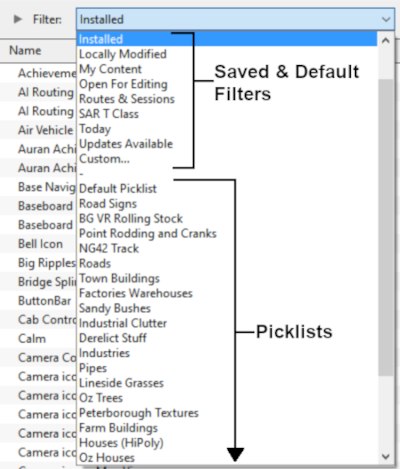How to Backup a Picklist
From TrainzOnline
(Difference between revisions)
m (→Access Your Current Picklists) |
m (→How to Restore a Picklist) |
||
| Line 284: | Line 284: | ||
<td> | <td> | ||
#in the copy of Trainz where the Picklist is being restored or transferred, open '''Content Manager''' | #in the copy of Trainz where the Picklist is being restored or transferred, open '''Content Manager''' | ||
| − | #start a new filter | + | #start a new filter, select '''Custom''' |
#paste ('''Ctrl-V''') the asset list into the '''Asset KUID''' box | #paste ('''Ctrl-V''') the asset list into the '''Asset KUID''' box | ||
#delete from the filter the line '''Installed''' - this will ensure that any Picklist assets that are on the '''DLS''' but not installed on your system will be identified | #delete from the filter the line '''Installed''' - this will ensure that any Picklist assets that are on the '''DLS''' but not installed on your system will be identified | ||
| Line 346: | Line 346: | ||
---- | ---- | ||
---- | ---- | ||
| + | |||
='''Trainz Wiki'''= | ='''Trainz Wiki'''= | ||
<table cellpadding="4" bgcolor=#ffffff> | <table cellpadding="4" bgcolor=#ffffff> | ||
Revision as of 16:13, 11 November 2021
The information in this Wiki Page applies to TANE, TRS19 and Trainz Plus. This guide will show you how to backup a Picklist.
 |
|
Contents |
| Main Points: | |
| Picklists (as a list of assets) cannot be saved as .CDP files so they cannot be backed up using that method | |
| Picklists can be saved as text files | |
| Picklists can be imported from text files | |
Access Your Current Picklists
 Steps |
|
||||||||||||||
|
|
|||||||||||||||
|
|||||||||||||||
|
|
|||||||||||||||
|
|||||||||||||||
|
|
|||||||||||||||
|
|||||||||||||||
Transfer the List to Notepad (or Any Text Editor)
 Steps |
|
|||
|
||||
How to Restore a Picklist
| Restoring a Picklist basically involves reversing the above steps |
|
|
||||
 Steps |
|
|||
|
||||
|
||||
|
||||
Trainz Wiki
 |
More Tutorials and Guides to Using Trainz |
This page was created by Trainz user pware in January 2019 and was last updated as shown below.