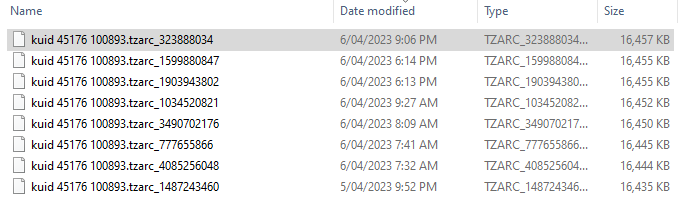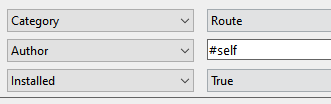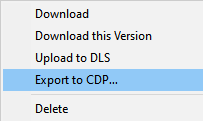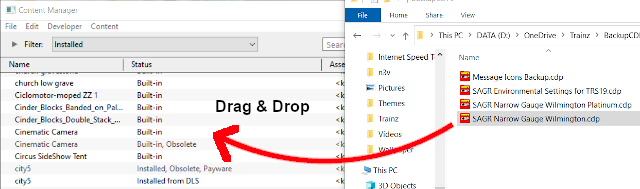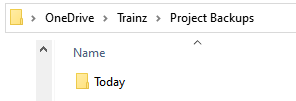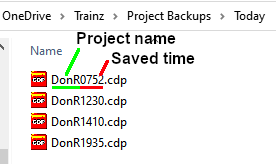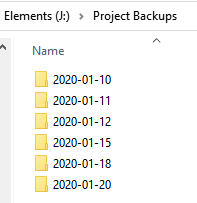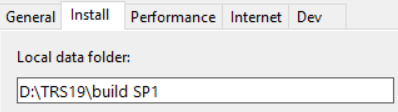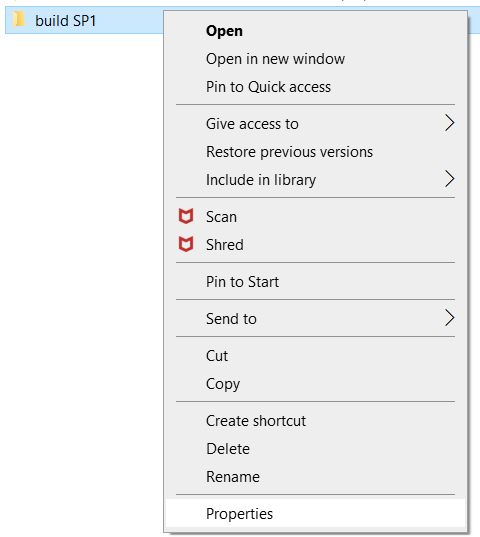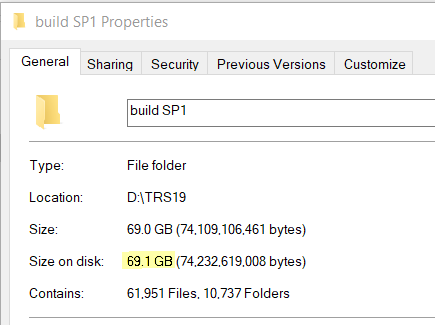How to Manage Backups
m (→Restoring Automatic Backups) |
m |
||
| Line 24: | Line 24: | ||
<br> | <br> | ||
__TOC__ | __TOC__ | ||
| − | < | + | <table> <!-- BEGIN Nav Buttons Table --> |
| + | <tr valign="top"> | ||
| + | <td width=729><span id="stepVersus"></span> </td> | ||
| + | <td width=46>[[file:BackToTop.png|link=#top|alt=Top|Top]]</td> | ||
| + | <td width=75> </td> | ||
| + | <td width=75>[[file:NextDown.png|link=#stepAutomatic|alt=Next Down|Next Down]]</td> | ||
| + | <td width=75>[[file:BackToBottom.png|link=#bottom|alt=Bottom|Bottom]]</td> | ||
| + | </tr> | ||
| + | </table> <!-- END Nav Buttons Table --> | ||
='''Automatic Backups vs Manual Backups'''= | ='''Automatic Backups vs Manual Backups'''= | ||
<table cellpadding="4" bgcolor=#ffffb0> | <table cellpadding="4" bgcolor=#ffffb0> | ||
| Line 64: | Line 72: | ||
</tr> | </tr> | ||
</table> | </table> | ||
| − | < | + | <table> <!-- BEGIN Nav Buttons Table --> |
| − | + | <tr valign="top"> | |
| + | <td width=729><span id="stepAutomatic"></span> </td> | ||
| + | <td width=46>[[file:BackToTop.png|link=#top|alt=Top|Top]]</td> | ||
| + | <td width=75>[[file:NextUp.png|link=#stepVersus|alt=Next Up|Top]]</td> | ||
| + | <td width=75>[[file:NextDown.png|link=#stepManual|alt=Next Down|Next Down]]</td> | ||
| + | <td width=75>[[file:BackToBottom.png|link=#bottom|alt=Bottom|Bottom]]</td> | ||
| + | </tr> | ||
| + | </table> <!-- END Nav Buttons Table --> | ||
='''Automatic Backups'''= | ='''Automatic Backups'''= | ||
| Line 150: | Line 165: | ||
</table> | </table> | ||
| − | Only the '''last 7 | + | Only the '''last 7 days of backups''' are kept and this number cannot be changed. |
<br> | <br> | ||
| Line 215: | Line 230: | ||
<br> | <br> | ||
More details, including tips on troubleshooting, can be found in the Trainz Knowledge Base at [[file:WikiLink.PNG|link=]] '''<span class="plainlinks">[https://support.trainzportal.com/index.php?/Knowledgebase/Article/View/97/0/reinstalling-or-restoring-a-backup-version-of-your-content Restoring Backups]</span>''' | More details, including tips on troubleshooting, can be found in the Trainz Knowledge Base at [[file:WikiLink.PNG|link=]] '''<span class="plainlinks">[https://support.trainzportal.com/index.php?/Knowledgebase/Article/View/97/0/reinstalling-or-restoring-a-backup-version-of-your-content Restoring Backups]</span>''' | ||
| − | <table | + | <table> <!-- BEGIN Nav Buttons Table --> |
<tr valign="top"> | <tr valign="top"> | ||
| − | <td | + | <td width=729><span id="stepManual"></span> </td> |
| + | <td width=46>[[file:BackToTop.png|link=#top|alt=Top|Top]]</td> | ||
| + | <td width=75>[[file:NextUp.png|link=#stepAutomatic|alt=Next Up|Top]]</td> | ||
| + | <td width=75>[[file:NextDown.png|link=#stepPicklists|alt=Next Down|Next Down]]</td> | ||
| + | <td width=75>[[file:BackToBottom.png|link=#bottom|alt=Bottom|Bottom]]</td> | ||
</tr> | </tr> | ||
| − | </table> | + | </table> <!-- END Nav Buttons Table --> |
| − | + | ||
='''Manual Backups'''= | ='''Manual Backups'''= | ||
<table cellpadding="4" bgcolor=#c1e7e7> | <table cellpadding="4" bgcolor=#c1e7e7> | ||
| Line 297: | Line 315: | ||
</table> | </table> | ||
<br> | <br> | ||
| − | |||
=='''Restoring Manual Backups'''== | =='''Restoring Manual Backups'''== | ||
| Line 374: | Line 391: | ||
<td>[[file:Question.PNG|link=]]</td> | <td>[[file:Question.PNG|link=]]</td> | ||
<td><span style="font-size: 17px; font-weight: 700;">How Long Should You Keep The Daily Backups?'''</span><br> | <td><span style="font-size: 17px; font-weight: 700;">How Long Should You Keep The Daily Backups?'''</span><br> | ||
| + | The ideal answer is '''until after the project has been finished''' but in reality it will depend on your available storage space. | ||
The ideal answer is '''until after the project has been finished''' but in reality it will depend on your available storage space | The ideal answer is '''until after the project has been finished''' but in reality it will depend on your available storage space | ||
*Once the project has been completed then the backup folders and files can be deleted | *Once the project has been completed then the backup folders and files can be deleted | ||
| Line 382: | Line 400: | ||
</tr> | </tr> | ||
</table> | </table> | ||
| − | <table | + | <table> <!-- BEGIN Nav Buttons Table --> |
<tr valign="top"> | <tr valign="top"> | ||
| − | <td | + | <td width=729><span id="stepPicklists"></span> </td> |
| + | <td width=46>[[file:BackToTop.png|link=#top|alt=Top|Top]]</td> | ||
| + | <td width=75>[[file:NextUp.png|link=#stepManual|alt=Next Up|Top]]</td> | ||
| + | <td width=75>[[file:NextDown.png|link=#stepRestarting|alt=Next Down|Next Down]]</td> | ||
| + | <td width=75>[[file:BackToBottom.png|link=#bottom|alt=Bottom|Bottom]]</td> | ||
</tr> | </tr> | ||
| − | </table> | + | </table> <!-- END Nav Buttons Table --> |
| − | + | ||
='''Backing Up and Restoring Picklists'''= | ='''Backing Up and Restoring Picklists'''= | ||
<table cellpadding="4" bgcolor=#c1e7e7> | <table cellpadding="4" bgcolor=#c1e7e7> | ||
| Line 486: | Line 507: | ||
</tr> | </tr> | ||
</table> | </table> | ||
| − | <table | + | <table> <!-- BEGIN Nav Buttons Table --> |
<tr valign="top"> | <tr valign="top"> | ||
| − | <td | + | <td width=729><span id="stepRestarting"></span> </td> |
| + | <td width=46>[[file:BackToTop.png|link=#top|alt=Top|Top]]</td> | ||
| + | <td width=75>[[file:NextUp.png|link=#stepPicklists|alt=Next Up|Top]]</td> | ||
| + | <td width=75> </td> | ||
| + | <td width=75>[[file:BackToBottom.png|link=#bottom|alt=Bottom|Bottom]]</td> | ||
</tr> | </tr> | ||
| − | </table> | + | </table> <!-- END Nav Buttons Table --> |
| − | + | ||
='''Restarting After a Crash'''= | ='''Restarting After a Crash'''= | ||
| Line 501: | Line 525: | ||
If you select <span style="font-weight: 700; color: white; background-color: black"> Use Changes </span> or <span style="font-weight: 700; color: white; background-color: black"> OK </span> then the last '''automatic backup''' version of the route/session will be loaded into Trainz. | If you select <span style="font-weight: 700; color: white; background-color: black"> Use Changes </span> or <span style="font-weight: 700; color: white; background-color: black"> OK </span> then the last '''automatic backup''' version of the route/session will be loaded into Trainz. | ||
| − | + | <table> <!-- BEGIN Nav Buttons Table --> | |
| − | <table | + | |
<tr valign="top"> | <tr valign="top"> | ||
| − | <td | + | <td width=729><span id="bottom"></span> </td> |
| + | <td width=46>[[file:BackToTop.png|link=#top|alt=Top|Top]]</td> | ||
| + | <td width=75>[[file:NextUp.png|link=#stepRestarting|alt=Next Up|Top]]</td> | ||
| + | <td width=75> </td> | ||
| + | <td width=75> </td> | ||
</tr> | </tr> | ||
| − | </table> | + | </table> <!-- END Nav Buttons Table --> |
---- | ---- | ||
---- | ---- | ||
| − | |||
='''Trainz Wiki'''= | ='''Trainz Wiki'''= | ||
<table cellpadding="4" bgcolor=#ffffff> | <table cellpadding="4" bgcolor=#ffffff> | ||
Revision as of 16:02, 18 August 2021
The information in this Wiki Page applies to TANE, TRS19 and Trainz Plus. This guide will explain automatic and manual backups in Trainz.
| Main Points: | |
| Trainz will automatically backup your current route and session in Surveyor while you work. You can set the number of backups created each day | |
| You can use Content Manager to manually create backups of routes, sessions and assets as often as you need | |
| Both the manual and automatic backups can be restored to Trainz by Content Manager | |
| You can backup all your user data (built-in assets, DLS downloads, DLC purchases, your own creations) | |
Contents |
Automatic Backups vs Manual Backups
|
Automatic Backups
Creating Automatic Backups
| In Summary: | |
| Only a set number of backups are created each day | |
| Only 7 days of backups are kept | |
This is a Set and Forget operation. You simply tell Trainz how many backups you want created each day and the program takes care of the rest.
|
|
||||||||||||||
 |
Steps:
|
|||||||||||||
|
|
||||||||||||||
|
Only the last 7 days of backups are kept and this number cannot be changed.
Restoring Automatic Backups
| Warning: | |
| The following method has been reported as not working in the latest builds of TRS19, TRS19 PE and Trainz Plus A bug report has been submitted |
|
The automatic backups are stored in a backup folder in your Trainz local data folder. The location of this folder is held in your Launcher - Trainz Settings - Install tab.
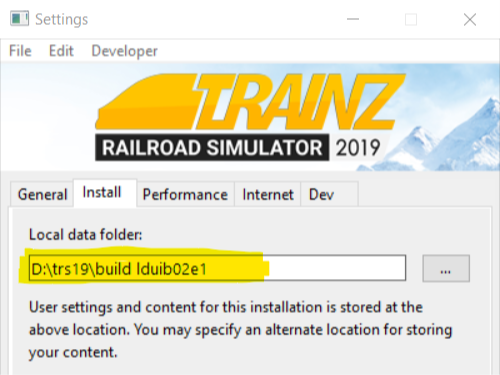
|
|
|
 |
Steps:
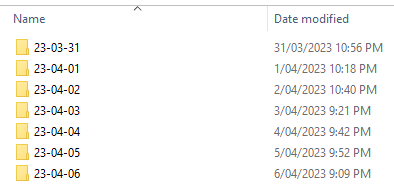 |
|
|
|
|
|
|
|
|
|
|
|
|
|
More details, including tips on troubleshooting, can be found in the Trainz Knowledge Base at Restoring Backups
Manual Backups
| In Summary: | |
| You control the number and frequency of backups | |
| You control the backup location and filenames | |
| Assets, not just routes and sessions can be backed up | |
Creating Manual Backups
| Manual backups are stored as .CDP files | |
| Many assets can be stored in a single .CDP file |
|
|
||||||||||||||||
 |
Steps:
|
|||||||||||||||
Restoring Manual Backups
| Simply drag and drop the backup CDP file or files into Content Manager |
|
|
|
 |
Steps:
|
|
|
|
Backup Plan Basics
| If you are using a manual backup method then devise a simple backup plan and stick to it |
The most important parts of any backup plan are:-
- make regular backups - how often will depend on the complexity of the project
- keep duplicate sets of backups including on offline storage
- keep previous backup sets, not just the latest ones - how many past sets you will want to keep will depend on factors such as available storage
- have a simple but consistent file naming system to be able to quickly identify the backup you need to restore lost work
Sample Backup Plan:
|
Backing Up and Restoring Picklists
| Picklists have to be exported and imported as text files |
Picklists cannot be backed up manually using .CDP files. They must be exported as text files.
 |
Detailed instructions on backing up and restoring Picklists as text files can be found on the Trainz Wiki Page at:- |
Backing Up All Your User Content
| You can backup ALL your installed content including built-ins and DLC |
You can make a backup copy of all your installed content (buildings, tracks, rolling stock, trees, routes, sessions, etc, etc). Everything you have downloaded and installed from the DLS and other web sites, all the built-in content and all your DLC packages. Also included will be all the screenshots you have captured and your automatic backups. In short, everything but the program "executables" and utilities that form the Trainz program itself.
All of this data is stored in your Local Data Folder.
| Warning: | |
| Be aware that this could be a very large quantity of data that could take a lot of time and space to backup | |
|
|
|||
 |
Steps:
|
||
|
|
|||
|
|||
|
|
|||
|
|||
|
|
|||
Restarting After a Crash
If you experience a system crash, a power failure or a CTD (Crash To Desktop) while using Surveyor and the automatic backups are on (not set to 0 daily backups) then there is a chance that Trainz has performed at least one automatic backup after your last manual save and before the crash. In this case when you restart Trainz and reload the same route/session into Surveyor you will be informed that changes to the original route or session have been detected and you will be given the choices:-
- In TANE - Revert Changes or Use Changes .
- In TRS19 (all versions) - Cancel or OK .
If you select Revert Changes or Cancel then the last manually saved version of the route/session will be loaded into Trainz and any changes stored in the latest backup that was made since the last manual save will be ignored.
If you select Use Changes or OK then the last automatic backup version of the route/session will be loaded into Trainz.
Trainz Wiki
 |
More Tutorials and Guides to Using Trainz |
This page was created by Trainz user pware in January 2020 and was last updated as shown below.