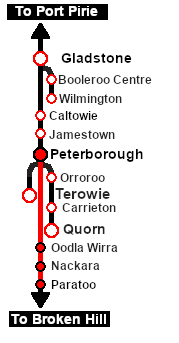From TrainzOnline
(Difference between revisions)
|
|
| Line 140: |
Line 140: |
| | <tr valign="top"> | | <tr valign="top"> |
| | <td colspan=7>'''Links:''' All links will open in this window</td> | | <td colspan=7>'''Links:''' All links will open in this window</td> |
| − | <tr> | + | </tr> |
| | <tr valign="bottom"> | | <tr valign="bottom"> |
| | <td width=40 align="left">[[image:ArrowLeft.png|link=SAR Scenario Quorn-Peterborough Empty Fuel|30px]]</td> | | <td width=40 align="left">[[image:ArrowLeft.png|link=SAR Scenario Quorn-Peterborough Empty Fuel|30px]]</td> |
Revision as of 11:10, 18 March 2021
| Mixed passenger and freight run from Peterborough to Paratoo. |
 |
 |
| Duration: |
1 hour 40 minutes |
| Loco: |
SAR T 202 on Peterborough Car Siding
Other Unrostered Locos:
- SAR T 23 on Peterborough Depot Siding 1
- SAR T 233 on Peterborough Depot Loco Road 1
- SAR 407 on Peterborough Depot Repair Shop Road 4
|
| Consist: |
Attached to SAR T 202. 1 Kuranda BL1 coach, 3 QLX wagons, 2 MTW flat wagons, 1 DB Guard Van. Each freight wagon has its destination as part of its name e.g. "QLX Nackara" indicating it is destined for Nackara. |
|

 |
Each location in the layout has a detailed set of track diagrams that provide a variety of information. The Getting Started guide below gives a summary of the information that is available.
To display the data click any Line Index graphic, or go to the bottom of the page for all the session links (all links will open in this window). |
|
|
Getting Started:
- The first step is to pause the session by pressing the P key.
- Next locate your loco. Either:-
- Open the Finder Tool (press CTRL-F) and type, in the name field, the name of the loco. For example SAR T 202 (or just T 202 should be enough). Click the tick icon, OR
- Open the Driver List (bottom left of the screen) and select the loco from there - click the drivers Eye icon to jump to the loco.
- Take a few moments to get your bearings. Use the
 (this link will open in this window) and click on Peterborough to load its location details and track plans. In each location details page:- (this link will open in this window) and click on Peterborough to load its location details and track plans. In each location details page:-
- the
 tab will reveal the optional Enhanced Interlocking Tower paths into and out of each location (where available). tab will reveal the optional Enhanced Interlocking Tower paths into and out of each location (where available).
- the
 tab will reveal the invisible tab will reveal the invisible  Track Marks for Drive To commands. Track Marks for Drive To commands.
- the
 tab will show all active industries and their commodities. tab will show all active industries and their commodities.
- the
 tab will give you the names, locations and settings of all junction switches as well as some switch sets you may want to use. tab will give you the names, locations and settings of all junction switches as well as some switch sets you may want to use.
- Each location page has direct links to the next locations so you can explore along the route.
- When you are ready to start, reload the Peterborough Base Session page (click the Scenarios button on your current location page) and select this Scenario again or just use the Back button on your browser - whichever is quicker.
- Switch back to TRS19 Driver and press the P key to start the session.
|
|
Tutorial:
 |
A tutorial on using these scenarios is provided in the link on the left. The link will open in this window |
|
|
Tasks:
- Reverse the train out of the siding and onto the station line. Pull the train forward into Peterborough Station stopping with the passenger car alongside the station building.
- Depart Peterborough at 08:06 and proceed to Paratoo stopping at Ucolta, Oodla Wirra and Nackara. At each stop place the passenger car alongside the station building.
- Detach and shunt wagons at each location as required. QLX wagons to the Goods Sheds , MTW flat wagons to the Goods Cranes . Leave each wagon at its unloading point.
- At Paratoo coal and water the loco as required.
- Option: Return the train to Peterborough collecting the empty wagons along the way.
|
Driving Notes:
- The approaches to all locations are protected by invisible signals to prevent the AI Half Speed Slowdown Problem when approaching a signal at stop.
- Enhanced Interlocking Towers are available for use. These are located at Peterborough (depart) and Paratoo (arrive). Click
 for details. for details.
- Trackmarks and industries have been provided for AI Drive To Trackmark, Drive via Trackmark and Drive to Industry commands. Click
 for details. for details.
- Manual (no AI) driving is possible. For those locations without home or approach semaphore signals, a Caution warning sign has been placed at the location of the Main Approach Dn and Main Approach Up trackmarks. Click
 for details. for details.
|
|
|
|
This page was created by Trainz user pware in February 2021 and was last updated as shown below.