SAR Scenario Paratoo-Gladstone/Terowie Express Freight
From TrainzOnline
(Difference between revisions)
m |
m |
||
| Line 1: | Line 1: | ||
| − | <table> | + | <table> <!-- BEGIN Title and summary table --> |
<tr valign="top"> | <tr valign="top"> | ||
| − | <td width=1000 align="center" colspan=2><span style="font-size: 21px; font-weight: 700; background-color: black; color: white;"> Paratoo to Gladstone/Terowie Express | + | <td width=1000 align="center" colspan=2><span style="font-size: 21px; font-weight: 700; background-color: black; color: white;"> Paratoo to Gladstone/Terowie Express Freighter </span></td> |
</tr> | </tr> | ||
<tr valign="top"> | <tr valign="top"> | ||
| − | <td align=" | + | <td align="center" colspan=2>A scenario in the '''[[SAR Peterborough Base Session]]'''</td> |
| − | + | ||
</tr> | </tr> | ||
| − | </table> | + | <tr valign="top"> |
| + | <td align="left">Express freight from '''Broken Hill''' to '''Port Pirie''' and '''Terowie'''. Train is divided into two and each part is combined with additional rolling stock at '''Peterborough'''.</td> | ||
| + | <td align="right">[[file:BackToBottom.png|link=#bottom|alt=Bottom|Bottom]]</td> | ||
| + | </tr> | ||
| + | </table> <!-- END Title and summary tables --> | ||
----- | ----- | ||
| − | <table> | + | <table> <!-- BEGIN Scenario image and loco/consist table --> |
<tr valign="top"> | <tr valign="top"> | ||
<td>[[image:SAR T 250 Paratoo Through Freight.png|link=|alt=Through Freight]]</td> | <td>[[image:SAR T 250 Paratoo Through Freight.png|link=|alt=Through Freight]]</td> | ||
<td> | <td> | ||
| − | <table | + | <table> <!-- BEGIN Loco/consist sub table --> |
| − | < | + | |
| − | + | ||
| − | + | ||
<tr valign="top"> | <tr valign="top"> | ||
| − | + | <td width=75><span style="font-size: 15px; font-weight: 700; color: white; background-color: black;"> Duration: </span></td> | |
| − | + | ||
| − | + | ||
| − | + | ||
| − | + | ||
| − | + | ||
| − | + | ||
| − | + | ||
| − | + | ||
| − | + | ||
| − | + | ||
| − | + | ||
| − | + | ||
| − | + | ||
| − | + | ||
| − | + | ||
| − | + | ||
| − | + | ||
| − | + | ||
| − | <td width=75><span style="font-size: 15px; font-weight: 700;">Duration:</span></td> | + | |
<td>'''Paratoo''' to '''Terowie''' x hours<br> | <td>'''Paratoo''' to '''Terowie''' x hours<br> | ||
'''Paratoo''' to '''Gladstone''' x hours</td> | '''Paratoo''' to '''Gladstone''' x hours</td> | ||
</tr> | </tr> | ||
<tr valign="top"> | <tr valign="top"> | ||
| − | <td><span style="font-size: 15px; font-weight: 700;">Loco:</span></td> | + | <td><span style="font-size: 15px; font-weight: 700; color: white; background-color: black;"> Loco: </span></td> |
<td>'''SAR T 250''' on '''Paratoo Goods Loop'''<br> | <td>'''SAR T 250''' on '''Paratoo Goods Loop'''<br> | ||
*'''Other Unrostered Locos:''' | *'''Other Unrostered Locos:''' | ||
| Line 50: | Line 31: | ||
</tr> | </tr> | ||
<tr valign="top"> | <tr valign="top"> | ||
| − | <td><span style="font-size: 15px; font-weight: 700;">Consist:</span></td> | + | <td><span style="font-size: 15px; font-weight: 700; color: white; background-color: black;"> Consist: </span></td> |
| − | <td>Attached to '''SAR T 250'''. 3 '''QLX''' wagons, 4 '''MTW''' flat wagons, 2 '''CCC''' gondola wagons, 2 '''WHE''' wagons, 3 '''Tank''' wagons, 2 '''DB''' Guard Vans (at either end). Each freight wagon has its destination as part of its name e.g. '''CCC Gladstone''' or '''MTW Terowie'''. </td> | + | <td>Attached to '''SAR T 250'''. 3 '''QLX''' wagons, 4 '''MTW''' flat wagons, 2 '''CCC''' gondola wagons, 2 '''WHE''' wagons, 3 '''Tank''' wagons, 2 '''DB''' Guard Vans (at either end). Waiting at '''Perterborough''' are 4 '''QLX''' wagons and 3 '''MTW''' flat wagons. Each freight wagon has its destination as part of its name e.g. '''CCC Gladstone''' or '''MTW Terowie'''. </td> |
</tr> | </tr> | ||
<tr valign="top"> | <tr valign="top"> | ||
<td colspan=2> | <td colspan=2> | ||
| − | <table cellpadding="2" bgcolor="black"> <!-- | + | <table bgcolor="lightcyan"> <!-- BEGIN Location Data table --> |
| + | <tr> | ||
| + | <td> | ||
| + | [[Image:Location Index.png|link=SAR Index|alt=Location Index|Location Index]]<br> | ||
| + | [[image:Line_Index_Label.png|link=SAR_Index|Location Index]]</td> | ||
| + | <td>'''Each location in the layout has a detailed set of track diagrams that provide a variety of information.''' The <span style="font-weight: 700; color: white; background-color: black;"> Getting Started </span> guide below gives a summary of the information that is available.<br><br> | ||
| + | To display the data click any '''Line Index''' graphic, or go to the bottom of the page for all the session links (all links will open in this window).</td> | ||
| + | </tr> | ||
| + | </table> <!-- END Location Data table --> | ||
| + | </td> | ||
| + | </tr> | ||
| + | </table> <!-- END Loco/consist sub table --> | ||
| + | </td> | ||
| + | </tr> | ||
| + | </table> <!-- END Scenario image and loco/consist table --> | ||
| + | |||
| + | <table cellpadding="2" bgcolor="black"> <!-- BEGIN Black border for Getting Started table --> | ||
| + | <tr valign="top"> | ||
<tr valign="top"> | <tr valign="top"> | ||
<td><span style="font-size: 15px; font-weight: 700; color: white">Getting Started:</span><br> | <td><span style="font-size: 15px; font-weight: 700; color: white">Getting Started:</span><br> | ||
| − | <table bgcolor="lightyellow"> | + | <table bgcolor="lightyellow"> <!-- BEGIN Getting Started table --> |
<tr valign="top"> | <tr valign="top"> | ||
<td> | <td> | ||
# The first step is to pause the session by pressing the '''P''' key. | # The first step is to pause the session by pressing the '''P''' key. | ||
# Next locate your loco. '''Either''':- | # Next locate your loco. '''Either''':- | ||
| − | ## Open the '''Finder''' (press '''CTRL-F''') and type, in the '''name''' field, the name of the loco. For example '''SAR T 250''' (or just '''T 250''' should be enough). Click the '''tick''' icon, '''OR''' | + | ## Open the '''Finder Tool''' (press '''CTRL-F''') and type, in the '''name''' field, the name of the loco. For example '''SAR T 250''' (or just '''T 250''' should be enough). Click the '''tick''' icon, '''OR''' |
## Open the '''Driver List''' (bottom left of the screen) and select the loco from there - click the drivers '''Eye''' icon to jump to the loco. | ## Open the '''Driver List''' (bottom left of the screen) and select the loco from there - click the drivers '''Eye''' icon to jump to the loco. | ||
| − | # Take a few moments to get your bearings. Use the [[image:Line_Index_Label.png|link=SAR_Index|Location Index]] (this link will open in this window) and click on '''Paratoo''' to load its location details and track plans. | + | # Take a few moments to get your bearings. Use the [[image:Line_Index_Label.png|link=SAR_Index|Location Index]] (this link will open in this window) and click on '''Paratoo''' to load its location details and track plans. In each location details page:- |
| − | # Each location page has | + | ##the [[image:Tab_PH_Grey.png|link=|75px]] tab will identify the '''EIT Paths''' that are available if you wish to use them. |
| + | ##the [[image:Tab_TM_Grey.png|link=|75px]] tab will reveal the invisible [[image:Trackmark_Right.png|link=|alt=TM|8px]] '''Track Marks''' for '''Drive To''' commands. | ||
| + | ##the [[image:Tab_IN_Grey.png|link=|75px]] tab will show all active industries and their commodities. | ||
| + | ##the [[image:Tab_SW_Grey.png|link=|75px]] tab will give you the names, locations and settings of all junction switches as well as some switch sets you may want to use. | ||
| + | # Each location page has direct links to the next locations so you can explore along the route. | ||
# When you are ready to start, reload the '''Peterborough Base Session''' page (click the '''Scenarios''' button on your current location page) and select this '''Scenario''' again or just use the '''Back''' button on your browser - whichever is quicker. | # When you are ready to start, reload the '''Peterborough Base Session''' page (click the '''Scenarios''' button on your current location page) and select this '''Scenario''' again or just use the '''Back''' button on your browser - whichever is quicker. | ||
# Switch back to '''TRS19 Driver''' and press the '''P''' key to start the session. | # Switch back to '''TRS19 Driver''' and press the '''P''' key to start the session. | ||
</td> | </td> | ||
</tr> | </tr> | ||
| − | </table> | + | </table> <!-- END Getting Started table --> |
</td> | </td> | ||
</tr> | </tr> | ||
| − | </table> | + | </table> <!-- END Black border for Getting Started table --> |
| − | < | + | |
| − | + | <table bgcolor="LightYellow"> <!-- BEGIN Yard (if appliciable), Tasks and Driving Notes tables --> | |
| − | + | ||
| − | <table bgcolor="LightYellow"> | + | |
<tr valign="top"> | <tr valign="top"> | ||
| − | <td width=920><span style="font-size: 15px; font-weight: 700;">Tasks:</span> | + | <td width=920><br> |
| + | <span style="font-size: 15px; font-weight: 700; color: white; background-color: black;"> Tasks: </span><br> | ||
# Take the train out of the loop and onto the main line. | # Take the train out of the loop and onto the main line. | ||
# Proceed to a suitable vacant road in '''Peterborough Yard'''. | # Proceed to a suitable vacant road in '''Peterborough Yard'''. | ||
| − | # Coal and water the loco as needed. | + | # Coal and water the loco at <span style="font-weight: 700;">Peterborough Main <span style="color: white; background-color: black;"> Loco Coal & Water </span> Stage</span> as needed. |
| − | # The train has to be divided at '''Peterborough'''. Those wagons with '''Terowie''' in their names are to be marshalled into one train and combined with wagons stored on | + | # The train has to be divided at '''Peterborough'''. Those wagons with '''Terowie''' in their names are to be marshalled into one train and combined with wagons stored on <span style="font-weight: 700;">Peterborough <span style="color: black; background-color: yellow;"> Goods Sidings 1 </span></span> that also have '''Terowie''' in their names. |
| − | # Those wagons with '''Gladstone''' in their names are to be marshalled into another train and combined with wagons stored on | + | # Those wagons with '''Gladstone''' in their names are to be marshalled into another train on a different '''Yard''' road and combined with wagons stored on <span style="font-weight: 700;">Peterborough <span style="color: black; background-color: yellow;"> Goods Sidings 1 </span></span> that also have '''Gladstone''' in their names. |
# Select a suitable and unrostered loco from the main depot and attach it to the front (eastern or '''Terowie''') end of the '''Terowie''' train. | # Select a suitable and unrostered loco from the main depot and attach it to the front (eastern or '''Terowie''') end of the '''Terowie''' train. | ||
# Reattach '''SAR T 250''' to the front (western or '''Gladstone''') end of the '''Gladstone''' train. | # Reattach '''SAR T 250''' to the front (western or '''Gladstone''') end of the '''Gladstone''' train. | ||
| − | # Proceed with both trains (seperately or simultaneously) to | + | # Proceed with both trains (seperately or simultaneously) to <span style="font-weight: 700;">Gladstone <span style="color: black; background-color: yellow;"> Goods Transfer Narrow Gauge </span></span> (all wagons) and <span style="font-weight: 700;">Terowie <span style="color: black; background-color: yellow;"> Goods Transfer Narrow Gauge </span> Sidings</span> for '''QLX''' wagons and <span style="font-weight: 700;">Terowie <span style="color: black; background-color: yellow;"> Goods Gantry Narrow Gauge </span></span> for '''MTW''' flat wagons. |
| + | <br></td> | ||
<td width=180 rowspan=2>[[image:SAR Scenario Gladstone-Paratoo-Terowie Strip Map.png|link=|alt=Strip Map]]</td> | <td width=180 rowspan=2>[[image:SAR Scenario Gladstone-Paratoo-Terowie Strip Map.png|link=|alt=Strip Map]]</td> | ||
</tr> | </tr> | ||
<tr valign="top"> | <tr valign="top"> | ||
| − | <td><span style="font-size: 15px; font-weight: 700;">Driving Notes:</span> | + | <td> |
| + | <table cellpadding="2" bgcolor="black"> <!-- BEGIN Black border for Driving Notes sub table --> | ||
| + | <tr valign="top"> | ||
| + | <td width=920><span style="font-size: 15px; font-weight: 700; color: white">Driving Notes:</span><br> | ||
| + | <table bgcolor="lightyellow" width=920> <!-- BEGIN Driving Notes sub table --> | ||
| + | <tr valign="top"> | ||
| + | <td> | ||
*The approaches to all locations are protected by invisible signals to prevent the '''AI Half Speed Slowdown Problem''' when approaching a signal at stop. | *The approaches to all locations are protected by invisible signals to prevent the '''AI Half Speed Slowdown Problem''' when approaching a signal at stop. | ||
| − | *'''Enhanced Interlocking Towers''' with set paths are available for your optional use at '''Paratoo''' (departure), '''Peterborough''' (arrival and departure), '''Jamestown''' (arrival and departure), '''Gladstone''' (arrival) and '''Terowie''' (arrival) | + | *'''Enhanced Interlocking Towers''' with set paths are available for your optional use at '''Paratoo''' (departure), '''Peterborough''' (arrival and departure), '''Jamestown''' (arrival and departure), '''Gladstone''' (arrival) and at '''Terowie''' (arrival). Click [[image:Line_Index_Label.png|link=SAR_Index|Location Index]] for details. |
| − | *Trackmarks and industries have been provided for AI '''Drive To Trackmark''', '''Drive via Trackmark''' and '''Drive to <span style="background-color: yellow;"> Industry </span>''' commands | + | *Trackmarks and industries have been provided for AI '''Drive To Trackmark''', '''Drive via Trackmark''' and '''Drive to <span style="background-color: yellow;"> Industry </span>''' commands. Click [[image:Line_Index_Label.png|link=SAR_Index|Location Index]] for details. |
| − | *Manual (no AI) driving is possible. For those locations without home or approach semaphore signals, a '''Caution''' warning sign has been placed at the location of the '''Main Approach Dn''' and '''Main Approach Up''' trackmarks | + | *Manual (no AI) driving is possible. For those locations without home or approach semaphore signals, a '''Caution''' warning sign has been placed at the location of the '''Main Approach Dn''' and '''Main Approach Up''' trackmarks. Click [[image:Line_Index_Label.png|link=SAR_Index|Location Index]] for details.</td> |
| + | </tr> | ||
| + | </table> <!-- END Driving Notes sub table --> | ||
| + | </td> | ||
| + | </tr> | ||
| + | </table> <!-- END Black border for Driving Notes sub table --> | ||
</td> | </td> | ||
</tr> | </tr> | ||
| − | </table> | + | </table> <!-- END Yard, Tasks and Driving Notes tables --> |
----- | ----- | ||
| − | <table> | + | <table> <!-- BEGIN End Links Table --> |
<tr valign="top"> | <tr valign="top"> | ||
<td colspan=5>'''Links:''' All links will open in this window</td> | <td colspan=5>'''Links:''' All links will open in this window</td> | ||
| Line 112: | Line 125: | ||
<td align="right" width=200>[[file:BackToTop.png|link=#top|alt=Top|Top]]</td> | <td align="right" width=200>[[file:BackToTop.png|link=#top|alt=Top|Top]]</td> | ||
</tr> | </tr> | ||
| − | </table> | + | </table> <!-- END End Links Table --> |
<span id="bottom"></span> | <span id="bottom"></span> | ||
---- | ---- | ||
This page was created by Trainz user '''<span class="plainlinks">[http://online.ts2009.com/mediaWiki/index.php/User:Pware pware]</span>''' in February 2021 and was last updated as shown below. | This page was created by Trainz user '''<span class="plainlinks">[http://online.ts2009.com/mediaWiki/index.php/User:Pware pware]</span>''' in February 2021 and was last updated as shown below. | ||
---- | ---- | ||
Revision as of 10:52, 28 February 2021
| Paratoo to Gladstone/Terowie Express Freighter | |
| A scenario in the SAR Peterborough Base Session | |
| Express freight from Broken Hill to Port Pirie and Terowie. Train is divided into two and each part is combined with additional rolling stock at Peterborough. | |
Getting Started:
|
Tasks:
|
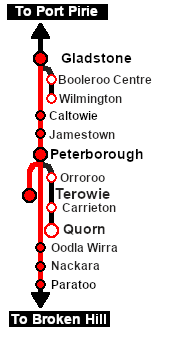 |
|
|
| Links: All links will open in this window | ||||
 Session Scenarios List |
 Location List |
Rolling Stock |
Active Industries |
|
This page was created by Trainz user pware in February 2021 and was last updated as shown below.
