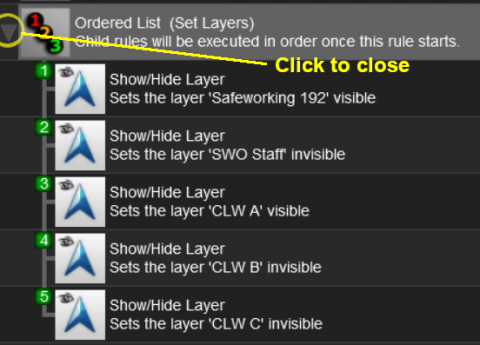How to Use Session Editor
m (→The "Button Bar") |
(Added links to examples of using the session editor) |
||
| Line 159: | Line 159: | ||
</tr> | </tr> | ||
</table> | </table> | ||
| + | |||
| + | ='''Examples of Using the Session Editor'''= | ||
| + | |||
| + | Wiki pages that show examples of using the Session Editor to solve particular problems or to carry out particular tasks can be found at the following links:-<br> | ||
| + | |||
| + | <div style="column-count:2;-moz-column-count:2;-webkit-column-count:2"> | ||
| + | * [[How to Use Message Popup Rule (Applications)|Adding Message Popups - Sample Applications]] | ||
| + | * [[How to Use Navigation Point Rules (Applications)|Adding Navigation Points - Sample Applications]] | ||
| + | * [[How to Control Junctions in Sessions|Controlling Junctions in Sessions]] | ||
| + | * [[How to Control Signals in Sessions|Controlling Signals in Sessions]] | ||
| + | * [[How to Use Track Triggers|Using Track Triggers]] | ||
| + | * [[How to Use Variables in Sessions (Examples)|Using Variables in Sessions - Sample Applications]] | ||
| + | </div> | ||
| + | <br> | ||
='''Trainz (TRS19) "Plus"'''= | ='''Trainz (TRS19) "Plus"'''= | ||
Revision as of 16:42, 3 January 2020
The information in this Wiki Page applies to TANE, TRS19 and Trainz Plus.
Contents |
What is the Session Editor
| The Session Editor allows you to add, delete and edit the Rules in a Session | |
| The Rules control the operation of the Session |
| Notes: The Rules added and edited by the Session Editor control:-
to name just a few. |
In TANE and TRS19 the Session Editor is found in the Surveyor Main Menu. In TRS19 SP1 and Trainz Plus it has been moved to the Surveyor Edit Menu. In either case select Edit Session from the menu.
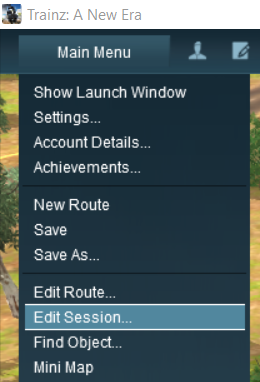

When loaded, the Session Editor will show all the Rules that have been added to the Session. If you have just opened the Editor on a Route without a Session then it will show a very basic set of Rules. The Editor will allow you to add additional Rules, and delete or edit those shown. Links to extensive lists of Rules that are built into Trainz or available on the DLS can be found at the end of this document.
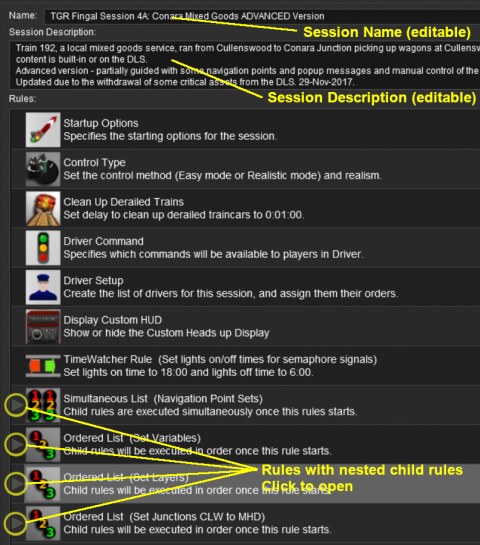 |
|
 |
More information on the various types of List Rules and how to create Nested Rules can be found on the Trainz Wiki Page at:- |
The "Button Bar"
At the bottom of the Session Editor is the "button Bar".
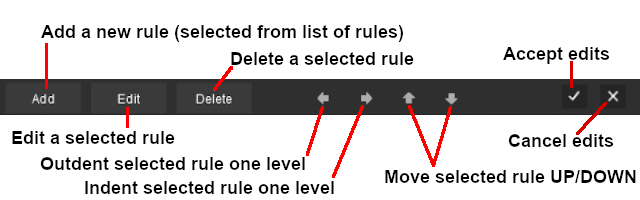 |
To use the other buttons, select a Rule first by clicking on it
|
| Click to Accept your edits and close the Session Editor | Click to Cancel your edits and close the Session Editor |
| The above operations, and more, can also be found by right mouse clicking on a Rule to open up a menu |
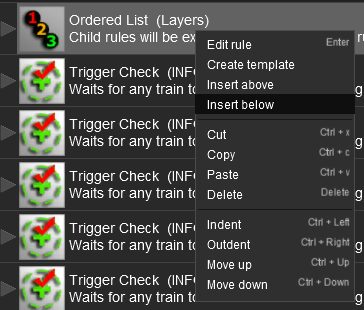 |
|
||||
Examples of Using the Session Editor
Wiki pages that show examples of using the Session Editor to solve particular problems or to carry out particular tasks can be found at the following links:-
Trainz (TRS19) "Plus"
The Plus version of TRS19 (also known as Trainz Plus) has the ability to edit saved Driver Games in Surveyor and allowing the edited game to be continued without having to restart the entire Session. This includes using the Session Editor on an active Driver Game Session where some of the Rules may have already been completed and others partially completed. To allow for these possibilities, additional features have been added to the Session Editor in the Plus version.
This version is currently undergoing beta testing.
Related Links
 |
Trainz Wiki
 |
More Tutorials and Guides to Using Trainz |