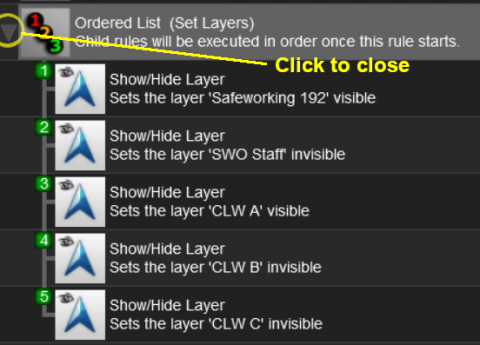How to Use Session Editor
m (→Trainz (TRS19) "Plus") |
m (→What is the Session Editor) |
||
| Line 15: | Line 15: | ||
</tr> | </tr> | ||
</table> | </table> | ||
| + | <br> | ||
| + | <table cellpadding="4" bgcolor=#ffffb0> | ||
| + | <tr valign="top"> | ||
| + | <td>[[file:NotePad.PNG|link=]]</td> | ||
| + | <td><span style="font-size: 17px; font-weight: 700;">Notes:'''</span><br> | ||
The '''Rules''' added and edited by the '''Session Editor''' control:- | The '''Rules''' added and edited by the '''Session Editor''' control:- | ||
*behaviour of drivers (and their trains) | *behaviour of drivers (and their trains) | ||
| Line 22: | Line 27: | ||
*display of information and instructions to the player | *display of information and instructions to the player | ||
*train timetables | *train timetables | ||
| − | *decisions on what | + | *responses to events (time, triggers, load levels, other trains, etc) |
| + | *decisions on what happens next | ||
to name just a few. | to name just a few. | ||
| − | < | + | </td> |
| + | </tr> | ||
| + | </table> | ||
| + | <br> | ||
In '''TANE''' and '''TRS19''' the Session Editor is found in the '''Surveyor Main Menu'''. In '''TRS19 SP1''' it has been moved to the '''Surveyor Edit Menu'''. In either case select '''Edit Session''' from the menu.<br><br> | In '''TANE''' and '''TRS19''' the Session Editor is found in the '''Surveyor Main Menu'''. In '''TRS19 SP1''' it has been moved to the '''Surveyor Edit Menu'''. In either case select '''Edit Session''' from the menu.<br><br> | ||
[[file:SessionEditMenuTANE.png|link=]] [[file:SessionEditMenuSP1.png|link=]]<br><br> | [[file:SessionEditMenuTANE.png|link=]] [[file:SessionEditMenuSP1.png|link=]]<br><br> | ||
| Line 77: | Line 86: | ||
</table> | </table> | ||
<br> | <br> | ||
| + | |||
='''The "Button Bar"'''= | ='''The "Button Bar"'''= | ||
At the bottom of the Session Editor is the "button Bar".<br> | At the bottom of the Session Editor is the "button Bar".<br> | ||
Revision as of 11:32, 28 October 2019
The information in this Wiki Page applies to both TANE and TRS19.
Contents |
What is the Session Editor
| The Session Editor allows you to add, delete and edit the Rules in a Session | |
| The Rules control the operation of the Session |
| Notes: The Rules added and edited by the Session Editor control:-
to name just a few. |
In TANE and TRS19 the Session Editor is found in the Surveyor Main Menu. In TRS19 SP1 it has been moved to the Surveyor Edit Menu. In either case select Edit Session from the menu.
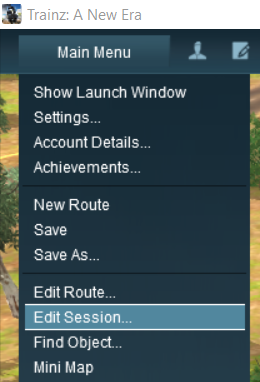

When loaded, the Session Editor will show all the Rules that have been added to the Session. If you have just opened the Editor on a Route without a Session then it will show a very basic set of Rules. The Editor will allow you to add additional Rules, and delete or edit those shown. Links to extensive lists of Rules can be found at the end of this document.
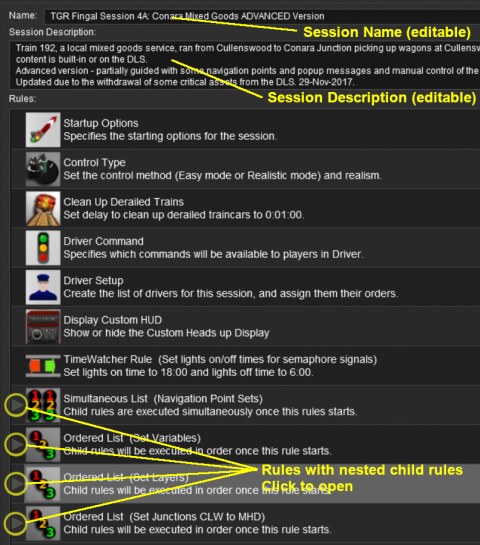 |
|
 |
More information on the various types of List Rules and how to create Nested Rules can be found on the Trainz Wiki Page at:- |
The "Button Bar"
At the bottom of the Session Editor is the "button Bar".
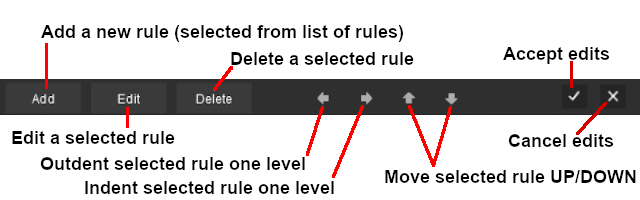 |
To use the other buttons, select a Rule first by clicking on it
|
| The above operations, and more, can also be found by right mouse clicking on a Rule to open up a menu |
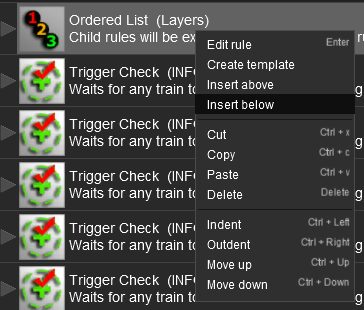 |
|
||||
Trainz (TRS19) "Plus"
The Plus version of TRS19 (also known as Trainz Plus) has the ability to edit saved Driver Games in Surveyor and allowing the edited game to be continued without having to restart the entire Session. This includes using the Session Editor on an active Driver Game Session where some of the Rules may have already been completed and others partially completed. To allow for these possibilities, additional features have been added to the Session Editor in the Plus version.
This version is currently undergoing beta testing.
Related Links
 |
Trainz Wiki
 |
More Tutorials and Guides to Using Trainz |