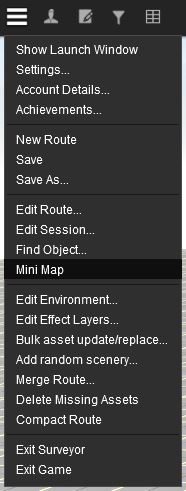Help:Surveyor Main Menu
Tonyhilliam (Talk | contribs) |
Tonyhilliam (Talk | contribs) (→Trainz Plus) |
||
| Line 82: | Line 82: | ||
=Trainz Plus= | =Trainz Plus= | ||
| − | Go here for [[Trainz_Plus | Trainz Plus update]] layout. | + | Go here for [[Trainz_Plus | Trainz Plus update]] Surveyor Menu layout. |
| + | |||
Return to [[Help:TRS2019_Surveyor|TRS19 Surveyor]] | Return to [[Help:TRS2019_Surveyor|TRS19 Surveyor]] | ||
Latest revision as of 10:25, 2 October 2019
The Surveyor Main Menu provides access to the standard Main Menu plus a range of Surveyor Specific options outlined below.
Note: The Q1, 2019 Trainz Plus update for TRS19 and TRS19 Service Pack 1 updates introduce a new Menu Bar which moves many of these items into new menus, and adds a number of new features.
Contents
|
[edit] TRS19
- Menu for TRS19 builds 100240 and below. See TRS19 Service Pack 1 for the latest version.
[edit] New Route
Creates a new route. If you have unsaved changes in the currently open route or session, you will be asked if you wish to save the changes.
[edit] Save
Opens the Save menu, which provides several options to save your route or session.
[edit] Save new route and session
- Saves the route and session as new assets, not overwriting any previous versions. For a new route, this will be the only option available.
- You can set a new name for the route (recommended if editing an existing route).
[edit] Overwrite existing route and:
- This option allows you to overwrite an existing route, and provides three options for saving the session:
[edit] Do not Save Session
- Does not save the current session.
[edit] Overwrite existing session
- Overwrites the currently open session. If you loaded using edit route, then this will overwrite the 'default' session.
[edit] Create new session
- Saves a new session asset. You will need to specify a name for the new session.
[edit] Save As
Opens the Save As menu, so as to save a new route and session, or just a new session for an existing route. These options will always create a new asset for the route and/or session.
[edit] Edit Route
Opens the Edit Route window.
[edit] Edit Session
Opens the Surveyor Rules Editor window, where you can configure the session rules for your session.
[edit] Find Object
Opens the Find Object tool. You can use this tool to find named objects on your route or session.
[edit] Mini Map
Opens the Mini Map window, which you can use to navigate your route.
[edit] Edit Environment
Opens the Edit Environment window, which allows you to change the environmental settings for your route or session.
[edit] Edit Effect Layers
Opens the Effect Layers window, where you can add and edit Clutter and TurfFX effect layers.
[edit] Bulk asset update/replace
Opens the Bulk Asset Update/Replace tool, which you can use to quickly replace assets in a route or session.
[edit] Add random scenery
Opens the Add Random Scenery tool, which you can use to add random scenery across either a portion of your route, or your entire route.
[edit] Merge Route
Opens the Merge Routes tool. This is used to merge two routes together, to form a much larger route.
TIP: You do not need to use merge-route to add new blank sections to your route. Instead, use the Add Ground tool in the Topology Tools.
[edit] Delete Missing Assets
Deletes any assets that are not installed (missing), have missing dependencies, have faulty dependencies, or are faulty from the route.
[edit] Compact Route
The Compact Route option is used during route development after repeated route merge operations or bulk operations. It will improve performance for certain functions (such as spawning assets from a portal). This function should not be used if you have created additional sessions as it will break session compatibility. This feature is definitely a beta implementation so ensure your content is backed up prior to using it.
[edit] Exit Surveyor
Exits from Surveyor back to the Main Menu.
[edit] TRS19 Service Pack 1
Go here for TRS19 Service Pack 1 layout.
[edit] Trainz Plus
Go here for Trainz Plus update Surveyor Menu layout.
Return to TRS19 Surveyor
Return to TRS19 Help Page