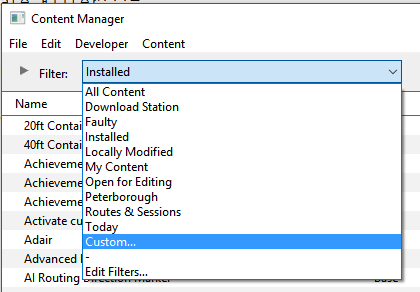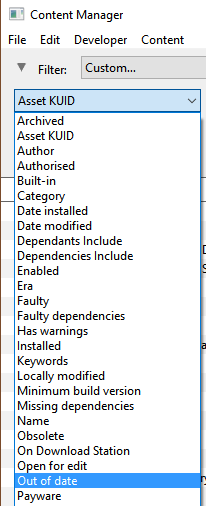Using Content Manager to Update Assets
From TrainzOnline
(Difference between revisions)
(Created page with "The information in this Wiki Page applies to both '''TANE''' and '''TRS19'''. __TOC__ This guide will take you through the process of performing manual asset updates using Co...") |
(→Set Up An Update Filter) |
||
| Line 89: | Line 89: | ||
<br> | <br> | ||
You can now select and run this filter whenever you want to check for and install any asset updates.<br> | You can now select and run this filter whenever you want to check for and install any asset updates.<br> | ||
| + | |||
| + | ='''Updating Assets Installed From the DLS'''= | ||
| + | |||
| + | ='''Updating Built in and Base Assets'''= | ||
| + | |||
| + | ='''Updating a Mixture of Assets'''= | ||
| + | |||
---- | ---- | ||
---- | ---- | ||
| + | ='''Trainz Wiki'''= | ||
| + | <table cellpadding="4" bgcolor=#ffffff> | ||
| + | <tr valign="top"> | ||
| + | <td>[[file:TrainzWiki.png]]</td> | ||
| + | <td> | ||
| + | <font size="3">'''More Tutorials and Guides to Using Trainz'''</font><br> | ||
| + | *'''<span class="plainlinks">[http://online.ts2009.com/mediaWiki/index.php/HowTo How to Guides]</span>''' | ||
| + | *'''[[Driver Commands List]]''' | ||
| + | *'''[[Session Rule List with Parameters|Session Rules List (Alphabetical) with Parameters]]''' | ||
| + | *'''[[Session Rules By Categories With Properties|Session Rules List (Categories) With Parameters]]''' | ||
| + | </td> | ||
| + | </tr> | ||
| + | </table> | ||
| + | |||
| + | [[Category:How-to guides]] | ||
='''Trainz Wiki'''= | ='''Trainz Wiki'''= | ||
Revision as of 21:56, 11 February 2019
The information in this Wiki Page applies to both TANE and TRS19.
Contents |
This guide will take you through the process of performing manual asset updates using Content Manager. Updates occur whenever new versions of assets installed on your system are uploaded to the DLS.
Set Up An Update Filter
Because this is something that you will probably be doing on a regular basis, it would be a good idea to create a CM filter to perform the task of searching for asset updates.
|
|
|||
 |
Step 1: Open a Filter
This will produce the following filter options...  |
||
|
|
|||
 |
Step 2: Configure ...
This will produce the following filter options...  |
||
|
|
||
 |
Step 3: Configure
|
|
|
|
|
 |
Step 4: Save
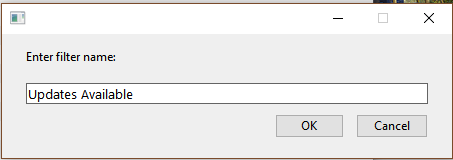 |
|
|
|
You can now select and run this filter whenever you want to check for and install any asset updates.
Updating Assets Installed From the DLS
Updating Built in and Base Assets
Updating a Mixture of Assets
Trainz Wiki
 |
More Tutorials and Guides to Using Trainz |
Trainz Wiki
 |
More Tutorials and Guides to Using Trainz |