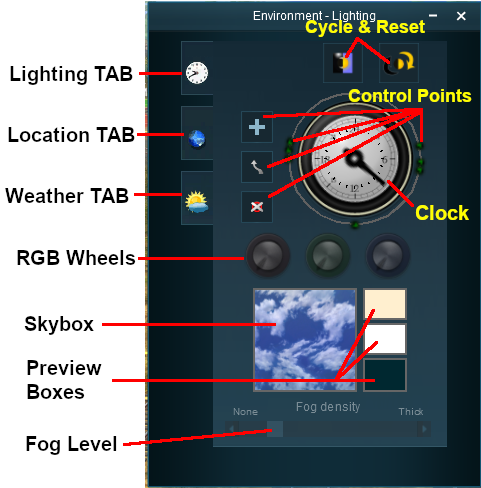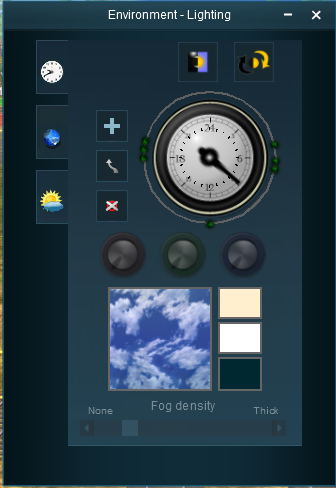How to Use Environment Tools
From TrainzOnline
(Difference between revisions)
(→The Lighting Tools) |
(→The Lighting Tools) |
||
| Line 50: | Line 50: | ||
The '''Lighting Tools''' control the ambient and sun colours. This tool tab is opened by default whenever the Environmental Editor is opened. | The '''Lighting Tools''' control the ambient and sun colours. This tool tab is opened by default whenever the Environmental Editor is opened. | ||
| + | |||
| + | <table> | ||
| + | <tr valign="top"> | ||
| + | <td>[[file:EnvironmentLighting.PNG]]</td> | ||
| + | <td>The dial shown in the window is a 24 hour clock that is used to set the lighting conditions at any time of the day and night.<br> | ||
| + | |||
| + | Click the '''Diurnal Cycle''' button to set the clock running through the full 24 hour cycle in just 30 seconds. | ||
| + | |||
| + | |||
| + | </tr> | ||
| + | </table> | ||
Ambient Color - directional lighting, mainly affects hue of scenery objects | Ambient Color - directional lighting, mainly affects hue of scenery objects | ||
Sun Color - ambient lighting, mainly affects the terrain | Sun Color - ambient lighting, mainly affects the terrain | ||
Revision as of 14:29, 19 July 2018
Contents |
| Notes: The Environment Tools are used to set:-
|
|
| The Time of Day is set using Session rules such as |
| The World Origin and Date settings are used to set the current season e.g. January = Summer in the Southern Hemisphere and Winter in the Northern Hemisphere |
The Environment Tools
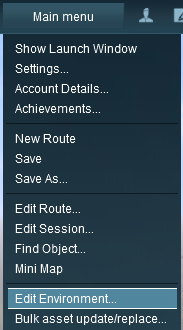 |
Open the Environment Tools Editor from the Surveyor Main Menu as shown on the left. This will open the Environment Properties Window as shown below.
|
The Lighting Tools
The Lighting Tools control the ambient and sun colours. This tool tab is opened by default whenever the Environmental Editor is opened.
Ambient Color - directional lighting, mainly affects hue of scenery objects
Sun Color - ambient lighting, mainly affects the terrain