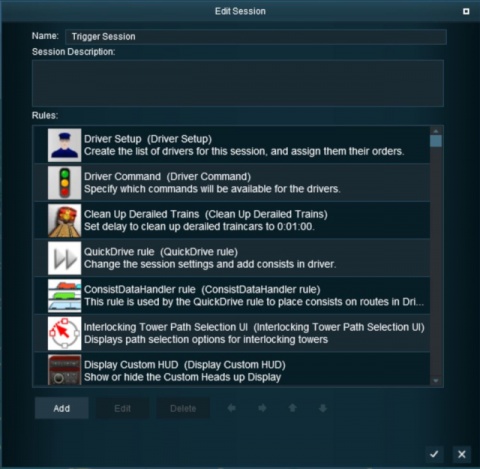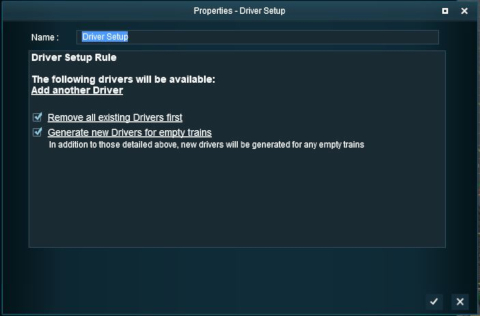How to Use Driver Setup Rule
From TrainzOnline
(Difference between revisions)
(→Adding Driver Commands) |
|||
| Line 83: | Line 83: | ||
*Click on the '''driver name''' to type in a new name for this driver (this will '''not''' change the driver icon). | *Click on the '''driver name''' to type in a new name for this driver (this will '''not''' change the driver icon). | ||
*Click on '''Autodetect''' to select a new owner for this driver and loco. There are four "owner" options:- | *Click on '''Autodetect''' to select a new owner for this driver and loco. There are four "owner" options:- | ||
| − | #'''AI driver''' - this train will be under AI control even if it has no | + | #'''AI driver''' - this train will be under AI control even if it has no ''Command Bar'' orders to follow. This can be used to prevent a user from taking control of the train. |
| − | #'''Autodetect''' - if the train has | + | #'''Autodetect''' - if the train has ''Command Bar'' orders then it will be under AI control. If it has no ''Command Bar'' orders then it will be under user control. |
#'''First Human Player''' - the train will be assigned to the user or a multiplayer, whoever selects it first. | #'''First Human Player''' - the train will be assigned to the user or a multiplayer, whoever selects it first. | ||
#'''Multiplayer Driver''' - the train will be assigned to a multiplayer. | #'''Multiplayer Driver''' - the train will be assigned to a multiplayer. | ||
| Line 99: | Line 99: | ||
<tr valign="top"> | <tr valign="top"> | ||
<td>[[file:DriverSetupAddCommand.JPG]]</td> | <td>[[file:DriverSetupAddCommand.JPG]]</td> | ||
| − | <td>Click the small "double chevron" icon shown in the image on the left. This will open a Command List menu which will show the driver commands that can be added to this drivers | + | <td>Click the small "double chevron" icon shown in the image on the left. This will open a Command List menu which will show the driver commands that can be added to this drivers ''Command Bar''. |
| − | *Click on a command to add it to the | + | *Click on a command to add it to the ''Command Bar''. |
| − | *The commands that will be shown and are available for use are decided by another rule, the '''Driver Command Rule'''. If a command that you want is not in the list then | + | *The commands that will be shown and are available for use are decided by another rule, the '''Driver Command Rule'''. If a command that you want is not in the list then open and edit the '''Driver Command Rule'''.</td> |
</tr> | </tr> | ||
</table> | </table> | ||
| Line 111: | Line 111: | ||
<tr valign="top"> | <tr valign="top"> | ||
<td>[[file:DotPoint.JPG]]</td> | <td>[[file:DotPoint.JPG]]</td> | ||
| − | <td>'''The ''Driver Command Rule'' controls which ''Driver Commands'' will be available | + | <td>'''The ''Driver Command Rule'' controls which ''Driver Commands'' will be available in a Session.'''</td> |
</tr> | </tr> | ||
</table> | </table> | ||
Revision as of 15:25, 20 June 2018
UNDER CONSTRUCTION
Contents |
Driver Setup Rule
The Driver Setup Rule is automatically added to the Session Editor of every route and Session.
Open the Surveyor Session Editor from the main menu.
Adding New Drivers
After selecting the Driver Setup Rule and clicking the Edit button, the Driver Setup Properties Window will be shown. The image below shows the properties window if it is opened with no locomotives placed in the layout.
Editing the Driver List
When drivers and trains have been added to the rule, it will appear as shown below.
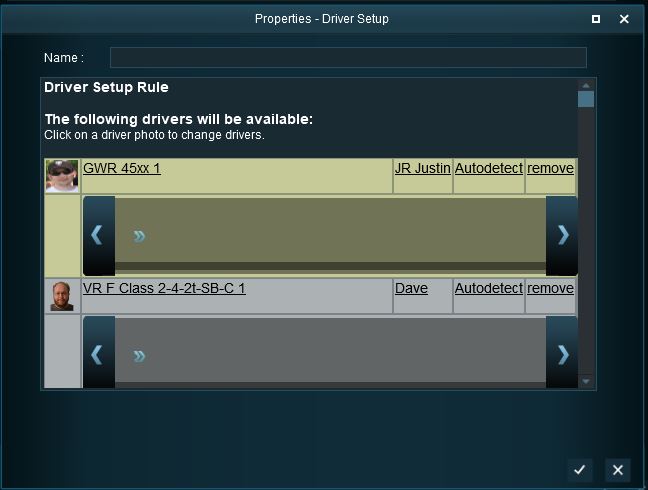 |
|
Adding Driver Commands
The grey area below the driver details (name, loco, owner) is the Driver Command Bar. This is where the driving and other instructions (the "train orders") used by the Trainz AI system are given to the driver.
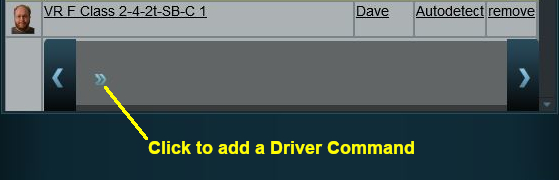 |
Click the small "double chevron" icon shown in the image on the left. This will open a Command List menu which will show the driver commands that can be added to this drivers Command Bar.
|
Driver Command Rule
| The Driver Command Rule controls which Driver Commands will be available in a Session. |
Trainz Wiki
- How to Guides
- Session Rules List (Alphabetical) with Parameters
- Session Rules List (Categories) With Parameters
Route Creation Tutorials:
Session Creation Tutorials:
- How to Create a HTML Asset (Session Introduction Page and In Game Messages)
- How to Control Junctions in Sessions
- How to Control Signals in Sessions
- How to Use Message Popup Rule
- How to Use Message Popup Rule (Applications)
- How to Use Navigation Point Rules
- How to Use Navigation Point Rules (Applications)
- How to Use Parent and Child Rules
- How to Use Track Triggers
- How to Use Variables in Sessions (Examples)
- List of Parent Rules