How to Control Junctions in Sessions
From TrainzOnline
(Difference between revisions)
m (→Presetting Junctions) |
m |
||
| Line 37: | Line 37: | ||
'''2. Rules Used:''' | '''2. Rules Used:''' | ||
| − | *'''[[Session_Rule_List_with_Parameters#Wait_on_Navigation_Point| | + | *'''[[Session_Rule_List_with_Parameters#Wait_on_Navigation_Point|Wait_on_Navigation_Point]]''' to trigger the event. |
*'''[[Session_Rule_List_with_Parameters#Message_Popup_Rule|Message Popup Rule]]''' to open a message window on the screen. | *'''[[Session_Rule_List_with_Parameters#Message_Popup_Rule|Message Popup Rule]]''' to open a message window on the screen. | ||
*'''[[Session_Rule_List_with_Parameters#Multiple_Junction_Alignment_Check_Rule|Multiple Junction Alignment Check Rule]]''' to test if specified junctions are set correctly. | *'''[[Session_Rule_List_with_Parameters#Multiple_Junction_Alignment_Check_Rule|Multiple Junction Alignment Check Rule]]''' to test if specified junctions are set correctly. | ||
| Line 64: | Line 64: | ||
The following line is executed only if the junctions are set correctly | The following line is executed only if the junctions are set correctly | ||
***'''Line 4: Message Popup''' Displays a message window stating that the junctions are now correctly set. | ***'''Line 4: Message Popup''' Displays a message window stating that the junctions are now correctly set. | ||
| + | |||
| + | '''Related Trainz Wiki Links:''' | ||
| + | '''[[Message Popup Example|Message Popup Examples]]''' | ||
| + | '''[[Message Popup Rule Applications|Message Popup Rule Applications]]''' | ||
| + | '''[[Using Variables in Sessions - Examples|Using Variables in Sessions - Examples]] | ||
Revision as of 09:21, 10 May 2018
The screenshots shown below give examples of how junction settings can be used to control the operation of a session.
Presetting Junctions
1. The Scenario:
When a consist reaches a trigger, the junctions ahead are set and locked into position.
2. Rules Used:
- Trigger Check Rule to trigger the event.
- Set Junctions Rule to set junctions.
3. Session Rules Screenshot:
 |
4. Example Explanation:
- Line 1: Trigger Check The event is triggered when the consist reaches a trigger. This executes the following rule.
- Line 2: Set Junctions Sets selected junctions to set directions and specifies the level of control by the users and AI.
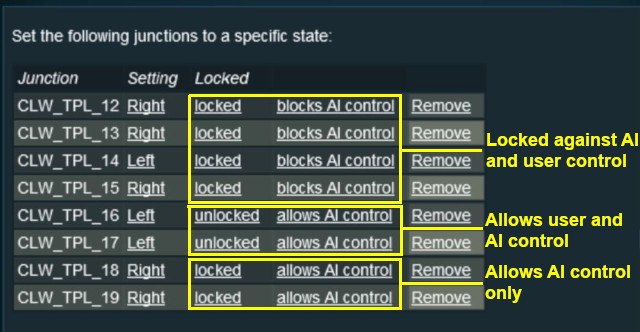 |
Asking the User to Set Junctions
1. The Scenario:
A consist has been halted at a trigger placed in front of a junction. The user will be asked to set that junction and the following junction before the consist can proceed.
2. Rules Used:
- Wait_on_Navigation_Point to trigger the event.
- Message Popup Rule to open a message window on the screen.
- Multiple Junction Alignment Check Rule to test if specified junctions are set correctly.
3. Session Rules Screenshot:
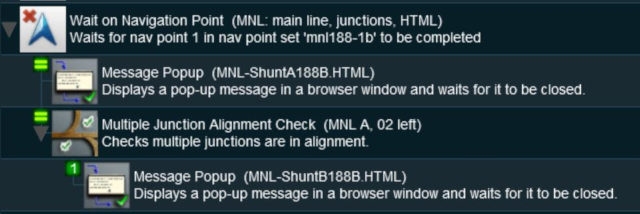 |
4. Example Explanation:
- Line 1: Wait on Navigation Point The event is triggered when the consist halts at the navigation point assigned to the trigger. This executes the following rules simulaneously
- Line 2: Message Popup Displays a message window asking that the next two junctions be manually set.
- Line 3: Multiple Junction Alignment Check tests the switch directions of the next two junctions and waits until they are aligned as specified.
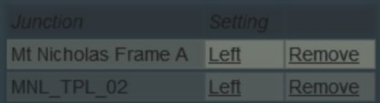 |
| Checking junction switch settings |
The following line is executed only if the junctions are set correctly
- Line 4: Message Popup Displays a message window stating that the junctions are now correctly set.
Related Trainz Wiki Links: Message Popup Examples Message Popup Rule Applications Using Variables in Sessions - Examples