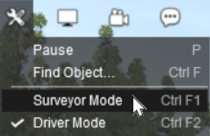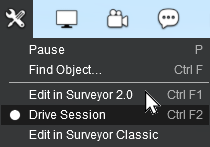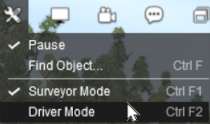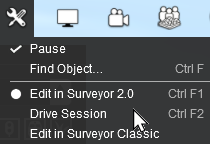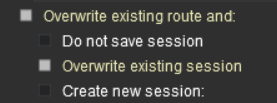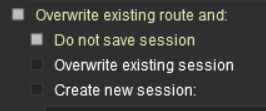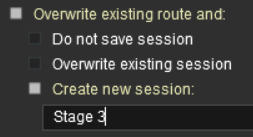How to Use the UDS Interface
m |
m |
||
| (7 intermediate revisions by one user not shown) | |||
| Line 9: | Line 9: | ||
<tr valign="top"> | <tr valign="top"> | ||
<td width=10>[[image:BlueDot10x10.png|link=]]</td> | <td width=10>[[image:BlueDot10x10.png|link=]]</td> | ||
| − | <td>The '''UDS''' (<span style="font-weight: 700; font-size: 15px; color: white; background-color: black;"> U </span>nified <span style="font-weight: 700; font-size: 15px; color: white; background-color: black;"> D </span>river <span style="font-weight: 700; font-size: 15px; color: white; background-color: black;"> S </span>urveyor) Interface allows you to switch instantly between ''' | + | <td>The '''UDS''' (<span style="font-weight: 700; font-size: 15px; color: white; background-color: black;"> U </span>nified <span style="font-weight: 700; font-size: 15px; color: white; background-color: black;"> D </span>river <span style="font-weight: 700; font-size: 15px; color: white; background-color: black;"> S </span>urveyor) Interface allows you to switch instantly between '''Driver''' and '''Surveyor''' modes without having to terminate a running session or restart a session from the very beginning.</td> |
</tr> | </tr> | ||
</table> | </table> | ||
| Line 33: | Line 33: | ||
<tr valign="top"> | <tr valign="top"> | ||
<td>[[image:DotPoint.JPG|10px|link=]]</td> | <td>[[image:DotPoint.JPG|10px|link=]]</td> | ||
| − | <td>After switching from '''Driver''' to '''Surveyor''' and editing you can save your edits before switching back into '''Driver''' but it is '''<u>recommended</u>''' that you save your work as a new session (unless you really do want to '''overwrite''' the original session)</td> | + | <td>After switching from '''Driver''' to '''Surveyor''' and editing you can save your edits before switching back into '''Driver''' but if your edits involved changes to the session then it is '''<u>recommended</u>''' that you save your work as a new session (unless you really do want to '''overwrite''' the original session)</td> |
</tr> | </tr> | ||
<tr valign="top"> | <tr valign="top"> | ||
| Line 227: | Line 227: | ||
<tr valign="top"> | <tr valign="top"> | ||
<td>[[image:DotPoint1.JPG|link=]]</td> | <td>[[image:DotPoint1.JPG|link=]]</td> | ||
| − | <td>Open the [[image:SurveyorToolsIcon_S20.png|link=]] '''Tools Menu''' and select <span style="color: white; background-color: black; font-weight: 700; font-size: 15px;"> Surveyor Mode </span> (in '''TRS19/22''') or one of the two <span style="color: white; background-color: black; font-weight: 700; font-size: 15px;"> Edit in Surveyor </span> options (in '''Trainz Plus''' and '''TRS22PE''')</td> | + | <td>Open the [[image:SurveyorToolsIcon_S20.png|link=]] '''Tools Menu''' and select <span style="color: white; background-color: black; font-weight: 700; font-size: 15px;"> Surveyor Mode </span> (in '''TRS19/22''') or one of the two <span style="color: white; background-color: black; font-weight: 700; font-size: 15px;"> Edit in Surveyor </span> options (in '''Trainz Plus''' and '''TRS22PE''')<br> |
| + | <span style="font-weight: 700; font-size: 15px;">Keyboard Shortcut:</span> Press <span style="font-weight: 700; font-size: 15px;"><span style="color: white; background-color: black;"> Ctrl </span> + <span style="color: white; background-color: black;"> F1 </span></span> for '''Surveyor 2.0''' ('''Trainz Plus''' and '''TRS22PE''') or '''Surveyor Classic''' (in '''TRS19''' and '''TRS22''')</td> | ||
</tr> | </tr> | ||
</table> | </table> | ||
| Line 284: | Line 285: | ||
<tr valign="top"> | <tr valign="top"> | ||
<td>[[image:DotPoint1.JPG|link=]]</td> | <td>[[image:DotPoint1.JPG|link=]]</td> | ||
| − | <td>Open the [[image:SurveyorToolsIcon_S20.png|link=]] '''Tools Menu''' and select <span style="color: white; background-color: black; font-weight: 700; font-size: 15px;"> Driver Mode </span> (in '''TRS19/22''') or <span style="color: white; background-color: black; font-weight: 700; font-size: 15px;"> Drive Session </span> (in '''Trainz Plus''' and '''TRS22PE''') | + | <td>Open the [[image:SurveyorToolsIcon_S20.png|link=]] '''Tools Menu''' and select <span style="color: white; background-color: black; font-weight: 700; font-size: 15px;"> Driver Mode </span> (in '''TRS19/22''') or <span style="color: white; background-color: black; font-weight: 700; font-size: 15px;"> Drive Session </span> (in '''Trainz Plus''' and '''TRS22PE''')<br> |
| + | <span style="font-weight: 700; font-size: 15px;">Keyboard Shortcut:</span> Press <span style="font-weight: 700; font-size: 15px;"><span style="color: white; background-color: black;"> Ctrl </span> + <span style="color: white; background-color: black;"> F2 </span></span></td> | ||
</tr> | </tr> | ||
<tr valign="top"> | <tr valign="top"> | ||
| Line 320: | Line 322: | ||
<tr valign="top"> | <tr valign="top"> | ||
<td width=629><span id="stepSaving"></span> | <td width=629><span id="stepSaving"></span> | ||
| + | |||
='''Saving'''= | ='''Saving'''= | ||
</td> | </td> | ||
| Line 411: | Line 414: | ||
If, after switching to '''Surveyor''', you then choose to save using the '''Overwrite existing session''' option then you will be replacing your original starting Session with a new one with the consists saved in their new positions and the Session rules saved in their new states. So when you later load and restart the Session things will not be the same as they were in the original or starting Session.</td> | If, after switching to '''Surveyor''', you then choose to save using the '''Overwrite existing session''' option then you will be replacing your original starting Session with a new one with the consists saved in their new positions and the Session rules saved in their new states. So when you later load and restart the Session things will not be the same as they were in the original or starting Session.</td> | ||
| + | </tr> | ||
| + | <tr valign="top"> | ||
| + | <td> </td> | ||
</tr> | </tr> | ||
<tr valign="top"> | <tr valign="top"> | ||
| Line 606: | Line 612: | ||
</tr> | </tr> | ||
<tr valign="top"> | <tr valign="top"> | ||
| − | <td colspan=2>When | + | <td colspan=2> </td> |
| + | </tr> | ||
| + | <tr valign="top"> | ||
| + | <td colspan=2 align="center"><span style="font-size: 15px; background-color: yellow;">When '''Driver''' is selected again, all the reset or '''(paused)''' rules will be restarted</span></td> | ||
</tr> | </tr> | ||
</table> | </table> | ||
| Line 638: | Line 647: | ||
<tr valign="top"> | <tr valign="top"> | ||
<td width=10>[[image:DotPoint.JPG|10px|link=]]</td> | <td width=10>[[image:DotPoint.JPG|10px|link=]]</td> | ||
| − | <td>junction switches - the left/right switch direction is stored in the Session (but the switch '''default''' direction is stored in the Route)</td> | + | <td>junction switches - the left/right switch direction is stored in the Session (but the switch '''default''' direction is stored in the Route). See '''[[image:WikiLink.PNG|link=]] [[Route_and_Session_Basics#SwitchDirections|Setting Switch Directions in Routes and Sessions]]''' for more information on this</td> |
</tr> | </tr> | ||
<tr valign="top"> | <tr valign="top"> | ||
| Line 657: | Line 666: | ||
</tr> | </tr> | ||
<tr valign="top"> | <tr valign="top"> | ||
| − | <td colspan=2>If you have | + | <td colspan=2 bgcolor="yellow">If you have '''NOT''' altered any '''Session data''' or assets that have been placed in a '''session layer''' then you can ignore the request to save the Session as well as the Route. Changing the name of an asset in a route layer, for example, does not alter any session data</td> |
</tr> | </tr> | ||
</table> | </table> | ||
| Line 710: | Line 719: | ||
<table width=1000> | <table width=1000> | ||
<tr valign="top"> | <tr valign="top"> | ||
| − | <td> | + | <td>A train that is driven into a portal and later returned to the layout will be returned in the same layer as the portal and not in the trains originally assigned layer. Trains that are produced by a portal will be assigned to the same layer as the portal. This has <span style="background-color: yellow; font-weight: 700;"> possibly always been the case with portals </span> but was probably unnoticed until the arrival of the '''UDS'''. It seems to have no other noticeable effect on trains.<br> |
| − | + | ||
| − | A train that is driven into a portal and later returned to the layout will be returned in the same layer as the portal and not in the trains originally assigned layer. Trains that are produced by a portal will be assigned to the same layer as the portal. This has <span style="background-color: yellow; font-weight: 700;"> possibly always been the case with portals </span> but was probably unnoticed until the arrival of the '''UDS'''. It seems to have no other noticeable effect on trains.<br> | + | |
This could become an issue if you make the switch from '''Driver''' to '''Surveyor''' after a train has been '''returned''' to the layout from a portal. For example, if a train is originally in a '''Session Layer''' (as '''recommended''' for '''TRS19 Platinum Edition''', '''Trainz Plus''' and '''TRS22''') then it is part of a '''Session'''. If it is returned from a portal that is in a '''Route Layer''' then it will now be in the same '''Route Layer''' as the portal and it will be part of the '''Route''', not part of the '''Session'''.<br> | This could become an issue if you make the switch from '''Driver''' to '''Surveyor''' after a train has been '''returned''' to the layout from a portal. For example, if a train is originally in a '''Session Layer''' (as '''recommended''' for '''TRS19 Platinum Edition''', '''Trainz Plus''' and '''TRS22''') then it is part of a '''Session'''. If it is returned from a portal that is in a '''Route Layer''' then it will now be in the same '''Route Layer''' as the portal and it will be part of the '''Route''', not part of the '''Session'''.<br> | ||
| Line 735: | Line 742: | ||
---- | ---- | ||
---- | ---- | ||
| + | |||
='''Trainz Wiki'''= | ='''Trainz Wiki'''= | ||
<table width=1000> | <table width=1000> | ||
Latest revision as of 20:47, 31 October 2025
|
The information in this Wiki Page applies to TRS19 Platinum Edition, Trainz Plus and TRS22. Older versions of Trainz, including T:ANE and TRS19 (standard), do not have the UDS feature described in this document. A more detailed description of the UDS can be found on the Trainz Wiki Page |
| The UDS ( U nified D river S urveyor) Interface allows you to switch instantly between Driver and Surveyor modes without having to terminate a running session or restart a session from the very beginning. |
|
|
[edit] What is the UDS Interface? |
| UDS stands for U nified D river S urveyor and is an "interface" or option built into TRS19 Platinum Edition, Trainz Plus and TRS22 that allows you to jump seamlessly from Driver into Surveyor and then back into Driver again to resume a session at the point where you left it. There is no need to restart a Driver session from the very beginning. |
| The Scenario: You are in Driver testing out a route and session when you discover a problem. |
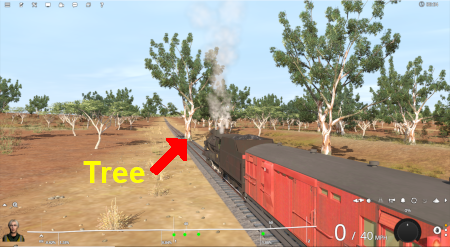 |
Previously (before the UDS) your only options would be to choose one of the following:-
Options:
|
In both cases you would have to:-
|
| The UDS interface allows you to switch, via a menu option, directly to Surveyor without having to stop and exit the Session in Driver first |
| When using the UDS you switch from Driver to Surveyor with the currently active Driver consist still as the focus and at the place it was located when you switched into Surveyor from Driver. |
 |
|
||||
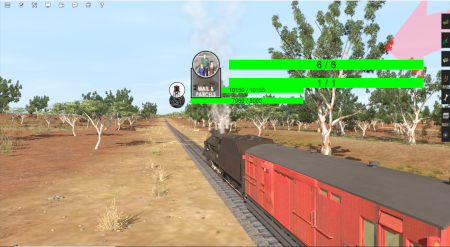 |
|
||||
 |
|
[edit] Switching Modes |
| Driver to Surveyor | ||||||||
|
||||||||
|
||||||
| Surveyor to Driver | ||||||||||
|
||||||||||
|
|
[edit] Saving |
|
||||||
|
||||
| Most of the problems users seem to be experiencing with the UDS, judging from the posts in the Trainz Forums, is when saving their edited Driver session after switching to Surveyor. |
|
| When you are in Driver at least one of the consists will probably be moving. Some of the Session rules may have already been completed while others may still be running or waiting for events (e.g. triggers to be activated). If, after switching to Surveyor, you then choose to save using the Overwrite existing session option then you will be replacing your original starting Session with a new one with the consists saved in their new positions and the Session rules saved in their new states. So when you later load and restart the Session things will not be the same as they were in the original or starting Session. |
| Unless you have a particular reason for overwriting the original Session then the recommended save options are:- |
| Option |
||||||||
|
This will save the Route only, using its existing name and it will overwrite the original route. This will save any edits that you have made to the Route but not to the Session. |
|||||||
| Option |
||||||||||
|
This will save the Route using its existing name and it will overwrite the original route. It will also save the Session using the name you enter in the text box below the checkbox (Stage 3 in the example shown). The original Session will not be altered. This is useful when you want to test out changes to consists, industry settings, Rules, driver commands, etc but do not want to destroy the original Session. |
|||||||||
|
||||||||||||||||||||
[edit] Resetting the Session Rules |
| After you switch from Driver to Surveyor it may be necessary to restart or reset some of the Session Rules |
|
As mentioned above, when Driver is running some of the Session rules may be completed while others may still be running or waiting for certain events (e.g. triggers to be activated). When you switch to Surveyor these rules may be in a different state compared to what they were at the start of the Session. When you restart Driver these rules may not be in a useful condition. |
 |
Information on the Session Editor can be found at:- |
To open the Session Editor open the Edit menu and select Edit Session

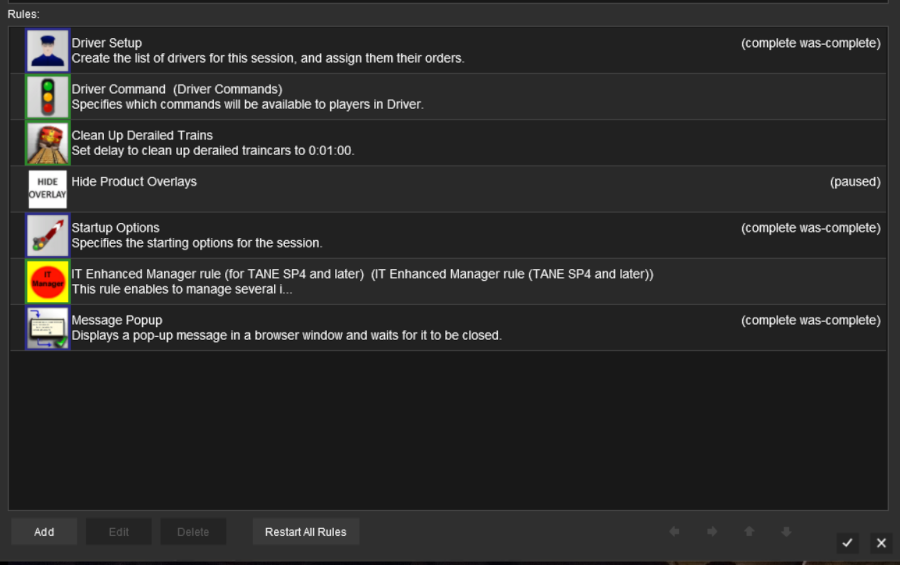
| At the bottom of the Session Editor is a new button, Restart ALL Rules . This will reset or restart ALL rules in the Session. |
|
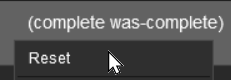 |
Some rules, as shown in the screen shot above, have the label (complete was-complete) after the rule name. This indicates that the rule has already been completed. These rules can be individually restarted by a Left Click on the rule and selecting the Reset option from the pop up menu. This will change the rule status to (paused). |
| When Driver is selected again, all the reset or (paused) rules will be restarted | |
[edit] Some Questions Answered |
| I have only edited assets that are in the Route layers but selecting Save always sets the option to "Overwrite exiting session" as the default. Why? |
| Many scenery assets actually have their properties stored in the Session, even when the assets themselves are in a Route layer. Editing the properties of these assets is considered to be a change to the Session. These include:- | |
| junction switches - the left/right switch direction is stored in the Session (but the switch default direction is stored in the Route). See |
|
| industries - the commodities and quantities loaded/unloaded are stored in the Session | |
| industry enabled wagons - the commodities and quantities carried are stored in the Session | |
| consist locations - this is stored in the Session (TRS19 Platinum Edition, Trainz Plus and TRS22 only | |
| named route objects - while the name is stored in the Route, adding or changing the name is treated as a change to the Session | |
| If you have NOT altered any Session data or assets that have been placed in a session layer then you can ignore the request to save the Session as well as the Route. Changing the name of an asset in a route layer, for example, does not alter any session data | |
| Interlocking Towers (including Enhanced Interlocking Towers) show paths as "not editable" after switching to Surveyor. Why? |
| If you make the switch from Driver to Surveyor after an IT/EIT path has been activated (but not yet cleared or cancelled) then you will be unable to edit that path. In addition, you will not be able to add new paths to an IT/EIT that has an open active path. |
| Pierre (pguy), the creator of the EIT asset and associated rules, has a detailed description of this and some possible solutions in a Trainz Forum post at:- EITs and the UDS |
| Can I add new trains or replace existing trains after switching to Surveyor? |
| You can add additional trains and replace existing ones when in Surveyor but it is advised that:- | |
| the Paused option be set ON (the default condition) in Surveyor, and | |
| it is recommended that you reset the Driver Setup Rule in the Session Editor, particularly if you have added/edited driver commands to the new or altered consists | |
| Does the UDS change how portals work? |
| A train that is driven into a portal and later returned to the layout will be returned in the same layer as the portal and not in the trains originally assigned layer. Trains that are produced by a portal will be assigned to the same layer as the portal. This has possibly always been the case with portals but was probably unnoticed until the arrival of the UDS. It seems to have no other noticeable effect on trains. This could become an issue if you make the switch from Driver to Surveyor after a train has been returned to the layout from a portal. For example, if a train is originally in a Session Layer (as recommended for TRS19 Platinum Edition, Trainz Plus and TRS22) then it is part of a Session. If it is returned from a portal that is in a Route Layer then it will now be in the same Route Layer as the portal and it will be part of the Route, not part of the Session. If you save the Route after switching to Surveyor then the train will be saved in the Route and not in the Session. If this is an issue then the remedy is to open the property dialogue window of any wagon in the train after it has left the portal and change its assigned layer to the correct one. This will set all vehicles in that train to the same correct layer. |
[edit] Trainz Wiki
|
|
This page was created by Trainz user pware in June 2021 and was last updated as shown below.