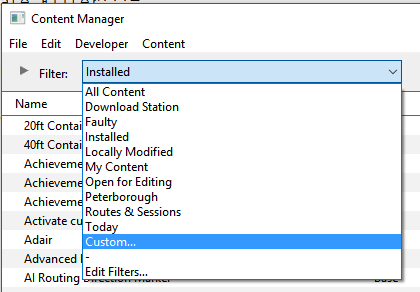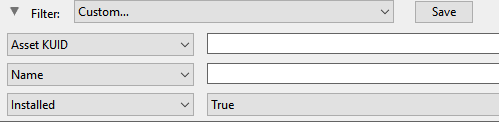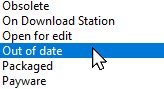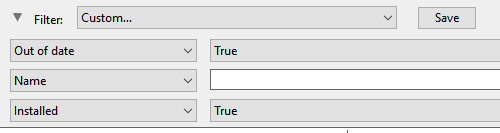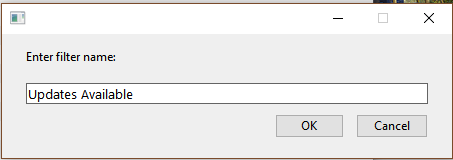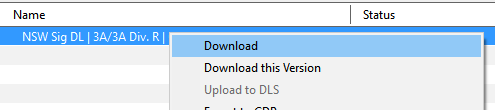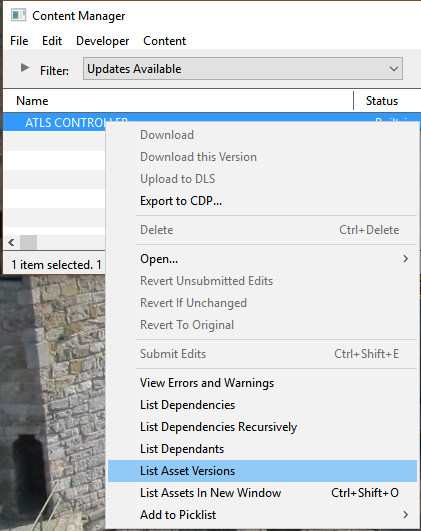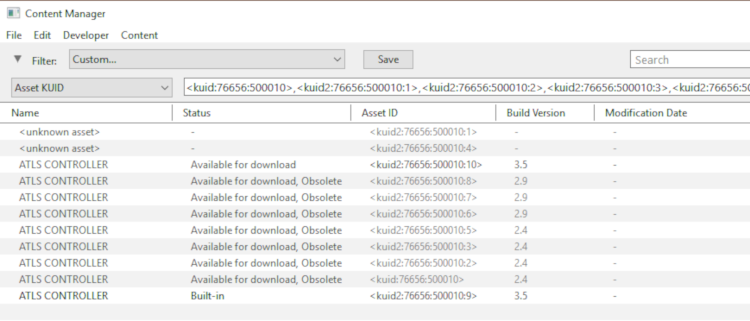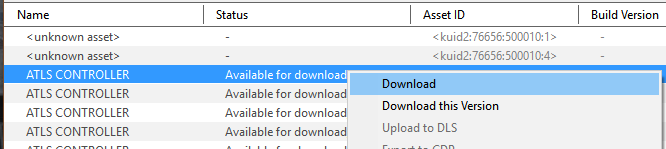Using Content Manager to Update Assets
(→Updating Built in, Base, Packaged and Payware Assets) |
m (added missing navigation buttons) |
||
| (4 intermediate revisions by one user not shown) | |||
| Line 31: | Line 31: | ||
</table> | </table> | ||
<br> | <br> | ||
| + | <table width=1000> <!-- BEGIN Nav Buttons Table --> | ||
| + | <tr valign="top"> | ||
| + | <td width=729><span id="stepFilter"></span> </td> | ||
| + | <td width=46>[[image:BackToTop.png|link=#top|alt=Top|Top]]</td> | ||
| + | <td width=75> </td> | ||
| + | <td width=75>[[image:NextDown.png|link=#stepDLS|alt=Next Down|Next Down]]</td> | ||
| + | <td width=75>[[image:BackToBottom.png|link=#bottom|alt=Bottom|Bottom]]</td> | ||
| + | </tr> | ||
| + | </table> <!-- END Nav Buttons Table --> | ||
| + | |||
='''Set Up An Update Filter'''= | ='''Set Up An Update Filter'''= | ||
| Line 288: | Line 298: | ||
<td><span style="font-size: 17px;">'''Notes:'''</span><br> | <td><span style="font-size: 17px;">'''Notes:'''</span><br> | ||
---- | ---- | ||
| − | Not all '''Built-in''', '''Base''', '''Packaged''' or '''Installed, Payware''' assets found by the filter can be updated. The exceptions will include:- | + | Not all '''Built-in''', '''Base''', '''Packaged''' or '''Installed, Payware''' assets found by the filter can be updated. The exceptions will include:-</td> |
| − | </td> | + | |
</tr> | </tr> | ||
<tr valign="top"> | <tr valign="top"> | ||
| Line 300: | Line 309: | ||
</tr> | </tr> | ||
<tr valign="top"> | <tr valign="top"> | ||
| − | <td colspan=2>For '''Packaged''' and '''Payware''' assets | + | <td colspan=2> |
| + | <table bgcolor=#ffffe0 cellpadding=2> | ||
| + | <tr valign="top"> | ||
| + | <td>[[image:PencilTips.PNG|link=]]</td> | ||
| + | <td>For '''Packaged''' and '''Payware''' assets any updates might be in an update to the '''DLC''' package(s) that supplied them. Check the '''Trainz Launcher''' <span style="font-weight: 700; font-size: 15px; color: white; background-color: black;"> Content Store </span> and <span style="font-weight: 700; font-size: 15px; color: white; background-color: black;"> Updates </span> option</td> | ||
| + | </tr> | ||
| + | </table> | ||
| + | </td> | ||
</tr> | </tr> | ||
</table> | </table> | ||
| Line 309: | Line 325: | ||
<table width=1000> | <table width=1000> | ||
<tr valign="top"> | <tr valign="top"> | ||
| − | <td>The method shown above | + | <td>The method shown above ([[image:PageLink.PNG|link=]] '''[[#Updating Assets "Installed from DLS"|Updating Assets "Installed from DLS"]]''') '''will not work''' for assets that are '''Built-in''', '''Base''', '''Packaged''' or '''Installed, Payware'''. If '''Content Manager''' lists updates for these types of assets as available for download then the process involves a few extra steps.<br> |
<br> | <br> | ||
For example, if the '''Updates Available''' filter returns the following result:-</td> | For example, if the '''Updates Available''' filter returns the following result:-</td> | ||
| Line 413: | Line 429: | ||
='''Updating a Mixture of Assets'''= | ='''Updating a Mixture of Assets'''= | ||
| − | + | <table width=1000 cellpadding=4 bgcolor=#ffffff> | |
| − | <table cellpadding=4 bgcolor=#ffffff> | + | |
<tr> | <tr> | ||
<td colspan="2">If '''Content Manager''' shows a mixture of '''Installed from DLS''', '''Built-in''', '''Base''' and '''Installed, Payware''' assets to be updated, then use the method described above for updating all the assets.</td> | <td colspan="2">If '''Content Manager''' shows a mixture of '''Installed from DLS''', '''Built-in''', '''Base''' and '''Installed, Payware''' assets to be updated, then use the method described above for updating all the assets.</td> | ||
Latest revision as of 21:15, 8 November 2023
| The information in this Wiki Page applies to TANE, TRS19, Trainz Plus and TRS22. This guide will take you through the process of performing manual asset updates using Content Manager. Updates occur whenever new versions of assets installed on your system are uploaded to the DLS. | ||||||||||
|
|
|||||||||
[edit] Set Up An Update Filter
|
| Steps: | |||||||||
Open a Content Manager Filter:
|
|||||||||
Configure:
|
|||||||||
... and Configure:
|
|||||||||
Save:
|
|||||||||
You can now select and run this filter whenever you want to check for and install any asset updates.
[edit] Updating Assets "Installed From DLS"
| If you run your new filter and see one or more updated assets available for download that were "Installed from DLS", then the process is very simple. |
|
 |
|
|
||||||||
 |
More information on the Status labels used in Content Manager can be found on the Trainz Wiki Page at:- |
[edit] Updating Built in, Base, Packaged and Payware Assets
| Assets that are Built-in, Base, Packaged or Installed, Payware will require a few extra steps to be updated |
|
||||||||||
| The method shown above (
|
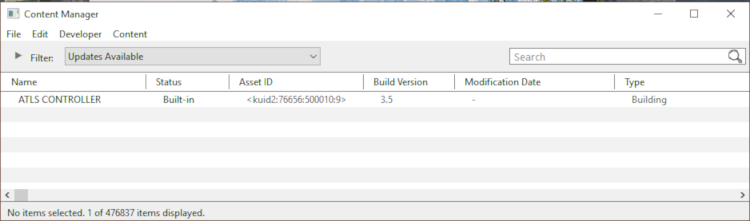
| Steps: | |||||||||||||||||
Select the Built-in, Base, Packaged and Payware Assets to Update:
|
|||||||||||||||||
Select Assets to Update:
|
|||||||||||||||||
[edit] Updating a Mixture of Assets
| If Content Manager shows a mixture of Installed from DLS, Built-in, Base and Installed, Payware assets to be updated, then use the method described above for updating all the assets. | ||||||
Steps:
|
||||||
[edit] Trainz Wiki
 |
More Tutorials and Guides to Using Trainz |
This page was created by Trainz user pware in Februrary 2019 and was last updated as shown below.