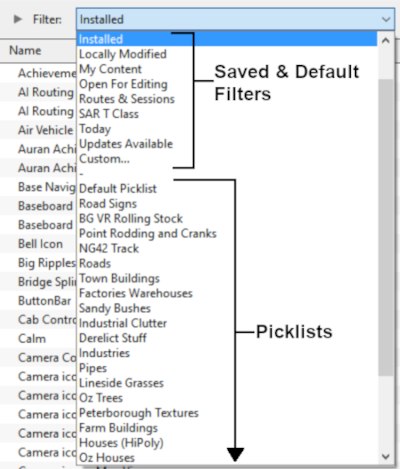How to Backup a Picklist
From TrainzOnline
(Difference between revisions)
m (→How to Restore a Picklist) |
m |
||
| (3 intermediate revisions by one user not shown) | |||
| Line 28: | Line 28: | ||
<td>[[image:LinkWiki.PNG|link=]]</td> | <td>[[image:LinkWiki.PNG|link=]]</td> | ||
<td> | <td> | ||
| − | * For instructions on how to ''' | + | * For instructions on how to '''manage''' a Picklist, see the Trainz Wiki page [[image:WikiLink.PNG|link=]] '''[[How_to_Manage_Filters_and_Picklists|How to Manage Filters and Picklists]]''' |
| − | * For instructions on how to '''move''' a Picklist, see the Trainz Wiki page '''[[How to Move a Picklist]]''' | + | * For instructions on how to '''move''' a Picklist, see the Trainz Wiki page [[image:WikiLink.PNG|link=]] '''[[How_to_Move a Picklist|How to Move a Picklist]]''' |
| − | * For instructions on how to '''rename''' a Picklist, see the Trainz Wiki page '''[[How to Rename a Picklist]]''' | + | * For instructions on how to '''rename''' a Picklist, see the Trainz Wiki page [[image:WikiLink.PNG|link=]] '''[[How_to_Rename_a_Picklist|How to Rename a Picklist]]''' |
</td> | </td> | ||
</tr> | </tr> | ||
| Line 416: | Line 416: | ||
<table width=1000> | <table width=1000> | ||
<tr valign="top"> | <tr valign="top"> | ||
| − | <td>[[image:DotPoint4.JPG|link=]] | + | <td width=25>[[image:DotPoint4.JPG|link=]]</td> |
| − | <table | + | <td><span style="font-size: 17px; font-weight: 700;">Name the Picklist:</span><br> |
| + | <table> | ||
<tr valign="top"> | <tr valign="top"> | ||
| − | <td> | + | <td>Enter a name for the Picklist (the same name as the original would be a good idea) and <span style="font-weight: 700; font-size: 15px; background-color: lightcyan;">Left Click</span> the <span style="font-weight: 700; font-size: 15px;">OK</span> button (for '''T:ANE''' and '''TRS19''') or the <span style="font-weight: 700; font-size: 15px; color: white; background-color: blue;"> Save </span> button (for '''Trainz Plus''' and '''TRS22''')<br> |
| − | Enter a name for the Picklist (the same name as the original would be a good idea) and <span style="font-weight: 700; font-size: 15px; background-color: lightcyan;">Left Click</span> the <span style="font-weight: 700; font-size: 15px;">OK</span> or <span style="font-weight: 700; font-size: 15px; color: white; background-color: blue;"> Save </span> button<br> | + | |
[[image:PickListTRS19NewListName.png|link=]]</td> | [[image:PickListTRS19NewListName.png|link=]]</td> | ||
</tr> | </tr> | ||
| − | </table | + | </table> |
</td> | </td> | ||
</tr> | </tr> | ||
| − | </table | + | </table> |
<br> | <br> | ||
<table width=1000> <!-- BEGIN Nav Buttons Table NO SKIPS --> | <table width=1000> <!-- BEGIN Nav Buttons Table NO SKIPS --> | ||
| Line 441: | Line 441: | ||
---- | ---- | ||
---- | ---- | ||
| − | |||
='''Trainz Wiki'''= | ='''Trainz Wiki'''= | ||
| − | <table cellpadding= | + | <table width=1000> |
| + | <tr valign="top"> | ||
| + | <td> | ||
| + | <table width=600 cellpadding=2 bgcolor=#ffffff> | ||
<tr valign="top"> | <tr valign="top"> | ||
| − | <td>[[image:TrainzWiki.png|link=]]</td> | + | <td width=80>[[image:TrainzWiki.png|link=]]</td> |
<td> | <td> | ||
<span style="font-size: 17px;">'''More Tutorials and Guides to Using Trainz'''</span><br> | <span style="font-size: 17px;">'''More Tutorials and Guides to Using Trainz'''</span><br> | ||
| Line 452: | Line 454: | ||
*'''[[Session Rule List with Parameters|Session Rules List (Alphabetical) with Parameters]]''' | *'''[[Session Rule List with Parameters|Session Rules List (Alphabetical) with Parameters]]''' | ||
*'''[[Session Rules By Categories With Properties|Session Rules List (Categories) With Parameters]]''' | *'''[[Session Rules By Categories With Properties|Session Rules List (Categories) With Parameters]]''' | ||
| + | </td> | ||
| + | </tr> | ||
| + | </table> | ||
| + | </td> | ||
| + | <td> | ||
| + | <table width=400 cellpadding=4 bgcolor="aquamarine"> | ||
| + | <tr valign="top"> | ||
| + | <td width=50>[[image:LinkWiki.PNG|link=]]</td> | ||
| + | <td> | ||
| + | <span style="font-size: 17px;">'''Related Links'''</span><br> | ||
| + | * '''[[How_to_Manage_Filters_and_Picklists|How to Manage Filters and Picklists]]''' | ||
| + | * '''[[How_to_Move a Picklist|How to Move a Picklist]]''' | ||
| + | * '''[[How_to_Rename_a_Picklist|How to Rename a Picklist]]''' | ||
| + | </td> | ||
| + | </tr> | ||
| + | </table> | ||
</td> | </td> | ||
</tr> | </tr> | ||
Latest revision as of 10:18, 20 November 2023
The information in this Wiki Page applies to TANE, TRS19, Trainz Plus and TRS22.
|
|
 |
|
[edit] Access Your Current Picklists |
| Steps: | ||||||||||||||||||||||||||||||||
Open Content Manager and Your Picklists
|
||||||||||||||||||||||||||||||||
Select the Picklist Contents:
|
Copy the List to a New Window:
|
Copy Assets in Picklist:
|
||||||||
[edit] Transfer the List to Notepad (or Any Text Editor) |
| Steps: | |||||
Open Notepad or Any Other Suitable Text Editor:
|
|||||
Save the Picklist as a Text (.txt) File:
|
[edit] How to Restore a Picklist |
| Restoring a Picklist basically involves reversing the above two steps |
| Steps: | |||||||||
Open Your Text Editor:
|
|||||||||
Open CM in the Destination Trainz and Create a New Filter:
|
|
|||||||||
Name the Picklist:
|
[edit] Trainz Wiki
|
|
This page was created by Trainz user pware in January 2019 and was last updated as shown below.