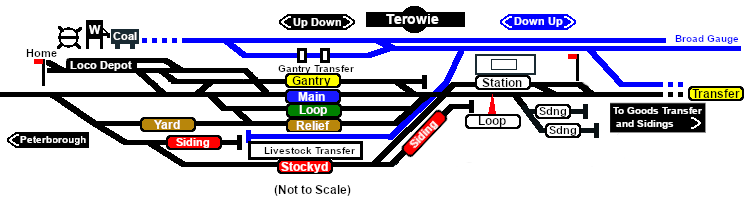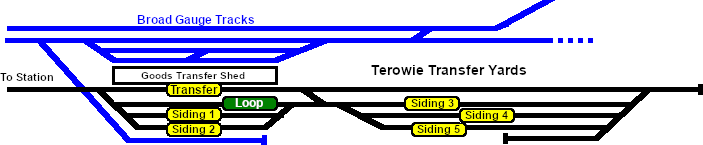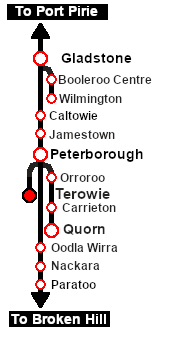SAR Scenario Terowie Shunter
m |
m |
||
| (4 intermediate revisions by one user not shown) | |||
| Line 1: | Line 1: | ||
| + | <!-- V2.0 (V1.0 separate file) --> | ||
<table width=1000> <!-- BEGIN Title table --> | <table width=1000> <!-- BEGIN Title table --> | ||
<tr valign="top"> | <tr valign="top"> | ||
| Line 27: | Line 28: | ||
<td width=450>[[image:SAR Terowie Shunter.png|link=|alt=Terowie Shunter]]</td> | <td width=450>[[image:SAR Terowie Shunter.png|link=|alt=Terowie Shunter]]</td> | ||
<td> | <td> | ||
| − | <table> <!-- BEGIN Loco/consist sub table --> | + | <table width=550 bgcolor="black"> <!-- BEGIN Loco/consist sub table --> |
| + | <tr valign="top"> | ||
| + | <td> | ||
| + | <table width=546 bgcolor="white"> | ||
<tr valign="top"> | <tr valign="top"> | ||
<td width=75><span style="font-size: 15px; font-weight: 700; color: white; background-color: black;"> Era: </span></td> | <td width=75><span style="font-size: 15px; font-weight: 700; color: white; background-color: black;"> Era: </span></td> | ||
| Line 34: | Line 38: | ||
<tr valign="top"> | <tr valign="top"> | ||
<td><span style="font-size: 15px; font-weight: 700; color: white; background-color: black;"> Duration: </span></td> | <td><span style="font-size: 15px; font-weight: 700; color: white; background-color: black;"> Duration: </span></td> | ||
| − | <td>50 minutes</td> | + | <td>'''50 minutes'''</td> |
</tr> | </tr> | ||
<tr valign="top"> | <tr valign="top"> | ||
<td><span style="font-size: 15px; font-weight: 700; color: white; background-color: black;"> Loco: </span></td> | <td><span style="font-size: 15px; font-weight: 700; color: white; background-color: black;"> Loco: </span></td> | ||
| − | <td>''' | + | <td>'''The [[image:Loco_Roster_Label.png|link=SAR Peterborough Division Loco Roster]] has locos available at the <span style="color: white; background-color: black;"> Terowie Loco Depot </span>''' |
| − | + | *'''[[SAR_Scenario_Rolling_Stock#SAR_T_Class|SAR T 198]]''' | |
| − | *'''[[SAR_Scenario_Rolling_Stock#SAR_T_Class|SAR T 231]]''' | + | *'''[[SAR_Scenario_Rolling_Stock#SAR_T_Class|SAR T 231]]''' |
| + | </td> | ||
</tr> | </tr> | ||
<tr valign="top"> | <tr valign="top"> | ||
| − | <td | + | <td><span style="font-size: 15px; font-weight: 700; color: white; background-color: black;"> Consist: </span></td> |
| − | + | <td>To be shunted by the selected loco to/from various locations | |
| − | + | *'''[[SAR_Scenario_Rolling_Stock#QR_QLX|QLX Box]]''' vans | |
| − | + | *'''[[SAR_Scenario_Rolling_Stock#QR_MTW|MTW Flat]]''' wagons | |
| − | + | *'''[[SAR_Scenario_Rolling_Stock#TGR_DB|Guard Van]]''' | |
| − | + | </td> | |
| − | + | ||
| − | To | + | |
</tr> | </tr> | ||
| − | </table | + | </table> |
</td> | </td> | ||
</tr> | </tr> | ||
| Line 59: | Line 62: | ||
</tr> | </tr> | ||
</table> <!-- END Scenario image and loco/consist table --> | </table> <!-- END Scenario image and loco/consist table --> | ||
| − | <br> | + | <table bgcolor="lightcyan" width=1000> <!-- BEGIN Location Data table --> |
| + | <tr> | ||
| + | <td> | ||
| + | [[Image:Location Index.png|link=SAR Index|alt=Location Index|Location Index]] | ||
| + | </td> | ||
| + | <td>'''Each location in the layout has a detailed set of track diagrams that provide a variety of useful information'''<br> | ||
| + | The <span style="font-weight: 700; color: white; background-color: black;"> Getting Started </span> guide below gives a summary of what is available.<br> | ||
| + | To display this information click any [[image:Line_Index_Label.png|link=SAR_Index|Location Index]] graphic, or go to the bottom of the page for all the session links (all links will open in this window).</td> | ||
| + | </tr> | ||
| + | </table> <!-- END Location Data table --> | ||
<table cellpadding="2" bgcolor="black" width=1000> <!-- BEGIN Black border for Getting Started table --> | <table cellpadding="2" bgcolor="black" width=1000> <!-- BEGIN Black border for Getting Started table --> | ||
<tr valign="top"> | <tr valign="top"> | ||
| Line 68: | Line 80: | ||
# If you have already closed the opening message window then the first step is to pause the session by pressing the <span style="font-weight: 700; font-size: 15px; color: white; background-color: black;"> P </span> key. | # If you have already closed the opening message window then the first step is to pause the session by pressing the <span style="font-weight: 700; font-size: 15px; color: white; background-color: black;"> P </span> key. | ||
# Next locate your loco. '''Either''':- | # Next locate your loco. '''Either''':- | ||
| − | # | + | #* Open the '''Finder Tool''' (press <span style="font-weight: 700; font-size: 15px; color: white; background-color: black;"> Ctrl </span> <span style="font-weight: 700; font-size: 15px; color: white; background-color: black;"> F </span>) and type, in the '''Name''' field, the name of your selected loco, for example '''SAR T 198''' (or just '''T 198''' which should be enough), then click the '''tick''' icon, '''OR''' |
| − | # | + | #*Open the '''Driver List''' (bottom left of the screen) and then scroll through the list to find the '''loco name''' ('''SAR T 198''') then click the drivers '''Eye''' icon [[image:Driver_Eye.png|link=]] to take control of the loco |
# Take a few moments to get your bearings. Click [[image:Line_Index_Terowie.png|link=SAR_Terowie|Terowie Data]] (this link will open in this window) to show the location details and track plans for '''Terowie'''. In each location details page:- | # Take a few moments to get your bearings. Click [[image:Line_Index_Terowie.png|link=SAR_Terowie|Terowie Data]] (this link will open in this window) to show the location details and track plans for '''Terowie'''. In each location details page:- | ||
#*the [[image:Tab_HM_White.png|link=|75px]] tab gives an overall summary of each location with a "potted" history (where available). | #*the [[image:Tab_HM_White.png|link=|75px]] tab gives an overall summary of each location with a "potted" history (where available). | ||
Latest revision as of 16:57, 4 December 2022
| 14 Terowie Shunter | ||
| A scenario in the SAR Peterborough Base Session | ||
| Shunting operations in Terowie Yard. |
The Historical Bit
Terowie's only role was as a change of gauge location. Passengers and freight from Adelaide arrived from the south on the broad gauge (5ft 3in) line and were transferred to wagons on the narrow gauge (3ft 6in) line to continue north to Peterborough and onto destinations on the Broken Hill, Trans Continental and Central Australia lines. The reverse arrangement applied to traffic travelling south to Adelaide.
Passengers simply moved from one platform across to another at the station. Goods and livestock were manually moved from wagons of one gauge on one side of a transfer platform to wagons of the other gauge on the other side, or by gantry crane from one train to the other. Much later a bogie exchange system was introduced to help eliminate the manual handling of freight. By 1970 the broad gauge line was extended to Peterborough and the role and importance of Terowie was greatly reduced. By 1988 the line from Adelaide to Peterborough was closed.
 |
|
Tutorial:
|
|
|
| Links: All links will open in this window | ||||||||
 Session Scenarios |
 Location List |
 Drive Tutorial |
 Rolling Stock |
 Loco Roster |
 Active Industries |
|||
This page was created by Trainz user pware in February 2021 and was last updated as shown below.