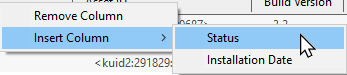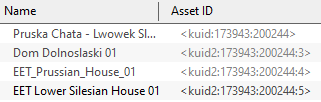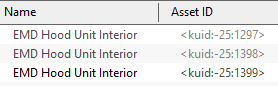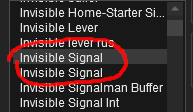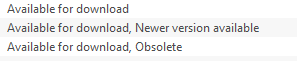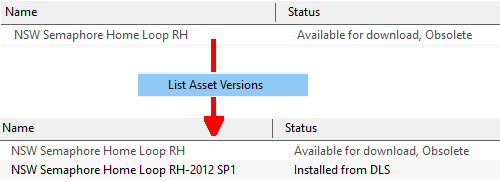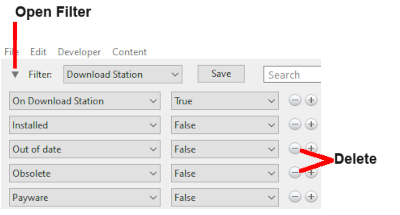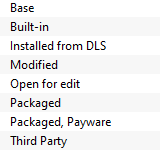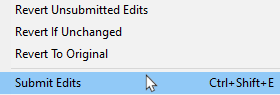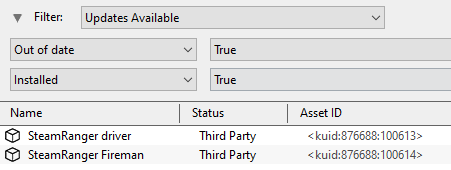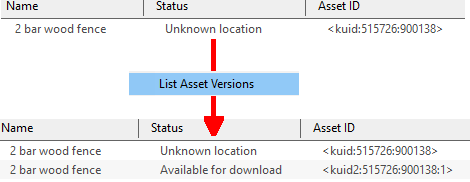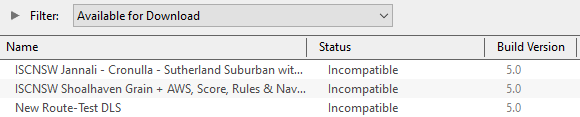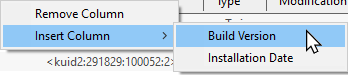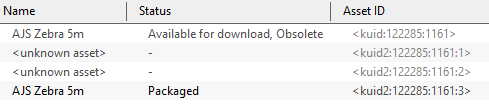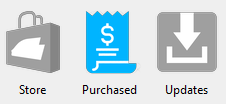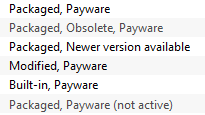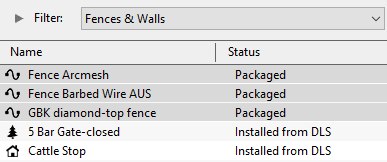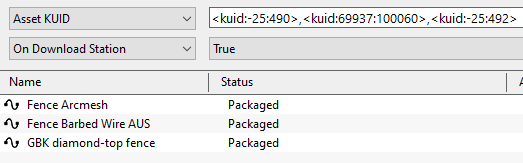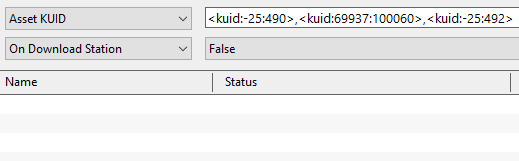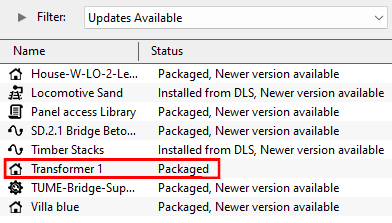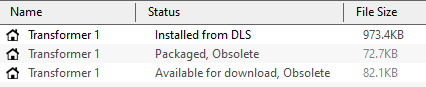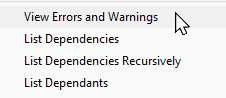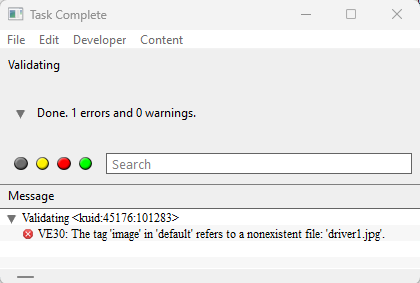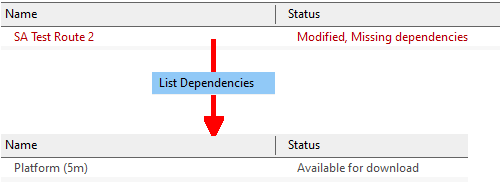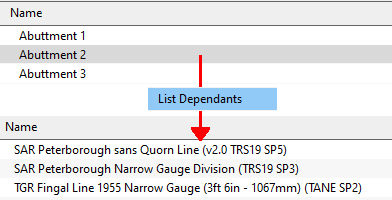Understand Content Manager Status Labels
m (→Unknown Location) |
m (→Installed from DLS) |
||
| (292 intermediate revisions by one user not shown) | |||
| Line 1: | Line 1: | ||
| − | + | <table width=1000> <!-- BEGIN Nav Buttons Table --> | |
| + | <tr valign="top"> | ||
| + | <td width=629> </td> | ||
| + | <td width=50> </td> | ||
| + | <td width=50> </td> | ||
| + | <td width=46> </td> | ||
| + | <td width=75> </td> | ||
| + | <td width=75>[[file:NextDown.png|link=#stepStatus|alt=Next Down|Next Down]]</td> | ||
| + | <td width=75>[[file:BackToBottom.png|link=#bottom|alt=Bottom|Bottom]]</td> | ||
| + | </tr> | ||
| + | </table> <!-- END Nav Buttons Table --> | ||
| + | <table width=1000> | ||
| + | <tr valign="top"> | ||
| + | <td>The information in this Wiki Page applies to '''TRS19''', '''Trainz Plus''' and '''TRS22'''. This page is intended to provide information for understanding the different asset '''Status''' labels used by '''Content Manager'''.</td> | ||
| + | </tr> | ||
| + | </table> | ||
| + | |||
| + | <table width=1000> | ||
| + | <tr valign="top"> | ||
| + | <td width=400> | ||
__TOC__ | __TOC__ | ||
| − | < | + | </td> |
| + | <td width=600> | ||
| + | <table bgcolor="lightcyan" cellpadding=2> | ||
<tr valign="top"> | <tr valign="top"> | ||
| − | <td width= | + | <td colspan=2>The '''Content Manager''' '''Status''' column:-</td> |
| − | <td width=46>[[ | + | </tr> |
| − | <td width=75>& | + | <tr valign="top"> |
| − | <td width=75>[[ | + | <td width=10>[[image:BlueDot10x10.png|link=]]</td> |
| − | <td width=75>[[ | + | <td>identifies assets on the '''DLS''' that are available for downloading</td> |
| + | </tr> | ||
| + | <tr valign="top"> | ||
| + | <td>[[image:BlueDot10x10.png|link=]]</td> | ||
| + | <td>provides information about the origin and health of your installed assets</td> | ||
| + | </tr> | ||
| + | <tr valign="top"> | ||
| + | <td>[[image:BlueDot10x10.png|link=]]</td> | ||
| + | <td>is a starting point for trouble-shooting problems with installed assets</td> | ||
| + | </tr> | ||
| + | </table> | ||
| + | <br> | ||
| + | [[image:CMSampleDisplay.png|600px|link=]]</td> | ||
| + | </tr> | ||
| + | </table> | ||
| + | |||
| + | <table width=1000> <!-- BEGIN Nav Buttons Table SECTION w SKIPS --> | ||
| + | <tr valign="top"> | ||
| + | <td width=629><span id="stepInstallingAssets"></span> | ||
| + | ='''Installing Assets into Content Manager'''= | ||
| + | </td> | ||
| + | <td width=50> </td> | ||
| + | <td width=50> </td> | ||
| + | <td width=46>[[image:BackToTop.png|link=#top|alt=Top|Top]]</td> | ||
| + | <td width=75> </td> | ||
| + | <td width=75>[[image:NextDown.png|link=#stepStatus|alt=Next Down|Next Down]]</td> | ||
| + | <td width=75>[[image:BackToBottom.png|link=#bottom|alt=Bottom|Bottom]]</td> | ||
</tr> | </tr> | ||
</table> <!-- END Nav Buttons Table --> | </table> <!-- END Nav Buttons Table --> | ||
| + | <table width=1000> | ||
| + | <tr valign="top"> | ||
| + | <td width=210>[[image:CMContentInstall.png|link=]]</td> | ||
| + | <td> | ||
| + | <table width=790> | ||
| + | <tr valign="top"> | ||
| + | <td>There are three common ways that assets can be installed into '''Trainz''' using '''Content Manager''':- | ||
| + | <table width=788 bgcolor=#000000 cellpadding=2> | ||
| + | <tr valign="top"> | ||
| + | <td> | ||
| + | <table width=784 bgcolor=#ffffff cellpadding=2> | ||
| + | <tr valign="top"> | ||
| + | <td width=25>[[image:Ablue.png|link=]]</td> | ||
| + | <td>selecting an asset shown in the '''Content Manager''' display that is listed as '''Available for download''' (see the section [[image:PageLink.PNG|link=]] '''[[#skipVersionAsset|Installing the Latest or an Older Version of an Asset]]'''). This is the <span style="font-weight: 700; background-color: yellow;"> preferred method </span> as it will also download and install any dependencies required by that asset</td> | ||
| + | </tr> | ||
| + | </table> | ||
| + | </td> | ||
| + | </tr> | ||
| + | </table> | ||
| + | <span style="font-weight: 700; font-size: 15px;">OR</span> | ||
| + | <table width=788 bgcolor=#000000 cellpadding=2> | ||
| + | <tr valign="top"> | ||
| + | <td> | ||
| + | <table width=784 bgcolor=#ffffff cellpadding=2> | ||
| + | <tr valign="top"> | ||
| + | <td>[[image:Bblue.png|link=]]</td> | ||
| + | <td>selecting previously saved '''.cdp''' files and the '''Content Manager''' <span style="font-weight: 700; font-size: 15px; color: white; background-color: black;"> Import Content Files... </span> option from the '''File Menu''' (shown left). This method is commonly used to restore backup copies of assets that you have created or modified yourself such as routes and sessions</td> | ||
| + | </tr> | ||
| + | </table> | ||
| + | </td> | ||
| + | </tr> | ||
| + | </table> | ||
| + | <span style="font-weight: 700; font-size: 15px;">OR</span> | ||
| + | <table width=788 bgcolor=#000000 cellpadding=2> | ||
| + | <tr valign="top"> | ||
| + | <td> | ||
| + | <table width=784 bgcolor=#ffffff cellpadding=2> | ||
| + | <tr valign="top"> | ||
| + | <td>[[image:Cblue.png|link=]]</td> | ||
| + | <td>selecting a folder (only one folder at a time) that contains all the asset files and the '''Content Manager''' <span style="font-weight: 700; font-size: 15px; color: white; background-color: black;"> Import Content Folder... </span> option from the '''File Menu''' (shown left). This method is frequently used to install assets that you have created yourself</td> | ||
| + | </tr> | ||
| + | </table> | ||
| + | </td> | ||
| + | </tr> | ||
| + | </table> | ||
| + | </td> | ||
| + | </tr> | ||
| + | </table> | ||
| + | </td> | ||
| + | </tr> | ||
| + | </table> | ||
| + | <br> | ||
| + | <table width=1000 bgcolor=#000000 cellpadding=2> | ||
| + | <tr valign="top"> | ||
| + | <td> | ||
| + | <table width=996 bgcolor=#ffffb0 cellpadding=2> | ||
| + | <tr valign="top"> | ||
| + | <td width=25>[[image:NotePad.PNG|link=]]</td> | ||
| + | <td>In addition, assets can be installed by purchasing '''DLC''' packages from the '''Content Store''' which is found on the '''Trainz Launcher'''. Each package contains all the required dependencies including those that are already on the '''DLS'''. These assets will appear in '''Content Manager''' with the status labels of '''Packaged''' and/or '''Payware'''</td> | ||
| + | </tr> | ||
| + | </table> | ||
| + | </td> | ||
| + | </tr> | ||
| + | </table> | ||
| + | <br> | ||
| + | <table width=1000> | ||
| + | <tr valign="top"> | ||
| + | <td>The '''Import''' methods ([[image:Bblue.png|link=]] and [[image:Cblue.png|link=]]) listed above will install the selected asset(s) but '''Content Manager''' will '''NOT''' search for any of their dependencies on the '''DLS'''. Selecting these options can result in assets having the message '''Missing dependencies''' added to their status labels (see the [[image:PageLink.PNG|link=]] '''[[#Missing Dependencies|Missing Dependencies]]''' section below). You must manually find these missing dependencies yourself. | ||
| + | </td> | ||
| + | </tr> | ||
| + | </table> | ||
| + | <br> | ||
| + | <table width=1000> <!-- BEGIN Nav Buttons Table SECTION w SKIPS --> | ||
| + | <tr valign="top"> | ||
| + | <td width=629><span id="stepStatus"></span> | ||
='''Content Manager Status'''= | ='''Content Manager Status'''= | ||
| + | </td> | ||
| + | <td width=50> </td> | ||
| + | <td width=50> </td> | ||
| + | <td width=46>[[image:BackToTop.png|link=#top|alt=Top|Top]]</td> | ||
| + | <td width=75>[[image:NextUp.png|link=#stepInstallingAssets|alt=Next Up|Next Up]]</td> | ||
| + | <td width=75>[[image:NextDown.png|link=#stepQualifiers|alt=Next Down|Next Down]]</td> | ||
| + | <td width=75>[[image:BackToBottom.png|link=#bottom|alt=Bottom|Bottom]]</td> | ||
| + | </tr> | ||
| + | </table> <!-- END Nav Buttons Table --> | ||
| − | Start '''Content Manager''' by clicking '''Manage Content''' from the '''Trainz Launcher'''.<br> | + | <table width=1000> |
| − | + | <tr valign="top"> | |
| − | + | <td>Start '''Content Manager''' by clicking '''Manage Content''' from the '''Trainz Launcher'''.<br><br> | |
| − | <table> | + | The '''Status''' column in the '''Content Manager''' display gives information about each listed asset - its location, availability, and "currency" (installed, obsolete, modified, Payware, unknown, etc).</td> |
| + | </tr> | ||
| + | </table> | ||
| + | <br> | ||
| + | <table width=1000> | ||
<tr valign="top"> | <tr valign="top"> | ||
| − | <td>[[image:StatusCMWindow.png|link=|alt=Content Manager Display - Status]]</td> | + | <td width=580>[[image:StatusCMWindow.png|link=|580px|alt=Content Manager Display - Status]]</td> |
<td> | <td> | ||
| − | <table cellpadding=" | + | <table width=420 bgcolor=#000000 cellpadding=2> |
| + | <tr valign="top"> | ||
| + | <td> | ||
| + | <table width=420 bgcolor=#ffffe0> | ||
<tr valign="top"> | <tr valign="top"> | ||
<td>[[image:PencilTips.PNG|link=]]</td> | <td>[[image:PencilTips.PNG|link=]]</td> | ||
<td>If the '''Status''' column is not present in the '''Content Manager''' display, then:- | <td>If the '''Status''' column is not present in the '''Content Manager''' display, then:- | ||
| − | + | <table bgcolor=#ffffff cellpadding=2> | |
| − | + | <tr valign="top"> | |
| − | + | <td colspan=2><span style="font-weight: 700; font-size: 15px;">Steps:</span> To add the '''Status''' column:-</td> | |
</tr> | </tr> | ||
<tr valign="top"> | <tr valign="top"> | ||
| − | <td | + | <td width=25>[[image:DotPoint1.JPG|link=]]</td> |
| − | < | + | <td><span style="font-weight: 700; font-size: 15px; background-color: lightcyan;">Right Click</span> on the column heading where you want it to be inserted</td> |
| + | </tr> | ||
<tr valign="top"> | <tr valign="top"> | ||
| − | <td> | + | <td>[[image:DotPoint2.JPG|link=]]</td> |
| − | + | <td>select <span style="font-weight: 700; font-size: 15px; color: white; background-color: black;"> Insert Column </span> and then <span style="font-weight: 700; font-size: 15px; color: white; background-color: black;"> Status </span></td> | |
| − | < | + | </tr> |
| − | <td> | + | </table> |
| − | <span style="font-weight: 700; font-size: | + | [[image:StatusAddStatusColumn.png|link=|alt=insert Status Column]]</td> |
| − | + | </tr> | |
| − | <span style="font-weight: 700; font-size: | + | </table> |
| − | + | ||
| − | < | + | |
| − | + | ||
</td> | </td> | ||
</tr> | </tr> | ||
</table> | </table> | ||
</td> | </td> | ||
| + | </tr> | ||
| + | </table> | ||
| + | <br> | ||
| + | <table bgcolor=#000000 colspan=2> | ||
| + | <tr valign="top"> | ||
| + | <td> | ||
| + | <table bgcolor=#ffffe0 cellpadding=2> | ||
| + | <tr valign="top"> | ||
| + | <td width=25>[[image:PencilTips.PNG|link=]]</td> | ||
| + | <td><span style="font-size: 17px; font-weight: 700;">Columns in Content Manager Can Be:-</span></td> | ||
| + | </tr> | ||
| + | <tr> | ||
| + | <td colspan=2> | ||
| + | ---- | ||
| + | <table> | ||
| + | <tr valign="top"> | ||
| + | <td width=10>[[image:DotPoint.JPG|10px|link=]]</td> | ||
| + | <td><span style="font-weight: 700; font-size: 16px; color: white; background-color: black;"> Removed </span><br> | ||
| + | :<span style="font-weight: 700; font-size: 15px; background-color: lightcyan;">Right Click</span> on a column heading and select <span style="font-weight: 700; font-size: 15px; color: white; background-color: black;"> Remove Column </span></td> | ||
| + | </tr> | ||
| + | <tr valign="top"> | ||
| + | <td>[[image:DotPoint.JPG|10px|link=]]</td> | ||
| + | <td><span style="font-weight: 700; font-size: 16px; color: white; background-color: black;"> Moved </span><br> | ||
| + | :<span style="font-weight: 700; font-size: 15px; background-color: lightcyan;">Left Click and Drag</span> a column heading left or right</td> | ||
| + | </tr> | ||
| + | <tr valign="top"> | ||
| + | <td>[[image:DotPoint.JPG|10px|link=]]</td> | ||
| + | <td><span style="font-weight: 700; font-size: 16px; color: white; background-color: black;"> Resized </span><br> | ||
| + | :Move the tip of the mouse pointer onto the dividing line between two column headings then <span style="font-weight: 700; font-size: 15px; background-color: lightcyan;">Left Click and Drag</span> it left or right</td> | ||
</tr> | </tr> | ||
</table> | </table> | ||
| Line 57: | Line 222: | ||
</table> | </table> | ||
<br> | <br> | ||
| − | <table | + | <table bgcolor=#ffffb0 width=1000 cellpadding=2> |
<tr valign="top"> | <tr valign="top"> | ||
<td>[[image:NotePad.PNG|link=]]</td> | <td>[[image:NotePad.PNG|link=]]</td> | ||
| Line 63: | Line 228: | ||
---- | ---- | ||
It is important to remember that:- | It is important to remember that:- | ||
| − | <table> | + | <table width=996 cellpadding=2> |
<tr valign="top"> | <tr valign="top"> | ||
| − | <td>[[image:DotPoint.JPG|link=]]</td> | + | <td width=10>[[image:DotPoint.JPG|10px|link=]]</td> |
<td>many assets on the Download Station ('''DLS''') are available in more than one version, the '''original''' and at least one '''update'''. When an asset is updated by the release of a new version, the original, and any previously existing updates, will remain on the '''DLS''' for those who prefer to use them instead of the latest release. The status labels '''Newer version available''' and '''Obsolete''' are the result of updates.</td> | <td>many assets on the Download Station ('''DLS''') are available in more than one version, the '''original''' and at least one '''update'''. When an asset is updated by the release of a new version, the original, and any previously existing updates, will remain on the '''DLS''' for those who prefer to use them instead of the latest release. The status labels '''Newer version available''' and '''Obsolete''' are the result of updates.</td> | ||
</tr> | </tr> | ||
<tr valign="top"> | <tr valign="top"> | ||
| − | <td>[[image:DotPoint.JPG|link=]]</td> | + | <td>[[image:DotPoint.JPG|10px|link=]]</td> |
| − | <td>an update will not always have the same name as the original or previous updates. It may also have a completely different '''Asset ID''' (or ''' | + | <td>an update will not always have the same name as the original or previous updates. It may also have a completely different '''Asset ID''' (or '''<kuid>''' code number) as shown in the examples below.</td> |
</tr> | </tr> | ||
<tr valign="top"> | <tr valign="top"> | ||
| − | <td | + | <td colspan=2> |
| − | + | <table> | |
| − | <table | + | |
<tr valign="top"> | <tr valign="top"> | ||
<td> | <td> | ||
| − | <table bgcolor= | + | <table bgcolor=#000000 width=485 cellpadding=2> |
<tr valign="top"> | <tr valign="top"> | ||
<td> | <td> | ||
| − | <table bgcolor=# | + | <table bgcolor=#ffffff width=481 cellpadding=2> |
<tr valign="top"> | <tr valign="top"> | ||
| − | <td>'''Example 1:''' the list below shows the same asset, the original and 3 updates, using 4 different names for the same ''' | + | <td>'''Example 1:''' the list below shows the same asset, the original and 3 updates, using 4 different names for the same '''<kuid>''' - the trailing ''':digit>''' is the update number.<br> |
[[image:StatusUpdatesNewNames.png|link=]] | [[image:StatusUpdatesNewNames.png|link=]] | ||
</td> | </td> | ||
| Line 92: | Line 256: | ||
</table> | </table> | ||
</td> | </td> | ||
| − | <td width= | + | <td width=10> </td> |
<td> | <td> | ||
| − | <table bgcolor= | + | <table bgcolor=#000000 width=485 cellpadding=2> |
<tr valign="top"> | <tr valign="top"> | ||
<td> | <td> | ||
| − | <table bgcolor=# | + | <table bgcolor=#ffffff width=481 cellpadding=2> |
<tr valign="top"> | <tr valign="top"> | ||
| − | <td>'''Example 2:''' the list below shows the same asset, the original and 2 updates, all with the same name but each has a different ''' | + | <td>'''Example 2:''' the list below shows the same asset, the original and 2 updates, all with the same name but each has a different '''<kuid>'''. The fact that they are updates of the same asset can be shown with the <span style="font-weight: 700; font-size: 15px; color: white; background-color: black;"> List Asset Versions </span> option.<br> |
[[image:StatusUpdatesNewKUIDs.png|link=]]<br> | [[image:StatusUpdatesNewKUIDs.png|link=]]<br> | ||
| − | Assets with negative ''' | + | Assets with a negative '''<kuid>''' can only be updated by issuing them with a new '''<kuid>''' code but this can also happen with updates to assets that have a positive '''<kuid>''' code. |
</td> | </td> | ||
</tr> | </tr> | ||
| Line 109: | Line 273: | ||
</table> | </table> | ||
</td> | </td> | ||
| + | </tr> | ||
| + | </table> | ||
| + | </td> | ||
| + | </tr> | ||
| + | <tr valign="top"> | ||
| + | <td>[[image:DotPoint.JPG|10px|link=]]</td><td> | ||
| + | <table> | ||
| + | <tr valign="top"> | ||
| + | <td>it is not uncommon for two completely different assets to have identical names. If one is not an updated version of the other then both will appear in the Surveyor asset selection lists and if they are of the same type, e.g. scenery, road spline or track object, then they will appear under each other in the same selection list.</td> | ||
| + | <td>[[image:IdenticalAssetNames.png|link=]]</td> | ||
</tr> | </tr> | ||
</table> | </table> | ||
| Line 118: | Line 292: | ||
</table> | </table> | ||
<br> | <br> | ||
| − | <table width= | + | <table width=1000 bgcolor=#000000 cellpadding=2> |
| + | <tr valign="top"> | ||
| + | <td> | ||
| + | <table width=996 bgcolor=#ffffff cellpadding=2> | ||
<tr valign="top"> | <tr valign="top"> | ||
<td align="center"><span style="font-size: 17px;">The '''Status labels''' are described in the following sections.</span></td> | <td align="center"><span style="font-size: 17px;">The '''Status labels''' are described in the following sections.</span></td> | ||
| + | </tr> | ||
| + | </table> | ||
| + | </td> | ||
</tr> | </tr> | ||
</table> | </table> | ||
<br> | <br> | ||
| − | + | <table width=1000> <!-- BEGIN Nav Buttons Table NO SKIPS --> | |
| − | <table> <!-- BEGIN Nav Buttons Table --> | + | |
<tr valign="top"> | <tr valign="top"> | ||
| − | <td width= | + | <td width=629><span id="stepQualifiers"></span> |
| − | <td width=46>[[ | + | ='''Status Label Qualifiers'''= |
| − | <td width=75>[[ | + | </td> |
| − | <td width=75>[[ | + | <td width=50> </td> <!-- Skip Down --> |
| − | <td width=75>[[ | + | <td width=50> </td> <!-- Skip Up --> |
| + | <td width=46>[[image:BackToTop.png|link=#top|alt=Top|Top]]</td> <!-- Top --> | ||
| + | <td width=75>[[image:NextUp.png|link=#stepStatus|alt=Next Up|Next Up]]</td> <!-- Next Up --> | ||
| + | <td width=75>[[image:NextDown.png|link=#stepDownload|alt=Next Down|Next Down]]</td> | ||
| + | <td width=75>[[image:BackToBottom.png|link=#bottom|alt=Bottom|Bottom]]</td> <!-- Bottom --> | ||
</tr> | </tr> | ||
</table> <!-- END Nav Buttons Table --> | </table> <!-- END Nav Buttons Table --> | ||
| − | =''' | + | <table width=1000 bgcolor="lightcyan" cellpadding=2> |
| − | + | <tr valign="top"> | |
| − | + | <td width=10>[[image:BlueDot10x10.png|link=]]</td> | |
| − | <table width= | + | <td>Status labels can have '''qualifiers''' added that provides additional information about each asset</td> |
| + | </tr> | ||
| + | <tr valign="top"> | ||
| + | <td width=10>[[image:BlueDot10x10.png|link=]]</td> | ||
| + | <td>Two of the most common '''qualifiers''' are '''Newer version available''' and '''Obsolete'''</td> | ||
| + | </tr> | ||
| + | </table> | ||
| + | <br> | ||
| + | <table width=1000 bgcolor=#000000 cellpadding=2> | ||
<tr valign="top"> | <tr valign="top"> | ||
<td> | <td> | ||
| − | <table width= | + | <table width=996 bgcolor=#ffffb0 cellpadding=2> |
| + | <tr valign="top"> | ||
| + | <td width=25>[[image:NotePad.PNG|link=]]</td> | ||
| + | <td><span style="font-size: 17px;">'''Notes:'''</span><br> | ||
| + | ---- | ||
| + | </td> | ||
| + | </tr> | ||
| + | <tr valign="top"> | ||
| + | <td colspan=2>Other status qualifiers that can also appear include:-</td> | ||
| + | </tr> | ||
| + | <tr valign="top"> | ||
| + | <td>[[image:DotPoint.JPG|10px|link=]]</td> | ||
| + | <td>'''Open for Edit'''</td> | ||
| + | </tr> | ||
| + | <tr valign="top"> | ||
| + | <td>[[image:DotPoint.JPG|10px|link=]]</td> | ||
| + | <td><span style="font-weight: 700; color: red">Faulty</span></td> | ||
| + | </tr> | ||
| + | <tr valign="top"> | ||
| + | <td>[[image:DotPoint.JPG|10px|link=]]</td> | ||
| + | <td><span style="font-weight: 700; color: red">Missing dependencies</span></td> | ||
| + | </tr> | ||
| + | <tr valign="top"> | ||
| + | <td colspan=2>Each of these labels are listed in the '''Table of Contents''' for this Wiki page (found at the top of this page) and are explained in the various sections below</td> | ||
| + | </tr> | ||
| + | </table> | ||
| + | </td> | ||
| + | </tr> | ||
| + | </table> | ||
| + | <br> | ||
| + | =='''Newer Version Available'''== | ||
| + | |||
| + | <table width=1000> | ||
| + | <tr valign="top"> | ||
| + | <td width=270> | ||
| + | <table width=270 bgcolor=#000000 cellpadding=2> | ||
<tr valign="top"> | <tr valign="top"> | ||
<td> | <td> | ||
| − | + | <table bgcolor=#ffffff cellpadding=2> | |
| − | + | <tr valign="top"> | |
| − | : | + | <td width=265>[[image:StatusNewerVersion.png|link=]]</td> |
| − | + | </tr> | |
| − | + | </table> | |
| − | + | ||
| − | + | ||
| − | + | ||
</td> | </td> | ||
| − | <td> | + | </tr> |
| + | </table> | ||
| + | </td> | ||
| + | <td width=730> | ||
| + | <table width=730 bgcolor="lightcyan" cellpadding=2> | ||
| + | <tr valign="top"> | ||
| + | <td>'''This means that the selected asset has another version available on the DLS that is a more recent version'''. This qualifier label can appear on any assets such as '''Installed from DLS''', '''Packaged''', '''Built-in'''</td> | ||
</tr> | </tr> | ||
</table> | </table> | ||
| Line 160: | Line 389: | ||
</table> | </table> | ||
| − | + | <table width=1000> | |
| + | <tr valign="top"> | ||
| + | <td width=10>[[image:DotPoint.JPG|10px|link=]]</td> | ||
| + | <td>You can download and install the newest (latest) version by a <span style="font-weight: 700; font-size: 15px; background-color: lightcyan;"> Right Click </span> on the asset and select the option <span style="font-weight: 700; font-size: 15px; color: white; background-color: black;"> Download </span> from the popup menu. Any versions of the asset, including the one selected, that are are not the newest version will be ignored and '''Content Manager''' will locate and download only the newest version. If the latest version was installed it will be relabelled as '''Installed from DLS''' with no further qualifier. If an earlier version was installed it will be relabelled as '''Installed from DLS, Newer version available'''</td> | ||
| + | </tr> | ||
| + | <tr valign="top"> | ||
| + | <td>[[image:DotPoint.JPG|10px|link=]]</td> | ||
| + | <td>You can ignore the newest version to download and install the selected version by a <span style="font-weight: 700; font-size: 15px; background-color: lightcyan;"> Right Click </span> on the asset and select the option <span style="font-weight: 700; font-size: 15px; color: white; background-color: black;"> Download this version </span> from the popup menu. Any newer version of the asset that exists on the '''DLS''' will be ignored and '''Content Manager''' will only download and installed the selected version. The installed asset will be relabelled as '''Installed from DLS, Newer version available'''</td> | ||
| + | </tr> | ||
| + | </table> | ||
| + | <table width=1000 bgcolor=#000000 cellpadding=2> | ||
| + | <tr valign="top"> | ||
| + | <td> | ||
| + | <table bgcolor=#ffffb0 cellpadding=2> | ||
| + | <tr valign="top"> | ||
| + | <td width=25>[[image:NotePad.PNG|link=]]</td> | ||
| + | <td width=975><span style="font-size: 17px; font-weight: 700;">Notes:'''</span><br> | ||
| + | ---- | ||
<table> | <table> | ||
| + | <tr valign="top"> | ||
| + | <td width=10>[[image:DotPoint.JPG|10px|link=]]</td> | ||
| + | <td>The qualifier label '''Newer version available''' can sometimes lead to a "dead end". In the following example several assets have the qualifier '''Newer version available''' on their status but one leads "nowhere". | ||
| + | <table> | ||
| + | <tr valign="top"> | ||
| + | <td width=465>[[image:StatusNewerVersion2.png|link=]]</td> | ||
| + | <td>Open the options menu of a selected asset ('''Locomotive Sand''' in this example) by a <span style="font-weight: 700; font-size: 15px; background-color: lightcyan;"> Right Click </span> and select the option <span style="font-weight: 700; font-size: 15px; color: white; background-color: black;"> List Asset Versions </span>. This will reveal all the available versions of that asset</td> | ||
| + | </tr> | ||
| + | </table> | ||
| + | <br> | ||
| + | <table> | ||
| + | <tr valign="top"> | ||
| + | <td colspan=2>The latest version, shown at the bottom of the list in the image below, has '''Unknown Location''' as its status (see the [[image:PageLink.PNG|link=]] '''[[#Unknown Location|Unknown Location]]''' section below for more information on this situation) while the previous version is already installed. </td> | ||
| + | </tr> | ||
| + | <tr valign="top"> | ||
| + | <td>[[image:StatusNewerVersion3.png|link=]]</td> | ||
| + | <td>This can happen if the updated version has been released as part of a '''DLC''' package and is not on the '''DLS'''. The previous installed version is still fully operational | ||
| + | </td> | ||
| + | </tr> | ||
| + | </table> | ||
| + | </td> | ||
| + | </tr> | ||
| + | </table> | ||
| + | <table> | ||
| + | <tr valign="top"> | ||
| + | <td width=10>[[image:DotPoint.JPG|10px|link=]]</td> | ||
| + | <td>'''Packaged''' assets with the qualifier label '''Newer version available''' can usually be updated by firstly listing all their asset versions. | ||
| + | <table width=1000> | ||
| + | <tr valign="top"> | ||
| + | <td width=400>[[image:StatusPackagedNewVersion.png|400px|link=]]</td> | ||
| + | <td>Open the options menu of a selected asset ('''spring-field 03''' in this example) by a <span style="font-weight: 700; font-size: 15px; background-color: lightcyan;"> Right Click </span> and select the option <span style="font-weight: 700; font-size: 15px; color: white; background-color: black;"> List Asset Versions </span>. This will reveal all the available versions of that asset</td> | ||
| + | </tr> | ||
| + | </table> | ||
| + | |||
| + | <table> | ||
| + | <tr valign="top"> | ||
| + | <td width=600>[[image:StatusPackagedNewVersionList.png|600px|link=]]</td> | ||
| + | <td>In this case a version that is '''Available for download''' from the '''DLS''' has been identified. <span style="font-weight: 700; font-size: 15px; background-color: lightcyan;"> Right Click </span> on this asset and select the option <span style="font-weight: 700; font-size: 15px; color: white; background-color: black;"> Download </span></td> | ||
| + | </tr> | ||
| + | </table> | ||
| + | </td> | ||
| + | </tr> | ||
| + | </table> | ||
| + | <table> | ||
| + | <tr valign="top"> | ||
| + | <td width=10>[[image:DotPoint.JPG|10px|link=]]</td> | ||
| + | <td>'''Payware''' assets with the qualifier label '''Newer version available''' can sometimes be updated through '''Content Manager''' by listing all their asset versions as shown above <span style="font-weight: 700; font-size: 15px;">IF</span> the asset update has been released as '''Freeware''' through the '''DLS'''. However, if no update is available through '''Content Manager''' then open the '''Content Store''' from the '''Trainz Launcher''' and check for updates.<br> | ||
| + | [[image:StatusPaywareNewVersion.png|link=]]</td> | ||
| + | </tr> | ||
| + | </table> | ||
| + | </td> | ||
| + | </tr> | ||
| + | </table> | ||
| + | </td> | ||
| + | </tr> | ||
| + | </table> | ||
| + | <br> | ||
| + | =='''Obsolete'''== | ||
| + | |||
| + | <table width=1000> | ||
| + | <tr valign="top"> | ||
| + | <td width=195> | ||
| + | <table width=195 bgcolor=#000000 cellpadding=2> | ||
| + | <tr valign="top"> | ||
| + | <td> | ||
| + | <table bgcolor=#ffffff cellpadding=2> | ||
| + | <tr valign="top"> | ||
| + | <td width=190>[[image:StatusObsolete.png|link=]]</td> | ||
| + | </tr> | ||
| + | </table> | ||
| + | </td> | ||
| + | </tr> | ||
| + | </table> | ||
| + | </td> | ||
| + | <td width=805> | ||
| + | <table width=805 bgcolor="lightcyan" cellpadding=2> | ||
| + | <tr valign="top"> | ||
| + | <td>'''This means that the selected asset has been updated by a newer version that is ALREADY installed on your system'''. This qualifier label can appear on any assets such as '''Installed from DLS''', '''Packaged''', '''Built-in'''. You do not need to download and install the update for this asset as it is already installed.</td> | ||
| + | </tr> | ||
| + | </table> | ||
| + | </td> | ||
| + | </tr> | ||
| + | </table> | ||
| + | |||
| + | <table width=1000> | ||
| + | <tr valign="top"> | ||
| + | <td width=10>[[image:DotPoint.JPG|10px|link=]]</td> | ||
| + | <td>If the selected obsolete asset is also showing the label '''Available for download''' then this specific obsolete version is not installed on your system but it is possible for you to download and install it if you need it - use the <span style="font-weight: 700; font-size: 15px; color: white; background-color: black;"> Download this version </span> option described in the '''Newer Version Available''' section above - after it has been installed it will be relabelled as '''Installed from DLS, Obsolete'''. The latest updated version that is already installed on your system will not be affected by this change</td> | ||
| + | </tr> | ||
| + | <tr valign="top"> | ||
| + | <td>[[image:DotPoint.JPG|10px|link=]]</td> | ||
| + | <td>Obsolete '''Installed from DLS''' and '''Modified''' assets can be deleted</td> | ||
| + | </tr> | ||
| + | <tr valign="top"> | ||
| + | <td>[[image:DotPoint.JPG|10px|link=]]</td> | ||
| + | <td>Obsolete '''Packaged''' and '''Payware''' assets cannot be deleted using '''Content Manager'''. You must use the '''Content Store''' instead but this will delete the entire '''DLC''' package that contains these assets - see '''[[image:PageLink.PNG|link=]] [[#skipDeletingPackaged|Deleting Packaged and Payware Assets]]''' below</td> | ||
| + | </tr> | ||
| + | <tr valign="top"> | ||
| + | <td>[[image:DotPoint.JPG|10px|link=]]</td> | ||
| + | <td>Obsolete '''Built-in''' and '''Base''' assets cannot be deleted</td> | ||
| + | </tr> | ||
| + | </table> | ||
| + | <br> | ||
| + | <table width=1000> <!-- BEGIN Nav Buttons Table SECTION w SKIPS --> | ||
| + | <tr valign="top"> | ||
| + | <td width=629><span id="stepDownload"></span> | ||
| + | ='''Available for Download'''= | ||
| + | </td> | ||
| + | <td width=50>[[image:SkipDown.png|link=#skipDownloadFilter|Skip Down]]</td> | ||
| + | <td width=50> </td> | ||
| + | <td width=46>[[image:BackToTop.png|link=#top|alt=Top|Top]]</td> | ||
| + | <td width=75>[[image:NextUp.png|link=#stepQualifiers|alt=Next Up|Next Up]]</td> | ||
| + | <td width=75>[[image:NextDown.png|link=#stepInstalled|alt=Next Down|Next Down]]</td> | ||
| + | <td width=75>[[image:BackToBottom.png|link=#bottom|alt=Bottom|Bottom]]</td> | ||
| + | </tr> | ||
| + | </table> <!-- END Nav Buttons Table --> | ||
| + | |||
| + | <table width=1000 bgcolor="lightcyan" cellpadding=2> | ||
| + | <tr valign="top"> | ||
| + | <td width=10>[[image:BlueDot10x10.png|link=]]</td> | ||
| + | <td>'''Available for Download''' simply means that the asset is on the '''DLS''' and is not already installed on your system</td> | ||
| + | </tr> | ||
| + | </table> | ||
| + | <br> | ||
| + | The '''Status''' labels that you may see would include:-<br> | ||
| + | |||
| + | <table width=1000> | ||
<tr valign="top"> | <tr valign="top"> | ||
<td> | <td> | ||
| − | <table width=304 bgcolor= | + | <table width=304 bgcolor=#000000> |
<tr valign="top"> | <tr valign="top"> | ||
<td> | <td> | ||
| − | <table width=300 bgcolor= | + | <table width=300 bgcolor=#ffffff> |
<tr valign="top"> | <tr valign="top"> | ||
<td>[[image:AvailableForDownload.png|link=|alt=Available for download]]</td> | <td>[[image:AvailableForDownload.png|link=|alt=Available for download]]</td> | ||
| Line 178: | Line 551: | ||
</td> | </td> | ||
<td> | <td> | ||
| − | <table | + | <table bgcolor=#c1e7e7> |
<tr valign="top"> | <tr valign="top"> | ||
| − | <td>[[image:DotPoint.JPG|link=]]</td> | + | <td width=10>[[image:DotPoint.JPG|10px|link=]]</td> |
| − | <td>The '''Status label "Newer version available | + | <td>The '''Status label <span style="color: white; background-color: black;"> Newer version available </span>''' means that a later version of that asset is also available and can be downloaded and installed</td> |
</tr> | </tr> | ||
<tr valign="top"> | <tr valign="top"> | ||
| − | <td>[[image:DotPoint.JPG|link=]]</td> | + | <td width=10>[[image:DotPoint.JPG|10px|link=]]</td> |
| − | <td>The '''Status label " | + | <td>The '''Status label <span style="color: white; background-color: black;"> Obsolete </span>''' means that a later version of that asset is already installed in '''Content Manager'''</td> |
| + | </tr> | ||
| + | <tr valign="top"> | ||
| + | <td width=10>[[image:DotPoint.JPG|10px|link=]]</td> | ||
| + | <td>You can select and download any asset that is labelled <span style="font-weight: 700; color: white; background-color: black;"> Available for download </span> even if it is also labelled as '''Obsolete''' or '''Newer version available'''</td> | ||
</tr> | </tr> | ||
</table> | </table> | ||
| Line 192: | Line 569: | ||
</table> | </table> | ||
| − | <table bgcolor=#e8e8e8> | + | <table bgcolor=#e8e8e8 width=1000> |
<tr valign="top"> | <tr valign="top"> | ||
| − | <td>'''Available& | + | <td>'''Available for download'''</td> |
| − | <td>This | + | <td>This version is available on the '''DLS''' and it is not already installed. This version '''IS''' the latest version available. If you are looking to install a new asset or update an existing one to the latest version, then this is the one you would normally select</td> |
</tr> | </tr> | ||
<tr valign="top"> | <tr valign="top"> | ||
| − | <td>'''Available& | + | <td>'''Available for download, Newer version available '''</td> |
| − | <td>This | + | <td>This version is available on the '''DLS''' and it is not already installed. It is '''NOT''' the latest version available. There is an '''updated version''' available on the '''DLS''' but you can still download and install this older version if it is required</td> |
</tr> | </tr> | ||
<tr valign="top"> | <tr valign="top"> | ||
| − | <td>'''Available& | + | <td>'''Available for download, Obsolete'''</td> |
| − | <td>This is | + | <td>This version is available on the '''DLS''' and it is not already installed but it is '''Obsolete''' because you already have a more recent version installed but you can still download and install this older obsolete version if it is required</td> |
</tr> | </tr> | ||
</table> | </table> | ||
| − | + | <br> | |
| − | <table | + | <table bgcolor=#00000 width=1000> |
| + | <tr valign="top"> | ||
| + | <td> | ||
| + | <table bgcolor=#ffffe0> | ||
<tr valign="top"> | <tr valign="top"> | ||
<td>[[image:PencilTips.PNG|link=]]</td> | <td>[[image:PencilTips.PNG|link=]]</td> | ||
| − | <td>You can | + | <td>You can check to see what is the latest version of an asset that is listed as '''Newer version available''' or '''Obsolete'''. This will produce a list of all the previous versions (installed or not), currently installed (if any) and later versions of the selected asset.</td> |
</tr> | </tr> | ||
<tr valign="top"> | <tr valign="top"> | ||
| − | <td>& | + | <td> </td> |
<td> | <td> | ||
| − | <table> | + | <table bgcolor=#ffffff cellpadding=2> |
<tr valign="top"> | <tr valign="top"> | ||
<td> | <td> | ||
| − | <table | + | <table cellpadding=2> |
<tr valign="top"> | <tr valign="top"> | ||
| − | <td> | + | <td colspan=2><span style="font-weight: 700; font-size: 15px;">Steps:</span> To list the different versions of an asset:-</td> |
| − | < | + | </tr> |
<tr valign="top"> | <tr valign="top"> | ||
| − | <td> | + | <td width=25>[[image:DotPoint1.JPG|link=]]</td> |
| − | + | <td><span style="font-weight: 700; font-size: 15px; background-color: lightcyan;">Right Click</span> on the asset</td> | |
| − | + | </tr> | |
| + | <tr valign="top"> | ||
| + | <td>[[image:DotPoint2.JPG|link=]]</td> | ||
| + | <td>select the option <span style="font-weight: 700; font-size: 15px; color: white; background-color: black;"> List Asset Versions </span></td> | ||
| + | </tr> | ||
| + | </table> | ||
The list can be sorted into alphabetical/numerical order using a particular column by clicking on the column heading. | The list can be sorted into alphabetical/numerical order using a particular column by clicking on the column heading. | ||
| − | + | <table> | |
| − | + | <tr valign="top"> | |
| − | + | <td width=10>[[image:DotPoint.JPG|10px|link=]]</td> | |
| + | <td>'''first click''' - sort ascending '''A to Z''', '''1 to 9''', '''Jan to Dec'''</td> | ||
| + | </tr> | ||
| + | <tr valign="top"> | ||
| + | <td>[[image:DotPoint.JPG|10px|link=]]</td> | ||
| + | <td>'''second click''' - sort descending '''Z to A''', '''9 to 1''', '''Dec to Jan'''</td> | ||
| + | </tr> | ||
| + | <tr valign="top"> | ||
| + | <td>[[image:DotPoint.JPG|10px|link=]]</td> | ||
| + | <td>'''third click''' - repeats first click, etc</td> | ||
| + | </tr> | ||
| + | </table> | ||
</td> | </td> | ||
<td>[[image:StatusListAssetVersions.png|link=|alt=List Asset Versions]] | <td>[[image:StatusListAssetVersions.png|link=|alt=List Asset Versions]] | ||
| Line 236: | Line 632: | ||
</table> | </table> | ||
</td> | </td> | ||
| + | </tr> | ||
| + | <tr valign="top"> | ||
| + | <td> </td> | ||
| + | <td>In the example shown above the latest version of the selected asset is already installed ('''Installed from DLS''') and it does not have exactly the same name as the original. If it is the latest available version and is not already installed then it will be shown as '''Available for download''' without any additional labels.</td> | ||
</tr> | </tr> | ||
</table> | </table> | ||
| Line 241: | Line 641: | ||
</tr> | </tr> | ||
</table> | </table> | ||
| + | <br> | ||
| + | <table width=1000> <!-- BEGIN Nav Buttons Table SKIPS NO SECTIONS --> | ||
| + | <tr valign="top"> | ||
| + | <td width=629><span id="skipDownloadFilter"></span> | ||
| + | =='''Create an "Available for Download" Filter'''== | ||
</td> | </td> | ||
| + | <td width=50>[[image:SkipDown.png|link=#skipUpdatesFilter|Skip Down]]</td> | ||
| + | <td width=50>[[image:SkipUp.png|link=#stepDownload|Skip Up]]</td> | ||
| + | <td width=46> </td> | ||
| + | <td width=75> </td> | ||
| + | <td width=75> </td> | ||
| + | <td width=75> </td> | ||
</tr> | </tr> | ||
| + | </table> <!-- END Nav Buttons Table --> | ||
| + | |||
| + | <table bgcolor=#00000 width=1000> | ||
<tr valign="top"> | <tr valign="top"> | ||
| − | |||
<td> | <td> | ||
| − | + | <table bgcolor=#ffffe0> | |
| + | <tr valign="top"> | ||
| + | <td>[[image:PencilTips.PNG|link=]]</td> | ||
| + | <td>This modified search filter will show all the freeware assets including their different versions that are available on the '''Download Station (DLS)'''. | ||
| + | <table bgcolor=#ffffff cellpadding=2> | ||
| + | <tr valign="top"> | ||
| + | <td colspan=2><span style="font-weight: 700; font-size: 15px;">Steps:</span> To create and save this filter:-</td> | ||
| + | </tr> | ||
| + | <tr valign="top"> | ||
| + | <td width=25>[[image:DotPoint1.JPG|link=]]</td> | ||
| + | <td>Select the '''Content Manager''' search filter '''Download Station'''</td> | ||
| + | </tr> | ||
| + | <tr valign="top"> | ||
| + | <td>[[image:DotPoint2.JPG|link=]]</td> | ||
| + | <td>Open the filter (click the small triangle pointer on the left of the word '''Filter:''')</td> | ||
| + | </tr> | ||
| + | <tr valign="top"> | ||
| + | <td>[[image:DotPoint3.JPG|link=]]</td> | ||
| + | <td>Remove (click the [[image:CMFilterDeleteBtn.png|link=]] buttons on the extreme right) of the filter lines:- | ||
| + | <table> | ||
| + | <tr valign="top"> | ||
| + | <td>[[image:RedDot10x10.png|link=]]</td> | ||
| + | <td>'''Out of date''', and</td> | ||
| + | </tr> | ||
| + | <tr valign="top"> | ||
| + | <td>[[image:RedDot10x10.png|link=]]</td> | ||
| + | <td>'''Obsolete'''</td> | ||
| + | </tr> | ||
| + | </table> | ||
</td> | </td> | ||
| + | </tr> | ||
| + | <tr> | ||
| + | <td colspan=2>You can save this as a new filter</td> | ||
| + | </tr> | ||
| + | <tr valign="top"> | ||
| + | <td>[[image:DotPoint4.JPG|link=]]</td> | ||
| + | <td>Click the '''Save''' button (which will appear as soon as you delete one of the filter lines)</td> | ||
| + | </tr> | ||
| + | <tr valign="top"> | ||
| + | <td>[[image:DotPoint5.JPG|link=]]</td> | ||
| + | <td>Give the new filter a name (e.g. '''Available for Download''')</td> | ||
| + | </tr> | ||
| + | <tr valign="top"> | ||
| + | <td colspan=2>Once saved you can reuse the filter whenever needed.</td> | ||
</tr> | </tr> | ||
</table> | </table> | ||
| + | </td> | ||
| + | <td>[[image:StatusCreateSaveFilter.png|link=|alt=Create and save a new filter]]</td> | ||
| + | </tr> | ||
| + | <tr valign="top"> | ||
| + | <td colspan=2><br> | ||
| + | Any new filters that you create will appear in the drop down list of available filters.</td> | ||
| + | </tr> | ||
| + | </table> | ||
| + | </td> | ||
| + | </tr> | ||
| + | </table> | ||
| + | <br> | ||
| + | <table width=1000> <!-- BEGIN Nav Buttons Table SKIPS NO SECTIONS --> | ||
| + | <tr valign="top"> | ||
| + | <td width=629><span id="skipUpdatesFilter"></span> | ||
| + | =='''Create an "Updates Available" Filter'''== | ||
| + | </td> | ||
| + | <td width=50>[[image:SkipDown.png|link=#skipVersionAsset|Skip Down]]</td> | ||
| + | <td width=50>[[image:SkipUp.png|link=#skipDownloadFilter|Skip Up]]</td> | ||
| + | <td width=46> </td> | ||
| + | <td width=75> </td> | ||
| + | <td width=75> </td> | ||
| + | <td width=75> </td> | ||
| + | </tr> | ||
| + | </table> <!-- END Nav Buttons Table --> | ||
| − | = | + | <table bgcolor=#00000 width=1000> |
| − | + | ||
| − | + | ||
| − | + | ||
| − | + | ||
<tr valign="top"> | <tr valign="top"> | ||
<td> | <td> | ||
| − | <table | + | <table bgcolor=#ffffe0> |
<tr valign="top"> | <tr valign="top"> | ||
| − | <td> | + | <td>[[image:PencilTips.PNG|link=]]</td> |
| − | Create a filter as shown in the figure below:-<br> | + | <td>A very useful '''Content Manager''' filter to create and save is one that will identify and display any installed assets that have updates available on the '''DLS'''. Detailed step-by-step instructions for making the filter (it is a simple process) can be found on the Wiki Page [[image:WikiLink.PNG|link=]] '''[[Using_Content_Manager_to_Update_Assets#Set_Up_An_Update_Filter|Using Content Manager to Update Assets]]''' but a summary is provided below. |
| − | [[image:Update_Filter05.png|link=]]< | + | <table bgcolor=#ffffff cellpadding=2> |
| − | + | <tr valign="top"> | |
| − | + | <td colspan=2><span style="font-weight: 700; font-size: 15px;">Steps:</span> Create a '''Custom''' filter as shown in the figure below:-<br> | |
| − | + | [[image:Update_Filter05.png|link=]]</td> | |
| − | + | </tr> | |
| − | You can then highlight, | + | <tr valign="top"> |
| − | + | <td width=25>[[image:DotPoint1.JPG|link=]]</td> | |
| + | <td>Set the '''Installed''' filter line to '''True''' (it normally is)</td> | ||
| + | </tr> | ||
| + | <tr valign="top"> | ||
| + | <td>[[image:DotPoint2.JPG|link=]]</td> | ||
| + | <td>Change the filter line '''Out of date''' to '''True'''</td> | ||
| + | </tr> | ||
| + | <tr valign="top"> | ||
| + | <td>[[image:DotPoint3.JPG|link=]]</td> | ||
| + | <td>Delete (<span style="font-weight: 700; font-size: 15px; background-color: lightcyan;"> Left Click </span> the [[image:CMFilterDeleteBtn.png|link=]] buttons) all the remaining filter lines</td> | ||
| + | </tr> | ||
| + | <tr valign="top"> | ||
| + | <td>[[image:DotPoint4.JPG|link=]]</td> | ||
| + | <td>Save the filter - "Updates Available" would be a good filter name</td> | ||
| + | </tr> | ||
| + | </table> | ||
| + | You can then highlight, <span style="font-weight: 700; font-size: 15px; background-color: lightcyan;">Right Click</span> and select the option <span style="font-weight: 700; font-size: 15px; color: white; background-color: black;"> Download </span> to get the updates for the selected assets.<br> | ||
| + | <table bgcolor=#ffffb0 cellpadding=2> | ||
| + | <tr valign="top"> | ||
| + | <td width=25>[[image:NotePad.PNG|link=]]</td> | ||
| + | <td>This will show but not update assets that are '''Built-in''' or '''Base'''. See the '''Tip Box''' in the section '''Installing the Latest or an Older Version of an Asset''' below for a guide on updating these assets or the '''Trainz Wiki Page [[image:WikiLink.PNG|link=]] [[Using_Content_Manager_to_Update_Assets|Using Content Manager to Update Assets]]''' for more detailed instructions.</td> | ||
</tr> | </tr> | ||
</table> | </table> | ||
| Line 274: | Line 770: | ||
</tr> | </tr> | ||
</table> | </table> | ||
| − | + | </td> | |
| + | </tr> | ||
| + | </table> | ||
| + | <br> | ||
| + | <table width=1000> <!-- BEGIN Nav Buttons Table SKIPS NO SECTIONS --> | ||
| + | <tr valign="top"> | ||
| + | <td width=629><span id="skipVersionAsset"></span> | ||
=='''Installing the Latest or an Older Version of an Asset'''== | =='''Installing the Latest or an Older Version of an Asset'''== | ||
| + | </td> | ||
| + | <td width=50>[[image:SkipDown.png|link=#stepInstalled|Skip Down]]</td> | ||
| + | <td width=50>[[image:SkipUp.png|link=#skipUpdatesFilter|Skip Up]]</td> | ||
| + | <td width=46> </td> | ||
| + | <td width=75> </td> | ||
| + | <td width=75> </td> | ||
| + | <td width=75> </td> | ||
| + | </tr> | ||
| + | </table> <!-- END Nav Buttons Table --> | ||
| − | <table> | + | <table width=1000 bgcolor="lightcyan" cellpadding=2> |
<tr valign="top"> | <tr valign="top"> | ||
| − | <td>[[image: | + | <td width=10>[[image:BlueDot10x10.png|link=]]</td> |
| − | <td> | + | <td>'''To Install the Latest Version:''' You can select the version that is labelled '''Available for download''' with no other qualifier ('''Obsolete''' or '''Newer version available''') or you can select ANY '''Available for download''' version (including those marked as '''Newer version available''' and '''Obsolete''') and '''Content Manager''' will download and install only the latest version.</td> |
</tr> | </tr> | ||
</table> | </table> | ||
| − | <table width= | + | <table width=1000 bgcolor=#000000> |
<tr valign="top"> | <tr valign="top"> | ||
<td> | <td> | ||
| − | <table width= | + | <table width=996 bgcolor=#ffffff> |
<tr valign="top"> | <tr valign="top"> | ||
<td>[[image:StatusDownload.png|link=|alt=Download latest version]]<br> | <td>[[image:StatusDownload.png|link=|alt=Download latest version]]<br> | ||
| Line 294: | Line 805: | ||
<tr valign="top"> | <tr valign="top"> | ||
<td> | <td> | ||
| − | #Select any version of the asset, it does not matter if it is labelled '''Obsolete''' | + | <table bgcolor=#ffffff cellpadding=2> |
| − | + | <tr valign="top"> | |
| − | '''Content Manager''' will | + | <td colspan=2><span style="font-weight: 700; font-size: 15px;">Steps:</span> To install the latest version of an asset:-</td> |
| + | </tr> | ||
| + | <tr valign="top"> | ||
| + | <td width=25>[[image:DotPoint1.JPG|link=]]</td> | ||
| + | <td>Select (<span style="font-weight: 700; font-size: 15px; background-color: lightcyan;">Left Click</span> on) any version of the asset, it does not matter if it is labelled '''Obsolete'''</td> | ||
| + | </tr> | ||
| + | <tr valign="top"> | ||
| + | <td>[[image:DotPoint2.JPG|link=]]</td> | ||
| + | <td><span style="font-weight: 700; font-size: 15px; background-color: lightcyan;">Right Click</span> on the asset and select the option <span style="font-weight: 700; font-size: 15px; color: white; background-color: black;"> Download </span></td> | ||
| + | </tr> | ||
| + | </table> | ||
| + | '''Content Manager''' will ignore all the listed versions to download and install only the '''latest''' available version, even if that version is not shown in your filtered list. The asset download will include all the available dependencies of the latest version.</td> | ||
</tr> | </tr> | ||
</table> | </table> | ||
| Line 303: | Line 825: | ||
</table> | </table> | ||
<br> | <br> | ||
| − | <table> | + | <table width=1000 bgcolor="lightcyan" cellpadding=2> |
<tr valign="top"> | <tr valign="top"> | ||
| − | <td>[[image: | + | <td width=10>[[image:BlueDot10x10.png|link=]]</td> |
| − | <td>You can download and install an earlier ( | + | <td>'''To Install a Specific Older Version:''' You can download and install an earlier version of an asset (one that also has the label '''Newer version available''' or '''Obsolete''') if you don't want the latest version.</td> |
</tr> | </tr> | ||
</table> | </table> | ||
| − | <table width= | + | <table width=1000 bgcolor=#000000> |
<tr valign="top"> | <tr valign="top"> | ||
<td> | <td> | ||
| − | <table width= | + | <table width=996 bgcolor=#ffffff> |
<tr valign="top"> | <tr valign="top"> | ||
<td>[[image:StatusDownloadThis.png|link=|alt=Download this version]]<br> | <td>[[image:StatusDownloadThis.png|link=|alt=Download this version]]<br> | ||
| Line 320: | Line 842: | ||
<tr valign="top"> | <tr valign="top"> | ||
<td> | <td> | ||
| − | #Select the specific version of the asset you want, it can be one labelled '''Obsolete''' which means that you already have a later version of the asset installed | + | <table bgcolor=#ffffff cellpadding=2> |
| − | + | <tr valign="top"> | |
| − | '''Content Manager''' will ignore any and all newer versions of the asset and will download and install only the selected version.</td> | + | <td colspan=2><span style="font-weight: 700; font-size: 15px;">Steps:</span> To </td> |
| + | </tr> | ||
| + | <tr valign="top"> | ||
| + | <td width=25>[[image:DotPoint1.JPG|link=]]</td> | ||
| + | <td>Select (<span style="font-weight: 700; font-size: 15px; background-color: lightcyan;">Left Click</span> on) the specific version of the asset you want, it can be one labelled '''Obsolete''' which means that you already have a later version of the asset installed</td> | ||
| + | </tr> | ||
| + | <tr valign="top"> | ||
| + | <td>[[image:DotPoint2.JPG|link=]]</td> | ||
| + | <td><span style="font-weight: 700; font-size: 15px; background-color: lightcyan;">Right Click</span> on the asset and select the option <span style="font-weight: 700; font-size: 15px; color: white; background-color: black;"> Download this Version </span></td> | ||
| + | </tr> | ||
| + | <tr valign="top"> | ||
| + | <td colspan=2>'''Content Manager''' will ignore any and all newer versions of the asset and will download and install only the selected version. The asset download will include all the available dependencies of the selected version.</td> | ||
</tr> | </tr> | ||
</table> | </table> | ||
| Line 328: | Line 861: | ||
</tr> | </tr> | ||
</table> | </table> | ||
| − | + | </td> | |
| − | <table> | + | </tr> |
| + | </table> | ||
| + | <br> | ||
| + | <table bgcolor=#000000 width=1000 cellpadding=2> | ||
<tr valign="top"> | <tr valign="top"> | ||
| − | <td width= | + | <td> |
| − | <td width=46>[[ | + | <table bgcolor=#ffffe0 width=996 cellpadding=2> |
| − | <td width=75>[[ | + | <tr valign="top"> |
| − | <td width=75>[[ | + | <td>[[image:PencilTips.PNG|link=]]</td> |
| − | <td width=75>[[ | + | <td> |
| + | <table> | ||
| + | <tr valign="top"> | ||
| + | <td width=720>Some assets will show a status of '''Newer version available''' or '''Obsolete''' but the '''Download''' and '''Download this Version''' options will be greyed out and cannot be selected. This will always occur for all '''Built-in''' and '''Base''' assets and will usually occur for '''Packaged''' and '''Payware''' assets.</td> | ||
| + | <td width=240>[[image:Download_Greyed_Out.png|link=]]</td> | ||
| + | </tr> | ||
| + | </table> | ||
| + | <table> | ||
| + | <tr valign="top"> | ||
| + | <td width=240>[[image:List_Asset_Versions.png|link=]]</td> | ||
| + | <td width=720>In these cases select the <span style="font-weight: 700; font-size: 15px; color: white; background-color: black;"> List Asset Versions </span> option from the menu. This will list all the available versions of the selected asset or assets and will allow you to select one that can be downloaded (i.e. showing the '''Available for download''' label).</td> | ||
| + | </tr> | ||
| + | <tr valign="top"> | ||
| + | <td colspan=2>'''Packaged''' and '''Payware''' assets are normally updated through the '''Update''' option in the '''Content Store''' but can sometimes be updated through '''Content Manager''' to become freeware ('''Installed from DLS''') as shown in the example below. If the asset is '''Packaged''' or '''Payware''' and still does not show an available download, then check the '''Content Store''' for updates.<br> | ||
| + | [[image:PackagedToFreeware.png|link=]] | ||
| + | </td> | ||
| + | </tr> | ||
| + | </table> | ||
| + | </td> | ||
| + | </tr> | ||
| + | </table> | ||
| + | </td> | ||
| + | </tr> | ||
| + | </table> | ||
| + | <br> | ||
| + | <table width=1000> <!-- BEGIN Nav Buttons Table SECTION w SKIPS --> | ||
| + | <tr valign="top"> | ||
| + | <td width=629><span id="stepInstalled"></span> | ||
| + | ='''Installed'''= | ||
| + | </td> | ||
| + | <td width=50>[[image:SkipDown.png|link=#skipBase|Skip Down]]</td> | ||
| + | <td width=50>[[image:SkipUp.png|link=#skipVersionAsset|Skip Up]]</td> | ||
| + | <td width=46>[[image:BackToTop.png|link=#top|alt=Top|Top]]</td> | ||
| + | <td width=75>[[image:NextUp.png|link=#stepDownload|alt=Next Up|Next Up]]</td> | ||
| + | <td width=75>[[image:NextDown.png|link=#stepUnknown|alt=Next Down|Next Down]]</td> | ||
| + | <td width=75>[[image:BackToBottom.png|link=#bottom|alt=Bottom|Bottom]]</td> | ||
</tr> | </tr> | ||
</table> <!-- END Nav Buttons Table --> | </table> <!-- END Nav Buttons Table --> | ||
| − | = | + | <table width=1000> |
| − | This search filter will show all the assets that are installed in '''Content Manager'''. Set the '''Content Manager''' search filter to '''Installed'''. The '''Status labels''' that you may see would be:-< | + | <tr valign="top"> |
| − | + | <td>This built-in search filter will show all the assets that are installed in '''Content Manager'''. Set the '''Content Manager''' search filter to '''Installed'''. The '''Status labels''' that you may see would be:-</td> | |
| + | </tr> | ||
| + | </table> | ||
| − | <table> | + | <table width=1000> |
<tr valign="top"> | <tr valign="top"> | ||
<td> | <td> | ||
| − | <table width= | + | <table width=164 bgcolor=#000000> |
<tr valign="top"> | <tr valign="top"> | ||
<td> | <td> | ||
| − | <table width= | + | <table width=160 bgcolor=#ffffff> |
<tr valign="top"> | <tr valign="top"> | ||
<td>[[image:Installed.png|link=|alt=Installed assets]]</td> | <td>[[image:Installed.png|link=|alt=Installed assets]]</td> | ||
| Line 359: | Line 932: | ||
</td> | </td> | ||
<td> | <td> | ||
| − | <table | + | <table bgcolor=#c1e7e7> |
<tr valign="top"> | <tr valign="top"> | ||
| − | <td>[[image:DotPoint.JPG|link=]]</td> | + | <td width=10>[[image:DotPoint.JPG|10px|link=]]</td> |
| − | <td>The '''Status "Newer version available | + | <td>The '''Status label <span style="color: white; background-color: black;"> Newer version available </span>''' added to a label means that a later version of that asset is also available and can be downloaded and installed</td> |
</tr> | </tr> | ||
<tr valign="top"> | <tr valign="top"> | ||
| − | <td>[[image:DotPoint.JPG|link=]]</td> | + | <td width=10>[[image:DotPoint.JPG|10px|link=]]</td> |
| − | <td>The '''Status " | + | <td>The '''Status label <span style="color: white; background-color: black;"> Obsolete </span>''' added to a label means that a later version of that asset is already installed in '''Content Manager'''</td> |
</tr> | </tr> | ||
<tr valign="top"> | <tr valign="top"> | ||
| − | <td>[[image:DotPoint.JPG|link=]]</td> | + | <td width=10>[[image:DotPoint.JPG|10px|link=]]</td> |
| − | <td>An asset that was originally '''Base''', '''Built-in''' | + | <td>An asset that was originally '''Base''', '''Built-in''', '''Packaged''', '''Payware''' or '''Third Party''' can be updated to '''Installed from DLS''' if a newer version becomes available on the '''DLS'''</td> |
| + | </tr> | ||
| + | <tr valign="top"> | ||
| + | <td width=10>[[image:DotPoint.JPG|10px|link=]]</td> | ||
| + | <td>'''Packaged''' and '''Payware''' assets can '''ONLY''' be deleted ('''Uninstalled''') using the '''Content Store''' and are usually updated through the '''Content Store'''</td> | ||
</tr> | </tr> | ||
</table> | </table> | ||
| Line 376: | Line 953: | ||
</tr> | </tr> | ||
</table> | </table> | ||
| + | |||
<table width=1000> | <table width=1000> | ||
<tr valign="top"> | <tr valign="top"> | ||
| Line 381: | Line 959: | ||
<table bgcolor=#e8e8e8 width=600> | <table bgcolor=#e8e8e8 width=600> | ||
<tr valign="top"> | <tr valign="top"> | ||
| − | <td>''' | + | <td colspan=2 align="center">'''For simplicity only the major labels are shown'''</td> |
| − | <td>The asset | + | </tr> |
| + | <tr valign="middle"> | ||
| + | <td>'''Base'''<br> | ||
| + | '''Built-in'''</td> | ||
| + | <td>The asset was installed when '''Trainz''' was installed</td> | ||
</tr> | </tr> | ||
<tr valign="top"> | <tr valign="top"> | ||
| − | <td>''' | + | <td>'''Installed from DLS'''</td> |
| − | <td>The asset was installed | + | <td>The asset was installed from the '''DLS'''</td> |
| + | </tr> | ||
| + | <tr valign="top"> | ||
| + | <td>'''Modified'''</td> | ||
| + | <td>The asset is one you have created yourself, modified or cloned from another asset or have installed from somewhere other than the '''DLS''' (e.g. a 3rd party web site)</td> | ||
</tr> | </tr> | ||
<tr valign="top"> | <tr valign="top"> | ||
<td>'''Packaged'''</td> | <td>'''Packaged'''</td> | ||
| − | <td>The asset is included in a '''DLC''' package that you have installed. See the [[image:PageLink.PNG|link=]] '''[[#Packaged and Payware|Packaged and Payware]]''' section below</td> | + | <td>The asset is included in a '''DLC''' package that you have installed but it '''may also''' be found on the '''DLS'''. See the [[image:PageLink.PNG|link=]] '''[[#Packaged and Payware|Packaged and Payware]]''' section below for more information</td> |
</tr> | </tr> | ||
<tr valign="top"> | <tr valign="top"> | ||
| − | <td>''' | + | <td>'''Payware'''</td> |
| − | <td>The asset | + | <td>The asset is exclusive to a '''DLC''' package that you have installed. See the [[image:PageLink.PNG|link=]] '''[[#Packaged and Payware|Packaged and Payware]]''' section below for more information</td> |
</tr> | </tr> | ||
<tr valign="top"> | <tr valign="top"> | ||
| − | <td>''' | + | <td>'''Third Party'''</td> |
| − | <td>The asset | + | <td>The installed asset may have been previously available on the '''DLS''' but is now unavailable</td> |
</tr> | </tr> | ||
</table> | </table> | ||
</td> | </td> | ||
<td width=400> | <td width=400> | ||
| − | <table bgcolor= | + | <table bgcolor=#000000 width=400> |
<tr valign="top"> | <tr valign="top"> | ||
<td> | <td> | ||
<table bgcolor=#ffffb0 width=396> | <table bgcolor=#ffffb0 width=396> | ||
<tr valign="top"> | <tr valign="top"> | ||
| − | <td>[[image:NotePad.PNG|link=]]</td> | + | <td width=10>[[image:NotePad.PNG|link=]]</td> |
| − | <td> | + | <td>You '''can ONLY delete''' assets that are labelled as '''Packaged''' or '''Payware''' using '''Uninstall''' in the '''Content Store''', not from '''Content Manager'''. |
| − | + | <table> | |
| − | <table | + | |
<tr valign="top"> | <tr valign="top"> | ||
| − | <td>[[image:DotPoint.JPG|link=]]</td> | + | <td>[[image:DotPoint.JPG|10px|link=]]</td> |
| − | <td> | + | <td>Assets labelled as '''Modified, Payware''' are an exception as these are '''DLC''' assets you have modified and they can be deleted using '''Content Manager'''.</td> |
</tr> | </tr> | ||
<tr valign="top"> | <tr valign="top"> | ||
| − | <td>[[image:DotPoint.JPG|link=]]</td> | + | <td>[[image:DotPoint.JPG|10px|link=]]</td> |
| − | <td> | + | <td>But before you uninstall any assets see the<br> |
| − | </td> | + | <span style="font-weight: 700;"><span style="color: white; background-color: red;"> Warning </span> [[image:PageLink.PNG|link=]] [[#DLCWarning|Uninstalling DLC]]</span> below.</td> |
</tr> | </tr> | ||
</table> | </table> | ||
| Line 431: | Line 1,016: | ||
</tr> | </tr> | ||
</table> | </table> | ||
| + | <table width=1000> <!-- BEGIN Nav Buttons Table SKIPS NO SECTIONS --> | ||
| + | <tr valign="top"> | ||
| + | <td width=629><span id="skipBase"></span> | ||
| + | ==='''Base, Built-in'''=== | ||
| + | </td> | ||
| + | <td width=50>[[image:SkipDown.png|link=#skipFromDLS|Skip Down]]</td> | ||
| + | <td width=50>[[image:SkipUp.png|link=#stepInstalled|Skip Up]]</td> | ||
| + | <td width=46> </td> | ||
| + | <td width=75> </td> | ||
| + | <td width=75> </td> | ||
| + | <td width=75> </td> | ||
| + | </tr> | ||
| + | </table> <!-- END Nav Buttons Table --> | ||
| − | + | You will often see the following labels on installed assets:- | |
| − | + | <table width=1000> | |
| + | <tr valign="top"> | ||
| + | <td width=165> | ||
| + | <table width=164 bgcolor=#000000> | ||
| + | <tr> | ||
| + | <td> | ||
| + | <table width=160 bgcolor=#ffffff> | ||
| + | <tr valign="top"> | ||
| + | <td>[[image:Base_Built-in.png|link=|alt=Base Built-in assets]]</td> | ||
| + | </tr> | ||
| + | </table> | ||
| + | </td> | ||
| + | </tr> | ||
| + | </table> | ||
| + | </td> | ||
| + | <td width=835>'''Base''' and '''Built-in'''<br> | ||
| + | The asset was installed when '''Trainz''' was installed on your system. When you installed your current version of '''Trainz''', or do a reinstall, the '''Base''' and '''Built-in''' assets will be the only ones installed. All the other assets have to be manually added later from the '''DLS''', '''DLC''' or other sources. '''Base''' and '''Built-in''' assets can also have the label '''Newer version available''' which means that an update is available</td> | ||
| + | </tr> | ||
| + | </table> | ||
| − | <table> | + | <table width=1000 bgcolor=#000000 cellpadding=2> |
<tr valign="top"> | <tr valign="top"> | ||
<td> | <td> | ||
| − | <table width= | + | <table width=996 bgcolor=#ffffb0 cellpadding=2> |
| + | <tr valign="top"> | ||
| + | <td width=25>[[image:NotePad.PNG|link=]]</td> | ||
| + | <td width=975><span style="font-size: 17px; font-weight: 700;">Notes:'''</span><br> | ||
| + | ---- | ||
| + | '''Base''' and '''Built-in''' assets cannot be deleted. Not even those that have been made '''Obsolete''' by more recent updates.</td> | ||
| + | </tr> | ||
| + | </table> | ||
| + | </td> | ||
| + | </tr> | ||
| + | </table> | ||
| + | <br> | ||
| + | <table width=1000 bgcolor=#ff0000 cellpadding=2> | ||
| + | <tr valign="top"> | ||
| + | <td> | ||
| + | <table width=996 bgcolor=#fcbcbc > | ||
| + | <tr valign="top"> | ||
| + | <td width=30>[[image:Stop.PNG|link=]]</td> | ||
| + | <td><span style="font-size: 15px; font-weight: 700;">WARNING:</span><br> | ||
| + | '''Base''' and '''Built-in''' assets are '''optimised''' for specific versions of Trainz. If you have updated your copy of Trainz to a newer version you cannot copy (via '''.cdp''' files for example) any '''Base''' and '''Built-in''' assets from the old version to the new without creating errors and major problems.</td> | ||
| + | </tr> | ||
| + | </table> | ||
| + | </td> | ||
| + | </tr> | ||
| + | </table> | ||
| + | |||
| + | <table width=1000> <!-- BEGIN Nav Buttons Table SKIPS NO SECTIONS --> | ||
| + | <tr valign="top"> | ||
| + | <td width=629><span id="skipFromDLS"></span> | ||
| + | ==='''Installed from DLS'''=== | ||
| + | </td> | ||
| + | <td width=50>[[image:SkipDown.png|link=#skipModified|Skip Down]]</td> | ||
| + | <td width=50>[[image:SkipUp.png|link=#skipBase|Skip Up]]</td> | ||
| + | <td width=46> </td> | ||
| + | <td width=75> </td> | ||
| + | <td width=75> </td> | ||
| + | <td width=75> </td> | ||
| + | </tr> | ||
| + | </table> <!-- END Nav Buttons Table --> | ||
| + | |||
| + | You will often see the following label on installed assets:- | ||
| + | |||
| + | <table width=1000> | ||
| + | <tr valign="top"> | ||
| + | <td width=165> | ||
| + | <table width=164 bgcolor=#000000> | ||
<tr> | <tr> | ||
<td> | <td> | ||
| − | <table width= | + | <table width=160 bgcolor=#ffffff> |
<tr valign="top"> | <tr valign="top"> | ||
| − | <td>[[image: | + | <td>[[image:InstalledFromDLS.png|link=|alt=Assets from DLS]]</td> |
</tr> | </tr> | ||
</table> | </table> | ||
| Line 451: | Line 1,112: | ||
</table> | </table> | ||
</td> | </td> | ||
| − | <td>''' | + | <td width=835>'''Installed from DLS'''<br> |
| − | + | You have downloaded and installed the asset from the '''DLS'''. You may have performed this manually by selecting and downloading the asset or it was downloaded and installed automatically as a dependency of another asset that you have manually selected and downloaded from the '''DLS''', for example a route. '''Installed from DLS''' assets can also have the label '''Newer version available''' which means that an update is available. They can also have the label '''Obsolete''' which means that you already have the updated version of the asset installed</td> | |
</tr> | </tr> | ||
</table> | </table> | ||
| + | <table width=1000> <!-- BEGIN Nav Buttons Table SKIPS NO SECTIONS --> | ||
| + | <tr valign="top"> | ||
| + | <td width=629><span id="skipModified"></span> | ||
| − | + | ==='''Modified'''=== | |
| − | + | </td> | |
| − | + | <td width=50>[[image:SkipDown.png|link=#skipOpenEdit|Skip Down]]</td> | |
| − | : | + | <td width=50>[[image:SkipUp.png|link=#skipFromDLS|Skip Up]]</td> |
| − | : | + | <td width=46> </td> |
| − | + | <td width=75> </td> | |
| + | <td width=75> </td> | ||
| + | <td width=75> </td> | ||
| + | </tr> | ||
| + | </table> <!-- END Nav Buttons Table --> | ||
| − | <table | + | You may often see the following label on installed assets:- |
| + | |||
| + | <table> | ||
<tr valign="top"> | <tr valign="top"> | ||
| − | <td>[[image: | + | <td width=165> |
| − | <td> | + | <table width=164 bgcolor=#000000> |
| + | <tr> | ||
| + | <td> | ||
| + | <table width=160 bgcolor=#ffffff> | ||
| + | <tr valign="top"> | ||
| + | <td>[[image:Modified.png|link=|alt=Modified assets]]</td> | ||
| + | </tr> | ||
| + | </table> | ||
| + | </td> | ||
| + | </tr> | ||
| + | </table> | ||
| + | </td width=835> | ||
| + | <td>'''Modified'''<br> | ||
| + | You have created, altered or cloned the asset, or not installed it directly from the '''DLS'''.</td> | ||
| + | </tr> | ||
| + | </table> | ||
| + | |||
| + | This label will appear on all assets that you have:- | ||
<table> | <table> | ||
<tr valign="top"> | <tr valign="top"> | ||
| − | <td>[[image: | + | <td>[[image:DotPoint.JPG|10px|link=]]</td> |
| − | <td>< | + | <td>created yourself (it will have your '''kuid''' code)</td> |
| + | </tr> | ||
| + | <tr valign="top"> | ||
| + | <td>[[image:DotPoint.JPG|10px|link=]]</td> | ||
| + | <td>modified from an installed asset</td> | ||
| + | </tr> | ||
| + | <tr valign="top"> | ||
| + | <td>[[image:DotPoint.JPG|10px|link=]]</td> | ||
| + | <td>cloned from an installed asset (it will have your '''kuid''' code)</td> | ||
| + | </tr> | ||
| + | <tr valign="top"> | ||
| + | <td>[[image:DotPoint.JPG|10px|link=]]</td> | ||
| + | <td>imported directly into '''Content Manager''' without using the '''Download''' option - as a result '''Content Manager''' will not know the source of the asset</td> | ||
| + | </tr> | ||
| + | </table> | ||
| + | <table width=1000> <!-- BEGIN Nav Buttons Table SKIPS NO SECTIONS --> | ||
| + | <tr valign="top"> | ||
| + | <td width=629><span id="skipOpenEdit"></span> | ||
| + | ==='''Open for Edit'''=== | ||
| + | </td> | ||
| + | <td width=50>[[image:SkipDown.png|link=#skipPackaged|Skip Down]]</td> | ||
| + | <td width=50>[[image:SkipUp.png|link=#skipModified|Skip Up]]</td> | ||
| + | <td width=46> </td> | ||
| + | <td width=75> </td> | ||
| + | <td width=75> </td> | ||
| + | <td width=75> </td> | ||
| + | </tr> | ||
| + | </table> <!-- END Nav Buttons Table --> | ||
| − | + | <table width=1000> | |
| + | <tr valign="top"> | ||
| + | <td width=165> | ||
| + | <table width=164 bgcolor=#000000> | ||
| + | <tr> | ||
| + | <td> | ||
| + | <table width=160 bgcolor=#ffffff> | ||
| + | <tr valign="top"> | ||
| + | <td>[[image:StatusOpenForEdit.png|link=|alt=Open for edit]]</td> | ||
</tr> | </tr> | ||
</table> | </table> | ||
| + | </td> | ||
| + | </tr> | ||
| + | </table> | ||
| + | </td> | ||
| + | <td width=835>'''Open for edit'''<br> | ||
| + | The asset is currently in use by another process such as '''Surveyor''', '''Driver''' or '''Content Manager'''.</td> | ||
</tr> | </tr> | ||
</table> | </table> | ||
| − | === | + | <table width=1000 bgcolor=#000000 cellpadding=2> |
| − | + | <tr valign="top"> | |
| − | + | <td> | |
| − | + | <table bgcolor=#ffffb0 cellpadding=2> | |
| + | <tr valign="top"> | ||
| + | <td> | ||
<table> | <table> | ||
| + | <tr valign="top"> | ||
| + | <td width=25>[[image:NotePad.PNG|link=]]</td> | ||
| + | <td><span style="font-size: 17px; font-weight: 700;">Notes:</span> the '''Open for Edit''' label will appear on any asset that you have:-<br> | ||
| + | ---- | ||
| + | </td> | ||
| + | </tr> | ||
| + | </table> | ||
| + | <table> | ||
| + | <tr valign="top"> | ||
| + | <td width=10>[[image:DotPoint.JPG|10px|link=]]</td> | ||
| + | <td>currently open as a Route or Session in '''Surveyor''' or '''Driver'''. In this case, exiting '''Surveyor''' or '''Driver''' will close the open Route and Session assets</td> | ||
| + | </tr> | ||
| + | <tr valign="top"> | ||
| + | <td>[[image:DotPoint.JPG|10px|link=]]</td> | ||
| + | <td>opened in '''Content Manager''' for editing - for example changing its '''config.txt''' file or image files</td> | ||
| + | </tr> | ||
| + | <tr valign="top"> | ||
| + | <td>[[image:DotPoint.JPG|10px|link=]]</td> | ||
| + | <td>imported into '''Content Manager''' from a '''Content File''' ('''.cdp''' file) or a '''Content Folder''' when the same asset is already installed. In this case you will need to manually close the open assets</td> | ||
| + | </tr> | ||
| + | </table> | ||
| + | </td> | ||
| + | </tr> | ||
| + | </table> | ||
| + | </td> | ||
| + | </tr> | ||
| + | </table> | ||
| + | <br> | ||
| + | <table width=1000 bgcolor=#000000 cellpadding=2> | ||
<tr valign="top"> | <tr valign="top"> | ||
<td> | <td> | ||
| − | <table width= | + | <table width=996 bgcolor=#ffffff cellpadding=2> |
| + | <tr valign="top"> | ||
| + | <td colspan=2><span style="font-weight: 700; font-size: 15px;">Steps:</span> To manually close open assets:-</td> | ||
| + | </tr> | ||
<tr valign="top"> | <tr valign="top"> | ||
<td> | <td> | ||
| − | <table | + | <table> |
<tr valign="top"> | <tr valign="top"> | ||
| − | <td>[[image: | + | <td width=25>[[image:DotPoint1.JPG|link=]]</td> |
| + | <td>select (<span style="font-weight: 700; font-size: 15px; background-color: lightcyan;">Left Click</span> on) the open assets (individually or as a group)</td> | ||
| + | </tr> | ||
| + | <tr valign="top"> | ||
| + | <td>[[image:DotPoint2.JPG|link=]]</td> | ||
| + | <td><span style="font-weight: 700; font-size: 15px; background-color: lightcyan;">Right Click</span> on an open asset | ||
| + | <table> | ||
| + | <tr valign="top"> | ||
| + | <td width=10>[[image:DotPoint.JPG|10px|link=]]</td> | ||
| + | <td>select the option <span style="font-weight: 700; font-size: 15px; color: white; background-color: black;"> Submit Edits </span> to close them with the edits saved, <span style="font-weight: 700; font-size: 15px;">OR</span></td> | ||
| + | </tr> | ||
| + | <tr valign="top"> | ||
| + | <td>[[image:DotPoint.JPG|10px|link=]]</td> | ||
| + | <td>select the option <span style="font-weight: 700; font-size: 15px; color: white; background-color: black;"> Revert to Original </span> to cancel the edits and return the assets to their previous unedited states, <span style="font-weight: 700; font-size: 15px;">OR</span></td> | ||
| + | </tr> | ||
| + | <tr valign="top"> | ||
| + | <td>[[image:DotPoint.JPG|10px|link=]]</td> | ||
| + | <td>select the option <span style="font-weight: 700; font-size: 15px; color: white; background-color: black;"> Revert if Unchanged </span> if you have opened the assets (in '''Explorer''' or have just viewed their '''config,txt''' files) but have made no changes. Any opened assets that you have changed will remain '''Open for Edit'''</td> | ||
</tr> | </tr> | ||
</table> | </table> | ||
| Line 497: | Line 1,276: | ||
</table> | </table> | ||
</td> | </td> | ||
| − | <td> | + | <td colspan=2>[[image:SubmitEditOptions.png|link=|alt=Submit edits]]</td> |
| − | + | ||
</tr> | </tr> | ||
</table> | </table> | ||
| + | </td> | ||
| + | </tr> | ||
| + | </table> | ||
| + | <br> | ||
| + | <table bgcolor=#000000 width=1000> | ||
| + | <tr valign="top"> | ||
| + | <td> | ||
| + | <table bgcolor=#ffffb0> | ||
| + | <tr valign="top"> | ||
| + | <td>[[image:NotePad.PNG|link=]]</td> | ||
| + | <td><span style="font-size: 17px; font-weight: 700;">Notes:'''</span><br> | ||
| + | ---- | ||
| + | <table> | ||
| + | <tr valign="top"> | ||
| + | <td width=10>[[image:DotPoint.JPG|10px|link=]]</td> | ||
| + | <td>Assets that are '''Open for edit''' cannot be exported to a '''.cdp''' file or uploaded to the '''DLS'''. They must be closed first</td> | ||
| + | </tr> | ||
| + | <tr valign="top"> | ||
| + | <td width=10>[[image:DotPoint.JPG|10px|link=]]</td> | ||
| + | <td>If you import assets into '''Trainz''' from a '''Content File (.cdp)''' or a '''Content Folder''' then '''Content Manager''' will not search for and install any missing dependencies from the '''DLS'''. You will have to do this manually. See the [[image:PageLink.PNG|link=]] '''[[#Missing Dependencies|Missing Dependencies]]''' section below</td> | ||
| + | </tr> | ||
| + | <tr valign="top"> | ||
| + | <td width=10>[[image:DotPoint.JPG|10px|link=]]</td> | ||
| + | <td>If '''Trainz''' unexpectedly closes while using '''Surveyor''' or '''Driver''', such as a '''C'''rash '''T'''o '''D'''esktop or it is terminated by '''Windows Task Manager''', then the loaded Route and Session will be '''Open for edit''' when you restart '''Trainz'''.<br> | ||
| − | + | :See the Trainz Wiki Page [[image:WikiLink.PNG|link=]] '''[[Route_and_Session_Basics#Loading_After_an_Unexpected_Shutdown|Route and Session Basics]]''' for more information on dealing with this situation | |
| + | </td> | ||
| + | </tr> | ||
| + | </table> | ||
| + | </td> | ||
| + | </tr> | ||
| + | </table> | ||
| + | </td> | ||
| + | </tr> | ||
| + | </table> | ||
| + | <table width=1000> <!-- BEGIN Nav Buttons Table SKIPS NO SECTIONS --> | ||
| + | <tr valign="top"> | ||
| + | <td width=629><span id="skipPackaged"></span> | ||
| + | ==='''Packaged, Payware'''=== | ||
| + | </td> | ||
| + | <td width=50>[[image:SkipDown.png|link=#skipThirdParty|Skip Down]]</td> | ||
| + | <td width=50>[[image:SkipUp.png|link=#skipOpenEdit|Skip Up]]</td> | ||
| + | <td width=46> </td> | ||
| + | <td width=75> </td> | ||
| + | <td width=75> </td> | ||
| + | <td width=75> </td> | ||
| + | </tr> | ||
| + | </table> <!-- END Nav Buttons Table --> | ||
| − | + | If you have installed routes or other assets from the '''DLC''' then you see the following label or labels on installed assets:- | |
| − | + | <table width=1000> | |
| − | + | ||
| − | <table> | + | |
<tr valign="top"> | <tr valign="top"> | ||
| − | <td> | + | <td width=165> |
| − | <table width= | + | <table width=164 bgcolor=#000000> |
<tr> | <tr> | ||
<td> | <td> | ||
| − | <table width= | + | <table width=160 bgcolor=#ffffff> |
<tr valign="top"> | <tr valign="top"> | ||
| − | <td>[[image: | + | <td>[[image:Packaged_Payware.png|link=|alt=Package Payware assets]]</td> |
</tr> | </tr> | ||
</table> | </table> | ||
| Line 523: | Line 1,345: | ||
</table> | </table> | ||
</td> | </td> | ||
| − | <td>''' | + | <td width=835>'''Packaged''' and '''Packaged, Payware'''<br> |
| − | The asset | + | The asset has been installed as part of a '''DLC''' package. '''Packaged''' and '''Payware''' assets can also have the label '''Newer version available''' which means that an update is available</td> |
</tr> | </tr> | ||
</table> | </table> | ||
| − | + | Both labels mean that the asset was included in a '''DLC''' package that you have downloaded and installed. | |
| − | + | <table width=1000> | |
| − | + | <tr valign="top"> | |
| − | + | <td width=10>[[image:DotPoint.JPG|10px|link=]]</td> | |
| − | + | <td>'''Packaged''' by itself means that the asset can be cloned and modified for your personal use. Many, but not all, '''Packaged''' assets will also be found on the '''DLS'''</td> | |
| + | </tr> | ||
| + | <tr valign="top"> | ||
| + | <td>[[image:DotPoint.JPG|10px|link=]]</td> | ||
| + | <td>'''Payware''' means that the asset is exclusive to a '''DLC''' package and will not be found on the '''DLS'''. Some '''Payware''' assets are encrypted and cannot be cloned or modified</td> | ||
| + | </tr> | ||
| + | <tr valign="top"> | ||
| + | <td colspan=2>It is up to the creator of a '''DLC''' package to decide if an asset they have created will also be available on the '''DLS''', or if it will be encrypted.<br> | ||
| − | + | See the [[image:PageLink.PNG|link=]] '''[[#Packaged and Payware|Packaged and Payware]]''' section below for more information.</td> | |
| − | + | </tr> | |
| − | <table width= | + | </table> |
| + | <br> | ||
| + | <table width=1000 bgcolor=#000000 cellpadding=2> | ||
<tr valign="top"> | <tr valign="top"> | ||
<td> | <td> | ||
| − | <table width= | + | <table width=996 bgcolor=#ffffb0 cellpadding=2> |
| + | <tr valign="top"> | ||
| + | <td width=25>[[image:NotePad.PNG|link=]]</td> | ||
| + | <td width=975><span style="font-size: 17px; font-weight: 700;">Notes:</span><br> | ||
| + | ---- | ||
| + | '''Packaged''' and '''Payware''' assets cannot be deleted by using '''Content Manager'''. Not even those that have been made '''Obsolete''' by more recent updates. They can only be deleted by '''Uninstalling''' the '''DLC Package''' that installed them. This is done from the '''Content Store''' option selected from the '''Trainz Launcher'''.</td> | ||
| + | </tr> | ||
| + | </table> | ||
| + | </td> | ||
| + | </tr> | ||
| + | </table> | ||
| + | <br> | ||
| + | <table width=1000> <!-- BEGIN Nav Buttons Table SKIPS NO SECTIONS --> | ||
| + | <tr valign="top"> | ||
| + | <td width=629><span id="skipThirdParty"></span> | ||
| + | ==='''Third Party'''=== | ||
| + | </td> | ||
| + | <td width=50>[[image:SkipDown.png|link=#skipDisabled|Skip Down]]</td> | ||
| + | <td width=50>[[image:SkipUp.png|link=#skipPackaged|Skip Up]]</td> | ||
| + | <td width=46> </td> | ||
| + | <td width=75> </td> | ||
| + | <td width=75> </td> | ||
| + | <td width=75> </td> | ||
| + | </tr> | ||
| + | </table> <!-- END Nav Buttons Table --> | ||
| + | |||
| + | You may occasionally see the following label on installed assets:-<br> | ||
| + | |||
| + | <table width=1000> | ||
| + | <tr valign="top"> | ||
| + | <td width=165> | ||
| + | <table width=164 bgcolor=#000000> | ||
<tr> | <tr> | ||
<td> | <td> | ||
| − | + | <table width=160 bgcolor=#ffffff> | |
| − | + | <tr valign="top"> | |
| − | + | <td>[[image:ThirdParty.png|link=|alt=Third Party assets]]</td> | |
| − | + | </tr> | |
| − | + | </table> | |
</td> | </td> | ||
| − | |||
</tr> | </tr> | ||
</table> | </table> | ||
</td> | </td> | ||
| + | <td width=835>'''Third Party'''<br> | ||
| + | The assets availability is "questionable". It may be best to avoid using until its status is resolved.</td> | ||
</tr> | </tr> | ||
</table> | </table> | ||
| − | <table | + | <table width=1000> |
<tr valign="top"> | <tr valign="top"> | ||
| − | <td>[[image: | + | <td colspan=2>This will appear on assets that:-</td> |
| − | <td>< | + | </tr> |
| − | + | <tr valign="top"> | |
| + | <td width=10>[[image:DotPoint.JPG|10px|link=]]</td> | ||
| + | <td>you have uploaded to the '''DLS''' but they have not yet been approved for distribution. Usually it takes 24 hours (sometimes more) before approval is given. After approval the '''Third Party''' label will be changed to '''Installed from DLS'''</td> | ||
| + | </tr> | ||
| + | <tr valign="top"> | ||
| + | <td>[[image:DotPoint.JPG|10px|link=]]</td> | ||
| + | <td>have been removed from the '''DLS''' listing, or are not shown in the listing, for a variety of reasons including:- | ||
<table> | <table> | ||
<tr valign="top"> | <tr valign="top"> | ||
| − | <td>[[image: | + | <td width=25>[[image:DotPoint1Blue.png|link=]]</td> |
| − | <td> | + | <td><span style="font-weight: 700; font-size: 15px;">repair work</span> - then they can still be downloaded and installed, as '''Third Party''' assets, and the repaired assets will (eventually) become available as updates that will be identified using the "Updates Available" filter as shown in the example below.</td> |
</tr> | </tr> | ||
<tr valign="top"> | <tr valign="top"> | ||
| − | <td>[[image: | + | <td>[[image:DotPoint2Blue.png|link=]]</td> |
| − | <td> | + | <td><span style="font-weight: 700; font-size: 15px;">legacy content</span> - the assets are older than the '''minimum supported''' build number (currently '''3.5''') for uploading to the '''DLS''' but are required as dependencies of other installed assets. Legacy assets usually will not meet the latest content standards and as a result can be labelled as "faulty". '''Content Manager''' will not normally display legacy assets to prevent users from downloading faulty content but you can force it to display and download legacy assets by searching for them using their '''<kuid>''' codes. If downloaded and installed they will be given the status label '''Third Party'''.</td> |
</tr> | </tr> | ||
<tr valign="top"> | <tr valign="top"> | ||
| − | <td>[[image: | + | <td>[[image:DotPoint3Blue.png|link=]]</td> |
| − | <td> | + | <td><span style="font-weight: 700; font-size: 15px;">copyright</span> - the assets were removed because of a "terms of use" violation by their creator and will not be available on the '''DLS''' to anyone who had not already downloaded and installed them '''before''' they were removed. If you had downloaded them '''before their removal''' then they will appear as '''Third Party''' in your '''Content Manager'''.</td> |
</tr> | </tr> | ||
</table> | </table> | ||
| Line 577: | Line 1,446: | ||
</tr> | </tr> | ||
</table> | </table> | ||
| − | + | <br> | |
| − | < | + | <table width=1000 bgcolor=#ff0000 cellpadding=2> |
<tr valign="top"> | <tr valign="top"> | ||
| − | <td width= | + | <td> |
| − | <td width= | + | <table width=996 bgcolor=#fcbcbc cellpadding=2> |
| − | <td width= | + | <tr valign="top"> |
| − | <td width= | + | <td colspan=2><span style="font-size: 15px; font-weight: 700;">WARNING:</span></td> |
| − | <td width= | + | </tr> |
| + | <tr valign="top"> | ||
| + | <td>[[image:Stop.PNG|link=]]</td> | ||
| + | <td>If you include a '''Third Party''' asset in a route (or other asset) that you upload then anyone who installs your route will see it labelled as having <span style="font-weight: 700; font-size: 15px">Missing dependencies</span> and the asset itself will be labelled as an <span style="font-weight: 700; font-size: 15px"><unknown asset></span>.</td> | ||
| + | </tr> | ||
| + | <tr valign="top"> | ||
| + | <td>[[image:Stop.PNG|link=]]</td> | ||
| + | <td>'''Third Party''' assets cannot be used in '''Multiplayer Driver''' or '''Multiplayer Surveyor'''.</td> | ||
| + | </tr> | ||
| + | </table> | ||
| + | </td> | ||
| + | </tr> | ||
| + | </table> | ||
| + | <br> | ||
| + | <table width=1000> | ||
| + | <tr valign="top"> | ||
| + | <td>Sometimes a '''Third Party''' asset will be updated by a new version that is available on the '''DLS'''. Installing the update will add '''Obsolete''' to the status of the original '''Third Party''' asset and the new version will have the status '''Installed from DLS'''.</td> | ||
| + | </tr> | ||
| + | </table> | ||
| + | <br> | ||
| + | <table bgcolor=#000000 width=1000> | ||
| + | <tr valign="top"> | ||
| + | <td> | ||
| + | <table bgcolor=#ffffe0> | ||
| + | <tr valign="top"> | ||
| + | <td>[[image:PencilTips.PNG|link=]]</td> | ||
| + | <td>Running the '''Updates Available''' filter (see the [[image:PageLink.PNG|link=]] '''[[#Create an "Updates Available" Filter|Create an "Updates Available" Filter]]''' section above) will identify any '''Third Party''' assets that have updates available as shown in the figure below:- | ||
| + | <table> | ||
| + | <tr valign="top"> | ||
| + | <td>[[image:UpdatesAvailableThirdParty.png|link=|alt=Third Party available updates]]</td> | ||
| + | <td> | ||
| + | <table bgcolor=#ffffff cellpadding=2> | ||
| + | <tr valign="top"> | ||
| + | <td colspan=2><span style="font-weight: 700; font-size: 15px;">Steps:</span> To install any available updates of any '''Third Party''' assets:-</td> | ||
| + | </tr> | ||
| + | <tr valign="top"> | ||
| + | <td width=25>[[image:DotPoint1.JPG|link=]]</td> | ||
| + | <td>highlight all the listed assets</td> | ||
| + | </tr> | ||
| + | <tr valign="top"> | ||
| + | <td>[[image:DotPoint2.JPG|link=]]</td> | ||
| + | <td><span style="font-weight: 700; font-size: 15px; background-color: lightcyan;">Right Click</span> on any one of them and select the option <span style="font-weight: 700; font-size: 15px; color: white; background-color: black;"> Download </span> from the pop up menu</td> | ||
| + | </tr> | ||
| + | </table> | ||
| + | Any available updates of the selected assets will be downloaded and installed.</td> | ||
| + | </tr> | ||
| + | </table> | ||
| + | After the update the replacement assets '''should''' be shown as '''Installed from DLS'''. | ||
| + | <table> | ||
| + | <tr valign="top"> | ||
| + | <td width=480>[[image:UpdatedFromThirdParty.png|link=|alt=Updated from Third Party]]</td> | ||
| + | <td>The original '''Third Party''' assets will still be present but they will now be labelled '''Obsolete'''. They can be deleted.</td> | ||
| + | </tr> | ||
| + | </table> | ||
| + | </td> | ||
| + | </tr> | ||
| + | </table> | ||
| + | </td> | ||
| + | </tr> | ||
| + | </table> | ||
| + | <br> | ||
| + | <table width=1000> <!-- BEGIN Nav Buttons Table SKIPS NO SECTIONS --> | ||
| + | <tr valign="top"> | ||
| + | <td width=629><span id="skipDisabled"></span> | ||
| + | ==='''Disabled'''=== | ||
| + | </td> | ||
| + | <td width=50>[[image:SkipDown.png|link=#stepUnknown|Skip Down]]</td> | ||
| + | <td width=50>[[image:SkipUp.png|link=#skipThirdParty|Skip Up]]</td> | ||
| + | <td width=46> </td> | ||
| + | <td width=75> </td> | ||
| + | <td width=75> </td> | ||
| + | <td width=75> </td> | ||
</tr> | </tr> | ||
</table> <!-- END Nav Buttons Table --> | </table> <!-- END Nav Buttons Table --> | ||
| − | + | You may occasionally see the following label on installed assets:-<br> | |
| − | + | <table> | |
| + | <tr valign="top"> | ||
| + | <td width=65> | ||
| + | <table width=65 bgcolor=#000000> | ||
| + | <tr valign="top"> | ||
| + | <td> | ||
| + | <table width=61 bgcolor=#ffffff> | ||
| + | <tr valign="top"> | ||
| + | <td>[[image:StatusDisabled.png|link=|alt=disabled]]</td> | ||
| + | </tr> | ||
| + | </table> | ||
| + | </td> | ||
| + | </tr> | ||
| + | </table> | ||
| + | </td> | ||
| + | <td width=835>'''Disabled'''<br> | ||
| + | The asset has been manually '''Disabled''' (from the '''Content''' menu select '''Disable''' or '''Hide''' depending on your version of '''Trainz'''). The label will be added to an existing label on the asset (e.g. '''Packaged, Disabled''') and the words will be "grey" not black.</td> | ||
| + | </tr> | ||
| + | </table> | ||
| − | + | <table width=1000> | |
| − | <table | + | |
<tr valign="top"> | <tr valign="top"> | ||
| − | <td>[[image:DotPoint.JPG|link=]]</td> | + | <td width=10>[[image:DotPoint.JPG|10px|link=]]</td> |
| − | <td> | + | <td>Disabling assets will "hide" them from other assets, including Routes and Sessions, so they cannot be used. It is a useful technique for deleting troublesome assets from a Route or Session without actually deleting the assets themselves. For an example of this see the Trainz Wiki Page at [[image:WikiLink.PNG|link=]] '''[[How_to_Use_Bulk_Asset_Update/Replace_Tool#Option_3:_Delete_Scenery_Objects|Deleting Stubborn Scenery Assets]]'''.</td> |
| + | </tr> | ||
| + | <tr valign="top"> | ||
| + | <td>[[image:DotPoint.JPG|10px|link=]]</td> | ||
| + | <td>Normally you would restore ('''Enable''') the '''Disabled''' assets after removing them from the Route or Session.</td> | ||
| + | </tr> | ||
| + | <tr valign="top"> | ||
| + | <td>[[image:DotPoint.JPG|10px|link=]]</td> | ||
| + | <td>'''Payware''' assets that are '''Disabled''' will have '''Payware (not active)''' as their status label.</td> | ||
</tr> | </tr> | ||
</table> | </table> | ||
| + | <br> | ||
| + | <table width=1000> <!-- BEGIN Nav Buttons Table NO SKIPS --> | ||
| + | <tr valign="top"> | ||
| + | <td width=629><span id="stepUnknown"></span> | ||
| + | ='''Unknown, Incompatible, Not Installed/Not Active'''= | ||
| + | </td> | ||
| + | <td width=50>[[image:SkipDown.png|link=#skipIncompatible|Skip Down]]</td> | ||
| + | <td width=50>[[image:SkipUp.png|link=#skipDisabled|Skip Up]]</td> | ||
| + | <td width=46>[[image:BackToTop.png|link=#top|alt=Top|Top]]</td> | ||
| + | <td width=75>[[image:NextUp.png|link=#stepInstalled|alt=Next Up|Next Up]]</td> | ||
| + | <td width=75>[[image:NextDown.png|link=#stepPayware|alt=Next Down|Next Down]]</td> | ||
| + | <td width=75>[[image:BackToBottom.png|link=#bottom|alt=Bottom|Bottom]]</td> | ||
| + | </tr> | ||
| + | </table> <!-- END Nav Buttons Table --> | ||
| + | |||
| + | <table width=1000> | ||
| + | <tr valign="top"> | ||
| + | <td>Set the '''Content Manager''' search filter to '''All Content''' and click the '''Status''' column heading (once or twice) to sort the very long list according to their '''Status labels'''. Scroll down the list and you may see the following '''Status''' labels:-</td> | ||
| + | </tr> | ||
| + | </table> | ||
| + | |||
| + | ==='''Unknown Location'''=== | ||
<table> | <table> | ||
<tr valign="top"> | <tr valign="top"> | ||
<td width=130> | <td width=130> | ||
| − | <table width=121 bgcolor= | + | <table width=121 bgcolor=#000000> |
<tr valign="top"> | <tr valign="top"> | ||
<td> | <td> | ||
| − | <table width=117 bgcolor= | + | <table width=117 bgcolor=#ffffff> |
<tr valign="top"> | <tr valign="top"> | ||
<td>[[image:StatusUnknownLocation.png|link=|alt=unknown]]</td> | <td>[[image:StatusUnknownLocation.png|link=|alt=unknown]]</td> | ||
| Line 615: | Line 1,602: | ||
</td> | </td> | ||
<td>'''Unknown location'''<br> | <td>'''Unknown location'''<br> | ||
| − | The asset is listed | + | The asset is listed but it is '''unavailable''' on the '''DLS'''. It may be part of a '''DLC''' package</td> |
</tr> | </tr> | ||
</table> | </table> | ||
| − | The '''Unknown location''' label can appear if a later version of an asset has been uploaded to the '''DLS''' but the original version was not or had been removed for some reason | + | |
| − | <br> | + | <table width=1000 bgcolor="lightcyan" cellpadding=2> |
| − | <table cellpadding=" | + | <tr valign="top"> |
| + | <td width=10>[[image:BlueDot10x10.png|link=]]</td> | ||
| + | <td>If the '''Status label''' <span style="font-weight: 700; color: white; background-color: black;"> Obsolete </span> appears with <span style="font-weight: 700; color: white; background-color: black;"> Unknown location </span> then a later version of that missing asset is already installed in '''Content Manager'''</td> | ||
| + | </tr> | ||
| + | </table> | ||
| + | |||
| + | <table bgcolor=#000000 cellpadding=2> | ||
| + | <tr valign="top"> | ||
| + | <td> | ||
| + | <table bgcolor=#ffffb0 cellpadding=2> | ||
| + | <tr valign="top"> | ||
| + | <td width=25>[[image:NotePad.PNG|link=]]</td> | ||
| + | <td colspan=2><span style="font-size: 17px;">'''Notes:'''</span><br> | ||
| + | ---- | ||
| + | The '''Unknown location''' label can appear if:-</td> | ||
| + | </tr> | ||
| + | <tr valign="top"> | ||
| + | <td>[[image:DotPoint.JPG|10px|link=]]</td> | ||
| + | <td>a later version of an asset has been uploaded to the '''DLS''' but the original version was not uploaded or had been removed for some reason</td> | ||
| + | </tr> | ||
| + | <tr valign="top"> | ||
| + | <td>[[image:DotPoint.JPG|10px|link=]]</td> | ||
| + | <td>the later version of the asset is part of a '''DLC''' package but is not on the '''DLS'''</td> | ||
| + | </tr> | ||
| + | </table> | ||
| + | </td> | ||
| + | </tr> | ||
| + | </table> | ||
| + | <br> | ||
| + | <table width=1000> | ||
| + | <tr valign="top"> | ||
| + | <td> | ||
| + | <table width=600 bgcolor=#000000 cellpadding=2> | ||
| + | <tr valign="top"> | ||
| + | <td> | ||
| + | <table width=596 bgcolor=#ffffe0 cellpadding=2> | ||
<tr valign="top"> | <tr valign="top"> | ||
<td>[[image:PencilTips.PNG|link=]]</td> | <td>[[image:PencilTips.PNG|link=]]</td> | ||
<td>If the asset is simply labelled as '''Unknown location''' then try the following:- | <td>If the asset is simply labelled as '''Unknown location''' then try the following:- | ||
| − | #''' | + | <table bgcolor=#ffffff cellpadding=2> |
| − | + | <tr valign="top"> | |
| + | <td colspan=2><span style="font-weight: 700; font-size: 15px;">Steps:</span> To locate possible versions of an '''Unknown''' asset:-</td> | ||
| + | </tr> | ||
| + | <tr valign="top"> | ||
| + | <td width=25>[[image:DotPoint1.JPG|link=]]</td> | ||
| + | <td><span style="font-weight: 700; font-size: 15px; background-color: lightcyan;">Right Click</span> on the asset</td> | ||
| + | </tr> | ||
| + | <tr valign="top"> | ||
| + | <td>[[image:DotPoint2.JPG|link=]]</td> | ||
| + | <td>select the option <span style="font-weight: 700; font-size: 15px; color: white; background-color: black;"> List Asset Versions </span></td> | ||
| + | </tr> | ||
| + | </table> | ||
You may find a later version is '''Available for download'''<br> | You may find a later version is '''Available for download'''<br> | ||
| − | [[image:StatusUnknownLocationListVersions.png|link=|alt=Versions of an Unknown Location asset]]</td> | + | [[image:StatusUnknownLocationListVersions.png|link=|alt=Versions of an Unknown Location asset]] |
| + | </td> | ||
| + | </tr> | ||
| + | <tr valign="top"> | ||
| + | <td> </td> | ||
| + | <td>In this case simply select and download the asset labelled "Available for download".<br> | ||
| + | But sometimes you can get a different result<br> | ||
| + | [[image:StatusUnknownLocationInstalled.png|link=]]<br> | ||
| + | This indicates that an older version is installed but the newer version is not available for downloading from the '''DLS''' (it may be part of a '''DLC''' package). | ||
| + | </td> | ||
</tr> | </tr> | ||
</table> | </table> | ||
| − | + | </td> | |
| + | </tr> | ||
| + | </table> | ||
| + | </td> | ||
| + | <td> | ||
| + | <table bgcolor=#000000 cellpadding=2> | ||
| + | <tr valign="top"> | ||
| + | <td> | ||
| + | <table bgcolor=#ffffe0 cellpadding=2> | ||
| + | <tr valign="top"> | ||
| + | <td>[[image:PencilTips.PNG|link=]]</td> | ||
| + | <td colspan=2>Sometimes the '''Unknown Location''' status label can appear on assets that were not unknown before a '''Trainz''' update. In this case the issue can sometimes be resolved by perfoming one ot more of the following actions:-</td> | ||
| + | </tr> | ||
| + | <tr valign="top"> | ||
| + | <td>[[image:DotPoint.JPG|10px|link=]]</td> | ||
| + | <td>a '''DBR''' (Database Repair) - See the '''Wiki Page [[image:WikiLink.PNG|link=]] [[How_to_Perform_Database_Repairs|How to Perform Database Repairs]]''' for the details</td> | ||
| + | </tr> | ||
| + | <tr valign="top"> | ||
| + | <td>[[image:DotPoint.JPG|10px|link=]]</td> | ||
| + | <td>an '''EDBR''' (Extended Database Repair) - See the '''Wiki Page [[image:WikiLink.PNG|link=]] [[How_to_Perform_Database_Repairs|How to Perform Database Repairs]]''' for the details. <span style="font-weight: 700; background-color: yellow;"> Note: An EDBR should be used with caution </span></td> | ||
| + | </tr> | ||
| + | <tr valign="top"> | ||
| + | <td>[[image:DotPoint.JPG|10px|link=]]</td> | ||
| + | <td>reverting the '''Unknown Location''' assets - select all the assets, <span style="font-weight: 700; font-size: 15px; background-color: lightcyan;"> Right Click </span> on one of them and select the option <span style="font-weight: 700; font-size: 15px; color: white; background-color: black;"> Revert to Original </span></td> | ||
| + | </tr> | ||
| + | </table> | ||
| + | </td> | ||
| + | </tr> | ||
| + | </table> | ||
| + | </td> | ||
| + | </tr> | ||
| + | </table> | ||
| + | <br> | ||
| + | <table width=1000> <!-- BEGIN Nav Buttons Table SKIPS NO SECTIONS --> | ||
| + | <tr valign="top"> | ||
| + | <td width=629><span id="skipIncompatible"></span> | ||
==='''Incompatible'''=== | ==='''Incompatible'''=== | ||
| + | </td> | ||
| + | <td width=50>[[image:SkipDown.png|link=#skipNotInstalled|Skip Down]]</td> | ||
| + | <td width=50>[[image:SkipUp.png|link=#stepUnknown|Skip Up]]</td> | ||
| + | <td width=46> </td> | ||
| + | <td width=75> </td> | ||
| + | <td width=75> </td> | ||
| + | <td width=75> </td> | ||
| + | </tr> | ||
| + | </table> <!-- END Nav Buttons Table --> | ||
| + | |||
<table> | <table> | ||
<tr valign="top"> | <tr valign="top"> | ||
<td width=90> | <td width=90> | ||
| − | <table width=84 bgcolor= | + | <table width=84 bgcolor=#000000> |
<tr valign="top"> | <tr valign="top"> | ||
<td> | <td> | ||
| − | <table width=80 bgcolor= | + | <table width=80 bgcolor=#ffffff> |
<tr valign="top"> | <tr valign="top"> | ||
<td>[[image:StatusIncompatible.png|link=|alt=incompatible]]</td> | <td>[[image:StatusIncompatible.png|link=|alt=incompatible]]</td> | ||
| Line 651: | Line 1,738: | ||
</tr> | </tr> | ||
</table> | </table> | ||
| − | For example: '''TRS19''' and '''Trainz Plus''' | + | |
| + | <table width=1000> | ||
| + | <tr valign="top"> | ||
| + | <td>For example: The '''SP4''' versions of '''TRS19''' and '''Trainz Plus''' will load Routes and Sessions with asset build numbers up to and including '''4.9'''. Routes and Session with build numbers '''5.0''' and above will be labelled '''Incompatible''' and will need a later Trainz version (for example '''TRS19 SP5''' for build 5.0 or '''TRS22/Trainz Plus''' for build 5.1) to be loaded. | ||
| + | <br> | ||
[[image:StatusIncompatibleExample.png|link=|alt=Build incompatible example]]<br> | [[image:StatusIncompatibleExample.png|link=|alt=Build incompatible example]]<br> | ||
| − | The '''Build Version''' column will identify the minimum '''Trainz''' build that the asset needs.<br> | + | The '''Build Version''' column will identify the minimum '''Trainz''' build that the asset needs. A list of all the '''Trainz Build Version Numbers''' with their corresponding '''Trainz Version Names''' and service pack (SP) numbers can be found on the '''Trainz Wiki Page at [[file:WikiLink.PNG|link=]] [["Trainz-build"_number]]'''</td> |
| − | <table | + | </tr> |
| + | </table> | ||
| + | <br> | ||
| + | <table bgcolor=#000000> | ||
<tr valign="top"> | <tr valign="top"> | ||
| − | <td>[[image:PencilTips.PNG|link=]]</td> | + | <td> |
| − | <td> | + | <table bgcolor=#ffffe0> |
| − | + | <tr valign="top"> | |
| − | + | <td width=25>[[image:PencilTips.PNG|link=]]</td> | |
| − | + | <td>The build Trainz version of an asset can be shown in '''Content Manager''' | |
| + | <table bgcolor=#ffffff cellpadding=2> | ||
| + | <tr valign="top"> | ||
| + | <td colspan=2><span style="font-weight: 700; font-size: 15px;">Steps:</span> To display the '''Build Version''' column in '''Content Manager''':-</td> | ||
</tr> | </tr> | ||
<tr valign="top"> | <tr valign="top"> | ||
| − | <td | + | <td width=25>[[image:DotPoint1.JPG|link=]]</td> |
| − | + | <td><span style="font-weight: 700; font-size: 15px; background-color: lightcyan;">Right Click</span> on any column heading where the new column will be inserted</td> | |
</tr> | </tr> | ||
<tr valign="top"> | <tr valign="top"> | ||
| − | <td> | + | <td>[[image:DotPoint2.JPG|link=]]</td> |
| − | <td> | + | <td>select the option <span style="font-weight: 700; font-size: 15px; color: white; background-color: black;"> Insert Column </span> and then</td> |
| + | </tr> | ||
| + | <tr valign="top"> | ||
| + | <td>[[image:DotPoint3.JPG|link=]]</td> | ||
| + | <td>select the option <span style="font-weight: 700; font-size: 15px; color: white; background-color: black;"> Build Version </span></td> | ||
</tr> | </tr> | ||
</table> | </table> | ||
| + | </td> | ||
| + | <td><br>[[image:StatusAddBuildColumn.png|link=|alt=insert Build column]] | ||
| + | </td> | ||
| + | </tr> | ||
| + | </table> | ||
| + | </td> | ||
| + | </tr> | ||
| + | </table> | ||
| + | <br> | ||
| + | <table width=1000> <!-- BEGIN Nav Buttons Table SKIPS NO SECTIONS --> | ||
| + | <tr valign="top"> | ||
| + | <td width=629><span id="skipNotInstalled"></span> | ||
| + | ==='''Not Installed/Not Active'''=== | ||
| + | </td> | ||
| + | <td width=50>[[image:SkipDown.png|link=#skipUnknownAsset|Skip Down]]</td> | ||
| + | <td width=50>[[image:SkipUp.png|link=#skipIncompatible|Skip Up]]</td> | ||
| + | <td width=46> </td> | ||
| + | <td width=75> </td> | ||
| + | <td width=75> </td> | ||
| + | <td width=75> </td> | ||
| + | </tr> | ||
| + | </table> <!-- END Nav Buttons Table --> | ||
| − | |||
<table> | <table> | ||
<tr valign="top"> | <tr valign="top"> | ||
<td width=200> | <td width=200> | ||
| − | <table width=191 bgcolor= | + | <table width=191 bgcolor=#000000> |
<tr> | <tr> | ||
<td> | <td> | ||
| − | <table width=187 bgcolor= | + | <table width=187 bgcolor=#ffffff> |
<tr valign="top"> | <tr valign="top"> | ||
<td>[[image:StatusNotInstalledPayware.png|link=|alt=not installed]]</td> | <td>[[image:StatusNotInstalledPayware.png|link=|alt=not installed]]</td> | ||
| Line 688: | Line 1,810: | ||
</tr> | </tr> | ||
</table> | </table> | ||
| + | </td> | ||
<td>'''Not installed, Payware (not active)'''<br> | <td>'''Not installed, Payware (not active)'''<br> | ||
The asset is in a '''DLC''' package and must be installed using the '''Content Store''' option from the '''Trainz Launcher'''</td> | The asset is in a '''DLC''' package and must be installed using the '''Content Store''' option from the '''Trainz Launcher'''</td> | ||
| Line 693: | Line 1,816: | ||
</table> | </table> | ||
| + | <table width=1000> | ||
| + | <tr valign="top"> | ||
| + | <td>This status label can appear if you uninstall an original '''DLC''' package (e.g. a Route) that you have cloned to create a new modified version for your own use. The '''(not active)''' label will appear on your cloned copy. Most '''Payware''' assets can be cloned but conditions apply.<br> | ||
| + | See [[image:PageLink.PNG|link=]] '''[[#Modifying and Sharing Payware|Modifying and Sharing Payware]]''' below.<br><br> | ||
| + | The label can also appear on an asset that:- | ||
| + | <table> | ||
| + | <tr valign="top"> | ||
| + | <td width=10>[[image:DotPoint.JPG|10px|link=]]</td> | ||
| + | <td>is part of a '''DLC''' item that you have not purchased or it requires a membership option (e.g. '''Plus''' or '''Gold''')</td> | ||
| + | </tr> | ||
| + | <tr valign="top"> | ||
| + | <td>[[image:DotPoint.JPG|10px|link=]]</td> | ||
| + | <td>has been updated to a newer version but the source '''DLC''' package has not yet been updated - there may be a delay before the package is updated. This is almost certainly the case if a working payware (or packaged) asset is suddenly relabelled as '''(not active)''' - check the '''Update''' option in the '''Content Store'''</td> | ||
| + | </tr> | ||
| + | </table> | ||
| + | </td> | ||
| + | </tr> | ||
| + | </table> | ||
| + | <br> | ||
| + | <table width=1000> <!-- BEGIN Nav Buttons Table SKIPS NO SECTIONS --> | ||
| + | <tr valign="top"> | ||
| + | <td width=629><span id="skipUnknownAsset"></span> | ||
==='''Unknown Asset'''=== | ==='''Unknown Asset'''=== | ||
| − | + | </td> | |
| − | + | <td width=50>[[image:SkipDown.png|link=#stepPayware|Skip Down]]</td> | |
| − | + | <td width=50>[[image:SkipUp.png|link=#skipNotInstalled|Skip Up]]</td> | |
| + | <td width=46> </td> | ||
| + | <td width=75> </td> | ||
| + | <td width=75> </td> | ||
| + | <td width=75> </td> | ||
| + | </tr> | ||
| + | </table> <!-- END Nav Buttons Table --> | ||
| + | <table width=1000 bgcolor="lightcyan" cellpadding=2> | ||
| + | <tr valign="top"> | ||
| + | <td width=10>[[image:BlueDot10x10.png|link=]]</td> | ||
| + | <td>An '''<unknown asset>''' can appear when using the <span style="font-weight: 700; font-size: 15px; color: white; background-color: black;"> List Asset Versions </span> or the <span style="font-weight: 700; font-size: 15px; color: white; background-color: black;"> List Dependencies </span> options on a selected asset.</td> | ||
| + | </tr> | ||
| + | </table> | ||
| + | <br> | ||
| + | The label '''"<unknown asset>"''' will be shown in the '''Name''' column and the '''Status''' column will be blank. | ||
| + | <br> | ||
<table> | <table> | ||
<tr valign="top"> | <tr valign="top"> | ||
<td> | <td> | ||
| − | <table width=116 bgcolor= | + | <table width=116 bgcolor=#000000> |
<tr> | <tr> | ||
<td> | <td> | ||
| − | <table width=112 bgcolor= | + | <table width=112 bgcolor=#ffffff> |
<tr valign="top"> | <tr valign="top"> | ||
<td>[[image:StatusUnknown.png|link=|alt=unknown]]</td> | <td>[[image:StatusUnknown.png|link=|alt=unknown]]</td> | ||
| Line 718: | Line 1,878: | ||
</table> | </table> | ||
| − | <table | + | <table bgcolor=#000000 width=1000> |
| − | + | ||
| − | + | ||
| − | + | ||
<tr valign="top"> | <tr valign="top"> | ||
<td> | <td> | ||
| − | <table | + | <table bgcolor=#ffffff width=996> |
<tr valign="top"> | <tr valign="top"> | ||
| − | <td colspan=2>Using the | + | <td colspan=2>Using the <span style="font-weight: 700; font-size: 15px; color: white; background-color: black;"> List Asset Versions </span> option on a selected asset will often reveal one or more '''unknown assets'''.</td> |
</tr> | </tr> | ||
<tr valign="top"> | <tr valign="top"> | ||
<td>[[image:StatusInstalledUnknownAssetVersions.png|link=|alt=Unknown assets in version history]]</td> | <td>[[image:StatusInstalledUnknownAssetVersions.png|link=|alt=Unknown assets in version history]]</td> | ||
<td>In this example:- | <td>In this example:- | ||
| − | + | <table> | |
| − | + | <tr valign="top"> | |
| + | <td width=10>[[image:DotPoint.JPG|10px|link=]]</td> | ||
| + | <td>the first version of the asset ('''<kuid:122285:1161>''') is also the original version and is available on the '''DLS''' but it is now '''Obsolete''' as a later version is already installed</td> | ||
</tr> | </tr> | ||
<tr valign="top"> | <tr valign="top"> | ||
| − | <td colspan=2>The two intermediate versions (''':1''' and ''':2''') are '''unknown assets''' and are not available on the '''DLS'''. They may have been created but never uploaded. It is not unusual for asset creators to leave "gaps" in the '''Asset ID''' update numbers (the trailing "''':digit'''" in the ''' | + | <td>[[image:DotPoint.JPG|10px|link=]]</td> |
| + | <td>the fourth and latest version ('''<kuid2:122285:1161:3>''') is labelled as '''Packaged''' and is installed in '''Content Manager'''. It was installed from a '''DLC''' package and it '''may also''' available on the '''DLS'''</td> | ||
| + | </tr> | ||
| + | </table> | ||
| + | </td> | ||
| + | </tr> | ||
| + | <tr valign="top"> | ||
| + | <td colspan=2>The two intermediate versions (''':1''' and ''':2''') are '''unknown assets''' and are not available on the '''DLS'''. They may have been created but never uploaded. It is not unusual for asset creators to leave "gaps" in the '''Asset ID''' update numbers (the trailing "''':digit'''" in the '''<kuid>''') during the development process.<br> | ||
If the two '''unknown assets''' shown above had been uploaded to the '''DLS''' then they would have been made '''Obsolete''' by the latest version. | If the two '''unknown assets''' shown above had been uploaded to the '''DLS''' then they would have been made '''Obsolete''' by the latest version. | ||
| Line 742: | Line 1,908: | ||
</tr> | </tr> | ||
</table> | </table> | ||
| + | </td> | ||
| + | </tr> | ||
| + | </table> | ||
| + | <br> | ||
| + | <table width=1000> | ||
| + | <tr valign="top"> | ||
| + | <td>Apart from the example above, '''unknown assets''' are almost always dependencies of other assets that you have downloaded and installed. The installed assets would be labelled has having <span style="color: red; font-weight: 700;">Missing dependencies</span>. See the [[image:PageLink.PNG|link=]] '''[[#Missing Dependencies|Missing Dependencies]]''' section below.</td> | ||
| + | </tr> | ||
| + | </table> | ||
| + | <br> | ||
| + | <table width=1000 bgcolor=#000000 cellpadding=2> | ||
| + | <tr valign="top"> | ||
| + | <td> | ||
| + | <table width=996 bgcolor=#ffffe0 cellpadding=2> | ||
| + | <tr valign="top"> | ||
| + | <td width=25>[[image:PencilTips.PNG|link=]]</td> | ||
| + | <td>Sometimes you can get lucky. If you have an asset or assets labelled as '''<unknown asset>''' then try this. | ||
| + | <table bgcolor=#ffffff cellpadding=2> | ||
| + | <tr valign="top"> | ||
| + | <td colspan=2><span style="font-weight: 700; font-size: 15px;">Steps:</span> To possibly find and install an '''Unknown asset''':-</td> | ||
| + | </tr> | ||
| + | <tr valign="top"> | ||
| + | <td width=25>[[image:DotPoint1.JPG|link=]]</td> | ||
| + | <td>Select (highlight) the unknown asset by a <span style="font-weight: 700; font-size: 15px; background-color: lightcyan;"> Left Click </span> or a number of unknown assets by using <span style="font-weight: 700; font-size: 15px;"><span style="color: white; background-color: black;"> Shift </span> + <span style="background-color: lightcyan;"> Left Click </span></span> or <span style="font-weight: 700; font-size: 15px;"><span style="color: white; background-color: black;"> Ctrl </span> + <span style="background-color: lightcyan;"> Left Click </span></span></td> | ||
| + | </tr> | ||
| + | <tr valign="top"> | ||
| + | <td>[[image:DotPoint2.JPG|link=]]</td> | ||
| + | <td><span style="font-weight: 700; font-size: 15px; background-color: lightcyan;"> Right Click </span> on any of the selected assets and select the option <span style="font-weight: 700; font-size: 15px; color: white; background-color: black;"> Download </span></td> | ||
</tr> | </tr> | ||
</table> | </table> | ||
</td> | </td> | ||
| + | </tr> | ||
| + | <tr valign="top"> | ||
| + | <td colspan=2><br> | ||
| + | '''Content Manager''' may succeed in locating and downloading at least one or a few of the "unknowns"</td> | ||
</tr> | </tr> | ||
</table> | </table> | ||
| − | + | </td> | |
| − | + | </tr> | |
| − | + | </table> | |
| − | <table bgcolor= | + | <br> |
| + | <table bgcolor=#000000 width=1000> | ||
<tr valign="top"> | <tr valign="top"> | ||
<td> | <td> | ||
| − | <table bgcolor=#ffffb0 width= | + | <table bgcolor=#ffffb0 width=996> |
<tr valign="top"> | <tr valign="top"> | ||
| − | |||
<td>[[image:NotePad.PNG|link=]]</td> | <td>[[image:NotePad.PNG|link=]]</td> | ||
<td><span style="font-size: 17px; font-weight: 700;">Note:'''</span><br> | <td><span style="font-size: 17px; font-weight: 700;">Note:'''</span><br> | ||
---- | ---- | ||
| − | Having an ''' | + | Having an '''<unknown asset>''' is not necessarily a problem. If an installed asset with an '''unknown asset''' as a dependency is not classified as '''Faulty''' then it can often be ignored. A Route, for example, can be labelled as having '''unknown assets''' but still function perfectly well. |
</td> | </td> | ||
</tr> | </tr> | ||
| Line 767: | Line 1,965: | ||
</table> | </table> | ||
| − | The '''unknown asset''' may:- | + | <table> |
| − | + | <tr valign="top"> | |
| − | + | <td colspan=2>The '''unknown asset''' may:-</td> | |
| − | + | </tr> | |
| − | + | <tr valign="top"> | |
| − | Fixing this may not be easy. Possible solutions are:- | + | <td width=10>[[image:DotPoint.JPG|10px|link=]]</td> |
| − | + | <td>be from an independent (3rd party) web site</td> | |
| − | + | </tr> | |
| − | Neither is a guaranteed solution.< | + | <tr valign="top"> |
| + | <td>[[image:DotPoint.JPG|10px|link=]]</td> | ||
| + | <td>have been made by the same creator as the dependant asset but was not uploaded to the '''DLS'''</td> | ||
| + | </tr> | ||
| + | <tr valign="top"> | ||
| + | <td>[[image:DotPoint.JPG|10px|link=]]</td> | ||
| + | <td>have been removed from the '''DLS''' for some reason (a rare event but it does happen)</td> | ||
| + | </tr> | ||
| + | <tr valign="top"> | ||
| + | <td>[[image:DotPoint.JPG|10px|link=]]</td> | ||
| + | <td>simply not exist, anywhere</td> | ||
| + | </tr> | ||
| + | <tr valign="top"> | ||
| + | <td colspan=2>Fixing this may not be easy. Possible solutions are:-</td> | ||
| + | </tr> | ||
| + | <tr valign="top"> | ||
| + | <td>[[image:DotPoint.JPG|10px|link=]]</td> | ||
| + | <td>There is a very long thread in the '''Trainz Forum''' where you can find posts looking for missing/unknown assets. See [[file:WikiLink.PNG|link=]] '''[https://forums.auran.com/trainz/showthread.php?111942 Missing kuids? Post them here]'''</td> | ||
| + | </tr> | ||
| + | <tr valign="top"> | ||
| + | <td>[[image:DotPoint.JPG|10px|link=]]</td> | ||
| + | <td>You can try contacting the creator via email (their address may be in the '''config.txt''' file) or a '''PM''' (Personal Message) through the '''Forum'''</td> | ||
| + | </tr> | ||
| + | <tr valign="top"> | ||
| + | <td colspan=2>Neither is a guaranteed solution.</td> | ||
| + | </tr> | ||
| + | </table> | ||
| − | + | <table width=1000> | |
| − | + | ||
| − | <table | + | |
<tr valign="top"> | <tr valign="top"> | ||
| − | <td width= | + | <td> |
| − | <td width=46>[[ | + | If the '''unknown asset''' is in a Route or a Session then a third option is to select '''Delete Missing Assets''' from the '''Tools''' menu in '''Surveyor''', but make a backup copy of the Route or Session first.</td> |
| − | <td width=75>[[ | + | </tr> |
| − | <td width=75>[[ | + | </table> |
| − | <td width=75>[[ | + | <br> |
| + | <table width=1000> <!-- BEGIN Nav Buttons Table NO SKIPS --> | ||
| + | <tr valign="top"> | ||
| + | <td width=629><span id="stepPayware"></span> | ||
| + | ='''Packaged and Payware'''= | ||
| + | </td> | ||
| + | <td width=50>[[image:SkipDown.png|link=#skipInstallingPackaged|Skip Down]]</td> | ||
| + | <td width=50>[[image:SkipUp.png|link=#skipUnknownAsset|Skip Up]]</td> | ||
| + | <td width=46>[[image:BackToTop.png|link=#top|alt=Top|Top]]</td> | ||
| + | <td width=75>[[image:NextUp.png|link=#stepUnknown|alt=Next Up|Next Up]]</td> | ||
| + | <td width=75>[[image:NextDown.png|link=#stepFaulty|alt=Next Down|Next Down]]</td> | ||
| + | <td width=75>[[image:BackToBottom.png|link=#bottom|alt=Bottom|Bottom]]</td> | ||
</tr> | </tr> | ||
</table> <!-- END Nav Buttons Table --> | </table> <!-- END Nav Buttons Table --> | ||
| − | ='''Packaged and Payware'''= | + | <table width=1000 bgcolor="lightcyan" cellpadding=2> |
| − | <table width= | + | <tr valign="top"> |
| + | <td width=10>[[image:BlueDot10x10.png|link=]]</td> | ||
| + | <td>'''Packaged''' assets are installed from '''DLC''' packages and '''may also''' be available on the '''DLS''' or elsewhere</td> | ||
| + | </tr> | ||
| + | <tr valign="top"> | ||
| + | <td>[[image:BlueDot10x10.png|link=]]</td> | ||
| + | <td>'''Payware''' assets are exclusive to '''DLC''' packages or other payware sites (see '''Notes:''' below)</td> | ||
| + | </tr> | ||
| + | <tr valign="top"> | ||
| + | <td>[[image:BlueDot10x10.png|link=]]</td> | ||
| + | <td>'''DLC''' packages can only be installed, updated and uninstalled using the '''Content Store''' from the '''Trainz Launcher'''</td> | ||
| + | </tr> | ||
| + | </table> | ||
| + | |||
| + | <table width=1000> | ||
| + | <tr valign="top"> | ||
| + | <td>All new '''DLC''' packages downloaded and installed from the '''Content Store''' now contain '''ALL''' the required '''dependencies''' in the download package. This includes any assets that are on the '''DLS''' or on independent web sites that in the past would have to be downloaded separately from the '''DLS''' or elsewhere. This means that all the assets are now in a single package that will be downloaded at the maximum possible speed your internet connection will allow even if you do not have an '''FCT''' ('''F'''irst '''C'''lass '''T'''icket). Older '''DLC''' packages are currently being converted to this system. | ||
| + | <table> | ||
| + | <tr valign="top"> | ||
| + | <td width=10>[[image:RedDot10x10.png|link=]]</td> | ||
| + | <td>If you already have the exact same version of an asset that is included in a package you are installing then you will '''NOT''' end up with two identical copies of that asset. Your installed copy of the asset will be re-labelled as '''Packaged'''.</td> | ||
| + | </tr> | ||
| + | <tr valign="top"> | ||
| + | <td>[[image:RedDot10x10.png|link=]]</td> | ||
| + | <td>Assets that are '''Packaged''' are compressed more than '''DLS''' assets. Image files will be in the '''.texture graphic format''' used by '''Built-in''' assets. This speeds up both the download process and the loading of the asset into a route or session. This means that '''Packaged''' assets cannot be copied between different '''Trainz''' installs using '''.cdp''' files.</td> | ||
| + | </tr> | ||
| + | <tr valign="top"> | ||
| + | <td>[[image:RedDot10x10.png|link=]]</td> | ||
| + | <td>If the version included in the package is more recent than your current version then the newer version will be installed and the previous version will become '''Obsolete''' - this is the normal process for asset updates. | ||
| + | Problems can arise if the asset included in a '''DLC''' package has a higher version number (the ''':digit>''' at the end of a '''kuid2 number''') than the version on the '''DLS'''. This usually occurs when the '''DLS''' version has not been updated to match the version included in the '''DLC'''.<br> | ||
| + | See [[image:PageLink.PNG|link=]] '''[[#CheckDLS|How to Check the DLS Status of Packaged Assets]]''' below for instructions on how to check if a '''Packaged''' asset is also on the '''DLS'''.</td> | ||
| + | </tr> | ||
| + | </table> | ||
| + | </td> | ||
| + | </tr> | ||
| + | </table> | ||
| + | |||
| + | <table width=1000 bgcolor=#000000 cellpadding=2> | ||
<tr valign="top"> | <tr valign="top"> | ||
<td> | <td> | ||
| − | <table width= | + | <table width=996 bgcolor=#ffffb0 cellpadding=2> |
| + | <tr valign="top"> | ||
| + | <td width=25>[[image:NotePad.PNG|link=]]</td> | ||
| + | <td><span style="font-size: 15px; font-weight: 700;">Notes: Packaged and Payware for Trainz Versions Before TRS19 SP5</span> | ||
| + | <table> | ||
<tr valign="top"> | <tr valign="top"> | ||
| − | <td> | + | <td width=10>[[image:RedDot10x10.png|link=]]</td> |
| − | + | <td>In '''DLC''' created before '''TRS19 SP5''' the automated process that created the package ('''TCCP''') would classify any assets included in the package it was building as '''Payware''' if it could not locate them on the '''DLS'''. These assets may have been freeware on third party sites or the specific version included in the package was not on the '''DLS'''.</td> | |
| − | + | ||
</tr> | </tr> | ||
</table> | </table> | ||
| Line 803: | Line 2,076: | ||
</tr> | </tr> | ||
</table> | </table> | ||
| − | + | </td> | |
| + | </tr> | ||
| + | </table> | ||
| + | <br> | ||
| + | <table width=1000 bgcolor=#000000 cellpadding=2> | ||
| + | <tr valign="top"> | ||
| + | <td> | ||
| + | <table width=996 bgcolor=#ffffb0 cellpadding=2> | ||
| + | <tr valign="top"> | ||
| + | <td width=25>[[image:NotePad.PNG|link=]]</td> | ||
| + | <td><span style="font-weight: 700; font-size: 15px;">Notes: Packaged and Payware for Trainz Version TRS19 SP5 and Later (including Trainz Plus and TRS22)</span> | ||
| + | <table> | ||
| + | <tr valign="top"> | ||
| + | <td width=10>[[image:RedDot10x10.png|link=]]</td> | ||
| + | <td>'''DLC''' created for '''TRS19 SP5''' and later is packaged by a different automated process ('''TCCP2.0''') that only labels included assets as '''Payware''' if the package creator has identified them as payware. It is up to the content creator to decide what is payware and what is not payware.</td> | ||
| + | </tr> | ||
| + | <tr valign="top"> | ||
| + | <td>[[image:RedDot10x10.png|link=]]</td> | ||
| + | <td>If a creator has included an asset in the '''DLC''' that is not payware and is not on the '''DLS''' then it will be labelled as '''Packaged''', along with all those assets that are on the '''DLS'''. If you include that asset in a route that you upload to the DLS (or elsewhere) then users who download the route will have the asset labelled as '''Unknown'''. They will have to locate it themselves, as is the case with '''Unknown''' assets in '''DLS''' downloads.</td> | ||
| + | </tr> | ||
| + | <tr valign="top"> | ||
| + | <td>[[image:RedDot10x10.png|link=]]</td> | ||
| + | <td>If you include '''Packaged''' assets in an upload to the '''DLS''' it is important to check that they are actually on the '''DLS''' in the correct version used in your upload.<br> | ||
| + | See [[image:PageLink.PNG|link=]] '''[[#CheckDLS|How to Check the DLS Status of Packaged Assets]]''' below for instructions on how to check if a '''Packaged''' asset is also on the '''DLS'''.</td> | ||
| + | </tr> | ||
| + | </table> | ||
| + | </td> | ||
| + | </tr> | ||
| + | </table> | ||
| + | </td> | ||
| + | </tr> | ||
| + | </table> | ||
| + | <br> | ||
| + | <table width=1000> | ||
| + | <tr valign="top"> | ||
| + | <td width=629><span id="skipInstallingPackaged"></span> | ||
| + | =='''Installing Packaged and Payware Assets'''== | ||
| + | </td> | ||
| + | <td width=50>[[image:SkipDown.png|link=#skipDeletingPackaged|Skip Down]]</td> | ||
| + | <td width=50>[[image:SkipUp.png|link=#stepPayware|Skip Up]]</td> | ||
| + | <td width=46> </td> | ||
| + | <td width=75> </td> | ||
| + | <td width=75> </td> | ||
| + | <td width=75> </td> | ||
| + | </tr> | ||
| + | </table> | ||
| + | <table width=1000 bgcolor="lightcyan" cellpadding=2> | ||
| + | <tr valign="top"> | ||
| + | <td width=10>[[image:BlueDot10x10.png|link=]]</td> | ||
| + | <td>'''Packaged''' and '''Payware''' assets can only be installed by installing a '''DLC''' package using the '''Content Store''' from the '''Trainz Launcher'''</td> | ||
| + | </tr> | ||
| + | </table> | ||
| + | <br> | ||
| + | <table width=1000 bgcolor=#000000 cellpadding=2> | ||
| + | <tr valign="top"> | ||
| + | <td> | ||
| + | <table width=996 bgcolor=#ffffff cellpadding=2> | ||
| + | <tr valign="top"> | ||
| + | <td colspan=2><span style="font-weight: 700; font-size: 17px;">Steps:</span> To Install a purchased '''DLC''' package:-</td> | ||
| + | </tr> | ||
| + | <tr valign="top"> | ||
| + | <td width=25>[[image:DotPoint1.JPG|link=]]</td> | ||
| + | <td>From the '''Trainz Launcher''' select the '''Content Store''' option</td> | ||
| + | </tr> | ||
| + | <tr valign="top"> | ||
| + | <td>[[image:DotPoint2.JPG|link=]]</td> | ||
| + | <td><span style="font-weight: 700; font-size: 15px; background-color: lightcyan;"> Left Click </span> the <span style="font-weight: 700; font-size: 15px; color: white; background-color: black;"> Purchased </span> icon on the top right of the '''Content Store''' window. This will show all the '''DLC''' packages that you have installed or are available for you to install | ||
<table> | <table> | ||
<tr valign="top"> | <tr valign="top"> | ||
<td> | <td> | ||
| − | <table width= | + | <table> |
| + | <tr valign="top"> | ||
| + | <td width=10>[[image:DotPoint.JPG|10px|link=]]</td> | ||
| + | <td>the packages that have already been installed will be shown with an '''Uninstall''' button</td> | ||
| + | </tr> | ||
| + | <tr valign="top"> | ||
| + | <td>[[image:DotPoint.JPG|10px|link=]]</td> | ||
| + | <td>the packages that you have purchased, or your membership level allows you to install, but have not yet been installed will be shown with an '''Install''' button</td> | ||
| + | </tr> | ||
| + | <tr valign="top"> | ||
| + | <td colspan=2> | ||
| + | <table bgcolor=#ffffb0 cellpadding=2> | ||
| + | <tr valign="top"> | ||
| + | <td width=25>[[image:NotePad.PNG|link=]]</td> | ||
| + | <td>The <span style="font-weight: 700; font-size: 15px; color: white; background-color: black;"> Store </span> button will list '''ALL''' the '''DLC''' packages including those that you have not yet purchased. Packages that can be purchased will have a '''Price''' button, in '''$US''' currency</td> | ||
| + | </tr> | ||
| + | </table> | ||
| + | </td> | ||
| + | </tr> | ||
| + | </table> | ||
| + | </td> | ||
| + | <td width=226>[[image:StoreButtons.png|link=]]</td> | ||
| + | </tr> | ||
| + | </table> | ||
| + | </td> | ||
| + | </tr> | ||
| + | <tr valign="top"> | ||
| + | <td>[[image:DotPoint3.JPG|link=]]</td> | ||
| + | <td>Scroll down tle list, and/or enter a search filter, to locate the package to be installed (it '''MUST''' have an '''Install''' button)</td> | ||
| + | </tr> | ||
| + | <tr valign="top"> | ||
| + | <td>[[image:DotPoint4.JPG|link=]]</td> | ||
| + | <td><span style="font-weight: 700; font-size: 15px; background-color: lightcyan;"> Left Click </span> on the '''Install''' button</td> | ||
| + | </tr> | ||
| + | <tr valign="top"> | ||
| + | <td colspan=2>The '''DLC''' package and all its assets will be installed into your copy of Trainz. You can remove an installed package and re-install it again at any time</td> | ||
| + | </tr> | ||
| + | </table> | ||
| + | </td> | ||
| + | </tr> | ||
| + | </table> | ||
| + | <br> | ||
| + | <table width=1000 bgcolor=#000000 cellpadding=2> | ||
| + | <tr valign="top"> | ||
| + | <td> | ||
| + | <table width=996 bgcolor=#ffffe0 cellpadding=2> | ||
| + | <tr valign="top"> | ||
| + | <td>[[image:PencilTips.PNG|link=]]</td> | ||
| + | <td><span style="font-weight: 700; font-size: 15px;">After Installing any DLC Routes or Sessions:-</span><br> | ||
| + | It is a good idea to run '''Content Manager''' immediately after installing a '''DLC''' package to check for missing assets, errors and updates to individual assets. Updates to the entire '''DLC Package''' are normally performed using the <span style="font-weight: 700; font-size: 15px; color: white; background-color: black;"> Updates </span> button in the '''Content Store''' | ||
| + | <table bgcolor=#ffffff cellpadding=2> | ||
| + | <tr valign="top"> | ||
| + | <td colspan=2><span style="font-weight: 700; font-size: 15px;">Steps:</span> To check for and install updates to individual assets in a '''DLC''' package:-</td> | ||
| + | </tr> | ||
| + | <tr valign="top"> | ||
| + | <td>[[image:DotPoint1.JPG|link=]]</td> | ||
| + | <td>Start '''Content Manager''' from the '''Trainz Launcher'''</td> | ||
| + | </tr> | ||
| + | <tr valign="top"> | ||
| + | <td>[[image:DotPoint2.JPG|link=]]</td> | ||
| + | <td>Select the Filter '''Today''' (assuming that you installed the '''DLC''' package "today" - if not then see [[image:PageLink.PNG|link=]] '''[[#Updating Packaged and Payware Assets|Updating Packaged and Payware Assets]]''' below)</td> | ||
| + | </tr> | ||
| + | <tr valign="top"> | ||
| + | <td>[[image:DotPoint3.JPG|link=]]</td> | ||
| + | <td>Sort the '''Status''' column into an order that places all the assets labelled '''Packaged, Newer version available''' or '''Packaged, Payware, Newer version available''' together at the top or bottom of the list - a series of <span style="font-weight: 700; font-size: 15px; background-color: lightcyan;"> Left Clicks </span> on the '''Status''' column heading will achieve this</td> | ||
| + | </tr> | ||
| + | <tr valign="top"> | ||
| + | <td>[[image:DotPoint4.JPG|link=]]</td> | ||
| + | <td>Highlight all the assets which have the qualifier '''Newer version available''' - if there are none then terminate the steps here</td> | ||
| + | </tr> | ||
| + | <tr valign="top"> | ||
| + | <td>[[image:DotPoint5.JPG|link=]]</td> | ||
| + | <td><span style="font-weight: 700; font-size: 15px; background-color: lightcyan;"> Right Click </span> on any one of the highlighted '''Newer version available''' assets and select the option <span style="font-weight: 700; font-size: 15px; color: white; background-color: black;"> List Asset Versions </span> from the popup menu</td> | ||
| + | </tr> | ||
| + | <tr valign="top"> | ||
| + | <td>[[image:DotPoint6.JPG|link=]]</td> | ||
| + | <td>Sort the '''Status''' column of the new display window into an order that places all the assets labelled '''Available for download''' together at the top or bottom of the list - if there are none then terminate the steps here</td> | ||
| + | </tr> | ||
| + | <tr valign="top"> | ||
| + | <td>[[image:DotPoint7.JPG|link=]]</td> | ||
| + | <td>If there are assets labelled '''Available for download''' then select (highlight) them</td> | ||
| + | </tr> | ||
| + | <tr valign="top"> | ||
| + | <td>[[image:DotPoint8.JPG|link=]]</td> | ||
| + | <td><span style="font-weight: 700; font-size: 15px; background-color: lightcyan;"> Right Click </span> on any one of the highlighted assets and select the option <span style="font-weight: 700; font-size: 15px; color: white; background-color: black;"> Download </span> from the popup menu</td> | ||
| + | </tr> | ||
| + | </table> | ||
| + | This will update any assets in the '''DLC''' package that have had '''DLS''' updates released since the package was released. | ||
| + | </td> | ||
| + | </tr> | ||
| + | </table> | ||
| + | </td> | ||
| + | </tr> | ||
| + | </table> | ||
| + | <br> | ||
| + | <table width=1000> | ||
| + | <tr valign="top"> | ||
| + | <td width=629><span id="skipDeletingPackaged"></span> | ||
| + | =='''Deleting Packaged and Payware Assets'''== | ||
| + | </td> | ||
| + | <td width=50>[[image:SkipDown.png|link=#skipStatusLabelsPackaged|Skip Down]]</td> | ||
| + | <td width=50>[[image:SkipUp.png|link=#skipInstallingPackaged|Skip Up]]</td> | ||
| + | <td width=46> </td> | ||
| + | <td width=75> </td> | ||
| + | <td width=75> </td> | ||
| + | <td width=75> </td> | ||
| + | </tr> | ||
| + | </table> | ||
| + | |||
| + | <table width=1000 bgcolor="lightcyan" cellpadding=2> | ||
| + | <tr valign="top"> | ||
| + | <td width=10>[[image:BlueDot10x10.png|link=]]</td> | ||
| + | <td>'''Packaged''' and '''Payware''' assets can only be deleted by '''Uninstalling''' the '''DLC''' package that installed them</td> | ||
| + | </tr> | ||
| + | </table> | ||
| + | <br> | ||
| + | <table width=1000 bgcolor=#000000 cellpadding=2> | ||
| + | <tr valign="top"> | ||
| + | <td> | ||
| + | <table width=996 bgcolor=#ffffff cellpadding=2> | ||
| + | <tr valign="top"> | ||
| + | <td colspan=2><span style="font-weight: 700; font-size: 17px;">Steps:</span> To Uninstall a DLC package:-</td> | ||
| + | </tr> | ||
| + | <tr valign="top"> | ||
| + | <td width=25>[[image:DotPoint1.JPG|link=]]</td> | ||
| + | <td>From the '''Trainz Launcher''' select the '''Content Store''' option</td> | ||
| + | </tr> | ||
| + | <tr valign="top"> | ||
| + | <td>[[image:DotPoint2.JPG|link=]]</td> | ||
| + | <td><span style="font-weight: 700; font-size: 15px; background-color: lightcyan;"> Left Click </span> the '''Purchased''' icon on the top right of the '''Content Store''' window. This will show all the '''DLC''' packages that you have purchased and those that your membership allows you to install | ||
| + | <table> | ||
| + | <tr valign="top"> | ||
| + | <td width=10>[[image:DotPoint.JPG|10px|link=]]</td> | ||
| + | <td>the packages that have already been installed will be shown with an '''Uninstall''' button</td> | ||
| + | </tr> | ||
| + | <tr valign="top"> | ||
| + | <td>[[image:DotPoint.JPG|10px|link=]]</td> | ||
| + | <td>the packages that you have purchased, or are entitled to use, but have not yet been installed will be shown with an '''Install''' button</td> | ||
| + | </tr> | ||
| + | </table> | ||
| + | </td> | ||
| + | </tr> | ||
| + | <tr valign="top"> | ||
| + | <td>[[image:DotPoint3.JPG|link=]]</td> | ||
| + | <td>Scroll down tle list, and/or enter a search filter, to locate the package to be removed</td> | ||
| + | </tr> | ||
| + | <tr valign="top"> | ||
| + | <td>[[image:DotPoint4.JPG|link=]]</td> | ||
| + | <td><span style="font-weight: 700; font-size: 15px; background-color: lightcyan;"> Left Click </span> on the '''Uninstall''' button</td> | ||
| + | </tr> | ||
| + | <tr valign="top"> | ||
| + | <td colspan=2>The '''DLC''' package and all its assets will be removed from your copy of Trainz. You can re-install a removed package at a later time without any additional cost</td> | ||
| + | </tr> | ||
| + | </table> | ||
| + | </td> | ||
| + | </tr> | ||
| + | </table> | ||
| + | <br> | ||
| + | <span id="DLCWarning"></span> | ||
| + | <table bgcolor=#ff0000 width=1000 cellpadding=2> | ||
| + | <tr valign="top"> | ||
| + | <td> | ||
| + | <table bgcolor=#fcbcbc width=996 cellpadding=2> | ||
| + | <tr valign="top"> | ||
| + | <td width=30>[[image:Stop.PNG|link=]]</td> | ||
| + | <td><span style="font-size: 15px; font-weight: 700;">WARNING: Uninstalling DLC</span> | ||
| + | <table> | ||
| + | <tr valign="top"> | ||
| + | <td width=10>[[image:DotPoint.JPG|10px|link=]]</td> | ||
| + | <td>'''If you Uninstall a DLC package then <u>ALL</u> its Packaged assets will be deleted''', even if those same assets were previously labelled as '''Installed from DLS'''</td> | ||
| + | </tr> | ||
| + | </table> | ||
| + | The '''Uninstall''' process has no way of "knowing" if an asset was previously '''Installed from DLS''' or came from the package itself. This could result in other installed assets becoming faulty due to '''Missing dependencies'''.<br> | ||
| + | <table bgcolor=#ffffff cellpadding=2> | ||
| + | <tr valign="top"> | ||
| + | <td colspan=2><span style="font-weight: 700; font-size: 15px;">Steps:</span> To restore deleted '''DLS''' assets that were packaged:-</td> | ||
| + | </tr> | ||
| + | <tr valign="top"> | ||
| + | <td width=25>[[image:DotPoint1.JPG|link=]]</td> | ||
| + | <td>run a '''DBR''' (Database Repair - see the Wiki Page [[image:WikiLink.PNG|link=]] '''[[How_to_Perform_Database_Repairs|How to Perform a DBR]]''' for details) after the '''Uninstall'''</td> | ||
| + | </tr> | ||
| + | <tr valign="top"> | ||
| + | <td>[[image:DotPoint2.JPG|link=]]</td> | ||
| + | <td>then reinstall the missing assets from the '''DLS'''</td> | ||
| + | </tr> | ||
| + | </table> | ||
| + | |||
| + | <table> | ||
| + | <tr valign="top"> | ||
| + | <td width=10>[[image:DotPoint.JPG|10px|link=]]</td> | ||
| + | <td>Be aware that it is possible that some of the '''Packaged''' assets that were uninstalled may '''NOT''' be on the '''DLS''' - that is a decision made by the creator of the '''DLC''' package</td> | ||
| + | </tr> | ||
| + | </table> | ||
| + | </td> | ||
| + | </tr> | ||
| + | </table> | ||
| + | </td> | ||
| + | </tr> | ||
| + | </table> | ||
| + | <br> | ||
| + | <table width=1000> | ||
| + | <tr valign="top"> | ||
| + | <td width=629><span id="skipStatusLabelsPackaged"></span> | ||
| + | =='''Packaged and Payware Status Labels'''== | ||
| + | </td> | ||
| + | <td width=50>[[image:SkipDown.png|link=#skipUpdatingPackaged|Skip Down]]</td> | ||
| + | <td width=50>[[image:SkipUp.png|link=#skipDeletingPackaged|Skip Up]]</td> | ||
| + | <td width=46> </td> | ||
| + | <td width=75> </td> | ||
| + | <td width=75> </td> | ||
| + | <td width=75> </td> | ||
| + | </tr> | ||
| + | </table> | ||
| + | |||
| + | Some of the '''Status labels''' that can appear on '''Packaged''' and '''Payware''' assets are:-<br> | ||
| + | |||
| + | <table width=1000> | ||
| + | <tr valign="top"> | ||
| + | <td> | ||
| + | <table width=214 bgcolor=#000000> | ||
<tr valign="top"> | <tr valign="top"> | ||
<td> | <td> | ||
| − | <table width=210 bgcolor= | + | <table width=210 bgcolor=#ffffff> |
<tr valign="top"> | <tr valign="top"> | ||
<td>[[image:StatusExtraCategories.png|link=|alt=Packaged and Payware]]</td> | <td>[[image:StatusExtraCategories.png|link=|alt=Packaged and Payware]]</td> | ||
| Line 821: | Line 2,379: | ||
</td> | </td> | ||
<td> | <td> | ||
| − | <table | + | <table bgcolor=#c1e7e7 cellpadding=5> |
<tr valign="top"> | <tr valign="top"> | ||
| − | <td>[[image:DotPoint.JPG|link=]]</td> | + | <td width=10>[[image:DotPoint.JPG|10px|link=]]</td> |
| − | <td>The '''Status label "Newer version available | + | <td>The '''Status label <span style="color: white; background-color: black;"> Newer version available </span>''' means that a later version of that asset is also available and can be downloaded and installed</td> |
</tr> | </tr> | ||
<tr valign="top"> | <tr valign="top"> | ||
| − | <td>[[image:DotPoint.JPG|link=]]</td> | + | <td width=10>[[image:DotPoint.JPG|10px|link=]]</td> |
| − | <td>The '''Status label " | + | <td>The '''Status label <span style="color: white; background-color: black;"> Obsolete </span>''' means that a later version of that asset is already installed in '''Content Manager'''</td> |
</tr> | </tr> | ||
<tr valign="top"> | <tr valign="top"> | ||
| − | <td>[[image:DotPoint.JPG|link=]]</td> | + | <td width=10>[[image:DotPoint.JPG|10px|link=]]</td> |
<td>An asset that was originally '''Packaged''' or '''Payware''' can be changed to '''Installed from DLS''' if an update is installed from the '''DLS'''. It is possible for a '''Payware''' asset to be replaced by an updated "Freeware" version, </td> | <td>An asset that was originally '''Packaged''' or '''Payware''' can be changed to '''Installed from DLS''' if an update is installed from the '''DLS'''. It is possible for a '''Payware''' asset to be replaced by an updated "Freeware" version, </td> | ||
</tr> | </tr> | ||
| Line 839: | Line 2,397: | ||
</table> | </table> | ||
| − | <table bgcolor=#e8e8e8> | + | <table width=1000> |
| + | <tr valign="top"> | ||
| + | <td width=600> | ||
| + | <table bgcolor=#e8e8e8 width=600> | ||
<tr valign="top"> | <tr valign="top"> | ||
<td>'''Packaged'''</td> | <td>'''Packaged'''</td> | ||
| Line 846: | Line 2,407: | ||
<tr valign="top"> | <tr valign="top"> | ||
<td>'''Payware'''</td> | <td>'''Payware'''</td> | ||
| − | <td>The asset is part of a payware package | + | <td>The asset is part of a payware package, usually from the '''DLC'''. Most '''DLC Payware''' can be modified but restrictions will apply.<br> |
| + | See [[image:PageLink.PNG|link=]] '''[[#Modifying and Sharing Payware|Modifying and Sharing Payware]]''' below.<br> | ||
| + | Exactly which assets in a package are '''Payware''' and which are '''Packaged''' is decided by the creator of the package</td> | ||
</tr> | </tr> | ||
<tr valign="top"> | <tr valign="top"> | ||
| − | <td>'''Payware& | + | <td>'''Payware (not active)'''</td> |
<td>The asset is part of a payware package that is no longer active on your system. You may have uninstalled the package, disabled it, or it may have been installed for a free trial period which has now expired</td> | <td>The asset is part of a payware package that is no longer active on your system. You may have uninstalled the package, disabled it, or it may have been installed for a free trial period which has now expired</td> | ||
| + | </tr> | ||
| + | <tr valign="top"> | ||
| + | <td>'''Packaged, Payware'''</td> | ||
| + | <td>The asset is '''Payware''' and was installed as part of a '''DLC''' package. Some '''Payware''' assets are encrypted and cannot be cloned or modified</td> | ||
| + | </tr> | ||
| + | <tr valign="top"> | ||
| + | <td>'''Modified, Payware'''</td> | ||
| + | <td>The asset is '''Payware''' that you have modified or cloned.<br> | ||
| + | See [[image:PageLink.PNG|link=]] '''[[#Modifying and Sharing Payware|Modifying and Sharing Payware]]''' below</td> | ||
</tr> | </tr> | ||
</table> | </table> | ||
| − | < | + | </td> |
| − | < | + | <td width=400> |
| + | <table bgcolor=#000000 width=400> | ||
<tr valign="top"> | <tr valign="top"> | ||
| − | <td>[[image:NotePad.PNG|link=]]</td> | + | <td> |
| + | <table bgcolor=#ffffb0 width=396> | ||
| + | <tr valign="top"> | ||
| + | <td width=20>[[image:NotePad.PNG|link=]]</td> | ||
<td><span style="font-size: 17px; font-weight: 700;">Notes:'''</span><br> | <td><span style="font-size: 17px; font-weight: 700;">Notes:'''</span><br> | ||
---- | ---- | ||
| − | + | </td> | |
| + | </tr> | ||
| + | <tr valign="top"> | ||
| + | <td colspan=2> | ||
<table> | <table> | ||
<tr valign="top"> | <tr valign="top"> | ||
| − | <td>[[image:DotPoint.JPG|link=]]</td> | + | <td>[[image:DotPoint.JPG|10px|link=]]</td> |
| − | <td> | + | <td>Assets that are labelled as '''Packaged''' or '''Payware''' can only be deleted using '''Uninstall''' in the '''Content Store''', not from '''Content Manager'''</td> |
</tr> | </tr> | ||
<tr valign="top"> | <tr valign="top"> | ||
| − | <td>[[image:DotPoint.JPG|link=]]</td> | + | <td>[[image:DotPoint.JPG|10px|link=]]</td> |
| − | <td>''' | + | <td>'''Modified, Payware''' is an exception as these are assets you have modified and can be deleted using '''Content Manager'''.</td> |
| + | </tr> | ||
| + | <tr valign="top"> | ||
| + | <td colspan=2>But before you uninstall any assets see the <span style="font-weight: 700;"><span style="color: white; background-color: red;"> Warning </span> | ||
| + | :[[image:PageLink.PNG|link=]] [[#DLCWarning|Uninstalling DLC]]</span> above. | ||
| + | </td> | ||
</tr> | </tr> | ||
</table> | </table> | ||
</td> | </td> | ||
</tr> | </tr> | ||
| + | </table> | ||
| + | </td> | ||
| + | </tr> | ||
| + | </table> | ||
| + | </td> | ||
| + | </tr> | ||
| + | </table> | ||
| + | <br> | ||
| + | <table bgcolor=#000000 width=1000> | ||
<tr valign="top"> | <tr valign="top"> | ||
| − | <td>[[image: | + | <td> |
| − | <td><span style="font-size: | + | <table bgcolor=#ffffe0> |
| + | <tr valign="top"> | ||
| + | <td>[[image:PencilTips.PNG|link=]]</td> | ||
| + | <td>If a '''Payware''' asset has the label '''Newer version available''' and no update can be found on the '''DLS''', then open the '''Content Store''' (from the '''Trainz Launcher''') and select the '''Updates''' option to check for any updates to the installed '''DLC''' packages</td> | ||
| + | </tr> | ||
| + | </table> | ||
| + | </td> | ||
| + | </tr> | ||
| + | </table> | ||
| + | <br> | ||
| + | <table width=1000 bgcolor=#000000 cellpadding=2> | ||
| + | <tr valign="top"> | ||
| + | <td> | ||
| + | <table bgcolor=#ffffe0 cellpadding=2> | ||
| + | <tr valign="top"> | ||
| + | <td>[[image:PencilTips.PNG|link=]]</td> | ||
| + | <td>You can identify the '''DLC''' package that a '''Packaged''' or '''Payware''' asset was installed from. | ||
| + | <table bgcolor=#ffffff cellpadding=2> | ||
| + | <tr valign="top"> | ||
| + | <td colspan=2><span style="font-weight: 700; font-size: 15px;">Steps:</span> To identify the source '''DLC''' for a package asset:-</td> | ||
| + | </tr> | ||
| + | <tr valign="top"> | ||
| + | <td width=25>[[image:DotPoint1.JPG|link=]]</td> | ||
| + | <td>Select (<span style="font-weight: 700; font-size: 15px; background-color: lightcyan;">Left Click</span>) the '''Packaged''' or '''Payware''' asset</td> | ||
| + | </tr> | ||
| + | <tr valign="top"> | ||
| + | <td>[[image:DotPoint2.JPG|link=]]</td> | ||
| + | <td>Open the '''Content''' menu on the '''Content Manager''' menu bar</td> | ||
| + | </tr> | ||
| + | <tr valign="top"> | ||
| + | <td>[[image:DotPoint3.JPG|link=]]</td> | ||
| + | <td>Select the '''Report Containing Packages''' option at the bottom of the drop down list</td> | ||
| + | </tr> | ||
| + | </table> | ||
| + | The '''DLC''' package or packages will be identified by their code names (e.g. "sc491d"). To put a package name to a code label (e.g. "sc491" = "Additional TANE Assets for TRS19") | ||
| + | <table bgcolor=#ffffff cellpadding=2> | ||
| + | <tr valign="top"> | ||
| + | <td colspan=2><span style="font-weight: 700; font-size: 15px;">Steps:</span> To identify the '''DLC''' package name:-</td> | ||
| + | </tr> | ||
| + | <tr valign="top"> | ||
| + | <td width=25>[[image:DotPoint4.JPG|link=]]</td> | ||
| + | <td>Open the '''Trainz Wiki Page [[image:WikiLink.PNG|link=]] [[Help:In-game_Downloading#Complete_DLC_Listing|Complete DLC Listing]]'''</td> | ||
| + | </tr> | ||
| + | <tr valign="top"> | ||
| + | <td>[[image:DotPoint5.JPG|link=]]</td> | ||
| + | <td><span style="font-weight: 700; font-size: 15px; background-color: lightcyan;"> Left Click </span> on the '''+ Click to show/hide full list by Resource ID''' with the range of IDs that includes the package code name returned by your search in <span style="font-weight: 700; font-size: 15px;">Step <span style="color: white; background-color: red;"> 3 </span></span> above</td> | ||
| + | </tr> | ||
| + | </table> | ||
| + | </td> | ||
| + | </tr> | ||
| + | </table> | ||
| + | </td> | ||
| + | </tr> | ||
| + | </table> | ||
| + | <br> | ||
| + | <span id="CheckDLS"></span> | ||
| + | <table bgcolor=#000000 width=1000> | ||
| + | <tr valign="top"> | ||
| + | <td> | ||
| + | <table bgcolor=#ffffff> | ||
| + | <tr valign="top"> | ||
| + | <td><span style="font-weight: 700; font-size: 15px;">Steps:</span> To check the '''DLS Status''' of '''Packaged Assets''':-</td> | ||
| + | </tr> | ||
| + | <tr valign="top"> | ||
| + | <td> | ||
| + | <table> | ||
| + | <tr valign="top"> | ||
| + | <td width=25>[[image:DotPoint1.JPG|link=]]</td> | ||
| + | <td>Set the '''Content Manager''' search filter to show the '''Packaged''' assets that you want to confirm are available on the '''DLS''' - for example you may want to use them in a route you will be uploading to the '''DLS'''. | ||
| + | <table> | ||
| + | <tr valign="top"> | ||
| + | <td>[[image:Packaged01.png|link=|alt=Packaged asset candidates]]</td> | ||
| + | <td> | ||
| + | <table> | ||
| + | <tr valign="top"> | ||
| + | <td width=10>[[image:DotPoint.JPG|10px|link=]]</td> | ||
| + | <td>In the example shown left the assets are in a saved '''Picklist''' named '''Fences & Walls''' but it could be the '''Installed''' filter sorted on the '''Status''' column to group all the '''Packaged''' assets together or use a '''Custom''' filter with '''Packaged = True'''.</td> | ||
| + | </tr> | ||
| + | <tr valign="top"> | ||
| + | <td colspan=2>[[image:PackagedFilter.png|link=|alt=Packaged Filter]]</td> | ||
| + | </tr> | ||
| + | </table> | ||
| + | </td> | ||
| + | </tr> | ||
| + | </table> | ||
| + | </td> | ||
| + | </tr> | ||
| + | <tr valign="top"> | ||
| + | <td>[[image:DotPoint2.JPG|link=]]</td> | ||
| + | <td>Select (<span style="font-weight: 700; font-size: 15px; background-color: lightcyan;">Left Click</span> on) the '''Packaged''' asset or assets to be confirmed as being on the '''DLS'''. <span style="font-weight: 700; font-size: 15px; background-color: lightcyan;">Right Click</span> on any of the selected assets and select the <span style="font-weight: 700; font-size: 15px; color: white; background-color: black;"> List Assets in a New Window </span> option from the drop down menu | ||
| + | <table> | ||
| + | <tr valign="top"> | ||
| + | <td>[[image:Packaged02.png|link=|alt=Create new window]]</td> | ||
| + | <td> | ||
| + | <table> | ||
| + | <tr valign="top"> | ||
| + | <td width=10>[[image:DotPoint.JPG|10px|link=]]</td> | ||
| + | <td>This will open a new search window with the selected assets.</td> | ||
| + | </tr> | ||
| + | </table> | ||
| + | </td> | ||
| + | </tr> | ||
| + | </table> | ||
| + | </td> | ||
| + | </tr> | ||
| + | <tr valign="top"><td>[[image:DotPoint3.JPG|link=]]</td> | ||
| + | <td>In the new search window, add the filter line '''On Download Station''' and set it to '''True''' (it normally is) but see an alteranive setting below<br> | ||
| + | <table> | ||
| + | <tr valign="top"> | ||
| + | <td>[[image:Packaged03.png|link=|alt=Packaged asset on DLS]]</td> | ||
| + | <td> | ||
| + | <table> | ||
| + | <tr valign="top"> | ||
| + | <td width=10>[[image:DotPoint.JPG|10px|link=]]</td> | ||
| + | <td>Any assets that remain in the display will be found on the '''DLS'''.</td> | ||
| + | </tr> | ||
| + | <tr valign="top"> | ||
| + | <td>[[image:DotPoint.JPG|10px|link=]]</td> | ||
| + | <td>Any assets that vanish are not on the '''DLS'''.</td> | ||
| + | </tr> | ||
| + | </table> | ||
| + | <br><br> | ||
| + | In the example shown on the left, all of the selected '''Packaged''' assets can also be found on the '''DLS'''. | ||
| + | </td> | ||
| + | </tr> | ||
| + | </table> | ||
| + | As an '''alternative''' to the above, set the '''On Download Station''' filter to '''False'''. This will reveal any of the selected '''Packaged''' assets that are '''NOT''' on the '''DLS''' | ||
| + | <table> | ||
| + | <tr valign="top"> | ||
| + | <td>[[image:Packaged04.png|link=|alt=Packaged asset NOT on DLS]]</td> | ||
| + | <td> | ||
| + | In the example shown on the left, none of the selected '''Packaged''' assets are missing from the '''DLS'''. | ||
| + | </td> | ||
| + | </tr> | ||
| + | </table> | ||
| + | </td> | ||
| + | </tr> | ||
| + | </table> | ||
| + | </td> | ||
| + | </tr> | ||
| + | </table> | ||
| + | </td> | ||
| + | </tr> | ||
| + | </table> | ||
| + | <br> | ||
| + | <table width=1000> | ||
| + | <tr valign="top"> | ||
| + | <td width=629><span id="skipUpdatingPackaged"></span> | ||
| + | =='''Updating Packaged and Payware Assets'''== | ||
| + | </td> | ||
| + | <td width=50>[[image:SkipDown.png|link=#skipModifyingPayware|Skip Down]]</td> | ||
| + | <td width=50>[[image:SkipUp.png|link=#skipStatusLabelsPackaged|Skip Up]]</td> | ||
| + | <td width=46> </td> | ||
| + | <td width=75> </td> | ||
| + | <td width=75> </td> | ||
| + | <td width=75> </td> | ||
| + | </tr> | ||
| + | </table> | ||
| + | |||
| + | <table width=1000 bgcolor="lightcyan" cellpadding=2> | ||
| + | <tr valign="top"> | ||
| + | <td width=10>[[image:BlueDot10x10.png|link=]]</td> | ||
| + | <td>'''Packaged''' and '''Payware''' assets can be made obsolete by a newer version of the same asset appearing on the '''DLS'''</td> | ||
| + | </tr> | ||
| + | <tr valign="top"> | ||
| + | <td>[[image:BlueDot10x10.png|link=]]</td> | ||
| + | <td>these updates can be downloaded and installed from the '''DLS'''</td> | ||
| + | </tr> | ||
| + | </table> | ||
| + | |||
| + | <table width=1000> | ||
| + | <tr valign="top"> | ||
| + | <td colspan=2>Consider the following '''examples''':-</td> | ||
| + | </tr> | ||
| + | <tr valign="top"> | ||
| + | <td>After running the '''Updates Available''' filter (see '''[[image:PageLink.PNG|link=]] [[#skipUpdatesFilter|Create an Updates Available Filter]]''' above) the following list of assets is displayed:-</td> | ||
| + | </tr> | ||
| + | <tr valign="top"> | ||
| + | <td> | ||
| + | <table> | ||
| + | <tr valign="top"> | ||
| + | <td>[[image:Packaged05.png|link=]]</td> | ||
| + | <td> | ||
| + | <br> | ||
| + | <table bgcolor=#000000 cellpadding=2> | ||
| + | <tr valign="top"> | ||
| + | <td> | ||
| + | <table bgcolor=#ffffff cellpadding=2> | ||
| + | <tr valign="top"> | ||
| + | <td width=10>[[image:DotPoint.JPG|10px|link=]]</td> | ||
| + | <td>Assets that are labelled as '''Packaged''', such as '''Panel access Library''' (in the image on the left), and assets labelled as '''Installed from DLS''', such as '''Locomotive sand''', are shown with the label <span style="font-weight: 700; font-size: 15px;">Newer version available</span>. These assets can be updated <span style="font-weight: 700; font-size: 15px;">IF</span> the updates are on the '''DLS'''</td> | ||
| + | </tr> | ||
| + | <tr valign="top"> | ||
| + | <td>[[image:DotPoint.JPG|10px|link=]]</td> | ||
| + | <td>one '''Packaged''' asset in the list, '''Transformer 1''', is listed without the label '''Newer version available''' yet it was returned by the search filter as having an update available</td> | ||
| + | </tr> | ||
| + | </table> | ||
| + | </td> | ||
| + | </tr> | ||
| + | </table> | ||
| + | </td> | ||
| + | </tr> | ||
| + | </table> | ||
| + | </td> | ||
| + | </tr> | ||
| + | </table> | ||
| + | |||
| + | <table width=1000 bgcolor=#000000 cellpadding=2> | ||
| + | <tr valign="top"> | ||
| + | <td> | ||
| + | <table bgcolor=#ffffff cellpadding=2> | ||
| + | <tr valign="top"> | ||
| + | <td>If the asset '''Transformer 1''' is selected and its different versions are shown (<span style="font-weight: 700; font-size: 15px; background-color: lightcyan;"> Right Click </span> on the asset and select the <span style="font-weight: 700; font-size: 15px; color: white; background-color: black;"> List Asset Versions </span> option) then the following is displayed in '''Content Manager''':-<br> | ||
| + | [[image:Packaged06.png|link=]]</td> | ||
| + | </tr> | ||
| + | <tr valign="top"> | ||
| + | <td>The asset shown at the top of the list '''<kuid2:60238:27118:2> Transformer 1''' is the latest version available and if this is selected and downloaded then the result, as displayed in '''Content Manager''', is shown below:-<br> | ||
| + | <table> | ||
| + | <tr valign="top"> | ||
| + | <td>[[image:Packaged07.png|link=]]</td> | ||
| + | <td> | ||
| + | <table bgcolor=#ffffb0 cellpadding=2> | ||
| + | <tr valign="top"> | ||
| + | <td width=25>[[image:NotePad.PNG|link=]]</td> | ||
| + | <td><span style="font-size: 17px;">'''Notes:'''</span><br> | ||
---- | ---- | ||
| + | </td> | ||
| + | </tr> | ||
| + | <tr valign="top"> | ||
| + | <td width=10>[[image:DotPoint.JPG|10px|link=]]</td> | ||
| + | <td>the original installed '''Packaged''' version is now labelled '''Packaged, Obsolete''' and has been replaced by the newer version labelled '''Installed from DLS'''</td> | ||
| + | </tr> | ||
| + | <tr valign="top"> | ||
| + | <td>[[image:DotPoint.JPG|10px|link=]]</td> | ||
| + | <td>note the difference in the file sizes of the two installed versions. This could be due to changes made to the asset but it is also due to the lower compression used on '''DLS''' assets compared to '''Packaged''' assets</td> | ||
| + | </tr> | ||
| + | </table> | ||
| + | </td> | ||
| + | </tr> | ||
| + | </table> | ||
| + | </td> | ||
| + | </tr> | ||
| + | </table> | ||
| + | </td> | ||
| + | </tr> | ||
| + | </table> | ||
| + | <br> | ||
| + | The following situation can also occur with '''Packaged''' and '''Payware''' assets. | ||
| + | <table width=1000> | ||
| + | <tr valign="top"> | ||
| + | <td width=395>[[image:Packaged05a.png|link=]]</td> | ||
| + | <td> | ||
| + | <table width=605 bgcolor=#000000 cellpadding=2> | ||
| + | <tr valign="top"> | ||
| + | <td> | ||
| + | <table width=600 bgcolor=#ffffb0 cellpadding=2> | ||
| + | <tr valign="top"> | ||
| + | <td width=25>[[image:NotePad.PNG|link=]]</td> | ||
| + | <td width=975><span style="font-size: 17px; font-weight: 700;">Notes:'''</span><br> | ||
| + | ----</td> | ||
| + | </tr> | ||
| + | <tr valign="top"> | ||
| + | <td colspan=2> | ||
<table> | <table> | ||
<tr valign="top"> | <tr valign="top"> | ||
| − | <td>[[image:DotPoint.JPG|link=]]</td> | + | <td width=10>[[image:DotPoint.JPG|10px|link=]]</td> |
| − | <td>''' | + | <td>Assets that are labelled as '''Payware, Newer version available''' are normally updated by opening the '''Content Store''' from the '''Trainz Launcher''' and then running the '''Updates''' option. Sometimes an update to a '''Payware''' asset is released as '''Freeware''' on the '''DLS'''. In this case <span style="font-weight: 700; font-size: 15px; background-color: lightcyan;"> Right Click </span> on the asset and select the option <span style="font-weight: 700; font-size: 15px; color: white; background-color: black;"> Download </span> to download and install the update. If nothing is downloaded then the update is not on the '''DLS''' so try the '''Content Store''' |
| + | </td> | ||
| + | </tr> | ||
| + | <tr valign="top"> | ||
| + | <td>[[image:DotPoint.JPG|10px|link=]]</td> | ||
| + | <td>Some assets that are labelled as '''Packaged, Newer version available''' such as '''Villa blue''' shown left, but if they are highlighted and the option <span style="font-weight: 700; font-size: 15px; color: white; background-color: black;"> Download </span> is selected then nothing will be downloaded and installed. The update is most likely in a '''DLC''' package | ||
| + | </td> | ||
| + | </tr> | ||
| + | </table> | ||
| + | </td> | ||
| + | </tr> | ||
| + | </table> | ||
| + | </td> | ||
| + | </tr> | ||
| + | </table> | ||
| + | </td> | ||
| + | </tr> | ||
| + | </table> | ||
| + | |||
| + | <table width=1000 bgcolor=#000000 cellpadding=2> | ||
| + | <tr valign="top"> | ||
| + | <td> | ||
| + | <table bgcolor=#ffffff cellpadding=2> | ||
| + | <tr valign="top"> | ||
| + | <td>If the asset '''Villa blue''' is selected and its different versions are shown (<span style="font-weight: 700; font-size: 15px; background-color: lightcyan;"> Right Click </span> on the asset and select the <span style="font-weight: 700; font-size: 15px; color: white; background-color: black;"> List Asset Versions </span> option) then the following is displayed in '''Content Manager''':-<br> | ||
| + | [[image:Packaged06a.png|link=]]</td> | ||
| + | </tr> | ||
| + | <tr valign="top"> | ||
| + | <td>The list shows an updated version, '''<kuid2:75607:25008:1>''', of the asset with its status listed as '''Unknown location'''. It is possible that the update to this asset is found only in a '''DLC''' package or it was referenced in a DLC package by its creator but the update was never uploaded</td> | ||
</tr> | </tr> | ||
</table> | </table> | ||
| Line 886: | Line 2,768: | ||
</table> | </table> | ||
<br> | <br> | ||
| − | <table cellpadding=" | + | <table width=1000> <!-- BEGIN Nav Buttons Table SKIPS NO SECTIONS --> |
| + | <tr valign="top"> | ||
| + | <td width=629><span id="skipModifyingPayware"></span> | ||
| + | =='''Modifying and Sharing Payware'''== | ||
| + | </td> | ||
| + | <td width=50>[[image:SkipDown.png|link=#skipPackagedUpload|Skip Down]]</td> | ||
| + | <td width=50>[[image:SkipUp.png|link=#skipUpdatingPackaged|Skip Up]]</td> | ||
| + | <td width=46> </td> | ||
| + | <td width=75> </td> | ||
| + | <td width=75> </td> | ||
| + | <td width=75> </td> | ||
| + | </tr> | ||
| + | </table> <!-- END Nav Buttons Table --> | ||
| + | |||
| + | <table width=1000 cellpadding=2 bgcolor="lightcyan"> | ||
| + | <tr valign="top"> | ||
| + | <td width=10>[[image:BlueDot10x10.png|link=]]</td> | ||
| + | <td>Some '''DLC''' assets '''cannot be modified'''</td> | ||
| + | </tr> | ||
| + | <tr valign="top"> | ||
| + | <td>[[image:BlueDot10x10.png|link=]]</td> | ||
| + | <td>Most '''DLC''' routes (and sessions) can be modified but the original must always be '''present and active''' on your system</td> | ||
| + | </tr> | ||
| + | <tr valign="top"> | ||
| + | <td>[[image:BlueDot10x10.png|link=]]</td> | ||
| + | <td>Modified '''DLC''' routes (and sessions) '''can be uploaded''' to the '''DLS''' and used by those who also have the '''original present and active''' on their system</td> | ||
| + | </tr> | ||
| + | <tr valign="top"> | ||
| + | <td>[[image:BlueDot10x10.png|link=]]</td> | ||
| + | <td>'''DLC''' routes, including modified ones, '''cannot''' be merged with other routes</td> | ||
| + | </tr> | ||
| + | </table> | ||
| + | <br> | ||
| + | <table width=1000> | ||
| + | <tr valign="top"> | ||
| + | <td colspan=2>It is possible to modify a '''DLC''' (payware) route or session and upload it to the '''DLS''' provided the '''creator of the route allows this to happen'''. There are some conditions that apply:-</td> | ||
| + | </tr> | ||
| + | <tr valign="top"> | ||
| + | <td>[[image:DotPoint.JPG|10px|link=]]</td> | ||
| + | <td>Some '''DLC''' assets are encrypted and cannot be cloned or modified</td> | ||
| + | </tr> | ||
| + | <tr valign="top"> | ||
| + | <td>[[image:DotPoint.JPG|10px|link=]]</td> | ||
| + | <td>Your modified route or session will be saved as an '''alias''' of the original and, provided the original remains on your system (i.e. it is not deleted or disabled), then your modified copy will work</td> | ||
| + | </tr> | ||
| + | <tr valign="top"> | ||
| + | <td>[[image:DotPoint.JPG|10px|link=]]</td> | ||
| + | <td>You can upload a modified '''DLC''' route or session to the '''DLS''' (again, if the creator allows this) for others to download and use but they must also have the original unmodified route (and session) installed on their system</td> | ||
| + | </tr> | ||
| + | <tr valign="top"> | ||
| + | <td>[[image:DotPoint.JPG|10px|link=]]</td> | ||
| + | <td>It is '''NOT possible''' to merge a '''DLC''' route, or a cloned '''DLC''' route, with another route (payware or freeware) as this will remove the payware protection from the route</td> | ||
| + | </tr> | ||
| + | </table> | ||
| + | <br> | ||
| + | These restrictions are to protect the rights and intellectual property of the payware creators. | ||
| + | <br> | ||
| + | <table bgcolor=#ff0000 cellpadding=2 width=1000> | ||
| + | <tr valign="top"> | ||
| + | <td> | ||
| + | <table bgcolor=#fcbcbc cellpadding=2> | ||
| + | <tr valign="top"> | ||
| + | <td width=30>[[image:Stop.PNG|link=]]</td> | ||
| + | <td><span style="font-size: 15px; font-weight: 700;">WARNING:</span><br> | ||
| + | If you uninstall or disable the original payware asset then your cloned or modified copy will no longer work. The original '''DLC''' payware asset must be present and active in '''Content Manager''' for your copy to work. | ||
| + | </td> | ||
| + | </tr> | ||
| + | </table> | ||
| + | </td> | ||
| + | </tr> | ||
| + | </table> | ||
| + | <br> | ||
| + | <table bgcolor=#0000ff width=1000> | ||
| + | <tr valign="top"> | ||
| + | <td> | ||
| + | <table bgcolor=#bbffff> | ||
<tr valign="top"> | <tr valign="top"> | ||
<td>[[image:Question.PNG|link=|30px]]</td> | <td>[[image:Question.PNG|link=|30px]]</td> | ||
| − | <td><span style="font-size: 16px; font-weight: 700;"> | + | <td><span style="font-size: 16px; font-weight: 700;">What happens to my modifications if the creator of the original payware route issues a new update?</span><br> |
| − | + | If the update is issued by the normal method, as an increase in the build number (the trailing ''':digit>''' at the end of a '''kuid2 number''') then your modifications should not be affected.<br> | |
| + | If, however, the content creator has released the update with a completely new '''<kuid>''' number then your modifications will most likely not work. | ||
| + | </td> | ||
| + | </tr> | ||
| + | </table> | ||
| + | </td> | ||
| + | </tr> | ||
| + | </table> | ||
| + | <br> | ||
| + | <table width=1000> <!-- BEGIN Nav Buttons Table SKIPS NO SECTIONS --> | ||
| + | <tr valign="top"> | ||
| + | <td width=629><span id="skipPackagedUpload"></span> | ||
| + | |||
| + | =='''Using Packaged Assets in Routes Uploaded to the DLS'''== | ||
| + | </td> | ||
| + | <td width=50>[[image:SkipDown.png|link=#stepFaulty|Skip Down]]</td> | ||
| + | <td width=50>[[image:SkipUp.png|link=#skipModifyingPayware|Skip Up]]</td> | ||
| + | <td width=46> </td> | ||
| + | <td width=75> </td> | ||
| + | <td width=75> </td> | ||
| + | <td width=75> </td> | ||
| + | </tr> | ||
| + | </table> <!-- END Nav Buttons Table --> | ||
| + | |||
| + | <table width=1000 cellpadding=2 bgcolor="lightcyan"> | ||
| + | <tr valign="top"> | ||
| + | <td width=10>[[image:BlueDot10x10.png|link=]]</td> | ||
| + | <td>'''Packaged''' assets can be used in routes and sessions that you upload to the '''DLS''' provided the asset is also on the '''DLS''' or is already installed as '''Packaged''' by users who have downloaded your route or session</td> | ||
| + | </tr> | ||
| + | </table> | ||
| + | |||
| + | <table width=1000> | ||
| + | <tr valign="top"> | ||
| + | <td>An asset will be labelled as '''Packaged''' if it part of a '''DLC''' package that you have installed. It '''may also''' be on the '''DLS''' or a 3rd party web site. The same asset can be in both a '''DLC''' package and on the '''DLS''' and its status will be labelled according to how it was installed.</td> | ||
| + | </tr> | ||
| + | </table> | ||
| + | <br> | ||
| + | <table> | ||
| + | <tr valign="top"> | ||
| + | <td> | ||
| + | <table bgcolor=#000000 cellpadding=2 width=1000> | ||
| + | <tr valign="top"> | ||
| + | <td> | ||
| + | <table bgcolor=#ffffe0 cellpadding=2> | ||
| + | <tr valign="top"> | ||
| + | <td>[[image:PencilTips.PNG|link=]]</td> | ||
| + | <td>The most important first step is to confirm that the '''Packaged''' asset you have added to your route is also available on the '''DLS'''.<br> | ||
| + | See [[image:PageLink.PNG|link=]] '''[[#CheckDLS|How to Check the DLS Status of Packaged Assets]]''' above.<br> | ||
| + | A '''Packaged''' asset that is '''NOT''' on the '''DLS''' will appear as an '''<unknown asset>''' or as '''Not installed, Payware (not active)''' if your route is downloaded and installed by other users.</td> | ||
| + | </tr> | ||
| + | </table> | ||
| + | </td> | ||
| + | </tr> | ||
| + | </table> | ||
| + | <br> | ||
| + | <table bgcolor=#000000 width=1000 cellpadding=2> | ||
| + | <tr valign="top"> | ||
| + | <td> | ||
| + | <table bgcolor=#ffffff cellpadding=2> | ||
| + | <tr valign="top"> | ||
| + | <td> | ||
For example:-<br> | For example:-<br> | ||
| Line 900: | Line 2,917: | ||
</tr> | </tr> | ||
</table> | </table> | ||
| − | + | If, after confirming that this asset is on the DLS (see [[image:PageLink.PNG|link=]] '''[[#CheckDLS|How to Check the DLS Status of Packaged Assets]]''' above), you then use this asset in a route that you have uploaded to the '''DLS'''. Anyone who downloads and installs your '''DLS''' route, and who does not already have the asset or the same '''DLC''' package installed, will have '''NZ House 1-4''' downloaded and installed from the '''DLS''' by their '''Content Manager''' as normally happens with all '''DLS''' dependencies during the asset installation process.<br> | |
When they look at the asset in '''Content Manager''' they will see:-<br> | When they look at the asset in '''Content Manager''' they will see:-<br> | ||
| Line 906: | Line 2,923: | ||
[[image:StatusNZHouseDLS.png|link=|alt=DLS asset]]<br> | [[image:StatusNZHouseDLS.png|link=|alt=DLS asset]]<br> | ||
| − | If they later install the same '''DLC''' package, or another that contains the same asset, its status will change to '''Packaged'''.<br> | + | If they later install the same '''DLC''' package, or another that contains the same asset, its status will change to '''Packaged'''.</td> |
| + | </tr> | ||
| + | </table> | ||
| + | </td> | ||
| + | </tr> | ||
| + | </table> | ||
| + | </td> | ||
| + | </tr> | ||
| + | </table> | ||
| + | <br> | ||
| + | <span style="font-weight: 700; font-size: 15px;">Using Different Versions of the Same Asset</span><br> | ||
| − | + | <table width=1000> | |
| + | <tr valign="top"> | ||
| + | <td>Complications can occur if a '''Packaged''' asset has been updated to a newer version but the '''DLS''' version has not been updated to the same version. That is usually a decision made by the content creator.</td> | ||
| + | </tr> | ||
| + | </table> | ||
| + | |||
| + | <table bgcolor=#ff0000 width=1000 cellpadding=2> | ||
| + | <tr valign="top"> | ||
| + | <td> | ||
| + | <table bgcolor=#fcbcbc width=996> | ||
| + | <tr valign="top"> | ||
| + | <td width=30>[[image:Stop.PNG|link=]]</td> | ||
| + | <td><span style="font-size: 15px; font-weight: 700;">WARNING:</span><br> | ||
| + | If an updated '''Packaged''' asset is a dependency of a route you have uploaded to the '''DLS''' then anyone who downloads and installs the route and does not already have the updated asset, either '''Packaged''' or '''Installed from the DLS''', will see the route labelled as having '''"missing dependencies"''' and the asset itself labelled as an '''<unknown asset>'''.<br> | ||
| + | |||
| + | This makes it very important that you check that every '''Packaged''' asset in your upload is also available in the same version on the '''DLS'''.</td> | ||
| + | </tr> | ||
| + | </table> | ||
</td> | </td> | ||
</tr> | </tr> | ||
</table> | </table> | ||
| − | < | + | <br> |
| + | <table bgcolor=#000000 width=1000 cellpadding=2> | ||
<tr valign="top"> | <tr valign="top"> | ||
| − | <td width= | + | <td> |
| − | <td width=46>[[ | + | <table bgcolor=#ffffff width=996> |
| − | <td width=75>[[ | + | <tr valign="top"> |
| − | <td width=75> | + | <td bgcolor="yellow"> |
| − | <td width=75>[[ | + | <span style="color: blue; font-weight: 700;"><span style="font-size: 15px;"> Update: </span> The good news is that this problem has a solution at least in many cases</span> |
| + | </td> | ||
| + | </tr> | ||
| + | <tr align="top"> | ||
| + | <td> | ||
| + | In the examples shown below, an updated asset, <kuid2:33404:501440:'''4'''>, is installed from a '''DLC''' package in one copy of Trainz (shown on the left). An earlier version of the same asset also exists, <kuid2:33404:501440:'''3'''>, as '''Installed from DLS''' in a different copy of Trainz (shown on the right). The updated version has not been uploaded to the '''DLS''' so there is no '''Newer version available''' status label. | ||
| + | </td> | ||
| + | </tr> | ||
| + | <tr valign="top"> | ||
| + | <td> | ||
| + | <table> | ||
| + | <tr valign="top"> | ||
| + | <td align="center">'''Computer 1'''<br> | ||
| + | [[image:Tomato_Spline_117669.png|link=|490px]]</td> | ||
| + | <td bgcolor="black"> </td> | ||
| + | <td align="center">'''Computer 2'''<br>[[image:Tomato_Spline_118660.png|link=|490px]]</td> | ||
| + | </tr> | ||
| + | </table> | ||
| + | </td> | ||
| + | </tr> | ||
| + | <tr valign="top"> | ||
| + | <td> | ||
| + | The updated asset is then used in a route and uploaded to the '''DLS'''. That route is then installed in a copy of Trainz that does not have the packaged update. | ||
| + | <table bgcolor=#ffffb0 cellpadding=2> | ||
| + | <tr valign="top"> | ||
| + | <td width=25>[[image:NotePad.PNG|link=]]</td> | ||
| + | <td colspan=2><span style="font-size: 17px; font-weight: 700;">Note:'''</span><br> | ||
| + | ----</td> | ||
| + | </tr> | ||
| + | <tr valign="top"> | ||
| + | <td colspan=2> | ||
| + | <table> | ||
| + | <tr valign="top"> | ||
| + | <td width=10>[[image:DotPoint.JPG|10px|link=]]</td> | ||
| + | <td>The situation described here only applies if the update to the asset occurred '''after''' the route was created and uploaded to the '''DLS'''. The config.txt file of the route will refer to and use the older (and now obsolete) version of the asset, but listing the dependencies of the route will show the new update as a required dependency.</td> | ||
| + | </tr> | ||
| + | <tr valign="top"> | ||
| + | <td>[[image:DotPoint.JPG|10px|link=]]</td> | ||
| + | <td>If the update is used in a new route (created after the update was installed) then the config.txt file of the route will refer to and use the new version of the asset. If the route is installed into a copy of Trainz that does not have the update then the route will be flagged a '''Faulty''' with '''missing dependencies''' | ||
| + | </td> | ||
| + | </tr> | ||
| + | </table> | ||
| + | </td> | ||
| + | </tr> | ||
| + | </table> | ||
| + | Otherwise:- | ||
| + | <table> | ||
| + | <tr valign="top"> | ||
| + | <td>[[image:DotPoint.JPG|10px|link=]]</td> | ||
| + | <td>if an earlier version (''':3''' in this example) has been installed then it will be used instead of the update (''':4''' in this example) and no '''missing dependency''' or '''<unknown asset>''' messages will appear on the new route</td> | ||
| + | </tr> | ||
| + | <tr valign="top"> | ||
| + | <td>[[image:DotPoint.JPG|10px|link=]]</td> | ||
| + | <td>if an earlier version of the asset is '''NOT''' installed, then the latest '''Available for download''' version (''':3''') can be downloaded and installed from the '''DLS'''. This will occur automatically if the route was installed directly from the '''DLS''', or manually if it was imported from another source. After the ''':3''' version has been installed, the '''missing dependency''' and '''<unknown asset>''' messages will not appear on the route. Because the updated ''':4''' version has not been uploaded to the '''DLS''' then the label '''newer version available''' will not appear on the ''':3''' version</td> | ||
| + | </tr> | ||
| + | <tr valign="top"> | ||
| + | <td>[[image:DotPoint.JPG|10px|link=]]</td> | ||
| + | <td>if there is '''NO Earlier''' version of the ''':4''' asset available from the '''DLS''' then the installed route will be labelled as having a '''missing dependency''' and the asset will be labelled as an '''<unknown asset>'''</td> | ||
| + | </tr> | ||
| + | </table> | ||
| + | </td> | ||
| + | </tr> | ||
| + | </table> | ||
| + | </td> | ||
| + | </tr> | ||
| + | </table> | ||
| + | <br> | ||
| + | <table width=1000> <!-- BEGIN Nav Buttons Table NO SKIPS --> | ||
| + | <tr valign="top"> | ||
| + | <td width=629><span id="stepFaulty"></span> | ||
| + | =<span style="color: red;">'''Faulty'''</span>= | ||
| + | </td> | ||
| + | <td width=50> </td> | ||
| + | <td width=50>[[image:SkipUp.png|link=#skipPackagedUpload|Skip Up]]</td> | ||
| + | <td width=46>[[image:BackToTop.png|link=#top|alt=Top|Top]]</td> | ||
| + | <td width=75>[[image:NextUp.png|link=#stepPayware|alt=Next Up|Next Up]]</td> | ||
| + | <td width=75>[[image:NextDown.png|link=#stepMissing|alt=Next Down|Next Down]]</td> | ||
| + | <td width=75>[[image:BackToBottom.png|link=#bottom|alt=Bottom|Bottom]]</td> | ||
</tr> | </tr> | ||
</table> <!-- END Nav Buttons Table --> | </table> <!-- END Nav Buttons Table --> | ||
| − | =<span style="color: red;">''' | + | <table width=1000 bgcolor="lightcyan" cellpadding=2> |
| + | <tr valign="top"> | ||
| + | <td colspan=2>This label can appear on any asset that:-</td> | ||
| + | </tr> | ||
| + | <tr valign="top"> | ||
| + | <td width=10>[[image:BlueDot10x10.png|link=]]</td> | ||
| + | <td>you have incorrectly modified so that it now has an <span style="font-weight: 700; color: red;">error</span></td> | ||
| + | </tr> | ||
| + | <tr valign="top"> | ||
| + | <td width=10>[[image:BlueDot10x10.png|link=]]</td> | ||
| + | <td>has been installed from the '''DLS''' or elsewhere but contains errors</td> | ||
| + | </tr> | ||
| + | </table> | ||
| − | + | <table width=1000> | |
| + | <tr valign="top"> | ||
| + | <td> | ||
| + | <table width=45 bgcolor=#000000> | ||
| + | <tr> | ||
| + | <td> | ||
| + | <table width=41 bgcolor=#ffffff> | ||
| + | <tr valign="top"> | ||
| + | <td width=38 align="center">[[image:StatusFaulty.png|link=]]</td> | ||
| + | </tr> | ||
| + | </table> | ||
| + | </td> | ||
| + | </tr> | ||
| + | </table> | ||
| + | </td> | ||
| + | <td><span style="color: red; font-weight: 700;">Faulty</span><br> | ||
| + | The asset has an error or errors that will prevemt it from either loading into '''Trainz''' or working correctly if it does load</td> | ||
| + | </tr> | ||
| + | </table> | ||
| + | The causes of this can be many. A few common examples:- | ||
| + | <table width=1000 bgcolor=#000000 cellpadding=2> | ||
| + | <tr valign="top"> | ||
| + | <td> | ||
| + | <table bgcolor=#ffffff cellpadding=2> | ||
| + | <tr valign="top"> | ||
| + | <td width=25>[[image:Ablue.png|link=]]</td> | ||
| + | <td><span style="font-weight: 700; font-size: 15px;">Compliance Failure:</span></td> | ||
| + | </tr> | ||
| + | <tr valign="top"> | ||
| + | <td colspan=2>When an asset is installed into '''Content Manager''' from the '''DLS''', or imported from a '''.cdp''' file or a folder, it will be put through a series of "compliance tests" which will check that it meets the minimum standards set for the version of '''Trainz ''' for which it was created. These test will vary between versions of Trainz but, in general, will be tougher for the later version than they are for the earlier versions.<br> | ||
| + | The standards that asset creators are required to meet have increased significantly over the years with the result that many assets that were allowed in the earliest versions of Trainz can be labelled as '''Faulty''' in the more recent versions. This is the main reason why assets built for Trainz versions before '''TS12''' will no longer be accepted for uploading to the '''DLS''' - the majority of those earlier assets do not meet the quality and performance standards expected today.</td> | ||
| + | </tr> | ||
| + | <tr valign="top"> | ||
| + | <td>[[image:Bblue.png|link=]]</td> | ||
| + | <td><span style="font-weight: 700; font-size: 15px;">Missing Components:</span></td> | ||
| + | </tr> | ||
| + | <tr valign="top"> | ||
| + | <td colspan=2>A common issue here is missing images or other required files (for example: a '''thumbnail''' image is now compulsory in all assets). The image below illustrates this. The '''config.txt''' file refers to an image ('''driver1.jpg''') that is missing from the asset.<br> | ||
| + | [[image:StatusMissingImage.png|link=]]</td> | ||
| + | </tr> | ||
| + | <tr valign="top"> | ||
| + | <td>[[image:Cblue.png|link=]]</td> | ||
| + | <td><span style="font-weight: 700; font-size: 15px;">Faulty Tags:</span></td> | ||
| + | </tr> | ||
| + | <tr valign="top"> | ||
| + | <td colspan=2>'''Tags''' are found in the assets '''config.txt''' file and control how an asset appears and what it does. Some common examples of faulty tags are:- | ||
<table> | <table> | ||
| + | <tr valign="top"> | ||
| + | <td width=10>[[image:DotPoint.JPG|10px|link=]]</td> | ||
| + | <td>a tag or its data has not been correctly formatted (spelling and syntax errors were common problems in the early days)</td> | ||
| + | </tr> | ||
| + | <tr valign="top"> | ||
| + | <td>[[image:DotPoint.JPG|10px|link=]]</td> | ||
| + | <td>data, files or tags are missing when they are required to be present (as shown in the error message above)</td> | ||
| + | </tr> | ||
| + | <tr valign="top"> | ||
| + | <td>[[image:DotPoint.JPG|10px|link=]]</td> | ||
| + | <td>tags are in the wrong "container" (another type of tag)</td> | ||
| + | </tr> | ||
| + | <tr valign="top"> | ||
| + | <td colspan=2>It may be possible to fix some of these errors if you understand the structure and rules of the '''config.txt''' file and, more importantly, '''you know what you are doing'''</td> | ||
| + | </tr> | ||
| + | </table> | ||
| + | </td> | ||
| + | </tr> | ||
| + | </table> | ||
| + | </td> | ||
| + | </tr> | ||
| + | </table> | ||
| + | <br> | ||
| + | <table width=1000 bgcolor=#000000 cellpadding=2> | ||
| + | <tr valign="top"> | ||
| + | <td> | ||
| + | <table bgcolor=#ffffe0 cellpadding=2> | ||
| + | <tr valign="top"> | ||
| + | <td>[[image:PencilTips.PNG|link=]]</td> | ||
| + | <td> | ||
| + | <table> | ||
| + | <tr valign="top"> | ||
| + | <td width=10>[[image:DotPoint.JPG|10px|link=]]</td> | ||
| + | <td>Faulty assets that are '''Built-in''', '''Packaged''' or '''Payware''' can often be repaired by '''Reverting''' them to their original versions. | ||
| + | <table bgcolor=#ffffff cellpadding=2> | ||
| + | <tr valign="top"> | ||
| + | <td colspan=2><span style="font-weight: 700; font-size: 17px;">Steps:</span> To "repair" faulty '''Built-in''', '''Packaged''' or '''Payware''' assets:-</td> | ||
| + | </tr> | ||
| + | <tr valign="top"> | ||
| + | <td width=25>[[image:DotPoint1.JPG|link=]]</td> | ||
| + | <td>In '''Content Manager''' select (hightlight) the faulty assets</td> | ||
| + | </tr> | ||
| + | <tr valign="top"> | ||
| + | <td>[[image:DotPoint2.JPG|link=]]</td> | ||
| + | <td><span style="font-weight: 700; font-size: 15px; background-color: lightcyan;"> Right Click </span> on any one of the highlighted assets</td> | ||
| + | </tr> | ||
| + | <tr valign="top"> | ||
| + | <td>[[image:DotPoint3.JPG|link=]]</td> | ||
| + | <td>select the option <span style="font-weight: 700; font-size: 15px; color: white; background-color: black;"> Revert to Original </span> from the pop-up menu</td> | ||
| + | </tr> | ||
| + | </table> | ||
| + | This method usually works because the original assets are stored separately from the '''Content Manager Database'''. The '''Revert''' command fetches those original files and installs them in the database replacing the faulty copies.</td> | ||
| + | </tr> | ||
| + | </table> | ||
| + | </td> | ||
| + | </tr> | ||
| + | <tr valign="top"> | ||
| + | <td>[[image:DotPoint.JPG|10px|link=]]</td> | ||
| + | <td>Performing a '''DBR''' (DataBase Repair) can sometimes fix other faulty assets. See the '''Wiki Page [[image:WikiLink.PNG|link=]] [[How_to_Perform_Database_Repairs|How to Perform Database Repairs]]''' for the details</td> | ||
| + | </tr> | ||
| + | <tr valign="top"> | ||
| + | <td>[[image:DotPoint.JPG|10px|link=]]</td> | ||
| + | <td>Unfortunately there are many faults that can only be repaired by the person who created the asset</td> | ||
| + | </tr> | ||
| + | </table> | ||
| + | </td> | ||
| + | </tr> | ||
| + | </table> | ||
| + | <br> | ||
| + | The first step in repairing a faulty asset, if it is possible, is to identify the cause of the fault | ||
| + | |||
| + | <table bgcolor=#000000 cellpadding=2> | ||
| + | <tr valign="top"> | ||
| + | <td> | ||
| + | <table bgcolor=#ffffff cellpadding=2> | ||
| + | <tr valign="top"> | ||
| + | <td colspan=2><span style="font-weight: 700; font-size: 17px;">Steps:</span> To identify the cause of a Fault:-</td> | ||
| + | </tr> | ||
| + | <tr valign="top"> | ||
| + | <td width=25>[[image:DotPoint1.JPG|link=]]</td> | ||
| + | <td>in '''Content Manger''' <span style="font-weight: 700; font-size: 15px; background-color: lightcyan;"> Right Click </span> on the '''Faulty''' asset and select the option <span style="font-weight: 700; font-size: 15px; color: white; background-color: black;"> View Errors and Warnings </span><br> | ||
| + | [[image:StatusViewErrors.png|link=]]</td> | ||
| + | </tr> | ||
| + | <tr valign="top"> | ||
| + | <td>[[image:DotPoint2.JPG|link=]]</td> | ||
| + | <td>This will run a '''Validation''' or the "compliance tests" on the selected asset and report any errors and warnings<br> | ||
| + | [[image:StatusFaultyReport.png|link=]] | ||
| + | </td> | ||
| + | </tr> | ||
| + | <tr valign="top"> | ||
| + | <td colspan=2>In general | ||
| + | <table> | ||
| + | <tr valign="top"> | ||
| + | <td width=10>[[image:DotPoint.JPG|10px|link=]]</td> | ||
| + | <td>'''Warnings''' can be ignored but a warning in your current version of '''Trainz''' may become an error in a future version</td> | ||
| + | </tr> | ||
| + | <tr valign="top"> | ||
| + | <td>[[image:DotPoint.JPG|10px|link=]]</td> | ||
| + | <td>'''Errors''' will usually cause problems for the asset or any other assets, including routes and sessions, that use the faulty asset</td> | ||
| + | </tr> | ||
| + | </table> | ||
| + | </td> | ||
| + | </tr> | ||
| + | </table> | ||
| + | </td> | ||
| + | </tr> | ||
| + | </table> | ||
| + | <br> | ||
| + | <table width=1000> <!-- BEGIN Nav Buttons Table NO SKIPS --> | ||
| + | <tr valign="top"> | ||
| + | <td width=629><span id="stepMissing"></span> | ||
| + | =<span style="color: red;">'''Missing Dependencies'''</span>= | ||
| + | </td> | ||
| + | <td width=50> </td> | ||
| + | <td width=50>[[image:SkipUp.png|link=#skipPackagedUpload|Skip Up]]</td> | ||
| + | <td width=46>[[image:BackToTop.png|link=#top|alt=Top|Top]]</td> | ||
| + | <td width=75>[[image:NextUp.png|link=#stepFaulty|alt=Next Up|Next Up]]</td> | ||
| + | <td width=75> </td> | ||
| + | <td width=75>[[image:BackToBottom.png|link=#bottom|alt=Bottom|Bottom]]</td> | ||
| + | </tr> | ||
| + | </table> <!-- END Nav Buttons Table --> | ||
| + | |||
| + | <table width=1000 cellpadding=2 bgcolor="lightcyan"> | ||
| + | <tr valign="top"> | ||
| + | <td colspan=2>'''Missing Dependencies can occur when an asset''':-</td> | ||
| + | </tr> | ||
| + | <tr valign="top"> | ||
| + | <td width=10>[[image:BlueDot10x10.png|link=]]</td> | ||
| + | <td>has been installed from a '''.cdp''' file (e.g. from a 3rd party site) without also installing other assets it requires</td> | ||
| + | </tr> | ||
| + | <tr valign="top"> | ||
| + | <td>[[image:BlueDot10x10.png|link=]]</td> | ||
| + | <td>has had assets that are dependencies deleted or disabled</td> | ||
| + | </tr> | ||
| + | <tr valign="top"> | ||
| + | <td>[[image:BlueDot10x10.png|link=]]</td> | ||
| + | <td>has been downloaded from the '''DLS''' but contains dependency assets that are not on the '''DLS''' or '''built-in'''</td> | ||
| + | </tr> | ||
| + | </table> | ||
| + | |||
| + | This is a label to be avoided if possible.<br> | ||
| + | |||
| + | <table width=1000> | ||
<tr valign="top"> | <tr valign="top"> | ||
<td> | <td> | ||
| − | <table width=140 bgcolor= | + | <table width=140 bgcolor=#000000> |
<tr> | <tr> | ||
<td> | <td> | ||
| − | <table width=136 bgcolor= | + | <table width=136 bgcolor=#ffffff> |
<tr valign="top"> | <tr valign="top"> | ||
<td>[[image:StatusMissingDependencies.png|link=|alt=missing]]</td> | <td>[[image:StatusMissingDependencies.png|link=|alt=missing]]</td> | ||
| Line 942: | Line 3,264: | ||
</td> | </td> | ||
<td><span style="color: red; font-weight: 700;">Missing dependencies</span><br> | <td><span style="color: red; font-weight: 700;">Missing dependencies</span><br> | ||
| − | The asset relies on the presence of other assets ('''dependencies''') that must be installed on your system and at least one of those assets has not been installed.</td> | + | The asset relies on the presence of other assets ('''dependencies''') that must be installed on your system and at least one of those assets has not been installed or has been disabled.</td> |
</tr> | </tr> | ||
</table> | </table> | ||
| − | <table width= | + | <table width=1000 bgcolor=#000000 cellpadding=2> |
<tr valign="top"> | <tr valign="top"> | ||
<td> | <td> | ||
| − | <table width= | + | <table width=996 bgcolor=#ffffff cellpadding=2> |
<tr valign="top"> | <tr valign="top"> | ||
<td colspan=2>The first thing to check is to see if the missing asset or assets can be identified.</td> | <td colspan=2>The first thing to check is to see if the missing asset or assets can be identified.</td> | ||
| Line 955: | Line 3,277: | ||
<tr valign="top"> | <tr valign="top"> | ||
<td> | <td> | ||
| − | + | <table> | |
| − | + | <tr valign="top"> | |
| − | All the assets that are required by this asset will be identified. | + | <td colspan=2><span style="font-weight: 700; font-size: 15px;">Steps:</span> To identify '''Missing Dependencies''':-</td> |
| + | </tr> | ||
| + | <tr valign="top"> | ||
| + | <td width=25>[[image:DotPoint1.JPG|link=]]</td> | ||
| + | <td><span style="font-weight: 700; font-size: 15px; background-color: lightcyan;">Right Click</span> on the asset</td> | ||
| + | </tr> | ||
| + | <tr valign="top"> | ||
| + | <td>[[image:DotPoint2.JPG|link=]]</td> | ||
| + | <td>select the option '''List Dependencies'''</td> | ||
| + | </tr> | ||
| + | <tr valign="top"> | ||
| + | <td colspan=2>All the assets that are required by this asset will be identified.</td> | ||
| + | </tr> | ||
| + | </table> | ||
</td> | </td> | ||
<td>[[image:StatusMissingDependenciesList.png|link=|alt=missing]]</td> | <td>[[image:StatusMissingDependenciesList.png|link=|alt=missing]]</td> | ||
| Line 964: | Line 3,299: | ||
<td colspan=2>In this case, the '''Missing dependency''' is shown as '''Available for download''' so it is on the '''DLS''' and can be installed to fix the problem. If there are several assets that are listed as '''Available for download''', select and download them all.<br> | <td colspan=2>In this case, the '''Missing dependency''' is shown as '''Available for download''' so it is on the '''DLS''' and can be installed to fix the problem. If there are several assets that are listed as '''Available for download''', select and download them all.<br> | ||
| − | If the '''Missing dependency''' is an ''' | + | If the '''Missing dependency''' is an '''<unknown asset>''' then it can be a much harder problem to solve. See the section [[image:PageLink.PNG|link=]] '''[[#Unknown Asset|Unknown Asset]]''' above for possible remedies. |
</td> | </td> | ||
</tr> | </tr> | ||
| Line 973: | Line 3,308: | ||
This situation shown in the example above can occur if you have:- | This situation shown in the example above can occur if you have:- | ||
| − | + | <table width=1000> | |
| − | + | <tr valign="top"> | |
| − | + | <td width=10>[[image:DotPoint.JPG|10px|link=]]</td> | |
| − | + | <td>deleted the asset without realising that it is needed in other assets, such as a Route or a Session, <span style="font-weight: 700; font-size: 15px;">OR</span></td> | |
| − | : | + | </tr> |
| + | <tr valign="top"> | ||
| + | <td>[[image:DotPoint.JPG|10px|link=]]</td> | ||
| + | <td>used the '''Import''' option to install the asset from a '''.cdp file''' or a '''content folder''' - '''Content Manager''' will not search for and install missing dependencies when you import an asset.</td> | ||
| + | </tr> | ||
| + | </table> | ||
| + | If you have imported an asset from a '''.cdp''' or '''content folder''' and see the '''Missing dependencies''' label then:- | ||
| + | <table bgcolor=#000000 cellpadding=2> | ||
| + | <tr valign="top"> | ||
| + | <td> | ||
| + | <table bgcolor=#ffffff cellpadding=2> | ||
| + | <tr valign="top"> | ||
| + | <td colspan=2><span style="font-weight: 700; font-size: 15px;">Steps:</span> To find and install assets missing after an import:-</td> | ||
| + | </tr> | ||
| + | <tr valign="top"> | ||
| + | <td width=25>[[image:DotPoint1.JPG|link=]]</td> | ||
| + | <td><span style="font-weight: 700; font-size: 15px; background-color: lightcyan;">Right Click</span> on the asset or assets with the missing dependencies and select '''List Dependencies'''</td> | ||
| + | </tr> | ||
| + | <tr valign="top"> | ||
| + | <td>[[image:DotPoint2.JPG|link=]]</td> | ||
| + | <td>select all assets marked as '''Available for Download'''</td> | ||
| + | </tr> | ||
| + | <tr valign="top"> | ||
| + | <td>[[image:DotPoint3.JPG|link=]]</td> | ||
| + | <td><span style="font-weight: 700; font-size: 15px; background-color: lightcyan;">Right Click</span> on any one of them and select '''Download'''</td> | ||
| + | </tr> | ||
| + | </table> | ||
| + | </td> | ||
| + | </tr> | ||
| + | </table> | ||
<br> | <br> | ||
| − | + | <table width=1000 bgcolor=#000000 cellpadding=2> | |
| − | <table bgcolor= | + | |
<tr valign="top"> | <tr valign="top"> | ||
<td> | <td> | ||
| − | <table bgcolor=# | + | <table width=996 bgcolor=#ffffe0> |
<tr valign="top"> | <tr valign="top"> | ||
<td>[[image:PencilTips.PNG|link=]]</td> | <td>[[image:PencilTips.PNG|link=]]</td> | ||
<td> | <td> | ||
| − | To avoid | + | To avoid accidentally deleting an asset that other assets are depending on:-<br> |
<table> | <table> | ||
<tr valign="top"> | <tr valign="top"> | ||
<td> | <td> | ||
| − | # | + | <table bgcolor=#ffffff cellpadding=2> |
| − | + | <tr valign="top"> | |
| + | <td colspan=2><span style="font-weight: 700; font-size: 15px;">Steps:</span> To check an assets dependents:-</td> | ||
| + | </tr> | ||
| + | <tr valign="top"> | ||
| + | <td width=25>[[image:DotPoint1.JPG|link=]]</td> | ||
| + | <td><span style="font-weight: 700; font-size: 15px; background-color: lightcyan;">Right Click</span> on the asset to be deleted</td> | ||
| + | </tr> | ||
| + | <tr valign="top"> | ||
| + | <td>[[image:DotPoint2.JPG|link=]]</td> | ||
| + | <td>select the option '''List Dependants'''</td> | ||
| + | </tr> | ||
| + | </table> | ||
<br> | <br> | ||
| − | This will give a list of all other assets that use the selected asset.</td> | + | This will give a list of all other assets that use the selected asset.<br> |
| + | <br> | ||
| + | Deleting the selected asset ("Abuttment 2" in the example shown) will produce <span style="font-weight: 700; color: red;">Missing dependencies</span> errors for all the assets shown in the '''Dependants''' list. | ||
| + | </td> | ||
<td width=400>[[image:StatusListDependants.png|link=|alt=List Dependants]] | <td width=400>[[image:StatusListDependants.png|link=|alt=List Dependants]] | ||
</td> | </td> | ||
| Line 1,008: | Line 3,385: | ||
<table> <!-- BEGIN Nav Buttons Table --> | <table> <!-- BEGIN Nav Buttons Table --> | ||
<tr valign="top"> | <tr valign="top"> | ||
| − | <td width=729><span id="bottom"></span>& | + | <td width=729><span id="bottom"></span> </td> |
<td width=46>[[image:BackToTop.png|link=#top|alt=Top|Top]]</td> | <td width=46>[[image:BackToTop.png|link=#top|alt=Top|Top]]</td> | ||
<td width=75>[[file:NextUp.png|link=#stepMissing|alt=Next Up|Next Up]]</td> | <td width=75>[[file:NextUp.png|link=#stepMissing|alt=Next Up|Next Up]]</td> | ||
| − | <td width=75>& | + | <td width=75> </td> |
| − | <td width=75>& | + | <td width=75> </td> |
</tr> | </tr> | ||
</table> <!-- END Nav Buttons Table --> | </table> <!-- END Nav Buttons Table --> | ||
| − | |||
---- | ---- | ||
---- | ---- | ||
| − | |||
='''Trainz Wiki'''= | ='''Trainz Wiki'''= | ||
| − | <table | + | <table width=1000> |
<tr valign="top"> | <tr valign="top"> | ||
| − | <td>[[image:TrainzWiki.png|link=]]</td> | + | <td> |
| + | <table width=600 cellpadding=2 bgcolor=#ffffff> | ||
| + | <tr valign="top"> | ||
| + | <td width=80>[[image:TrainzWiki.png|link=]]</td> | ||
<td> | <td> | ||
<span style="font-size: 17px;">'''More Tutorials and Guides to Using Trainz'''</span><br> | <span style="font-size: 17px;">'''More Tutorials and Guides to Using Trainz'''</span><br> | ||
| − | *'''<span class=" | + | *'''<span class="plain;s">[http://online.ts2009.com/mediaWiki/index.php/HowTo How to Guides]</span>''' |
*'''[[Driver Commands List]]''' | *'''[[Driver Commands List]]''' | ||
*'''[[Session Rule List with Parameters|Session Rules List (Alphabetical) with Parameters]]''' | *'''[[Session Rule List with Parameters|Session Rules List (Alphabetical) with Parameters]]''' | ||
*'''[[Session Rules By Categories With Properties|Session Rules List (Categories) With Parameters]]''' | *'''[[Session Rules By Categories With Properties|Session Rules List (Categories) With Parameters]]''' | ||
| + | </td> | ||
| + | </tr> | ||
| + | </table> | ||
| + | </td> | ||
| + | <td> | ||
| + | <table width=400 cellpadding=4 bgcolor="aquamarine"> | ||
| + | <tr valign="top"> | ||
| + | <td width=50>[[image:LinkWiki.PNG|link=]]</td> | ||
| + | <td> | ||
| + | <span style="font-size: 17px;">'''Related Links'''</span><br> | ||
| + | *'''[[How to Perform Database Repairs|How to Perform Database Repairs]]''' | ||
| + | *'''[[How to Restore Deleted Assets|How to Restore Deleted Assets]]''' | ||
| + | *'''[[Using Content Manager to Update Assets|Using Content Manager to Update Assets]]''' | ||
| + | </td> | ||
| + | </tr> | ||
| + | </table> | ||
</td> | </td> | ||
</tr> | </tr> | ||
</table> | </table> | ||
---- | ---- | ||
| − | This page was created by Trainz user '''<span class=" | + | This page was created by Trainz user '''<span class="plain;s">[http://online.ts2009.com/mediaWiki/index.php/User:Pware pware]</span>''' in January 2022 and was last updated as shown below. |
---- | ---- | ||
[[Category:How-to guides]] | [[Category:How-to guides]] | ||
Latest revision as of 07:57, 3 November 2025
| The information in this Wiki Page applies to TRS19, Trainz Plus and TRS22. This page is intended to provide information for understanding the different asset Status labels used by Content Manager. |
|
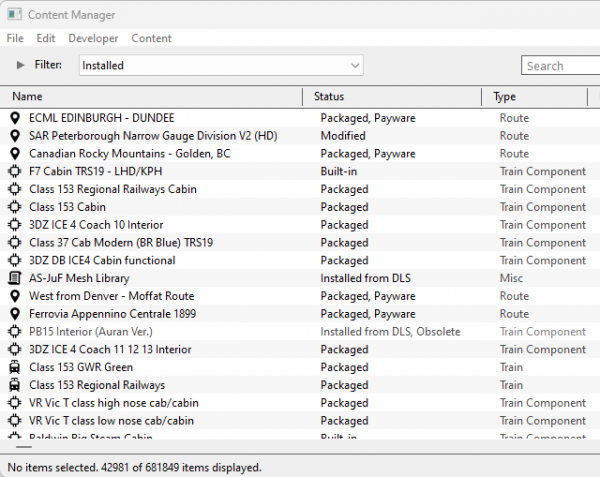 |
|||||||||
[edit] Installing Assets into Content Manager |
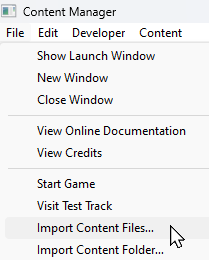 |
|
|
| The Import methods ( |
[edit] Content Manager Status |
| Start Content Manager by clicking Manage Content from the Trainz Launcher. The Status column in the Content Manager display gives information about each listed asset - its location, availability, and "currency" (installed, obsolete, modified, Payware, unknown, etc). |
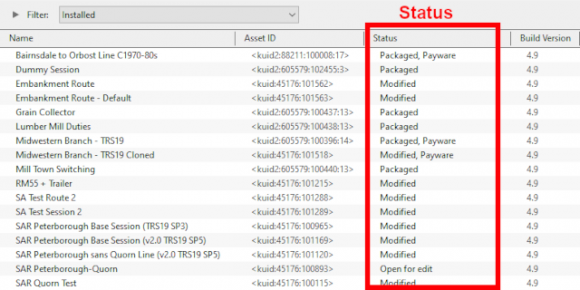 |
|
|||||||||
|
||||||||||
| Notes: It is important to remember that:-
|
||||||||||||||||||
|
[edit] Status Label Qualifiers |
| Status labels can have qualifiers added that provides additional information about each asset | |
| Two of the most common qualifiers are Newer version available and Obsolete |
|
||||||||||||
[edit] Newer Version Available
|
|
| You can download and install the newest (latest) version by a Right Click on the asset and select the option Download from the popup menu. Any versions of the asset, including the one selected, that are are not the newest version will be ignored and Content Manager will locate and download only the newest version. If the latest version was installed it will be relabelled as Installed from DLS with no further qualifier. If an earlier version was installed it will be relabelled as Installed from DLS, Newer version available | |
| You can ignore the newest version to download and install the selected version by a Right Click on the asset and select the option Download this version from the popup menu. Any newer version of the asset that exists on the DLS will be ignored and Content Manager will only download and installed the selected version. The installed asset will be relabelled as Installed from DLS, Newer version available |
|
||||||||||||||||||
[edit] Obsolete
|
|
| If the selected obsolete asset is also showing the label Available for download then this specific obsolete version is not installed on your system but it is possible for you to download and install it if you need it - use the Download this version option described in the Newer Version Available section above - after it has been installed it will be relabelled as Installed from DLS, Obsolete. The latest updated version that is already installed on your system will not be affected by this change | |
| Obsolete Installed from DLS and Modified assets can be deleted | |
| Obsolete Packaged and Payware assets cannot be deleted using Content Manager. You must use the Content Store instead but this will delete the entire DLC package that contains these assets - see |
|
| Obsolete Built-in and Base assets cannot be deleted |
[edit] Available for Download |
| Available for Download simply means that the asset is on the DLS and is not already installed on your system |
The Status labels that you may see would include:-
|
|
| Available for download | This version is available on the DLS and it is not already installed. This version IS the latest version available. If you are looking to install a new asset or update an existing one to the latest version, then this is the one you would normally select |
| Available for download, Newer version available | This version is available on the DLS and it is not already installed. It is NOT the latest version available. There is an updated version available on the DLS but you can still download and install this older version if it is required |
| Available for download, Obsolete | This version is available on the DLS and it is not already installed but it is Obsolete because you already have a more recent version installed but you can still download and install this older obsolete version if it is required |
|
||||||||||||||||||||
[edit] Create an "Available for Download" Filter |
|
|||||||||||||||||||||||||
[edit] Create an "Updates Available" Filter |
|
||||||||||||||
[edit] Installing the Latest or an Older Version of an Asset |
| To Install the Latest Version: You can select the version that is labelled Available for download with no other qualifier (Obsolete or Newer version available) or you can select ANY Available for download version (including those marked as Newer version available and Obsolete) and Content Manager will download and install only the latest version. |
|
||||||||
| To Install a Specific Older Version: You can download and install an earlier version of an asset (one that also has the label Newer version available or Obsolete) if you don't want the latest version. |
|
||||||||||
|
||||||||
[edit] Installed |
| This built-in search filter will show all the assets that are installed in Content Manager. Set the Content Manager search filter to Installed. The Status labels that you may see would be:- |
|
|
|
|
|||||||||||||||||||||
[edit] Base, Built-in |
You will often see the following labels on installed assets:-
|
Base and Built-in The asset was installed when Trainz was installed on your system. When you installed your current version of Trainz, or do a reinstall, the Base and Built-in assets will be the only ones installed. All the other assets have to be manually added later from the DLS, DLC or other sources. Base and Built-in assets can also have the label Newer version available which means that an update is available |
|
|
[edit] Installed from DLS |
You will often see the following label on installed assets:-
|
Installed from DLS You have downloaded and installed the asset from the DLS. You may have performed this manually by selecting and downloading the asset or it was downloaded and installed automatically as a dependency of another asset that you have manually selected and downloaded from the DLS, for example a route. Installed from DLS assets can also have the label Newer version available which means that an update is available. They can also have the label Obsolete which means that you already have the updated version of the asset installed |
[edit] Modified |
You may often see the following label on installed assets:-
|
Modified You have created, altered or cloned the asset, or not installed it directly from the DLS. |
This label will appear on all assets that you have:-
| created yourself (it will have your kuid code) | |
| modified from an installed asset | |
| cloned from an installed asset (it will have your kuid code) | |
| imported directly into Content Manager without using the Download option - as a result Content Manager will not know the source of the asset |
[edit] Open for Edit |
|
Open for edit The asset is currently in use by another process such as Surveyor, Driver or Content Manager. |
|
|
|||||||||||||||
|
[edit] Packaged, Payware |
If you have installed routes or other assets from the DLC then you see the following label or labels on installed assets:-
|
Packaged and Packaged, Payware The asset has been installed as part of a DLC package. Packaged and Payware assets can also have the label Newer version available which means that an update is available |
Both labels mean that the asset was included in a DLC package that you have downloaded and installed.
| Packaged by itself means that the asset can be cloned and modified for your personal use. Many, but not all, Packaged assets will also be found on the DLS | |
| Payware means that the asset is exclusive to a DLC package and will not be found on the DLS. Some Payware assets are encrypted and cannot be cloned or modified | |
| It is up to the creator of a DLC package to decide if an asset they have created will also be available on the DLS, or if it will be encrypted. See the |
|
|
[edit] Third Party |
You may occasionally see the following label on installed assets:-
|
Third Party The assets availability is "questionable". It may be best to avoid using until its status is resolved. |
| This will appear on assets that:- | |||||||
| you have uploaded to the DLS but they have not yet been approved for distribution. Usually it takes 24 hours (sometimes more) before approval is given. After approval the Third Party label will be changed to Installed from DLS | |||||||
have been removed from the DLS listing, or are not shown in the listing, for a variety of reasons including:-
|
|||||||
|
||||||
| Sometimes a Third Party asset will be updated by a new version that is available on the DLS. Installing the update will add Obsolete to the status of the original Third Party asset and the new version will have the status Installed from DLS. |
|
||||||||||||
[edit] Disabled |
You may occasionally see the following label on installed assets:-
|
Disabled The asset has been manually Disabled (from the Content menu select Disable or Hide depending on your version of Trainz). The label will be added to an existing label on the asset (e.g. Packaged, Disabled) and the words will be "grey" not black. |
| Disabling assets will "hide" them from other assets, including Routes and Sessions, so they cannot be used. It is a useful technique for deleting troublesome assets from a Route or Session without actually deleting the assets themselves. For an example of this see the Trainz Wiki Page at |
|
| Normally you would restore (Enable) the Disabled assets after removing them from the Route or Session. | |
| Payware assets that are Disabled will have Payware (not active) as their status label. |
[edit] Unknown, Incompatible, Not Installed/Not Active |
| Set the Content Manager search filter to All Content and click the Status column heading (once or twice) to sort the very long list according to their Status labels. Scroll down the list and you may see the following Status labels:- |
[edit] Unknown Location
|
Unknown location The asset is listed but it is unavailable on the DLS. It may be part of a DLC package |
| If the Status label Obsolete appears with Unknown location then a later version of that missing asset is already installed in Content Manager |
|
|||||||
|
|
|||||||||||||||||||||
[edit] Incompatible |
|
Incompatible The asset is designed for a more recent version of Trainz than you are currently using. |
| For example: The SP4 versions of TRS19 and Trainz Plus will load Routes and Sessions with asset build numbers up to and including 4.9. Routes and Session with build numbers 5.0 and above will be labelled Incompatible and will need a later Trainz version (for example TRS19 SP5 for build 5.0 or TRS22/Trainz Plus for build 5.1) to be loaded.
|
|
|||||||||||
[edit] Not Installed/Not Active |
|
Not installed, Payware (not active) The asset is in a DLC package and must be installed using the Content Store option from the Trainz Launcher |
| This status label can appear if you uninstall an original DLC package (e.g. a Route) that you have cloned to create a new modified version for your own use. The (not active) label will appear on your cloned copy. Most Payware assets can be cloned but conditions apply. See
|
[edit] Unknown Asset |
| An <unknown asset> can appear when using the List Asset Versions or the List Dependencies options on a selected asset. |
The label "<unknown asset>" will be shown in the Name column and the Status column will be blank.
|
unknown asset The asset cannot be found on your system or on the DLS. |
|
||||||||||
| Apart from the example above, unknown assets are almost always dependencies of other assets that you have downloaded and installed. The installed assets would be labelled has having Missing dependencies. See the |
|
||||||||||
|
| The unknown asset may:- | |
| be from an independent (3rd party) web site | |
| have been made by the same creator as the dependant asset but was not uploaded to the DLS | |
| have been removed from the DLS for some reason (a rare event but it does happen) | |
| simply not exist, anywhere | |
| Fixing this may not be easy. Possible solutions are:- | |
| There is a very long thread in the Trainz Forum where you can find posts looking for missing/unknown assets. See |
|
| You can try contacting the creator via email (their address may be in the config.txt file) or a PM (Personal Message) through the Forum | |
| Neither is a guaranteed solution. | |
| If the unknown asset is in a Route or a Session then a third option is to select Delete Missing Assets from the Tools menu in Surveyor, but make a backup copy of the Route or Session first. |
[edit] Packaged and Payware |
| Packaged assets are installed from DLC packages and may also be available on the DLS or elsewhere | |
| Payware assets are exclusive to DLC packages or other payware sites (see Notes: below) | |
| DLC packages can only be installed, updated and uninstalled using the Content Store from the Trainz Launcher |
All new DLC packages downloaded and installed from the Content Store now contain ALL the required dependencies in the download package. This includes any assets that are on the DLS or on independent web sites that in the past would have to be downloaded separately from the DLS or elsewhere. This means that all the assets are now in a single package that will be downloaded at the maximum possible speed your internet connection will allow even if you do not have an FCT (First Class Ticket). Older DLC packages are currently being converted to this system.
|
|
|
[edit] Installing Packaged and Payware Assets |
| Packaged and Payware assets can only be installed by installing a DLC package using the Content Store from the Trainz Launcher |
|
||||||||||||||||||||||
|
||||||||||||||||||||
[edit] Deleting Packaged and Payware Assets |
| Packaged and Payware assets can only be deleted by Uninstalling the DLC package that installed them |
|
||||||||||||||||
|
||||||||||||
[edit] Packaged and Payware Status Labels |
Some of the Status labels that can appear on Packaged and Payware assets are:-
|
|
|
|
|||||||||||||||||||||
|
|
||||||||||||||||
|
||||||||||||||||||||||||||
[edit] Updating Packaged and Payware Assets |
| Packaged and Payware assets can be made obsolete by a newer version of the same asset appearing on the DLS | |
| these updates can be downloaded and installed from the DLS |
| Consider the following examples:- | |||||||
| After running the Updates Available filter (see |
|||||||
|
|||||||
|
The following situation can also occur with Packaged and Payware assets.
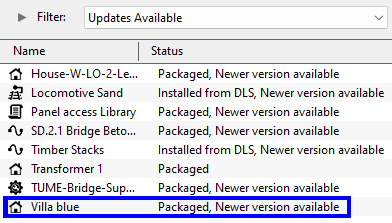 |
|
|||||||||
|
[edit] Modifying and Sharing Payware |
| Some DLC assets cannot be modified | |
| Most DLC routes (and sessions) can be modified but the original must always be present and active on your system | |
| Modified DLC routes (and sessions) can be uploaded to the DLS and used by those who also have the original present and active on their system | |
| DLC routes, including modified ones, cannot be merged with other routes |
| It is possible to modify a DLC (payware) route or session and upload it to the DLS provided the creator of the route allows this to happen. There are some conditions that apply:- | |
| Some DLC assets are encrypted and cannot be cloned or modified | |
| Your modified route or session will be saved as an alias of the original and, provided the original remains on your system (i.e. it is not deleted or disabled), then your modified copy will work | |
| You can upload a modified DLC route or session to the DLS (again, if the creator allows this) for others to download and use but they must also have the original unmodified route (and session) installed on their system | |
| It is NOT possible to merge a DLC route, or a cloned DLC route, with another route (payware or freeware) as this will remove the payware protection from the route | |
These restrictions are to protect the rights and intellectual property of the payware creators.
|
|
[edit] Using Packaged Assets in Routes Uploaded to the DLS |
| Packaged assets can be used in routes and sessions that you upload to the DLS provided the asset is also on the DLS or is already installed as Packaged by users who have downloaded your route or session |
| An asset will be labelled as Packaged if it part of a DLC package that you have installed. It may also be on the DLS or a 3rd party web site. The same asset can be in both a DLC package and on the DLS and its status will be labelled according to how it was installed. |
|
Using Different Versions of the Same Asset
| Complications can occur if a Packaged asset has been updated to a newer version but the DLS version has not been updated to the same version. That is usually a decision made by the content creator. |
|
|
||||||||||||||||||||||
[edit] Faulty |
| This label can appear on any asset that:- | |
| you have incorrectly modified so that it now has an error | |
| has been installed from the DLS or elsewhere but contains errors | |
|
Faulty The asset has an error or errors that will prevemt it from either loading into Trainz or working correctly if it does load |
The causes of this can be many. A few common examples:-
|
||||||||||||||||||||
|
||||||||||||||||
The first step in repairing a faulty asset, if it is possible, is to identify the cause of the fault
|
||||||||||||
[edit] Missing Dependencies |
| Missing Dependencies can occur when an asset:- | |
| has been installed from a .cdp file (e.g. from a 3rd party site) without also installing other assets it requires | |
| has had assets that are dependencies deleted or disabled | |
| has been downloaded from the DLS but contains dependency assets that are not on the DLS or built-in | |
This is a label to be avoided if possible.
|
Missing dependencies The asset relies on the presence of other assets (dependencies) that must be installed on your system and at least one of those assets has not been installed or has been disabled. |
|
||||||||||||||
This situation shown in the example above can occur if you have:-
| deleted the asset without realising that it is needed in other assets, such as a Route or a Session, OR | |
| used the Import option to install the asset from a .cdp file or a content folder - Content Manager will not search for and install missing dependencies when you import an asset. |
If you have imported an asset from a .cdp or content folder and see the Missing dependencies label then:-
|
||||||||
|
||||||||||
[edit] Trainz Wiki
|
|
This page was created by Trainz user pware in January 2022 and was last updated as shown below.