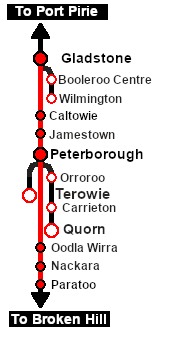SAR Scenario Gladstone Bulk Ore
m |
m |
||
| (55 intermediate revisions by one user not shown) | |||
| Line 1: | Line 1: | ||
| − | <table> <!-- BEGIN Title | + | <!-- V1.0 --> |
| + | <table width=1000> <!-- BEGIN Title table --> | ||
<tr valign="top"> | <tr valign="top"> | ||
| − | <td width= | + | <td width=50 align="left">[[image:ArrowLeftBtn.png|link=SAR Scenario Gladstone-Terowie Passenger|30px]]</td> |
| − | <span style="font-size: 21px; font-weight: 700; background-color: black; color: white;"> Paratoo to Peterborough Bulk Ore | + | <td width=900 align="center"><span style="font-size: 21px; font-weight: 700;"> <span style="background-color: black; color: white;"> 5 </span> <span style="background-color: black; color: white;"> Paratoo to Peterborough Bulk Ore </span></span><br> |
| − | <span style="font-size: 21px; font-weight: 700; background-color: black; color: white;"> Paratoo to Gladstone Bulk Ore | + | <span style="font-size: 21px; font-weight: 700; background-color: black; color: white;"> Paratoo to Gladstone Bulk Ore </span></td> |
| − | </td> | + | <td width=50 align="right">[[image:ArrowRightBtn.png|link=SAR Scenario Paratoo Empty Ore|30px]]</td> |
</tr> | </tr> | ||
<tr valign="top"> | <tr valign="top"> | ||
| − | <td align="center" colspan= | + | <td align="center" colspan=3>A scenario in the '''[[SAR Peterborough Base Session]]'''</td> |
</tr> | </tr> | ||
| + | </table> <!-- END Title table --> | ||
| + | <table width=1000> <!-- BEGIN Summary table --> | ||
<tr valign="top"> | <tr valign="top"> | ||
<td align="left">Express bulk ore freight from '''Broken Hill''' to '''Port Pirie'''.</td> | <td align="left">Express bulk ore freight from '''Broken Hill''' to '''Port Pirie'''.</td> | ||
<td align="right">[[file:BackToBottom.png|link=#bottom|alt=Bottom|Bottom]]</td> | <td align="right">[[file:BackToBottom.png|link=#bottom|alt=Bottom|Bottom]]</td> | ||
</tr> | </tr> | ||
| − | </table> <!-- END | + | </table> <!-- END Summary table --> |
| + | ----- | ||
| + | <span style="font-weight: 700; font-size: 15px; color: white; background-color: black;"> The Historical Bit </span><br> | ||
| + | |||
| + | The line from '''Port Pirie''' to '''Cockburn''' on the '''South Australia - New South Wales''' border was built in stages from 1875 to 1888 largely to capture the lead, zinc and silver ore traffic from the mines at '''Broken Hill''' just over the border in '''New South Wales'''. Because the '''SAR''' was not allowed to operate into '''New South Wales''', a private railway, the '''Silverton Tramway''', was created to carry the ore across the border. The '''SAR''' and '''Silverton Tramway''' simply swapped locos at '''Cockburn''' on the border. It was called a "tramway" to get around a NSW law banning private railways but not private tramways. Despite the title it was a fully operating heavy haul railway, and one of the most profitable in the country. | ||
| + | |||
| + | The '''SAR''' had a monopoly on the ore traffic until 1919 when the '''NSWGR''' (New South Wales Government Railways) completed its own standard gauge (4ft 8½in) line from '''Sydney''' to '''Broken Hill''' but the '''SAR''' continued to carry the bulk of the ore because the port and smelter at '''Port Pirie''' was much closer to '''Broken Hill'''. | ||
| + | |||
| + | A variety of motive power was used on the ore trains. '''SAR Y''' class locos were originally used then the '''SAR T''' class took over until they were largely replaced by the '''SAR 406''' class locos in the 1950s. In the 1960s the '''SAR 830''' class (narrow gauge) diesel locos started appearing. | ||
| + | |||
| + | By 1970 the narrow gauge line from '''Port Pirie''' to '''Broken Hill''' had been converted to standard gauge and the '''Silverton Tramway''' ceased its ore hauling operations but continues to operate today providing standard gauge shunting services and loco leasing to other rail operators. The '''SAR 830''' class (standard gauge) diesels continued to haul the ore trains well into the 2000s. | ||
----- | ----- | ||
| − | <table> <!-- BEGIN Scenario image and loco/consist table --> | + | <table width=1000> <!-- BEGIN Scenario image and loco/consist table --> |
<tr valign="top"> | <tr valign="top"> | ||
| − | <td>[[image:SAR 406 Paratoo Loaded Ore.png|link=|alt=Loaded Ore]]</td> | + | <td width=450>[[image:SAR 406 Paratoo Loaded Ore.png|link=|alt=Loaded Ore]]</td> |
<td> | <td> | ||
| − | <table> <!-- BEGIN Loco/consist sub table --> | + | <table width=550 bgcolor="black"> <!-- BEGIN Loco/consist sub table --> |
<tr valign="top"> | <tr valign="top"> | ||
| − | <td width=75><span style="font-size: 15px; font-weight: 700; color: white; background-color: black;"> | + | <td> |
| − | <td>''' | + | <table width=546 bgcolor="white"> |
| − | + | <tr valign="top"> | |
| + | <td width=75><span style="font-size: 15px; font-weight: 700; color: white; background-color: black;"> Era: </span></td> | ||
| + | <td>'''1950s and 1960s'''</td> | ||
| + | </tr> | ||
| + | <tr valign="top"> | ||
| + | <td><span style="font-size: 15px; font-weight: 700; color: white; background-color: black;"> Duration: </span></td> | ||
| + | <td>'''Peterborough: 1 hour 25 minutes (includes refuelling time)'''<br> | ||
| + | '''Gladstone: 2 hours 45 minutes'''</td> | ||
</tr> | </tr> | ||
<tr valign="top"> | <tr valign="top"> | ||
<td><span style="font-size: 15px; font-weight: 700; color: white; background-color: black;"> Loco: </span></td> | <td><span style="font-size: 15px; font-weight: 700; color: white; background-color: black;"> Loco: </span></td> | ||
| − | <td>'''SAR 406''' (Garrett) on the | + | <td>'''[[SAR_Scenario_Rolling_Stock#SAR_400_Class|SAR 406]]''' (Garrett) on the <span style="font-weight: 700;"><span style="color: white; background-color: blue;"> Main </span> line</span> approaching '''Paratoo''' from the '''East'''<br> |
| − | ''' | + | '''The [[image:Loco_Roster_Label.png|link=SAR Peterborough Division Loco Roster]] has locos available at the <span style="color: white; background-color: black;"> Peterborough Loco Depot </span>''' for an optional loco swap |
| − | *'''SAR T 23 | + | *'''[[SAR_Scenario_Rolling_Stock#SAR_T_Class|SAR T 23]] at <span style="color: white; background-color: black;"> Loco Sidings </span>''' |
| − | *'''SAR T 233 | + | *'''[[SAR_Scenario_Rolling_Stock#SAR_T_Class|SAR T 233]] at <span style="color: white; background-color: black;"> Loco Sheds </span>''' |
| − | *'''SAR 407 | + | *'''[[SAR_Scenario_Rolling_Stock#SAR_400_Class|SAR 407]] at <span style="color: white; background-color: black;"> Repair Shop Sheds </span>''' |
| + | </td> | ||
</tr> | </tr> | ||
<tr valign="top"> | <tr valign="top"> | ||
<td><span style="font-size: 15px; font-weight: 700; color: white; background-color: black;"> Consist: </span></td> | <td><span style="font-size: 15px; font-weight: 700; color: white; background-color: black;"> Consist: </span></td> | ||
| − | <td>Attached to '''SAR 406''' | + | <td>Attached to '''[[SAR_Scenario_Rolling_Stock#SAR_400_Class|SAR 406]]''' |
| + | *23 '''[[SAR_Scenario_Rolling_Stock#TGR_CCC|CCC Gondola]]''' wagons | ||
| + | *1 '''[[SAR_Scenario_Rolling_Stock#Guard_Vans|Guard Van]]'''. | ||
| + | </td> | ||
</tr> | </tr> | ||
| − | + | </table> | |
| − | + | ||
| − | + | ||
| − | + | ||
| − | + | ||
| − | + | ||
| − | + | ||
| − | + | ||
| − | + | ||
| − | + | ||
| − | + | ||
</td> | </td> | ||
</tr> | </tr> | ||
| Line 54: | Line 68: | ||
</tr> | </tr> | ||
</table> <!-- END Scenario image and loco/consist table --> | </table> <!-- END Scenario image and loco/consist table --> | ||
| − | + | <table bgcolor="lightcyan" width=1000> <!-- BEGIN Location Data table --> | |
| − | <table cellpadding="2" bgcolor="black"> <!-- BEGIN Black border for Getting Started table -- | + | <tr> |
| − | + | <td>[[Image:Location Index.png|link=SAR Index|alt=Location Index|Location Index]]</td> | |
| + | <td>'''Each location in the layout has a detailed set of track diagrams that provide a variety of useful information'''<br> | ||
| + | The <span style="font-weight: 700; color: white; background-color: black;"> Getting Started </span> guide below gives a summary of what is available.<br> | ||
| + | To display this information click any [[image:Line_Index_Label.png|link=SAR_Index|Location Index]] graphic, or go to the bottom of the page for all the session links (all links will open in this window).</td> | ||
| + | </tr> | ||
| + | </table> <!-- END Location Data table --> | ||
| + | <table cellpadding="2" bgcolor="black" width=1000> <!-- BEGIN Black border for Getting Started table --> | ||
<tr valign="top"> | <tr valign="top"> | ||
<td><span style="font-size: 15px; font-weight: 700; color: white">Getting Started:</span><br> | <td><span style="font-size: 15px; font-weight: 700; color: white">Getting Started:</span><br> | ||
| − | <table bgcolor="lightyellow"> <!-- BEGIN Getting Started table --> | + | <table bgcolor="lightyellow" width=996> <!-- BEGIN Getting Started table --> |
<tr valign="top"> | <tr valign="top"> | ||
<td> | <td> | ||
| − | # | + | # If you have already closed the opening message window then the first step is to pause the session by pressing the <span style="font-weight: 700; font-size: 15px; color: white; background-color: black;"> P </span> key. |
# Next locate your loco. '''Either''':- | # Next locate your loco. '''Either''':- | ||
| − | # | + | #*Open the '''Finder Tool''' (press <span style="font-weight: 700; font-size: 15px; color: white; background-color: black;"> Ctrl </span> <span style="font-weight: 700; font-size: 15px; color: white; background-color: black;"> F </span>) and type, in the '''Name''' field, the name of the loco, in this case '''SAR 406''' (or just '''406''' should be enough). Click the '''tick''' icon, '''OR''' |
| − | # | + | #*Open the '''Driver List''' (bottom left of the screen) and then scroll through the list to find the '''loco name''' ('''SAR 406''') then click the drivers '''Eye''' icon [[image:Driver_Eye.png|link=]] to take control of the loco |
| − | # Take a few moments to get your bearings. | + | # Take a few moments to get your bearings. Click [[image:Line_Index_Paratoo.png|link=SAR_Paratoo|Paratoo Data]] (this link will open in this window) to show the location details and track plans for '''Paratoo'''. In each location details page:- |
| − | # | + | #*the [[image:Tab_HM_White.png|link=|75px]] tab gives an overall summary of each location with a "potted" history (where available). |
| − | # | + | #*the [[image:Tab_TM_Grey.png|link=|75px]] tab reveals the invisible [[image:Trackmark_Right.png|link=|alt=TM|8px]] '''Track Marks''' for '''Drive To''' commands. |
| − | # | + | #*the [[image:Tab_IN_Grey.png|link=|75px]] tab lists all active industries and their commodities. |
| − | # | + | #*the [[image:Tab_SW_Grey.png|link=|75px]] tab describes the names, locations and settings of all junction switches as well as some switch sets you may want to use. |
| − | # Each location page has direct links to the | + | # Each location details page has direct links to the adjacent locations so you can explore along the route. |
# When you are ready to start, reload the '''Peterborough Base Session''' page (click the '''Scenarios''' button on your current location page) and select this '''Scenario''' again or just use the '''Back''' button on your browser - whichever is quicker. | # When you are ready to start, reload the '''Peterborough Base Session''' page (click the '''Scenarios''' button on your current location page) and select this '''Scenario''' again or just use the '''Back''' button on your browser - whichever is quicker. | ||
| − | # Switch back to ''' | + | # Switch back to '''Driver Mode''' and either close the opening message window or press the <span style="font-weight: 700; font-size: 15px; color: white; background-color: black;"> P </span> key to start the session. |
</td> | </td> | ||
</tr> | </tr> | ||
| Line 80: | Line 100: | ||
</tr> | </tr> | ||
</table> <!-- END Black border for Getting Started table --> | </table> <!-- END Black border for Getting Started table --> | ||
| − | + | <br> | |
| − | <table bgcolor=" | + | <table cellpadding="2" bgcolor="blue" width=1000> <!-- BEGIN Blue border for Tutorial table --> |
<tr valign="top"> | <tr valign="top"> | ||
| − | <td width= | + | <td><span style="font-size: 15px; font-weight: 700; color: white">Tutorial:</span><br> |
| − | <span style="font-size: 15px; font-weight: 700; color: white | + | <table bgcolor="lightcyan" width=996> <!-- BEGIN Tutorial link table --> |
| + | <tr valign="center"> | ||
| + | <td width=70 align="right">[[image:SAR Tutorial.png|link=SAR Scenarios Tutorial|alt=Tutorial]]</td> | ||
| + | <td width=750>'''A tutorial on using these scenarios is provided in the link on the left. The link will open in this window'''</td> | ||
| + | </tr> | ||
| + | </table> <!-- END Tutorial link table --> | ||
| + | </td> | ||
| + | </tr> | ||
| + | </table> <!-- END Blue Border for Tutorial table --> | ||
| + | <br> | ||
| + | <table width=1000> <!-- BEGIN Yard (if applicable), Orders, Strip Map and Driving Notes tables --> | ||
| + | <tr valign="top"> | ||
| + | <td> | ||
| + | <table bgcolor=#000000 width=820 cellpadding=2> <!-- BEGIN Black Border for Orders Table --> | ||
| + | <tr valign="top"> | ||
| + | <td><span style="font-size: 15px; font-weight: 700; color: white">Orders:</span><br> | ||
| + | <table bgcolor=#e8e8e8 width=816> <!-- BEGIN Orders and Logo Table --> | ||
| + | <tr valign="top"> | ||
| + | <td width=716> | ||
# Move the train into '''Paratoo Yard''' on the <span style="font-weight: 700;"><span style="color: white; background-color: blue;"> Main </span> Line</span> | # Move the train into '''Paratoo Yard''' on the <span style="font-weight: 700;"><span style="color: white; background-color: blue;"> Main </span> Line</span> | ||
# Fill the tender with '''water''' at the <span style="font-weight: 700;"><span style="color: white; background-color: blue;"> Water </span> Column</span> or proceed to '''Nackara''' and fill with '''water''' at the <span style="font-weight: 700;"><span style="color: white; background-color: blue;"> Water </span> Column</span> located there. | # Fill the tender with '''water''' at the <span style="font-weight: 700;"><span style="color: white; background-color: blue;"> Water </span> Column</span> or proceed to '''Nackara''' and fill with '''water''' at the <span style="font-weight: 700;"><span style="color: white; background-color: blue;"> Water </span> Column</span> located there. | ||
# Proceed to <span style="font-weight: 700;">Peterborough <span style="color: white; background-color: #008100;"> Loop </span></span> or <span style="font-weight: 700;">Peterborough <span style="color: black; background-color: cyan;"> Yard 1 </span></span>. | # Proceed to <span style="font-weight: 700;">Peterborough <span style="color: white; background-color: #008100;"> Loop </span></span> or <span style="font-weight: 700;">Peterborough <span style="color: black; background-color: cyan;"> Yard 1 </span></span>. | ||
# Detach the loco and proceed to <span style="font-weight: 700;">Peterborough Main <span style="color: white; background-color: black;"> Loco Fuel & Water </span> Point</span> to refuel the tender with '''bunker c oil''' and '''water'''. | # Detach the loco and proceed to <span style="font-weight: 700;">Peterborough Main <span style="color: white; background-color: black;"> Loco Fuel & Water </span> Point</span> to refuel the tender with '''bunker c oil''' and '''water'''. | ||
| − | # '''Option:''' Reattach the loco to the train and proceed by 09:30 to ''' | + | # '''Option:''' Reattach the loco, or another available loco, to the train and proceed by 09:30 to <span style="font-weight: 700;">Gladstone <span style="color: black; background-color: cyan;"> Yard </span></span>. If you are replacing the '''400 class''' with a different type of loco at '''Peterborough''' then you are advised to double-head. |
| − | + | </td> | |
| − | <td width= | + | <td width=100>[[image:SAR Train Order Rotated.png|100px|link=|alt=Logo]]</td> |
| + | </tr> | ||
| + | </table> <!-- END Orders and Logo Table --> | ||
| + | </td> | ||
</tr> | </tr> | ||
| + | </table> <!-- END Black Border for Orders Table --> | ||
| + | <br> | ||
| + | <table cellpadding="2" bgcolor="black" width=820> <!-- BEGIN Black border for Driving Notes sub table --> | ||
<tr valign="top"> | <tr valign="top"> | ||
| + | <td><span style="font-size: 15px; font-weight: 700; color: white">Driving Notes:</span> | ||
| + | <table bgcolor="lightyellow" width=816> <!-- BEGIN Driving Notes sub table --> | ||
| + | tr valign="top"> | ||
<td> | <td> | ||
| − | + | A summary of the facilities and product loads at all locations along the line is provided in the link [[Image:SAR_PortPirie-BrokenHill_Line.png|link=SAR Port Pirie-Broken Hill|alt=Port Pirie-Broken Hill Line|Show Port Pirie-Broken Hill Line]] | |
| − | + | ||
| − | + | ||
| − | + | ||
| − | + | ||
| − | + | ||
*Fuel oil level is low, but sufficient to reach '''Peterborough''' where it can be refilled | *Fuel oil level is low, but sufficient to reach '''Peterborough''' where it can be refilled | ||
*Water is very low and you will need to refill either here at '''Paratoo''' or at '''Nackara''' | *Water is very low and you will need to refill either here at '''Paratoo''' or at '''Nackara''' | ||
| Line 116: | Line 158: | ||
**'''Gladstone''' (all loops and yards). | **'''Gladstone''' (all loops and yards). | ||
*The approaches to all locations are protected by invisible signals to prevent the '''AI Half Speed Slowdown Problem''' when approaching a signal at stop. | *The approaches to all locations are protected by invisible signals to prevent the '''AI Half Speed Slowdown Problem''' when approaching a signal at stop. | ||
| − | |||
*Trackmarks and industries have been provided for AI '''Drive To Trackmark''', '''Drive via Trackmark''' and '''Drive to <span style="background-color: yellow;"> Industry </span>''' commands. Click [[image:Line_Index_Label.png|link=SAR_Index|Location Index]] for details. | *Trackmarks and industries have been provided for AI '''Drive To Trackmark''', '''Drive via Trackmark''' and '''Drive to <span style="background-color: yellow;"> Industry </span>''' commands. Click [[image:Line_Index_Label.png|link=SAR_Index|Location Index]] for details. | ||
| − | *Manual (no AI) driving is possible. | + | *Manual (no AI) driving is possible. As a visual driving aid, a '''Caution''' warning sign has been placed at the location of the '''Main Approach Dn''' and '''Main Approach Up''' trackmarks. Click [[image:Line_Index_Label.png|link=SAR_Index|Location Index]] for details. |
| + | *If driving manually in yards, you are responsible for correctly setting any '''catch points'''. | ||
| + | </td> | ||
</tr> | </tr> | ||
</table> <!-- END Driving Notes sub table --> | </table> <!-- END Driving Notes sub table --> | ||
| Line 125: | Line 168: | ||
</table> <!-- END Black border for Driving Notes sub table --> | </table> <!-- END Black border for Driving Notes sub table --> | ||
</td> | </td> | ||
| + | <td> | ||
| + | <table width=180> <!-- BEGIN Strip Map Table --> | ||
| + | <tr valign="top"> | ||
| + | <td> | ||
| + | <td align="center">[[image:SAR Scenario Gladstone-Paratoo Strip Map.png|link=|alt=Strip Map]]<br>[[image:SAR Scenario Route.png|link=|alt=Route Key]]</td> | ||
</tr> | </tr> | ||
| − | </table> <!-- END Yard, Tasks and Driving Notes tables --> | + | </table> <!-- END Strip Map Table --> |
| + | </td> | ||
| + | </tr> | ||
| + | </table> <!-- END Yard, Tasks, Strip Map and Driving Notes tables --> | ||
----- | ----- | ||
| − | <table> <!-- BEGIN End Links Table --> | + | <table width=1000> <!-- BEGIN End Links Table --> |
<tr valign="top"> | <tr valign="top"> | ||
| − | <td colspan= | + | <td colspan=9>'''Links:''' All links will open in this window</td> |
| − | <tr> | + | </tr> |
| − | <tr valign=" | + | <tr valign="center"> |
| − | <td width= | + | <td width=63 align="left">[[image:ArrowLeftBtn.png|link=SAR Scenario Gladstone-Terowie Passenger|30px]]</td> |
| − | <td width= | + | <td width=125 align="center">[[image:Session Scenario Index.png|link=SAR Peterborough Base Session|alt=Scenarios|Scenario Index]]<br>'''[[SAR Peterborough Base Session|Session Scenarios]]'''</td> |
| − | <td width= | + | <td width=125 align="center">[[Image:Location Index.png|link=SAR Index|alt=Location Index|Location Index]]<br>'''[[SAR Index|Location List]]'''</td> |
| − | <td width= | + | <td width=125 align="center">[[image:SAR Tutorial.png|link=SAR Scenarios Tutorial|alt=Tutorial]]<br>'''[[SAR Scenarios Tutorial|Drive Tutorial]]'''</td> |
| − | <td align=" | + | <td width=125 align="center">[[image:Rolling Stock Index.png|link=SAR Scenario Rolling Stock|alt=Rolling Stock]]<br>'''[[SAR Scenario Rolling Stock|Rolling Stock]]'''</td> |
| + | <td width=125 align="center">[[image:Loco Index.png|link=SAR Peterborough Division Loco Roster|alt=Loco Roster]]<br>'''[[SAR Peterborough Division Loco Roster|Loco Roster]]'''</td> | ||
| + | <td width=125 align="center">[[image:Industry Index.png|link=SAR Scenario Industries|alt=Industries]]<br>'''[[SAR Scenario Industries|Active Industries]]'''</td> | ||
| + | <td width=125 align="center">[[image:BackToTop.png|link=#top|alt=Top|Top]]</td> | ||
| + | <td width=63 align="left">[[image:ArrowRightBtn.png|link=SAR Scenario Paratoo Empty Ore|30px]]</td> | ||
</tr> | </tr> | ||
</table> <!-- END End Links Table --> | </table> <!-- END End Links Table --> | ||
Latest revision as of 20:14, 10 May 2024
| 5 Paratoo to Peterborough Bulk Ore Paratoo to Gladstone Bulk Ore |
||
| A scenario in the SAR Peterborough Base Session | ||
| Express bulk ore freight from Broken Hill to Port Pirie. |
The Historical Bit
The line from Port Pirie to Cockburn on the South Australia - New South Wales border was built in stages from 1875 to 1888 largely to capture the lead, zinc and silver ore traffic from the mines at Broken Hill just over the border in New South Wales. Because the SAR was not allowed to operate into New South Wales, a private railway, the Silverton Tramway, was created to carry the ore across the border. The SAR and Silverton Tramway simply swapped locos at Cockburn on the border. It was called a "tramway" to get around a NSW law banning private railways but not private tramways. Despite the title it was a fully operating heavy haul railway, and one of the most profitable in the country.
The SAR had a monopoly on the ore traffic until 1919 when the NSWGR (New South Wales Government Railways) completed its own standard gauge (4ft 8½in) line from Sydney to Broken Hill but the SAR continued to carry the bulk of the ore because the port and smelter at Port Pirie was much closer to Broken Hill.
A variety of motive power was used on the ore trains. SAR Y class locos were originally used then the SAR T class took over until they were largely replaced by the SAR 406 class locos in the 1950s. In the 1960s the SAR 830 class (narrow gauge) diesel locos started appearing.
By 1970 the narrow gauge line from Port Pirie to Broken Hill had been converted to standard gauge and the Silverton Tramway ceased its ore hauling operations but continues to operate today providing standard gauge shunting services and loco leasing to other rail operators. The SAR 830 class (standard gauge) diesels continued to haul the ore trains well into the 2000s.
 |
|
Tutorial:
|
|
|
| Links: All links will open in this window | ||||||||
 Session Scenarios |
 Location List |
 Drive Tutorial |
 Rolling Stock |
 Loco Roster |
 Active Industries |
|||
This page was created by Trainz user pware in February 2021 and was last updated as shown below.