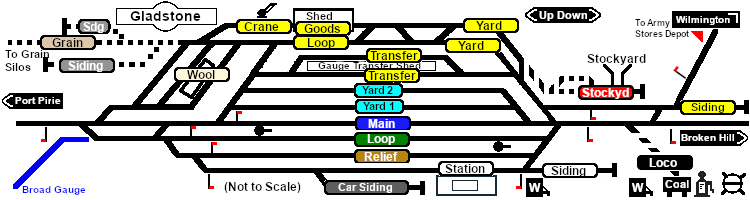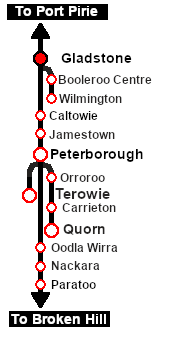SAR Scenario Gladstone Shunter
From TrainzOnline
(Difference between revisions)
m |
m |
||
| (44 intermediate revisions by one user not shown) | |||
| Line 1: | Line 1: | ||
| − | < | + | <!-- V1.0 --> |
| − | + | <table width=1000> <!-- BEGIN Title table --> | |
| − | + | ||
| − | + | ||
| − | <table> | + | |
<tr valign="top"> | <tr valign="top"> | ||
| − | <td>[[image: | + | <td width=50 align="left">[[image:ArrowLeftBtn.png|link=SAR Scenario Peterborough Shunter|30px]]</td> |
| − | <td> | + | <td width=900 align="center"><span style="font-size: 21px; font-weight: 700;"> <span style="background-color: black; color: white;"> 13 </span> <span style="background-color: black; color: white;"> Gladstone Shunter </span></span></td> |
| − | < | + | <td width=50 align="right">[[image:ArrowRightBtn.png|link=SAR Scenario Terowie Shunter|30px]]</td> |
| + | </tr> | ||
<tr valign="top"> | <tr valign="top"> | ||
| − | <td align="center"> | + | <td align="center" colspan=3>A scenario in the '''[[SAR Peterborough Base Session]]'''</td> |
</tr> | </tr> | ||
| − | </table> | + | </table> <!-- END Title table --> |
| − | <table | + | <table width=1000> <!-- BEGIN Summary table --> |
<tr valign="top"> | <tr valign="top"> | ||
| − | <td | + | <td align="left">Shunting operations in '''Gladstone Yard''' and nearby sidings.</td> |
| + | <td align="right">[[file:BackToBottom.png|link=#bottom|alt=Bottom|Bottom]]</td> | ||
</tr> | </tr> | ||
| + | </table> <!-- END Title and summary tables --> | ||
| + | ----- | ||
| + | <table width=1000> <!-- BEGIN Scenario image and loco/consist table --> | ||
<tr valign="top"> | <tr valign="top"> | ||
| − | <td | + | <td width=450>[[image:SAR Gladstone Shunter.png|link=|alt=Shunter]]</td> |
<td> | <td> | ||
| − | + | <table width=550 bgcolor="black"> <!-- BEGIN Loco/consist sub table --> | |
| − | + | <tr valign="top"> | |
| − | + | <td> | |
| − | + | <table width=546 bgcolor="white"> | |
| − | + | <tr valign="top"> | |
| − | + | <td width=75><span style="font-size: 15px; font-weight: 700; color: white; background-color: black;"> Era: </span></td> | |
| − | </td> | + | <td>'''1920s to 1969'''</td> |
</tr> | </tr> | ||
<tr valign="top"> | <tr valign="top"> | ||
| − | <td | + | <td><span style="font-size: 15px; font-weight: 700; color: white; background-color: black;"> Duration: </span></td> |
| + | <td>'''40 minutes'''</td> | ||
</tr> | </tr> | ||
<tr valign="top"> | <tr valign="top"> | ||
| − | <td | + | <td><span style="font-size: 15px; font-weight: 700; color: white; background-color: black;"> Loco: </span></td> |
| − | < | + | <td>'''The [[image:Loco_Roster_Label.png|link=SAR Peterborough Division Loco Roster]] has locos available at the <span style="color: white; background-color: black;"> Gladstone Loco Depot </span>''' |
| − | + | *'''[[SAR_Scenario_Rolling_Stock#SAR_T_Class|SAR T 201]]''' | |
| − | '''[[image: | + | *'''[[SAR_Scenario_Rolling_Stock#SAR_T_Class|SAR T 210]]''' |
| − | '''[[ | + | <!-- BEGIN V2.0 |
| + | Also available in <span style="font-weight: 700; background-color: yellow;"> Base Session v2.0 </span> | ||
| + | *'''[[SAR_Scenario_Rolling_Stock#SAR_830_Class|SAR 830]] at <span style="color: white; background-color: black;"> Loco Sheds </span>''' | ||
| + | *'''[[SAR_Scenario_Rolling_Stock#SAR_830_Class|SAR 833]] at <span style="color: white; background-color: black;"> Loco Sheds </span>''' | ||
| + | END V2.0 --> | ||
</td> | </td> | ||
</tr> | </tr> | ||
| − | </ | + | <tr valign="top"> |
| + | <td><span style="font-size: 15px; font-weight: 700; color: white; background-color: black;"> Consist: </span></td> | ||
| + | <td>To be shunted by the selected loco to/from various locations | ||
| + | *'''[[SAR_Scenario_Rolling_Stock#QR_QLX|QLX Box]]''' vans | ||
| + | *'''[[SAR_Scenario_Rolling_Stock#QR_MTW|MTW Flat]]''' wagons | ||
| + | *'''[[SAR_Scenario_Rolling_Stock#TGR_CCC|CCC Gondola]]''' wagons | ||
| + | *'''[[SAR_Scenario_Rolling_Stock#Tank|Tank Fuel]]''' wagons | ||
</td> | </td> | ||
</tr> | </tr> | ||
</table> | </table> | ||
| − | + | </td> | |
| − | + | ||
| − | + | ||
| − | + | ||
</tr> | </tr> | ||
| − | < | + | </table> <!-- END Loco/consist sub table --> |
| − | <td>< | + | </td> |
| − | <td>''' | + | </tr> |
| − | + | </table> <!-- END Scenario image and loco/consist table --> | |
| + | <table bgcolor="lightcyan" width=1000> <!-- BEGIN Location Data table --> | ||
| + | <tr> | ||
| + | <td> | ||
| + | [[Image:Location Index.png|link=SAR Index|alt=Location Index|Location Index]] | ||
| + | </td> | ||
| + | <td>'''Each location in the layout has a detailed set of track diagrams that provide a variety of useful information'''<br> | ||
| + | The <span style="font-weight: 700; color: white; background-color: black;"> Getting Started </span> guide below gives a summary of what is available.<br> | ||
| + | To display this information click any [[image:Line_Index_Label.png|link=SAR_Index|Location Index]] graphic, or go to the bottom of the page for all the session links (all links will open in this window).</td> | ||
</tr> | </tr> | ||
| + | </table> <!-- END Location Data table --> | ||
| + | <table cellpadding="2" bgcolor="black" width=1000> <!-- BEGIN Black border for Getting Started table --> | ||
<tr valign="top"> | <tr valign="top"> | ||
| − | <td | + | <td><span style="font-size: 15px; font-weight: 700; color: white">Getting Started:</span><br> |
| − | <table> | + | <table bgcolor="lightyellow"> <!-- BEGIN Getting Started table --> |
<tr valign="top"> | <tr valign="top"> | ||
<td> | <td> | ||
| − | <span style="font-size: 15px; | + | # If you have already closed the opening message window then the first step is to pause the session by pressing the <span style="font-weight: 700; font-size: 15px; color: white; background-color: black;"> P </span> key. |
| − | # | + | # Next locate your loco. '''Either''':- |
| − | # | + | #*Open the '''Finder Tool''' (press <span style="font-weight: 700; font-size: 15px; color: white; background-color: black;"> Ctrl </span> <span style="font-weight: 700; font-size: 15px; color: white; background-color: black;"> F </span>) and type, in the '''Name''' field, the name of your selected loco. For example '''SAR T 201''' (or just '''T 201''' should be enough). Click the '''tick''' icon, '''OR''' |
| − | # Take a few moments to get your bearings. | + | <!-- BEGIN V1.0 --> |
| + | #*Open the '''Driver List''' (bottom left of the screen) and then scroll through the list to find the '''loco name''' ('''SAR T 201''') then click the drivers '''Eye''' icon [[image:Driver_Eye.png|link=]] to take control of the loco | ||
| + | <!-- END V1.0 --> | ||
| + | <!-- BEGIN V2.0 | ||
| + | #*Open the '''Driver List''' (bottom left of the screen) and then scroll through the list to find '''either''':- | ||
| + | #:*the '''loco name''' ('''SAR T 201''') '''OR''' | ||
| + | #:*the '''driver''' icon (named '''Driver 201''') - this is a non-animated icon | ||
| + | #::then click the drivers '''Eye''' icon [[image:Driver_Eye.png|link=]] to take control of the loco | ||
| + | END V2.0 --> | ||
| + | # Take a few moments to get your bearings. Click [[image:Line_Index_Gladstone.png|link=SAR_Gladstone|Gladstone Data]] (this link will open in this window) to show the location details and track plans for '''Gladstone'''. In each location details page:- | ||
| + | #*the [[image:Tab_HM_White.png|link=|75px]] tab gives an overall summary of each location with a "potted" history (where available). | ||
| + | #*the [[image:Tab_TM_Grey.png|link=|75px]] tab reveals the invisible [[image:Trackmark_Right.png|link=|alt=TM|8px]] '''Track Marks''' for '''Drive To''' commands. | ||
| + | #*the [[image:Tab_IN_Grey.png|link=|75px]] tab lists all active industries and their commodities. | ||
| + | #*the [[image:Tab_SW_Grey.png|link=|75px]] tab describes the names, locations and settings of all junction switches as well as some switch sets you may want to use. | ||
| + | # Each location details page has direct links to the adjacent locations so you can explore along the route. | ||
# When you are ready to start, reload the '''Peterborough Base Session''' page (click the '''Scenarios''' button on your current location page) and select this '''Scenario''' again or just use the '''Back''' button on your browser - whichever is quicker. | # When you are ready to start, reload the '''Peterborough Base Session''' page (click the '''Scenarios''' button on your current location page) and select this '''Scenario''' again or just use the '''Back''' button on your browser - whichever is quicker. | ||
| − | # | + | # Switch back to '''Driver Mode''' and either close the opening message window or press the <span style="font-weight: 700; font-size: 15px; color: white; background-color: black;"> P </span> key to start the session. |
</td> | </td> | ||
</tr> | </tr> | ||
| − | </table> | + | </table> <!-- END Getting Started table --> |
</td> | </td> | ||
</tr> | </tr> | ||
| + | </table> <!-- END Black border for Getting Started table --> | ||
| + | <br> | ||
| + | <table cellpadding="2" bgcolor="blue" width=1000> <!-- BEGIN Blue border for Tutorial table --> | ||
<tr valign="top"> | <tr valign="top"> | ||
| − | <td | + | <td><span style="font-size: 15px; font-weight: 700; color: white">Tutorial:</span><br> |
| − | # Move the loco out of the | + | <table bgcolor="lightcyan" width=996> <!-- BEGIN Tutorial link table --> |
| − | # Set the | + | <tr valign="center"> |
| + | <td width=70 align="right">[[image:SAR Tutorial.png|link=SAR Scenarios Tutorial|alt=Tutorial]]</td> | ||
| + | <td width=750>'''A tutorial on using these scenarios is provided in the link on the left. The link will open in this window'''</td> | ||
| + | </tr> | ||
| + | </table> <!-- END Tutorial link table --> | ||
| + | </td> | ||
| + | </tr> | ||
| + | </table> <!-- END Blue Border for Tutorial table --> | ||
| + | <br> | ||
| + | <table width=1000> <!-- BEGIN Yard (if applicable), Orders, Strip Map and Driving Notes tables --> | ||
| + | <tr valign="top"> | ||
| + | <td> | ||
| + | <table bgcolor=#000000 width=820 cellpadding=2> <!-- BEGIN Black Border for Yard Table --> | ||
| + | <tr valign="top"> | ||
| + | <td><span style="font-size: 15px; font-weight: 700; color: white">Yard Map:</span><br> | ||
| + | <table bgcolor=#ffffff width=816> <!-- BEGIN Yard Table --> | ||
| + | <tr valign="top"> | ||
| + | <td align="center">[[image:SAR_Gladstone.png|link=|alt=Yard map]]</td> | ||
| + | </tr> | ||
| + | <tr valign="top"> | ||
| + | <td> </td> | ||
| + | </tr> | ||
| + | </table> <!-- END Yard Table --> | ||
| + | </td> | ||
| + | </tr> | ||
| + | </table> <!-- END Black Border for Yard Table --> | ||
| + | <br> | ||
| + | <table bgcolor=#000000 width=820 cellpadding=2> <!-- BEGIN Black Border for Orders Table --> | ||
| + | <tr valign="top"> | ||
| + | <td><span style="font-size: 15px; font-weight: 700; color: white">Orders:</span><br> | ||
| + | <table bgcolor=#e8e8e8 width=816> <!-- BEGIN Orders and Logo Table --> | ||
| + | <tr valign="top"> | ||
| + | <td width=716> | ||
| + | # Move the loco out of the <span style="font-weight: 700;"><span style="color: white; background-color: black;"> Loco </span> Depot</span> and run tender first onto the '''Wilmington Line''' to the '''Gladstone Army Stores Junction''' about 1/3rd of a mile up the line. | ||
| + | # Set the junction lever and move onto the '''Army Stores Siding'''. | ||
# Attach to the empty wagons at the narrow gauge loading dock platform. | # Attach to the empty wagons at the narrow gauge loading dock platform. | ||
| − | # Move the wagons | + | # Move the wagons onto the '''Wilmington Line''' resetting the lever at the junction as you go. |
| − | # Move the loco and wagons to the | + | # Move the loco and wagons to the <span style="font-weight: 700; color: black; background-color: yellow;"> Goods Shed </span> to load the '''QLX''' wagons. |
| − | # After loading uncouple the loco and '''MTW''' wagons from the '''CCC''' and '''QLX''' wagons and move the '''MTW''' wagons progressively through the | + | # After loading uncouple the loco and '''MTW''' wagons from the '''CCC''' and '''QLX''' wagons and move the '''MTW''' wagons progressively through the <span style="font-weight: 700; color: black; background-color: yellow;"> Goods Crane </span> to load. |
| − | # Shunt the '''MTW''' wagons back to couple with the '''CCC''' and '''QLX''' wagons. | + | # Shunt the '''MTW''' wagons back to couple with the '''CCC''' and '''QLX''' wagons. Detach the loco. |
| − | # Return the loco to | + | # Return the loco to the <span style="font-weight: 700;"><span style="color: white; background-color: black;"> Loco </span> Depot</span> and attach to the empty '''CCC''' and '''Tanker''' wagons stored at the end of the <span style="font-weight: 700; color: white; background-color: black;"> Fuel </span> road. |
| − | # Move the wagons out of the | + | # Move the wagons out of the <span style="font-weight: 700;"><span style="color: white; background-color: black;"> Loco </span> Depot</span> and couple them to the wagons waiting in the <span style="font-weight: 700; color: black; background-color: yellow;"> Goods Shed </span>. |
| − | # Return the loco to its starting position | + | # Return the loco to its starting position in the <span style="font-weight: 700;"><span style="color: white; background-color: black;"> Loco </span> Depot</span>. |
</td> | </td> | ||
| + | <td width=100>[[image:SAR Train Order Rotated.png|100px|link=|alt=Logo]]</td> | ||
</tr> | </tr> | ||
| + | </table> <!-- END Orders and Logo Table --> | ||
| + | </td> | ||
| + | </tr> | ||
| + | </table> <!-- END Black Border for Orders Table --> | ||
| + | <br> | ||
| + | <table cellpadding="2" bgcolor="black" width=820> <!-- BEGIN Black border for Driving Notes sub table --> | ||
<tr valign="top"> | <tr valign="top"> | ||
| − | <td | + | <td><span style="font-size: 15px; font-weight: 700; color: white">Driving Notes:</span><br> |
| + | <table bgcolor="lightyellow" width=816> <!-- BEGIN Driving Notes sub table --> | ||
| + | <tr valign="top"> | ||
| + | <td> | ||
| + | *You have been issued with the orders and an authority ticket for the '''Wilmington Line''' which is valid to the '''Army Siding'''. | ||
| + | *The '''Wilmington Line''' is '''not signalled''' beyond '''Gladstone Yard'''. Train order working is in operation on the line. | ||
*You have permission to pass semaphore signals at stop provided you are satisfied that the road ahead is clear. | *You have permission to pass semaphore signals at stop provided you are satisfied that the road ahead is clear. | ||
| + | *When driving manually in yards, you are responsible for correctly setting any '''catch points'''. | ||
</td> | </td> | ||
</tr> | </tr> | ||
| + | </table> <!-- END Driving Notes sub table --> | ||
| + | </td> | ||
| + | </tr> | ||
| + | </table> <!-- END Black border for Driving Notes sub table --> | ||
| + | </td> | ||
| + | <td> | ||
| + | <table width=180> <!-- BEGIN Strip Map Table --> | ||
<tr valign="top"> | <tr valign="top"> | ||
| − | <td align=" | + | <td> |
| + | <td align="center">[[image:SAR Scenario Gladstone Strip Map.png|link=|alt=Strip Map]]</td> | ||
</tr> | </tr> | ||
| − | </table> | + | </table> <!-- END Strip Map Table --> |
| − | <br> | + | </td> |
| + | </tr> | ||
| + | </table> <!-- END Yard, Tasks and Driving Notes tables --> | ||
| + | ----- | ||
| + | <table width=1000> <!-- BEGIN End Links Table --> | ||
| + | <tr valign="top"> | ||
| + | <td colspan=9>'''Links:''' All links will open in this window</td> | ||
| + | </tr> | ||
| + | <tr valign="center"> | ||
| + | <td width=63 align="left">[[image:ArrowLeftBtn.png|link=SAR Scenario Peterborough Shunter|30px]]</td> | ||
| + | <td width=125 align="center">[[image:Session Scenario Index.png|link=SAR Peterborough Base Session|alt=Scenarios|Scenario Index]]<br>'''[[SAR Peterborough Base Session|Session Scenarios]]'''</td> | ||
| + | <td width=125 align="center">[[Image:Location Index.png|link=SAR Index|alt=Location Index|Location Index]]<br>'''[[SAR Index|Location List]]'''</td> | ||
| + | <td width=125 align="center">[[image:SAR Tutorial.png|link=SAR Scenarios Tutorial|alt=Tutorial]]<br>'''[[SAR Scenarios Tutorial|Drive Tutorial]]'''</td> | ||
| + | <td width=125 align="center">[[image:Rolling Stock Index.png|link=SAR Scenario Rolling Stock|alt=Rolling Stock]]<br>'''[[SAR Scenario Rolling Stock|Rolling Stock]]'''</td> | ||
| + | <td width=125 align="center">[[image:Loco Index.png|link=SAR Peterborough Division Loco Roster|alt=Loco Roster]]<br>'''[[SAR Peterborough Division Loco Roster|Loco Roster]]'''</td> | ||
| + | <td width=125 align="center">[[image:Industry Index.png|link=SAR Scenario Industries|alt=Industries]]<br>'''[[SAR Scenario Industries|Active Industries]]'''</td> | ||
| + | <td width=125 align="center">[[image:BackToTop.png|link=#top|alt=Top|Top]]</td> | ||
| + | <td width=63 align="left">[[image:ArrowRightBtn.png|link=SAR Scenario Terowie Shunter|30px]]</td> | ||
| + | </tr> | ||
| + | </table> <!-- END End Links Table --> | ||
| + | <span id="bottom"></span> | ||
| + | ---- | ||
| + | This page was created by Trainz user '''<span class="plainlinks">[http://online.ts2009.com/mediaWiki/index.php/User:Pware pware]</span>''' in February 2021 and was last updated as shown below. | ||
| + | ---- | ||
Latest revision as of 16:38, 22 November 2022
| 13 Gladstone Shunter | ||
| A scenario in the SAR Peterborough Base Session | ||
| Shunting operations in Gladstone Yard and nearby sidings. |
 |
|
Tutorial:
|
|
|
| Links: All links will open in this window | ||||||||
 Session Scenarios |
 Location List |
 Drive Tutorial |
 Rolling Stock |
 Loco Roster |
 Active Industries |
|||
This page was created by Trainz user pware in February 2021 and was last updated as shown below.