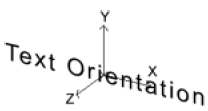CCG/Effects
(New page: ==EFFECTS (optional mesh-table variables)== ==EFFECT: KIND NAME== Some assets may have editable signs. When you set an asset's name in surveyor through the Edit Properties icon ('?' icon)...) |
(→Breakdown of KIND NAME: clarify) |
||
| (5 intermediate revisions by 2 users not shown) | |||
| Line 50: | Line 50: | ||
'''att''' | '''att''' | ||
| − | The sign text insertion point (part of the mesh). The attachment point must be orientated correctly in Blender, 3dsmax | + | The sign text insertion point (part of the mesh). The attachment point must be orientated correctly in Blender, 3dsmax and gmax and the attachment points aligned with the correct axis used by the generating software. The diagram shows the correct orientation of the axis. |
| + | [[Image:CCG_text_orientation.jpg|left|330px|Correct viewing axis alignment to match Trainz rendering.]] | ||
| + | <table bgColor="lightyellow" style="width:80%; margin-top:10px; margin-left:40px margin-right:40px margin-bottom:10px; border:2px solid navy; padding:15px; "> | ||
| + | <tr bgColor="lightyellow"><td><span border="1" padding="15px">Note that there is a axes/orientation ''usages discontinuity'' between Blender, and 3dsMax or GMAX. | ||
| + | * In Blender, the Z axis represents up, while in GMAX, the Y axis represents up. | ||
| + | * This needs to be taken to account in determining the proper orientation of your object,and the names given to ''parts be attached later'' correctly. | ||
| + | * Take time to think things through... to make a sketch on paper before playing 'Creator' on any software package's screens... where it is easy to forget alignment associations in the midst of other thoughts and important considerations. | ||
| + | </span></td> | ||
| + | </tr> | ||
| + | </table> | ||
| − | |||
| − | Points are placed in top view in 3dsmax/gmax. When aligning the point in | + | * Points are placed in top view in 3dsmax/gmax. |
| + | ** When aligning the point in 3DSMax or GMax, click on the ''Hierarchy - Affect Pivot Only'' option to examine the axis direction, | ||
| + | ** turn off the Affect Pivot Only selection, and rotate the point itself to the correct orientation. | ||
| + | ** Click on the Affect Pivot Only option again to check the new alignment. Make sure you rotate the point, not the axis. | ||
'''name''' | '''name''' | ||
The default text when placed | The default text when placed | ||
| − | When | + | When the label name is specified, the software system uses the asset's changeable name option, (reserved word allocating memory for the label to be added when brought into Surveyors world under construction) and so can changed through the Edit Properties icon (the `?' icon) in Surveyor. |
If name ''Graceland'' (for example) were used, the sign would never be able to be changed, even though the user may have changed the asset's name in Surveyor. When you use the name tag, this name will appear in the minimap. In some instances the names will be hard to distinguish in a crowded map. For this reason, it may be advisable to limit the use of the name tag to objects that have a use for the attribute. | If name ''Graceland'' (for example) were used, the sign would never be able to be changed, even though the user may have changed the asset's name in Surveyor. When you use the name tag, this name will appear in the minimap. In some instances the names will be hard to distinguish in a crowded map. For this reason, it may be advisable to limit the use of the name tag to objects that have a use for the attribute. | ||
| − | |||
==EFFECT: KIND CORONA== | ==EFFECT: KIND CORONA== | ||
| Line 123: | Line 133: | ||
| − | + | Trainz released corona textures: | |
· Yellow/orange corona Default (if no texture-kuid) | · Yellow/orange corona Default (if no texture-kuid) | ||
· Green corona <KUID:-3:10110> | · Green corona <KUID:-3:10110> | ||
| Line 195: | Line 205: | ||
Fixed Track configuration used in this example | Fixed Track configuration used in this example | ||
| + | |||
| + | [[Image:CCG_Arrow_on_Fixed_track.jpg]] | ||
Arrow mesh config.txt (for reference) | Arrow mesh config.txt (for reference) | ||
| Line 270: | Line 282: | ||
'''looped''' 1 (optional) | '''looped''' 1 (optional) | ||
| − | Use only if the animation is looping (repeating). | + | Use only if the animation is looping (repeating). ''Default 0 (i.e. not looped).'' |
| − | Default 0 (i.e. not looped). | + | |
'''speed''' 1 (optional) | '''speed''' 1 (optional) | ||
| − | Speed factor of the animation. | + | Speed factor of the animation. ''Default 1, 2 = Double speed and 0.5 = Half speed'' |
| − | ''Default 1, 2 = Double speed and 0.5 = Half speed'' | + | |
| Line 281: | Line 291: | ||
The PB15 interior script can be viewed on: | The PB15 interior script can be viewed on: | ||
| + | |||
| + | ==Return to CCG Index== | ||
| + | [[Content Creator's Guide]] | ||
Latest revision as of 08:47, 9 April 2020
Contents |
[edit] EFFECTS (optional mesh-table variables)
[edit] EFFECT: KIND NAME
Some assets may have editable signs. When you set an asset's name in surveyor through the Edit Properties icon ('?' icon) the signage can be set-up to automatically update. The variables can be set for each sign.
Typical Kind Name mesh table set-up You do not have to use the 0,1,2... block naming convention.
For the name effects described in the example, 0 could easily be mainsign or something more relevant to your model.
mesh-table
{
default
{
mesh industry.lm
auto-create 1
effects
{
0
{
kind name
fontsize 0.15
fontcolor 30,30,30
att a.name0
name name
}
1
{
kind name
fontsize 0.3
fontcolor 30,30,30
att a.name1
name name
}
}
}
}
Setting unique names may be useful for script purposes, so you can easily recognise a script reference for instance.
[edit] Breakdown of KIND NAME
kind name The effect kind
fontsize The size of the sign text
fontcolor The colour of the sign text in r.g.b.
att The sign text insertion point (part of the mesh). The attachment point must be orientated correctly in Blender, 3dsmax and gmax and the attachment points aligned with the correct axis used by the generating software. The diagram shows the correct orientation of the axis.
Note that there is a axes/orientation usages discontinuity between Blender, and 3dsMax or GMAX.
|
- Points are placed in top view in 3dsmax/gmax.
- When aligning the point in 3DSMax or GMax, click on the Hierarchy - Affect Pivot Only option to examine the axis direction,
- turn off the Affect Pivot Only selection, and rotate the point itself to the correct orientation.
- Click on the Affect Pivot Only option again to check the new alignment. Make sure you rotate the point, not the axis.
name The default text when placed
When the label name is specified, the software system uses the asset's changeable name option, (reserved word allocating memory for the label to be added when brought into Surveyors world under construction) and so can changed through the Edit Properties icon (the `?' icon) in Surveyor.
If name Graceland (for example) were used, the sign would never be able to be changed, even though the user may have changed the asset's name in Surveyor. When you use the name tag, this name will appear in the minimap. In some instances the names will be hard to distinguish in a crowded map. For this reason, it may be advisable to limit the use of the name tag to objects that have a use for the attribute.
[edit] EFFECT: KIND CORONA
A corona is a `glow' light effect. It is a simple texture that is inserted at an attachment point within the mesh. Coronas can be added to any asset that uses a mesh-table.
Examples of coronas used in-game can be seen on the Cessna and the Airport tower all use flashing coronas.
[edit] Breakdown of KIND CORONA:
kind corona (required) The effect kind
att (required) The corona insertion point in the main mesh.(an attachment point)
texture-kuid (optional) Add this tag only when you want to specify your own texture for the corona. It specifies the KUID of a kind texture asset. See KIND TEXTURE.
Typical Kind Corona mesh-table set-up
mesh-table
{
default
{
mesh asset.lm
auto-create 1
effects
{
0
{
kind corona
att a.corona0
texture-kuid <KUID:-3:10110>
frequency 2
directional 0
object-size 0.20
}
1
{
kind corona
att a.corona1
}
}
}
}
If the texture-kuid tag is not present the corona will use the default yellow/orange texture in TRS.
frequency 2 (optional) This variable specifies the frequency in Hz (or `flashes' per second). e.g. 1 for once per second, 0.5 for once every 2 seconds, 2 for twice per second.
directional 0 (optional) The default for coronas is to be aligned to the attachment point to face the NEGATIVE Z direction. This is especially useful for Traincars.
Adding this tag over-rides this behavior, to make the corona always face the screen useful for scenery objects.
object-size 0.15 (optional) Size of the corona on the object when viewed up close,
Trainz released corona textures: · Yellow/orange corona Default (if no texture-kuid) · Green corona <KUID:-3:10110> · Red corona <KUID:-3:10112> · White corona <KUID:-3:10111>
[edit] EFFECT: KIND TEXTURE-REPLACEMENT
This effect was created for rolling stock items to swap the visible texture of bulk loads (such as coal or woodchips). If a coal car is set up to take any bulk load (which includes woodchips) the `coal' texture on the load mesh will update to a `woodchips' texture when it loads woodchips.
For detailed information on the setup of rolling stock load, see Page 375 .
[edit] EFFECT: KIND ATTACHMENT
In Trainz we have the ability to attach a mesh into another mesh by referencing it's KUID through a mesh-table. An example is the red display arrows for the fixed-track assets.
Rather than having an arrow in each fixed-track asset directory, we saved a lot of memory space by making the config.txt file reference a KUID of that mesh. Therefore,it only needed to be cached once. The mesh to be used should only be of kind scenery or kind mesh.
Kind Attachment example (fixed-track)
username FT 10 Deg 700m Rad
kind fixedtrack
kuid <KUID2:####:#######:1>
region Fixed track
preview-mesh-kuid <KUID:-3:10099>
mesh-table
{
default
{
mesh 10-700.im
auto-create 1
effects
{
arrow0
{
kind attachment
att a.track0a
default-mesh <KUID:-3:10092>
surveyor-only 1
}
arrow1
{
kind attachment
att a.track0e
default-mesh <KUID:-3:10092>
surveyor-only 1
}
}
}
}
attached-track
{
track0
{
track <KUID:-1:15>
vertices
{
0 a.track0a
1 a.track0c
2 a.track0e
}
}
}
WARNING: Never cross-reference a kind attachment KUID with the assets own KUID, unless of course you want to see an instant fatal error!
Fixed Track configuration used in this example
Arrow mesh config.txt (for reference)
kuid <KUID:-3:10092>
kind mesh
mesh-table
{
default
{
mesh arrow.im
auto-create 1
}
}
[edit] Breakdown of KIND ATTACHMENT:
Note that the example covers the information relating to the attachment. Additional entries for category region, era, trainz-build, etc. are necessary to make a complete config.txt file.
kind attachment (required) The effect kind
att (required) The insertion point of the attached mesh. In the example left, it is the origin of the `default' mesh.
default-mesh <KUID2:####:#######:1> (required) The KUID of the attached mesh.
surveyor-only 1 (optional) Adding this means the attached mesh will only be visible in Surveyor and not Driver. For tracks, this is especially handy so you know when it starts and ends, but it won't be there when driving around.
attached-track Information on the track to be attached to the model by Trainz. This includes a name for the track (track0), the track KUID to be used, and attachment points placed in the 3dsmax/gmax model to define the curve for the attached track to follow.
The points use the a.name naming convention, any names may be used, but using the "track" name (a.track0a) for rails, and the "road" name (a.road0a) is convenient. A specified road spline connection will generate road traffic.
See Page 91 for more details on using the attachment points and the special orientation of the axis at the ends of the track.
[edit] EFFECT: KIND ANIMATION
This effect is used when a mesh has a variety of animations. Usually the animations will be controlled by a script related to the asset. An example of the kind animation effect is the PB15 interior coalman. The script for this ties in the animations with the coal requirements of the steam locomotive.
coalman
{
mesh coalman/coalman.im
auto-create 1
att-parent default
att a.coalman
effects
{
shovel
{
kind animation
anim coalman/coalman_shovel.kin
}
wave
{
kind animation
anim coalman/Coalman_wave.kin
}
Etc...
[edit] Breakdown of KIND ANIMATION:
kind animation (required) The effect kind
anim (required)
Reference to the animation file (.kin)
looped 1 (optional) Use only if the animation is looping (repeating). Default 0 (i.e. not looped).
speed 1 (optional) Speed factor of the animation. Default 1, 2 = Double speed and 0.5 = Half speed
The PB15 config.txt can be viewed on:
The PB15 interior script can be viewed on: