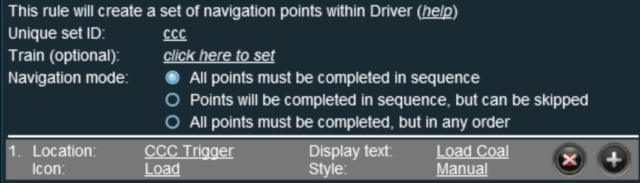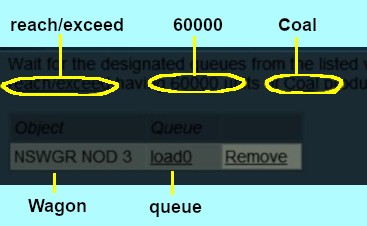How to Use Navigation Point Rules (Applications)
From TrainzOnline
(Difference between revisions)
m (→Explanation) |
m |
||
| (45 intermediate revisions by one user not shown) | |||
| Line 1: | Line 1: | ||
| − | + | <table width=1000> <!-- BEGIN Nav Buttons Table NO SKIPS --> | |
| + | <tr valign="top"> | ||
| + | <td width=629> </td> | ||
| + | <td width=50> </td> <!-- Skip Down --> | ||
| + | <td width=50> </td> <!-- Skip Up --> | ||
| + | <td width=46> </td> | ||
| + | <td width=75> </td> | ||
| + | <td width=75>[[image:NextDown.png|link=#stepUnused|alt=Next Down|Next Down]]</td> | ||
| + | <td width=75>[[image:BackToBottom.png|link=#bottom|alt=Bottom|Bottom]]</td> | ||
| + | </tr> | ||
| + | </table> <!-- END Nav Buttons Table --> | ||
| − | =''' | + | <table width=1000> |
| − | + | <tr valign="top"> | |
| − | + | <td>The information in this Wiki Page applies to '''TANE''', '''TRS19''', '''Trainz Plus''' and '''TRS22'''. It gives examples of how to use the various '''Navigation Point Rules''' in Sessions.</td> | |
| − | + | </tr> | |
| − | + | </table> | |
| − | + | ||
| − | + | ||
| − | + | ||
| − | + | ||
| − | + | ||
| − | + | ||
| − | + | ||
| − | + | ||
| − | + | ||
| − | + | ||
| − | + | ||
<table> | <table> | ||
| − | <tr> | + | <tr valign="top"> |
| − | <td>[[file: | + | <td> |
| + | __TOC__ | ||
| + | </td> | ||
| + | <td width=700> | ||
| + | <table cellpadding=4 bgcolor="Aquamarine"> | ||
| + | <tr valign="top"> | ||
| + | <td>[[file:LinkWiki.PNG|link=]]</td> | ||
| + | <td> | ||
| + | For information on how to configure these rules in '''Trainz''' see the '''Trainz Wiki Page''' at:-<br> | ||
| + | :*'''[[How to Use Navigation Point Rules]]''' | ||
| + | </td> | ||
</tr> | </tr> | ||
</table> | </table> | ||
| + | </td> | ||
| + | </tr> | ||
| + | </table> | ||
| + | <br> | ||
| + | <table width=1000> <!-- BEGIN Nav Buttons Table NO SKIPS --> | ||
| + | <tr valign="top"> | ||
| + | <td width=629><span id="stepUnused"></span> | ||
| + | ='''Application 1: Clearing Unused Navigation Sets'''= | ||
| + | </td> | ||
| + | <td width=50> </td> <!-- Skip Down --> | ||
| + | <td width=50> </td> <!-- Skip Up --> | ||
| + | <td width=46>[[image:BackToTop.png|link=#top|alt=Top|Top]]</td> | ||
| + | <td width=75> </td> | ||
| + | <td width=75>[[file:NextDown.png|link=#stepIncomplete|alt=Next Down|Next Down]]</td> | ||
| + | <td width=75>[[image:BackToBottom.png|link=#bottom|alt=Bottom|Bottom]]</td> | ||
| + | </tr> | ||
| + | </table> <!-- END Nav Buttons Table --> | ||
| − | == | + | <table width=1000 cellpadding=2 bgcolor=#ffffff> |
| − | + | <tr valign="top"> | |
| − | + | <td width=60 rowspan=4>[[image:magnifier.png|link=]]</td> | |
| − | + | <td><span style="font-weight: 700; font-size: 17px;">The Scenario:</span></td> | |
| − | + | </tr> | |
| − | + | <tr valign="top"> | |
| − | = | + | <!-- <td> </td> --> |
| − | + | <td>A user decides to ignore navigation points at a location and drives straight through. When the consist passes over a trigger the unused navigation point sets are removed</td> | |
| − | = | + | </tr> |
| − | + | </table> | |
| − | A | + | <br> |
| − | + | <table width=1000 cellpadding=2 bgcolor=#ffffff> | |
| − | + | <tr valign="top"> | |
| − | + | <td width=60 rowspan=4>[[image:conditions.PNG|link=]]</td> | |
| − | + | <td colspan=2><span style="font-size: 17px;">'''Preconditions:'''</span></td> | |
| − | + | </tr> | |
| − | == | + | <tr valign="top"> |
| − | + | <!-- <td> </td> --> | |
| − | + | <td> | |
| − | + | ||
| − | + | ||
| − | + | ||
| − | + | ||
| − | + | ||
| − | + | ||
<table> | <table> | ||
| − | <tr> | + | <tr valign="top"> |
| − | <td>[[ | + | <td width=10>[[image:DotPoint.JPG|10px|link=]]</td> |
| + | <td>'''[[Session_Rule_List_with_Parameters#Navigation_Display_Rule|Navigation Display Rule]]''' creates the navigation point sets</td> | ||
</tr> | </tr> | ||
</table> | </table> | ||
| + | </td> | ||
| + | </tr> | ||
| + | </table> | ||
| + | <br> | ||
| + | <table width=1000 cellpadding=2 bgcolor=#ffffff> | ||
| + | <tr valign="top"> | ||
| + | <td width=60 rowspan=2>[[image:RulesWiki.PNG|link=]]</td> | ||
| + | <td><span style="font-size: 17px;">'''Rules Used:'''</span></td> | ||
| + | </tr> | ||
| + | <tr valign="top"> | ||
| + | <!-- <td> </td> --> | ||
| + | <td> | ||
| + | <table> | ||
| + | <tr valign="top"> | ||
| + | <td width=10>[[image:DotPoint.JPG|10px|link=]]</td> | ||
| + | <td>'''[[Session_Rule_List_with_Parameters#Navigation_Display_Rule|Navigation Display Rule]]''' creates the navigation point sets (in '''Preconditions''' above)</td> | ||
| + | </tr> | ||
| + | <tr valign="top"> | ||
| + | <td>[[image:DotPoint.JPG|10px|link=]]</td> | ||
| + | <td>'''[[Session_Rule_List_with_Parameters#Trigger_Check_Rule|Trigger Check Rule]]''' to trigger the event</td> | ||
| + | </tr> | ||
| + | <tr valign="top"> | ||
| + | <td>[[image:DotPoint.JPG|10px|link=]]</td> | ||
| + | <td>'''[[Session_Rule_List_with_Parameters#Navigation_Set_Clear_Rule|Navigation Set Clear Rule]]''' to manually complete navigation sets</td> | ||
| + | </tr> | ||
| + | </table> | ||
| + | </td> | ||
| + | </tr> | ||
| + | </table> | ||
| + | <br> | ||
| + | <table width=1000 cellpadding=2 bgcolor=#ffffff> | ||
| + | <tr valign="top"> | ||
| + | <td width=60 rowspan=2>[[image:screenshot.PNG|link=]]</td> | ||
| + | <td><span style="font-size: 17px;">'''Session Editor Screenshot:'''</span></td> | ||
| + | </tr> | ||
| + | <tr valign="top"> | ||
| + | <!-- <td> </td> --> | ||
| + | <td>[[file:NavClearSets.JPG|link=]]</td> | ||
| + | </tr> | ||
| + | </table> | ||
| + | <br> | ||
| + | <table width=1000 cellpadding=2 bgcolor=#ffffff> | ||
| + | <tr valign="top"> | ||
| + | <td width=60 rowspan=3>[[image:explanation.PNG|link=]]</td> | ||
| + | <td><span style="font-size: 17px;">'''Description:'''</span></td> | ||
| + | </tr> | ||
| + | <tr valign="top"> | ||
| + | <!-- <td> </td> --> | ||
| + | <td>'''Line''' <span style="font-weight: 700; font-size: 15px; color: white; background-color: black;"> 1 </span>''': Trigger Check''' the event is triggered by the consist leaving the location with the navigation points. This executes the following lines:- | ||
| + | :'''Line''' <span style="font-weight: 700; font-size: 15px; color: white; background-color: black;"> 2 </span>''': Navigation Set Clear''' a navigation set is manually completed and any visible icons are removed. This can be performed on any sets that have already been completely or partially completed | ||
| + | :'''Lines''' <span style="font-weight: 700; font-size: 15px; color: white; background-color: black;"> 3 </span> and <span style="font-weight: 700; font-size: 15px; color: white; background-color: black;"> 4 </span> repeat the step in '''Line 2''' for the other navigation sets</td> | ||
| + | </tr> | ||
| + | </table> | ||
| + | <br> | ||
| + | <table width=1000> <!-- BEGIN Nav Buttons Table NO SKIPS --> | ||
| + | <tr valign="top"> | ||
| + | <td width=629><span id="stepIncomplete"></span> | ||
| + | ='''Application 2: Checking for Incomplete Sets'''= | ||
| + | </td> | ||
| + | <td width=50> </td> <!-- Skip Down --> | ||
| + | <td width=50> </td> <!-- Skip Up --> | ||
| + | <td width=46>[[image:BackToTop.png|link=#top|alt=Top|Top]]</td> | ||
| + | <td width=75>[[file:NextUp.png|link=#stepUnused|alt=Next Up|Top]]</td> | ||
| + | <td width=75>[[file:NextDown.png|link=#stepWait|alt=Next Down|Next Down]]</td> | ||
| + | <td width=75>[[file:BackToBottom.png|link=#bottom|alt=Bottom|Bottom]]</td> | ||
| + | </tr> | ||
| + | </table> <!-- END Nav Buttons Table --> | ||
| − | == | + | <table width=1000 cellpadding=2 bgcolor=#ffffff> |
| − | + | <tr valign="top"> | |
| − | + | <td width=60 rowspan=4>[[image:magnifier.png|link=]]</td> | |
| − | + | <td><span style="font-weight: 700; font-size: 17px;">The Scenario:</span></td> | |
| − | + | </tr> | |
| − | + | <tr valign="top"> | |
| − | + | <!-- <td> </td> --> | |
| + | <td>A check is made to see if all the navigation points in a navigation set have been completed. If not then the set will be manually completed and a message displayed</td> | ||
| + | </tr> | ||
| + | </table> | ||
| + | <br> | ||
| + | <table width=1000 cellpadding=2 bgcolor=#ffffff> | ||
| + | <tr valign="top"> | ||
| + | <td width=60 rowspan=4>[[image:conditions.PNG|link=]]</td> | ||
| + | <td colspan=2><span style="font-size: 17px;">'''Preconditions:'''</span></td> | ||
| + | </tr> | ||
| + | <tr valign="top"> | ||
| + | <!-- <td> </td> --> | ||
| + | <td> | ||
| + | <table> | ||
| + | <tr valign="top"> | ||
| + | <td width=10>[[image:DotPoint.JPG|10px|link=]]</td> | ||
| + | <td>'''[[Session_Rule_List_with_Parameters#Navigation_Display_Rule|Navigation Display Rule]]''' creates the navigation point sets</td> | ||
| + | </tr> | ||
| + | </table> | ||
| + | </td> | ||
| + | </tr> | ||
| + | </table> | ||
| + | <br> | ||
| + | <table width=1000 cellpadding=2 bgcolor=#ffffff> | ||
| + | <tr valign="top"> | ||
| + | <td width=60 rowspan=2>[[image:RulesWiki.PNG|link=]]</td> | ||
| + | <td><span style="font-size: 17px;">'''Rules Used:'''</span></td> | ||
| + | </tr> | ||
| + | <tr valign="top"> | ||
| + | <!-- <td> </td> --> | ||
| + | <td> | ||
| + | <table> | ||
| + | <tr valign="top"> | ||
| + | <td width=10>[[image:DotPoint.JPG|10px|link=]]</td> | ||
| + | <td>'''[[Session_Rule_List_with_Parameters#Navigation_Display_Rule|Navigation Display Rule]]''' creates the navigation point sets (in '''Preconditions''' above)</td> | ||
| + | </tr> | ||
| + | <tr valign="top"> | ||
| + | <td>[[image:DotPoint.JPG|10px|link=]]</td> | ||
| + | <td>'''[[Session_Rule_List_with_Parameters#Trigger_Check_Rule|Trigger Check Rule]]''' to trigger the event</td> | ||
| + | </tr> | ||
| + | <tr valign="top"> | ||
| + | <td>[[image:DotPoint.JPG|10px|link=]]</td> | ||
| + | <td>'''[[Session_Rule_List_with_Parameters#Navigation_Set_Check_Rule|Navigation Set Check Rule]]''' to check if a navigation set has been completed</td> | ||
| + | </tr> | ||
| + | <tr valign="top"> | ||
| + | <td>[[image:DotPoint.JPG|10px|link=]]</td> | ||
| + | <td>'''[[Session_Rule_List_with_Parameters#Navigation_Set_Clear_Rule|Navigation Set Clear Rule]]''' to manually complete navigation sets</td> | ||
| + | </tr> | ||
| + | <tr valign="top"> | ||
| + | <td>[[image:DotPoint.JPG|10px|link=]]</td> | ||
| + | <td>'''[[Session_Rule_List_with_Parameters#Message_Popup_Rule|Message Popup Rule]]''' to open a message window on the screen</td> | ||
| + | </tr> | ||
| + | </table> | ||
| + | </td> | ||
| + | </tr> | ||
| + | </table> | ||
| + | <br> | ||
| + | <table width=1000 cellpadding=2 bgcolor=#ffffff> | ||
| + | <tr valign="top"> | ||
| + | <td width=60 rowspan=2>[[image:screenshot.PNG|link=]]</td> | ||
| + | <td><span style="font-size: 17px;">'''Session Editor Screenshot:'''</span></td> | ||
| + | </tr> | ||
| + | <tr valign="top"> | ||
| + | <!-- <td> </td> --> | ||
| + | <td>[[file:NavSetCheck.JPG|link=]]</td> | ||
| + | </tr> | ||
| + | </table> | ||
| + | <br> | ||
| + | <table width=1000 cellpadding=2 bgcolor=#ffffff> | ||
| + | <tr valign="top"> | ||
| + | <td width=60 rowspan=3>[[image:explanation.PNG|link=]]</td> | ||
| + | <td><span style="font-size: 17px;">'''Description:'''</span></td> | ||
| + | </tr> | ||
| + | <tr valign="top"> | ||
| + | <!-- <td> </td> --> | ||
| + | <td>'''Line''' <span style="font-weight: 700; font-size: 15px; color: white; background-color: black;"> 1 </span>''': Trigger Check''' the event is triggered by the consist leaving the location with the navigation points. This executes the following lines:- | ||
| + | :'''Line''' <span style="font-weight: 700; font-size: 15px; color: white; background-color: black;"> 2 </span>''': Navigation Set Check''' the identified navigation set is checked to see if all its points have been completed. If '''NOT''' then the following lines will be executed simultaneously:- | ||
| + | ::'''Line''' <span style="font-weight: 700; font-size: 15px; color: white; background-color: black;"> 3 </span>''': Navigation Set Clear''' the navigation set is cleared so all of its navigation points will be cleared (completed) | ||
| + | ::'''Line''' <span style="font-weight: 700; font-size: 15px; color: white; background-color: black;"> 4 </span>''': Message Popup Rule''' a suitable message is displayed on the screen</td> | ||
| + | </tr> | ||
| + | </table> | ||
| + | <br> | ||
| + | <table width=1000> <!-- BEGIN Nav Buttons Table NO SKIPS --> | ||
| + | <tr valign="top"> | ||
| + | <td width=629><span id="stepWait"></span> | ||
='''Application 3: Wait for Loading to be Completed'''= | ='''Application 3: Wait for Loading to be Completed'''= | ||
| + | </td> | ||
| + | <td width=50> </td> <!-- Skip Down --> | ||
| + | <td width=50> </td> <!-- Skip Up --> | ||
| + | <td width=46>[[image:BackToTop.png|link=#top|alt=Top|Top]]</td> | ||
| + | <td width=75>[[file:NextUp.png|link=#stepIncomplete|alt=Next Up|Top]]</td> | ||
| + | <td width=75>[[file:NextDown.png|link=#stepPath|alt=Next Down|Next Down]]</td> | ||
| + | <td width=75>[[file:BackToBottom.png|link=#bottom|alt=Bottom|Bottom]]</td> | ||
| + | </tr> | ||
| + | </table> <!-- END Nav Buttons Table --> | ||
| − | ==The Scenario= | + | <table width=1000 cellpadding=2 bgcolor=#ffffff> |
| − | + | <tr valign="top"> | |
| − | A user controlled train arrives at a Navigation Point positioned at a coal loader. Coal loading proceeds. The Navigation Point remains in place until the last wagon is loaded | + | <td width=60 rowspan=4>[[image:magnifier.png|link=]]</td> |
| − | + | <td><span style="font-weight: 700; font-size: 17px;">The Scenario:</span></td> | |
| − | == | + | </tr> |
| − | + | <tr valign="top"> | |
| − | + | <!-- <td> </td> --> | |
| − | + | <td>A user controlled train arrives at a Navigation Point positioned at a coal loader. Coal loading proceeds. The Navigation Point remains in place until the last wagon is loaded</td> | |
| + | </tr> | ||
| + | </table> | ||
| + | <br> | ||
| + | <table width=1000 cellpadding=2 bgcolor=#ffffff> | ||
| + | <tr valign="top"> | ||
| + | <td width=60 rowspan=4>[[image:conditions.PNG|link=]]</td> | ||
| + | <td colspan=2><span style="font-size: 17px;">'''Preconditions:'''</span></td> | ||
| + | </tr> | ||
| + | <tr valign="top"> | ||
| + | <!-- <td> </td> --> | ||
| + | <td> | ||
<table> | <table> | ||
| − | <tr> | + | <tr valign="top"> |
| − | <td>[[file:NavManualSet.JPG]]</td> | + | <td width=10>[[image:DotPoint.JPG|10px|link=]]</td> |
| + | <td>'''[[Session_Rule_List_with_Parameters#Navigation_Display_Rule|Navigation Display Rule]]''' creates the navigation point set. The Navigation Point is created with its ''Style'' set to '''manual''' which means it will be completed by another rule and not the arrival of the consist</td> | ||
| + | </tr> | ||
| + | <tr valign="top"> | ||
| + | <td colspan=2>[[file:NavManualSet.JPG|link=]]</td> | ||
</tr> | </tr> | ||
</table> | </table> | ||
| − | + | </td> | |
| − | + | </tr> | |
| − | + | </table> | |
| + | <br> | ||
| + | <table width=1000 cellpadding=2 bgcolor=#ffffff> | ||
| + | <tr valign="top"> | ||
| + | <td width=60 rowspan=2>[[image:RulesWiki.PNG|link=]]</td> | ||
| + | <td><span style="font-size: 17px;">'''Rules Used:'''</span></td> | ||
| + | </tr> | ||
| + | <tr valign="top"> | ||
| + | <!-- <td> </td> --> | ||
| + | <td> | ||
<table> | <table> | ||
| − | <tr> | + | <tr valign="top"> |
| − | <td>[[file:MultResCheck.JPG]]</td> | + | <td width=10>[[image:DotPoint.JPG|10px|link=]]</td> |
| + | <td>'''[[Session_Rule_List_with_Parameters#Navigation_Display_Rule|Navigation Display Rule]]''' creates the navigation point sets (in '''Preconditions''' above)</td> | ||
| + | </tr> | ||
| + | <tr valign="top"> | ||
| + | <td>[[image:DotPoint.JPG|10px|link=]]</td> | ||
| + | <td>'''[[Session_Rule_List_with_Parameters#Trigger_Check_Rule|Trigger Check Rule]]''' to trigger the message event</td> | ||
| + | </tr> | ||
| + | <tr valign="top"> | ||
| + | <td>[[image:DotPoint.JPG|10px|link=]]</td> | ||
| + | <td>'''[[Session_Rule_List_with_Parameters#Multiple_Resource_Check_Rule|Multiple Resource Check Rule]]''' to monitor the load level in the last wagon | ||
| + | <table> | ||
| + | <tr valign="top"> | ||
| + | <td>[[file:MultResCheck.JPG|link=]]</td> | ||
| + | <td>The '''Multiple Resouce Check Rule''' is configured to watch the load of coal in the last wagon of the consist exceeding a set value that is close to the maximum for that wagon (apologies for the colour scheme)</td> | ||
| + | </tr> | ||
| + | </table> | ||
| + | </td> | ||
| + | </tr> | ||
| + | <tr valign="top"> | ||
| + | <td>[[image:DotPoint.JPG|10px|link=]]</td> | ||
| + | <td>'''[[Session_Rule_List_with_Parameters#Navigation_Point_Complete_Rule|Navigation Point Complete Rule]]''' to manually complete a navigation point</td> | ||
| + | </tr> | ||
| + | <tr valign="top"> | ||
| + | <td>[[image:DotPoint.JPG|10px|link=]]</td> | ||
| + | <td>'''[[Session_Rule_List_with_Parameters#Message_Popup_Rule|Message Popup Rule]]''' to open a message window on the screen</td> | ||
| + | </tr> | ||
| + | </table> | ||
| + | The more obvious '''Wait on Navigation Point Rule''' is not used because the Navigation Point will be completed manually some time after the consist has arrived at the location. By using the '''Trigger Check Rule''' instead (the Navigation Point is attached to a trigger), the navigation icon remains on the screen until the loading has been completed and then it will be manually cleared.</td> | ||
| + | </tr> | ||
| + | </table> | ||
| + | <br> | ||
| + | <table width=1000 cellpadding=2 bgcolor=#ffffff> | ||
| + | <tr valign="top"> | ||
| + | <td width=60 rowspan=2>[[image:screenshot.PNG|link=]]</td> | ||
| + | <td><span style="font-size: 17px;">'''Session Editor Screenshot:'''</span></td> | ||
| + | </tr> | ||
| + | <tr valign="top"> | ||
| + | <!-- <td> </td> --> | ||
| + | <td>[[file:NavPointComplete.JPG|link=]]</td> | ||
| + | </tr> | ||
| + | </table> | ||
| + | <br> | ||
| + | <table width=1000 cellpadding=2 bgcolor=#ffffff> | ||
| + | <tr valign="top"> | ||
| + | <td width=60 rowspan=3>[[image:explanation.PNG|link=]]</td> | ||
| + | <td><span style="font-size: 17px;">'''Description:'''</span></td> | ||
| + | </tr> | ||
| + | <tr valign="top"> | ||
| + | <!-- <td> </td> --> | ||
| + | <td>'''Line''' <span style="font-weight: 700; font-size: 15px; color: white; background-color: black;"> 1 </span>''': Trigger Check''' the event is triggered by the arrival of the consist at the coal loader (the Navigation Point). This executes the following lines:- | ||
| + | :'''Line''' <span style="font-weight: 700; font-size: 15px; color: white; background-color: black;"> 2 </span>''': Multiple Resource Check''' when the last wagon has been loaded the following lines are executed simultaneously:- | ||
| + | ::'''Line''' <span style="font-weight: 700; font-size: 15px; color: white; background-color: black;"> 3 </span>''': Navigation Point Complete''' the Navigation Point is completed and its icon is removed from the screen | ||
| + | ::'''Line''' <span style="font-weight: 700; font-size: 15px; color: white; background-color: black;"> 4 </span>''': Message Popup''' a "Loading completed" message appears on the screen</td> | ||
</tr> | </tr> | ||
</table> | </table> | ||
| − | == | + | <table width=1000> <!-- BEGIN Nav Buttons Table NO SKIPS --> |
| + | <tr valign="top"> | ||
| + | <td width=629><span id="stepPath"></span> | ||
| + | ='''Application 4: User Path Selection'''= | ||
| + | </td> | ||
| + | <td width=50>[[image:SkipDown.png|link=#skipCreateSets|Skip Down]]</td> | ||
| + | <td width=50> </td> | ||
| + | <td width=46>[[image:BackToTop.png|link=#top|alt=Top|Top]]</td> | ||
| + | <td width=75>[[file:NextUp.png|link=#stepWait|alt=Next Up|Top]]</td> | ||
| + | <td width=75> </td> | ||
| + | <td width=75>[[file:BackToBottom.png|link=#bottom|alt=Bottom|Bottom]]</td> | ||
| + | </tr> | ||
| + | </table> <!-- END Nav Buttons Table --> | ||
| − | + | <table width=1000 cellpadding=2 bgcolor=#ffffff> | |
| − | + | <tr valign="top"> | |
| − | + | <td width=60 rowspan=4>[[image:magnifier.png|link=]]</td> | |
| − | + | <td><span style="font-weight: 700; font-size: 17px;">The Scenario:</span></td> | |
| − | + | </tr> | |
| − | + | <tr valign="top"> | |
| − | + | <!-- <td> </td> --> | |
| − | + | <td>A user controlled train stops at a navigation point in front of a junction and the driver is offered a choice of paths to allow a passing movement by an AI controlled train. Each path is indicated by different sets of navigation points. The path selected will determine other operations such as junction settings and AI train commands</td> | |
| + | </tr> | ||
| + | </table> | ||
<table> | <table> | ||
<tr> | <tr> | ||
| − | <td>[[file: | + | <td>[[file:NavSidingMap.JPG|link=]]</td> |
</tr> | </tr> | ||
</table> | </table> | ||
| − | == | + | <table width=1000 cellpadding=2 bgcolor=#ffffff> |
| − | + | <tr valign="top"> | |
| − | + | <td width=60 rowspan=4>[[image:conditions.PNG|link=]]</td> | |
| − | + | <td colspan=2><span style="font-size: 17px;">'''Preconditions:'''</span></td> | |
| − | + | </tr> | |
| − | + | <tr valign="top"> | |
| − | + | <!-- <td> </td> --> | |
| − | = | + | <td> |
| − | + | ||
| − | == | + | |
| − | + | ||
| − | + | ||
| − | + | ||
| − | + | ||
| − | + | ||
| − | + | ||
| − | + | ||
| − | + | ||
| − | + | ||
| − | + | ||
| − | + | ||
| − | + | ||
| − | + | ||
| − | + | ||
| − | + | ||
| − | + | ||
| − | + | ||
<table> | <table> | ||
| − | <tr> | + | <tr valign="top"> |
| − | <td>[[ | + | <td width=10>[[image:DotPoint.JPG|10px|link=]]</td> |
| + | <td>'''The [[Session_Rule_List_with_Parameters#Navigation_Display_Rule|Navigation Display Rule]]''' is used to create the navigation point sets | ||
| + | <table width=1000> | ||
| + | <tr valign="top"> | ||
| + | <td colspan=2>Three sets of navigation points are created, one for each location marked on the map diagram above</td> | ||
| + | </tr> | ||
| + | <tr valign="top"> | ||
| + | <td width=10>[[image:BlueDot10x10.png|link=]]</td> | ||
| + | <td>'''Set A:''' at the junction, Point '''A''', in the map diagram. The two signals are set to STOP, '''Switch 2''' is locked in position and the user is presented with a choice of using the Main Line or the Loop Line</td> | ||
| + | </tr> | ||
| + | <tr valign="top"> | ||
| + | <td>[[image:BlueDot10x10.png|link=]]</td> | ||
| + | <td>'''Set B:''' Point '''B''' on the Main Line in the map diagram. '''Switch 2''' is set to the Loop Line and the AI train is given its instructions to pass on the Loop</td> | ||
| + | </tr> | ||
| + | <tr valign="top"> | ||
| + | <td>[[image:BlueDot10x10.png|link=]]</td> | ||
| + | <td>'''Set C:''' Point '''C''' on the Loop Line in the map diagram. '''Switch 2''' is set to the Main Line and the AI train is given its instructions to pass on the Main</td> | ||
| + | </tr> | ||
| + | </table> | ||
| + | </td> | ||
| + | </tr> | ||
| + | </table> | ||
| + | </td> | ||
| + | </tr> | ||
| + | </table> | ||
| + | <br> | ||
| + | <table cellpadding=4 bgcolor=#ffffff> | ||
| + | <tr valign="top"> | ||
| + | <td width="58">[[file:RulesWiki.PNG|link=]]</td> | ||
| + | <td width="640"><span style="font-size: 17px;">'''Rules Used:'''</span><br> | ||
| + | ----</td> | ||
</tr> | </tr> | ||
</table> | </table> | ||
| − | |||
| − | |||
| − | |||
| − | |||
| − | |||
| − | |||
| − | |||
| − | |||
| − | |||
<table> | <table> | ||
| − | <tr> | + | <tr valign="top"> |
| − | <td>[[ | + | <td width=10>[[image:DotPoint.JPG|10px|link=]]</td> |
| + | <td>'''[[Session_Rule_List_with_Parameters#Navigation_Display_Rule|Navigation Display Rule]]''' creates the navigation point sets (in '''Preconditions''' above)</td> | ||
| + | </tr> | ||
| + | <tr valign="top"> | ||
| + | <td>[[image:DotPoint.JPG|10px|link=]]</td> | ||
| + | <td>'''[[Session_Rule_List_with_Parameters#Navigation_Set_Hide/Show_Rule|Navigation Set Hide/Show Rule]]''' to hide and display the navigation point sets</td> | ||
| + | </tr> | ||
| + | <tr valign="top"> | ||
| + | <td>[[image:DotPoint.JPG|10px|link=]]</td> | ||
| + | <td>'''[[Session_Rule_List_with_Parameters#Wait_on_Navigation_Point_Rule|Wait on Navigation Point Rule]]''' to trigger the message event</td> | ||
| + | </tr> | ||
| + | <tr valign="top"> | ||
| + | <td>[[image:DotPoint.JPG|10px|link=]]</td> | ||
| + | <td>'''[[Session_Rule_List_with_Parameters#Navigation_Set_Clear_Rule|Navigation Set Clear Rule]]''' to manually terminate a navigation point set</td> | ||
| + | </tr> | ||
| + | <tr valign="top"> | ||
| + | <td>[[image:DotPoint.JPG|10px|link=]]</td> | ||
| + | <td>'''[[Session_Rule_List_with_Parameters#Message_Popup_Rule|Message Popup Rule]]''' to open a message window on the screen</td> | ||
| + | </tr> | ||
| + | <tr valign="top"> | ||
| + | <td>[[image:DotPoint.JPG|10px|link=]]</td> | ||
| + | <td>'''[[Session_Rule_List_with_Parameters#Set_Junctions_Rule|Set Junctions Rule]]''' to set and lock junctions</td> | ||
| + | </tr> | ||
| + | <tr valign="top"> | ||
| + | <td>[[image:DotPoint.JPG|10px|link=]]</td> | ||
| + | <td>'''[[Session_Rule_List_with_Parameters#Set_Signal_Extended_Rule|Set Signal Extended Rule]]''' to set signals</td> | ||
| + | </tr> | ||
| + | <tr valign="top"> | ||
| + | <td>[[image:DotPoint.JPG|10px|link=]]</td> | ||
| + | <td>'''[[Session_Rule_List_with_Parameters#Wait_Rule|Wait Rule]]''' to introduce a short delay</td> | ||
| + | </tr> | ||
| + | <tr valign="top"> | ||
| + | <td>[[image:DotPoint.JPG|10px|link=]]</td> | ||
| + | <td>'''[[Session_Rule_List_with_Parameters#Driver_Schedule_Rule|Driver Schedule Rule]]''' to give commands to the AI controlled train</td> | ||
| + | </tr> | ||
| + | </table> | ||
| + | <br> | ||
| + | <table width=1000 cellpadding=2 bgcolor=#ffffff> | ||
| + | <tr valign="top"> | ||
| + | <td width=60>[[image:screenshot.PNG|link=]]</td> | ||
| + | <td><span style="font-size: 17px;">'''Session Editor Screenshot:'''</span></td> | ||
</tr> | </tr> | ||
</table> | </table> | ||
| − | + | <table width=1000> <!-- BEGIN Nav Buttons Table SKIPS NO SECTIONS --> | |
| − | + | <tr valign="top"> | |
| + | <td width=629><span id="skipCreateSets"></span> | ||
| + | ===Creating the Navigation Point Sets=== | ||
| + | </td> | ||
| + | <td width=50>[[image:SkipDown.png|link=#skipSetA|Skip Down]]</td> <!-- skip Down --> | ||
| + | <td width=50>[[image:SkipUp.png|link=#stepPath|Skip Up]]</td> <!-- skip Up --> | ||
| + | <td width=46> </td> | ||
| + | <td width=75> </td> | ||
| + | <td width=75> </td> | ||
| + | <td width=75> </td> | ||
| + | </tr> | ||
| + | </table> <!-- END Nav Buttons Table --> | ||
| − | <table> | + | <table bgcolor=#000000 cellpadding=2> |
| + | <tr valign="top"> | ||
| + | <td> | ||
| + | <table bgcolor=#ffffb0 cellpadding=2> | ||
| + | <tr valign="top"> | ||
| + | <td width=25>[[image:NotePad.PNG|link=]]</td> | ||
| + | <td><span style="font-size: 17px;">'''Notes:'''</span><br> | ||
| + | ---- | ||
| + | </td> | ||
| + | </tr> | ||
| + | <tr valign="top"> | ||
| + | <td>[[image:DotPoint.JPG|10px|link=]]</td> | ||
| + | <td>Each set is created separately using separate copies of the '''Navigation Display Rule'''</td> | ||
| + | </tr> | ||
| + | <tr valign="top"> | ||
| + | <td>[[image:DotPoint.JPG|10px|link=]]</td> | ||
| + | <td>Sets '''B''' and '''C''' are hidden from view using the '''Navigation Set Show/Hide Rule'''</td> | ||
| + | </tr> | ||
| + | <tr valign="top"> | ||
| + | <td>[[image:DotPoint.JPG|10px|link=]]</td> | ||
| + | <td>Each navigation point is attached to a track trigger - '''Point 1''' in '''Set A''' is attached to a trigger placed in front of '''Switch 1''' in the map diagram</td> | ||
| + | </tr> | ||
| + | </table> | ||
| + | </td> | ||
| + | </tr> | ||
| + | </table> | ||
| + | <br> | ||
| + | <table width=1000> | ||
| + | <tr valign="top"> | ||
| + | <td>[[file:NavDisplaySets.JPG|link=]]</td> | ||
| + | </tr> | ||
<tr> | <tr> | ||
| − | <td> | + | <td>Navigation Point Set '''A''' is shown below. Sets '''B''' and '''C''' are similar.</td> |
</tr> | </tr> | ||
<tr> | <tr> | ||
| − | <td> | + | <td>[[file:NavPointSet.JPG|link=]]</td> |
</tr> | </tr> | ||
</table> | </table> | ||
| − | + | <br> | |
| + | <table width=1000> <!-- BEGIN Nav Buttons Table SKIPS NO SECTIONS --> | ||
| + | <tr valign="top"> | ||
| + | <td width=629><span id="skipSetA"></span> | ||
===At Navigation Set A Point 1 The Junction=== | ===At Navigation Set A Point 1 The Junction=== | ||
| + | </td> | ||
| + | <td width=50>[[image:SkipDown.png|link=#skipSetB|Skip Down]]</td> <!-- skip Down --> | ||
| + | <td width=50>[[image:SkipUp.png|link=#skipCreateSets|Skip Up]]</td> <!-- skip Up --> | ||
| + | <td width=46> </td> | ||
| + | <td width=75> </td> | ||
| + | <td width=75> </td> | ||
| + | <td width=75> </td> | ||
| + | </tr> | ||
| + | </table> <!-- END Nav Buttons Table --> | ||
<table> | <table> | ||
<tr> | <tr> | ||
| − | <td>[[file:NavSetsChoose.JPG]]</td> | + | <td>[[file:NavSetsChoose.JPG|link=]]</td> |
</tr> | </tr> | ||
</table> | </table> | ||
| − | + | <br> | |
| − | ==== | + | <table width=1000 cellpadding=2 bgcolor=#ffffff> |
| − | + | <tr valign="top"> | |
| − | + | <td width=60 rowspan=3>[[image:explanation.PNG|link=]]</td> | |
| − | + | <td><span style="font-size: 17px;">'''Description:'''</span></td> | |
| − | + | </tr> | |
| − | + | <tr valign="top"> | |
| − | + | <!-- <td> </td> --> | |
| − | + | <td>'''Line''' <span style="font-weight: 700; font-size: 15px; color: white; background-color: black;"> 1 </span>''': Wait on Navigation Point''' The event is triggered when the consist reaches (and stops at) '''Navigation Point 1''' in '''Set A'''. When triggered, this simultaneously executes the following lines:- | |
| − | + | :'''Line''' <span style="font-weight: 700; font-size: 15px; color: white; background-color: black;"> 2 </span>''': Navigation Set Hide/Show''' The '''Navigation Set B''' is made visible | |
| − | + | :'''Line''' <span style="font-weight: 700; font-size: 15px; color: white; background-color: black;"> 3 </span>''': Navigation Set Hide/Show''' The '''Navigation Set C''' is made visible | |
| + | :'''Line''' <span style="font-weight: 700; font-size: 15px; color: white; background-color: black;"> 4 </span>''': Set Junctions''' The junction '''Switch 2''' is locked against user and AI control | ||
| + | :'''Line''' <span style="font-weight: 700; font-size: 15px; color: white; background-color: black;"> 5 </span>''': Set Signals Extended''' '''Signal A''' is set to '''STOP''' | ||
| + | :'''Line''' <span style="font-weight: 700; font-size: 15px; color: white; background-color: black;"> 6 </span>''': Set Signals Extended''' '''Signal B''' is set to '''STOP''' | ||
| + | :'''Line''' <span style="font-weight: 700; font-size: 15px; color: white; background-color: black;"> 7 </span>''': Message Popup''' A message browser window is shown giving instruction to the user to set '''Switch 1''' to the Loop Line or the Main Line and then move the consist forward to the next signal</td> | ||
| + | </tr> | ||
| + | </table> | ||
| + | <br> | ||
| + | <table width=1000> <!-- BEGIN Nav Buttons Table SKIPS NO SECTIONS --> | ||
| + | <tr valign="top"> | ||
| + | <td width=629><span id="skipSetB"></span> | ||
===At Navigation Set B Point 1 The Stop signal on the Main Line=== | ===At Navigation Set B Point 1 The Stop signal on the Main Line=== | ||
| + | </td> | ||
| + | <td width=50>[[image:SkipDown.png|link=#skipSetC|Skip Down]]</td> <!-- skip Down --> | ||
| + | <td width=50>[[image:SkipUp.png|link=#skipSetA|Skip Up]]</td> <!-- skip Up --> | ||
| + | <td width=46> </td> | ||
| + | <td width=75> </td> | ||
| + | <td width=75> </td> | ||
| + | <td width=75> </td> | ||
| + | </tr> | ||
| + | </table> <!-- END Nav Buttons Table --> | ||
<table> | <table> | ||
<tr> | <tr> | ||
| − | <td>[[file:NavMainSet.JPG]]</td> | + | <td>[[file:NavMainSet.JPG|link=]]</td> |
</tr> | </tr> | ||
</table> | </table> | ||
| − | + | <br> | |
| − | ==== | + | <table width=1000 cellpadding=2 bgcolor=#ffffff> |
| − | + | <tr valign="top"> | |
| − | + | <td width=60 rowspan=3>[[image:explanation.PNG|link=]]</td> | |
| − | + | <td><span style="font-size: 17px;">'''Description:'''</span></td> | |
| − | + | </tr> | |
| − | + | <tr valign="top"> | |
| − | + | <!-- <td> </td> --> | |
| − | + | <td>'''Line''' <span style="font-weight: 700; font-size: 15px; color: white; background-color: black;"> 1 </span>''': Wait on Navigation Point''' The event is triggered when the consist reaches (and stops at) '''Navigation Point 1''' in '''Set B'''. When triggered, this simultaneously executes the following lines:- | |
| − | + | :'''Line''' <span style="font-weight: 700; font-size: 15px; color: white; background-color: black;"> 2 </span>''': Navigation Set Clear''' The '''Navigation Set C''' is deleted and its visible Navigation Point disappears from the screen as the Loop Line path was not selected | |
| + | :'''Line''' <span style="font-weight: 700; font-size: 15px; color: white; background-color: black;"> 3 </span>''': Message Popup''' A message browser window is shown giving instruction to the user to wait until the passing train has cleared '''Switch 1''' | ||
| + | :'''Line''' <span style="font-weight: 700; font-size: 15px; color: white; background-color: black;"> 4 </span>''': Set Junctions''' The junction '''Switch 2''' is set to the Loop Line but is still locked against user and AI control | ||
| + | :'''Line''' <span style="font-weight: 700; font-size: 15px; color: white; background-color: black;"> 5 </span>''': Wait''' A wait of 20 seconds then the following line is executed:- | ||
| + | ::'''Line''' <span style="font-weight: 700; font-size: 15px; color: white; background-color: black;"> 6 </span>''': Driver Schedule''' The AI train is given commands to move to the next destination via the Loop Line</td> | ||
| + | </tr> | ||
| + | </table> | ||
| + | <br> | ||
| + | <table width=1000> <!-- BEGIN Nav Buttons Table SKIPS NO SECTIONS --> | ||
| + | <tr valign="top"> | ||
| + | <td width=629><span id="skipSetC"></span> | ||
===At Navigation Set C Point 1 The Stop Signal on the Loop Line=== | ===At Navigation Set C Point 1 The Stop Signal on the Loop Line=== | ||
| + | </td> | ||
| + | <td width=50>[[image:SkipDown.png|link=#bottom|Skip Down]]</td> <!-- skip Down --> | ||
| + | <td width=50>[[image:SkipUp.png|link=#skipSetB|Skip Up]]</td> <!-- skip Up --> | ||
| + | <td width=46> </td> | ||
| + | <td width=75> </td> | ||
| + | <td width=75> </td> | ||
| + | <td width=75> </td> | ||
| + | </tr> | ||
| + | </table> <!-- END Nav Buttons Table --> | ||
<table> | <table> | ||
<tr> | <tr> | ||
| − | <td>[[file:NavLoopSet.JPG]]</td> | + | <td>[[file:NavLoopSet.JPG|link=]]</td> |
| + | </tr> | ||
| + | </table> | ||
| + | <br> | ||
| + | <table width=1000 cellpadding=2 bgcolor=#ffffff> | ||
| + | <tr valign="top"> | ||
| + | <td width=60 rowspan=3>[[image:explanation.PNG|link=]]</td> | ||
| + | <td><span style="font-size: 17px;">'''Description:'''</span></td> | ||
| + | </tr> | ||
| + | <tr valign="top"> | ||
| + | <!-- <td> </td> --> | ||
| + | <td>'''Line''' <span style="font-weight: 700; font-size: 15px; color: white; background-color: black;"> 1 </span>''': Wait on Navigation Point''' The event is triggered when the consist reaches (and stops at) '''Navigation Point 1''' in '''Set C'''. When triggered, this simultaneously executes the following lines:- | ||
| + | :'''Line''' <span style="font-weight: 700; font-size: 15px; color: white; background-color: black;"> 2 </span>''': Navigation Set Clear''' The '''Navigation Set C''' is deleted and its visible Navigation Point disappears from the screen as the Main Line path was not selected | ||
| + | :'''Line''' <span style="font-weight: 700; font-size: 15px; color: white; background-color: black;"> 3 </span>''': Message Popup''' A message browser window is shown giving instruction to the user to wait until the passing train has cleared '''Switch 1''' | ||
| + | :'''Line''' <span style="font-weight: 700; font-size: 15px; color: white; background-color: black;"> 4 </span>''': Set Junctions''' The junction '''Switch 2''' is set to the Main Line but is still locked against user and AI control | ||
| + | :'''Line''' <span style="font-weight: 700; font-size: 15px; color: white; background-color: black;"> 5 </span>''': Wait''' A wait of 20 seconds then the following line is executed:- | ||
| + | ::'''Line''' <span style="font-weight: 700; font-size: 15px; color: white; background-color: black;"> 6 </span>''': Driver Schedule''' The AI train is given commands to move to the next destination via the Main Line</td> | ||
</tr> | </tr> | ||
</table> | </table> | ||
| − | ==== | + | <table> <!-- BEGIN Nav Buttons Table --> |
| − | + | <tr valign="top"> | |
| − | + | <td width=629><span id="bottom"></span> </td> | |
| − | + | <td width=50> </td> <!-- skip Down --> | |
| − | + | <td width=50>[[image:SkipUp.png|link=#skipSetC|Skip Up]]</td> <!-- skip Up --> | |
| − | + | <td width=46>[[file:BackToTop.png|link=#top|alt=Top|Top]]</td> | |
| − | + | <td width=75>[[file:NextUp.png|link=#stepPath|alt=Next Up|Top]]</td> | |
| − | + | <td width=75></td> | |
| + | <td width=75></td> | ||
| + | </tr> | ||
| + | </table> <!-- END Nav Buttons Table --> | ||
---- | ---- | ||
---- | ---- | ||
| − | |||
='''Trainz Wiki'''= | ='''Trainz Wiki'''= | ||
| + | <table cellpadding=4 bgcolor=#ffffff> | ||
| + | <tr valign="top"> | ||
| + | <td>[[file:TrainzWiki.png|link=]]</td> | ||
| + | <td> | ||
| + | <span style="font-size: 17px;">'''More Tutorials and Guides to Using Trainz'''</span><br> | ||
*'''<span class="plainlinks">[http://online.ts2009.com/mediaWiki/index.php/HowTo How to Guides]</span>''' | *'''<span class="plainlinks">[http://online.ts2009.com/mediaWiki/index.php/HowTo How to Guides]</span>''' | ||
| + | *'''[[Driver Commands List]]''' | ||
*'''[[Session Rule List with Parameters|Session Rules List (Alphabetical) with Parameters]]''' | *'''[[Session Rule List with Parameters|Session Rules List (Alphabetical) with Parameters]]''' | ||
*'''[[Session Rules By Categories With Properties|Session Rules List (Categories) With Parameters]]''' | *'''[[Session Rules By Categories With Properties|Session Rules List (Categories) With Parameters]]''' | ||
| − | < | + | </td> |
| − | < | + | </tr> |
| − | + | </table> | |
| − | + | ---- | |
| − | < | + | This page was created by Trainz user '''<span class="plainlinks">[http://online.ts2009.com/mediaWiki/index.php/User:Pware pware]</span>''' in May 2018 and was last updated as shown below. |
| − | + | ---- | |
| − | + | [[Category:How-to guides]][[Category:Rules]] | |
| − | + | ||
| − | + | ||
| − | + | ||
| − | + | ||
| − | + | ||
| − | + | ||
| − | + | ||
| − | + | ||
| − | + | ||
| − | + | ||
Latest revision as of 11:07, 4 October 2023
| The information in this Wiki Page applies to TANE, TRS19, Trainz Plus and TRS22. It gives examples of how to use the various Navigation Point Rules in Sessions. |
|
|
[edit] |
 |
The Scenario: |
| A user decides to ignore navigation points at a location and drives straight through. When the consist passes over a trigger the unused navigation point sets are removed |
 |
Preconditions: | |
|
||
 |
Rules Used: | |||||
|
 |
Session Editor Screenshot: |
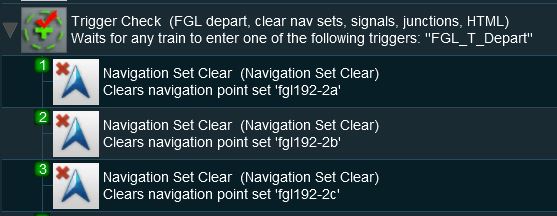 |
 |
Description: |
Line 1 : Trigger Check the event is triggered by the consist leaving the location with the navigation points. This executes the following lines:-
|
[edit] Application 2: Checking for Incomplete Sets |
 |
The Scenario: |
| A check is made to see if all the navigation points in a navigation set have been completed. If not then the set will be manually completed and a message displayed |
 |
Preconditions: | |
|
||
 |
Rules Used: | |||||||||
|
 |
Session Editor Screenshot: |
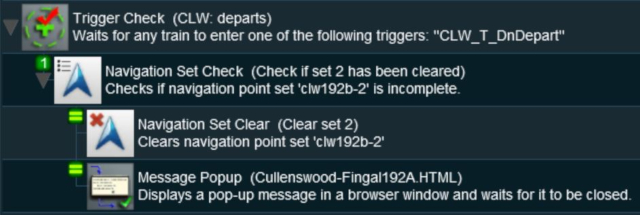 |
 |
Description: |
Line 1 : Trigger Check the event is triggered by the consist leaving the location with the navigation points. This executes the following lines:-
|
[edit] Application 3: Wait for Loading to be Completed |
 |
The Scenario: |
| A user controlled train arrives at a Navigation Point positioned at a coal loader. Coal loading proceeds. The Navigation Point remains in place until the last wagon is loaded |
 |
Preconditions: | |||
|
||||
 |
Rules Used: | |||||||||||
|
 |
Session Editor Screenshot: |
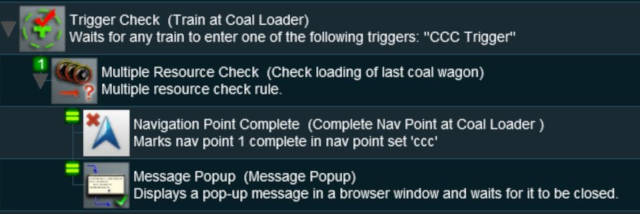 |
 |
Description: |
Line 1 : Trigger Check the event is triggered by the arrival of the consist at the coal loader (the Navigation Point). This executes the following lines:-
|
[edit] Application 4: User Path Selection |
 |
The Scenario: |
| A user controlled train stops at a navigation point in front of a junction and the driver is offered a choice of paths to allow a passing movement by an AI controlled train. Each path is indicated by different sets of navigation points. The path selected will determine other operations such as junction settings and AI train commands |
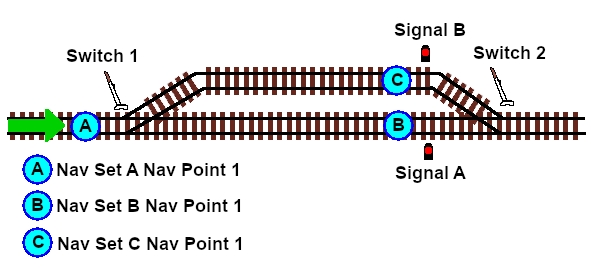 |
 |
Preconditions: | |||||||||
|
||||||||||
 |
Rules Used: |
| Navigation Display Rule creates the navigation point sets (in Preconditions above) | |
| Navigation Set Hide/Show Rule to hide and display the navigation point sets | |
| Wait on Navigation Point Rule to trigger the message event | |
| Navigation Set Clear Rule to manually terminate a navigation point set | |
| Message Popup Rule to open a message window on the screen | |
| Set Junctions Rule to set and lock junctions | |
| Set Signal Extended Rule to set signals | |
| Wait Rule to introduce a short delay | |
| Driver Schedule Rule to give commands to the AI controlled train |
 |
Session Editor Screenshot: |
[edit] |
|
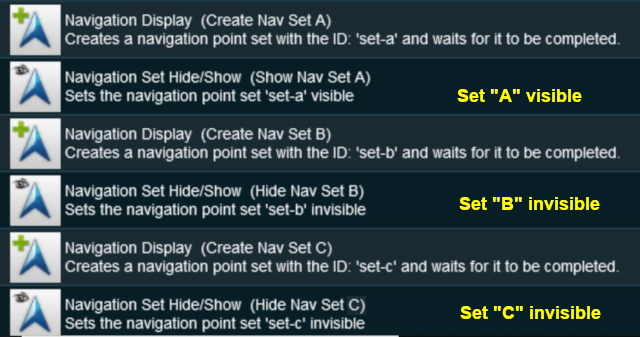 |
| Navigation Point Set A is shown below. Sets B and C are similar. |
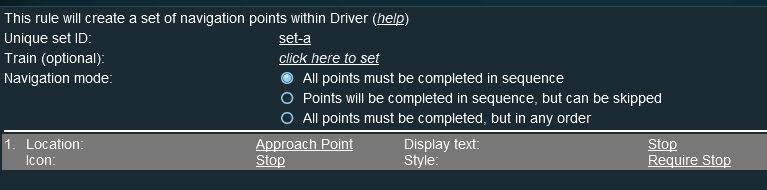 |
[edit] |
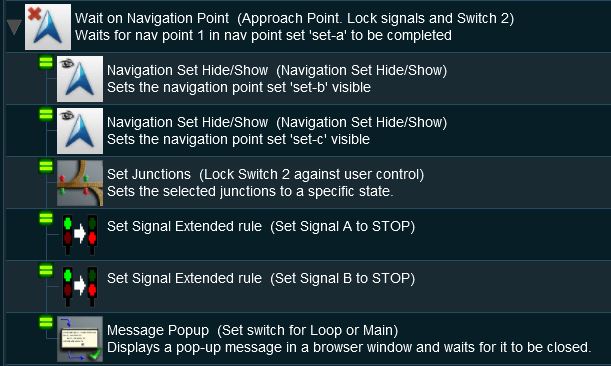 |
 |
Description: |
Line 1 : Wait on Navigation Point The event is triggered when the consist reaches (and stops at) Navigation Point 1 in Set A. When triggered, this simultaneously executes the following lines:-
|
[edit] |
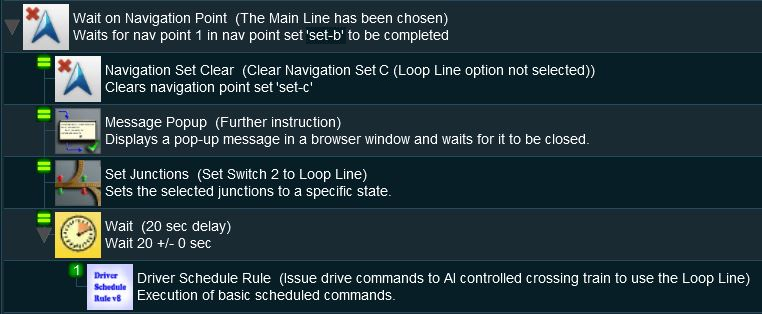 |
 |
Description: |
Line 1 : Wait on Navigation Point The event is triggered when the consist reaches (and stops at) Navigation Point 1 in Set B. When triggered, this simultaneously executes the following lines:-
|
[edit] |
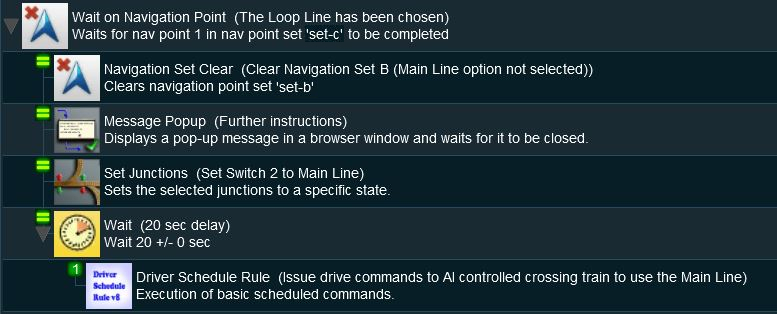 |
 |
Description: |
Line 1 : Wait on Navigation Point The event is triggered when the consist reaches (and stops at) Navigation Point 1 in Set C. When triggered, this simultaneously executes the following lines:-
|
[edit] Trainz Wiki
 |
More Tutorials and Guides to Using Trainz |
This page was created by Trainz user pware in May 2018 and was last updated as shown below.