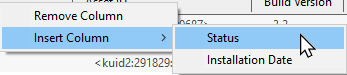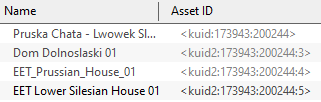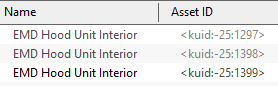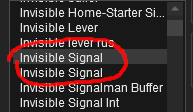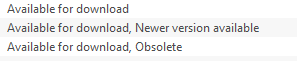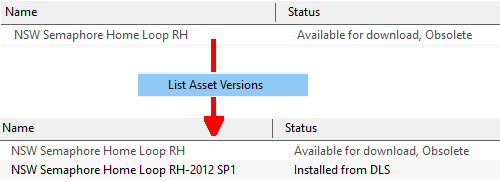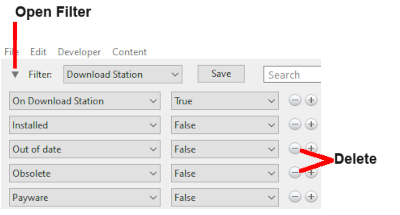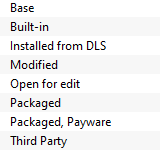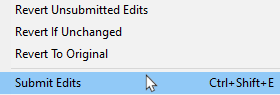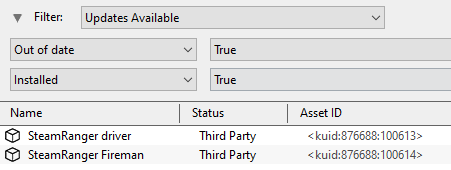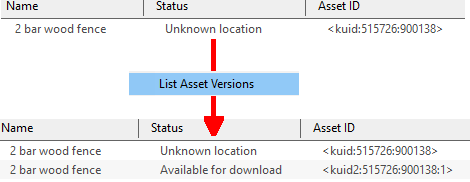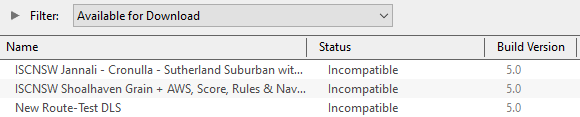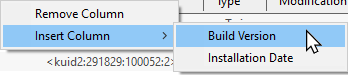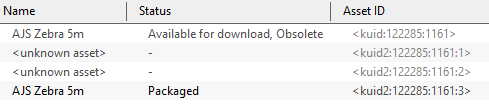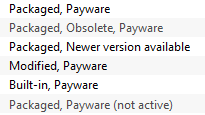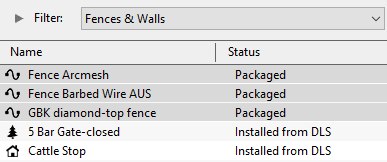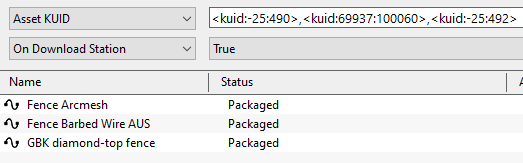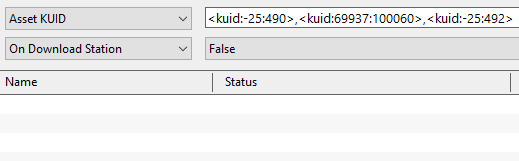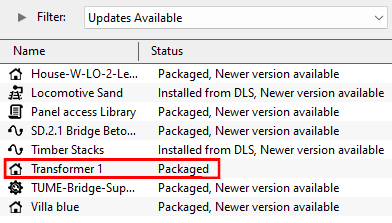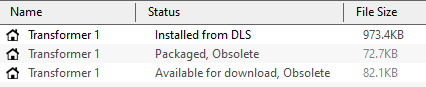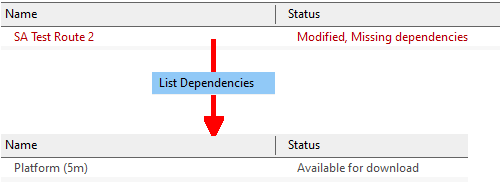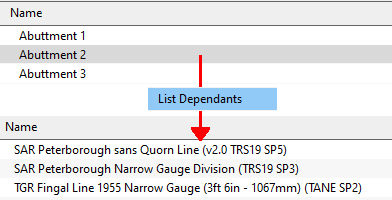Understand Content Manager Status Labels
m (→Missing Dependencies) |
m |
||
| Line 1: | Line 1: | ||
| − | <table> <!-- BEGIN Nav Buttons Table --> | + | <table width=1000> <!-- BEGIN Nav Buttons Table --> |
<tr valign="top"> | <tr valign="top"> | ||
| − | <td width= | + | <td width=629> </td> |
| + | <td width=50> </td> | ||
| + | <td width=50> </td> | ||
<td width=46> </td> | <td width=46> </td> | ||
| − | <td width=75>& | + | <td width=75> </td> |
<td width=75>[[file:NextDown.png|link=#stepStatus|alt=Next Down|Next Down]]</td> | <td width=75>[[file:NextDown.png|link=#stepStatus|alt=Next Down|Next Down]]</td> | ||
<td width=75>[[file:BackToBottom.png|link=#bottom|alt=Bottom|Bottom]]</td> | <td width=75>[[file:BackToBottom.png|link=#bottom|alt=Bottom|Bottom]]</td> | ||
| Line 23: | Line 25: | ||
<td width=50> </td> | <td width=50> </td> | ||
<td width=50> </td> | <td width=50> </td> | ||
| − | <td width=46> | + | <td width=46>[[image:BackToTop.png|link=#top|alt=Top|Top]]</td> |
<td width=75> </td> | <td width=75> </td> | ||
<td width=75>[[image:NextDown.png|link=#stepDownload|alt=Next Down|Next Down]]</td> | <td width=75>[[image:NextDown.png|link=#stepDownload|alt=Next Down|Next Down]]</td> | ||
| Line 86: | Line 88: | ||
<tr valign="top"> | <tr valign="top"> | ||
<td width=10>[[image:DotPoint.JPG|10px|link=]]</td> | <td width=10>[[image:DotPoint.JPG|10px|link=]]</td> | ||
| − | <td><span style="font-weight: 700; font-size: 16px; color: white; background-color: black;">& | + | <td><span style="font-weight: 700; font-size: 16px; color: white; background-color: black;"> Removed </span><br> |
:<span style="font-weight: 700; font-size: 15px; background-color: lightcyan;">Right Click</span> on a column heading and select <span style="font-weight: 700; font-size: 15px; color: white; background-color: black;"> Remove Column </span></td> | :<span style="font-weight: 700; font-size: 15px; background-color: lightcyan;">Right Click</span> on a column heading and select <span style="font-weight: 700; font-size: 15px; color: white; background-color: black;"> Remove Column </span></td> | ||
</tr> | </tr> | ||
<tr valign="top"> | <tr valign="top"> | ||
<td>[[image:DotPoint.JPG|10px|link=]]</td> | <td>[[image:DotPoint.JPG|10px|link=]]</td> | ||
| − | <td><span style="font-weight: 700; font-size: 16px; color: white; background-color: black;">& | + | <td><span style="font-weight: 700; font-size: 16px; color: white; background-color: black;"> Moved </span><br> |
:<span style="font-weight: 700; font-size: 15px; background-color: lightcyan;">Left Click and Drag</span> a column heading left or right</td> | :<span style="font-weight: 700; font-size: 15px; background-color: lightcyan;">Left Click and Drag</span> a column heading left or right</td> | ||
</tr> | </tr> | ||
<tr valign="top"> | <tr valign="top"> | ||
<td>[[image:DotPoint.JPG|10px|link=]]</td> | <td>[[image:DotPoint.JPG|10px|link=]]</td> | ||
| − | <td><span style="font-weight: 700; font-size: 16px; color: white; background-color: black;">& | + | <td><span style="font-weight: 700; font-size: 16px; color: white; background-color: black;"> Resized </span><br> |
:Move the tip of the mouse pointer onto the dividing line between two column headings then <span style="font-weight: 700; font-size: 15px; background-color: lightcyan;">Left Click and Drag</span> it left or right</td> | :Move the tip of the mouse pointer onto the dividing line between two column headings then <span style="font-weight: 700; font-size: 15px; background-color: lightcyan;">Left Click and Drag</span> it left or right</td> | ||
</tr> | </tr> | ||
| Line 123: | Line 125: | ||
</tr> | </tr> | ||
<tr valign="top"> | <tr valign="top"> | ||
| − | <td>& | + | <td> </td> |
<td> | <td> | ||
<table width=900> | <table width=900> | ||
| Line 142: | Line 144: | ||
</table> | </table> | ||
</td> | </td> | ||
| − | <td width=50>& | + | <td width=50> </td> |
<td> | <td> | ||
<table bgcolor=#000000 width=425> | <table bgcolor=#000000 width=425> | ||
| Line 226: | Line 228: | ||
<tr valign="top"> | <tr valign="top"> | ||
<td width=10>[[image:DotPoint.JPG|10px|link=]]</td> | <td width=10>[[image:DotPoint.JPG|10px|link=]]</td> | ||
| − | <td>The '''Status label <span style="color: white; background-color: black;">& | + | <td>The '''Status label <span style="color: white; background-color: black;"> Newer version available </span>''' means that a later version of that asset is also available and can be downloaded and installed</td> |
</tr> | </tr> | ||
<tr valign="top"> | <tr valign="top"> | ||
<td width=10>[[image:DotPoint.JPG|10px|link=]]</td> | <td width=10>[[image:DotPoint.JPG|10px|link=]]</td> | ||
| − | <td>The '''Status label <span style="color: white; background-color: black;">& | + | <td>The '''Status label <span style="color: white; background-color: black;"> Obsolete </span>''' means that a later version of that asset is already installed in '''Content Manager'''</td> |
</tr> | </tr> | ||
<tr valign="top"> | <tr valign="top"> | ||
<td width=10>[[image:DotPoint.JPG|10px|link=]]</td> | <td width=10>[[image:DotPoint.JPG|10px|link=]]</td> | ||
| − | <td>You can select and download any asset that is labelled <span style="font-weight: 700; color: white; background-color: black;">& | + | <td>You can select and download any asset that is labelled <span style="font-weight: 700; color: white; background-color: black;"> Available for download </span> even if it is also labelled as '''Obsolete''' or '''Newer version available'''</td> |
</tr> | </tr> | ||
</table> | </table> | ||
| Line 243: | Line 245: | ||
<table bgcolor=#e8e8e8 width=1000> | <table bgcolor=#e8e8e8 width=1000> | ||
<tr valign="top"> | <tr valign="top"> | ||
| − | <td>'''Available& | + | <td>'''Available for download'''</td> |
<td>This version is available on the '''DLS''' and it is not already installed. This version '''IS''' the latest version available. If you are looking to install a new asset or update an existing one to the latest version, then this is the one you would normally select</td> | <td>This version is available on the '''DLS''' and it is not already installed. This version '''IS''' the latest version available. If you are looking to install a new asset or update an existing one to the latest version, then this is the one you would normally select</td> | ||
</tr> | </tr> | ||
<tr valign="top"> | <tr valign="top"> | ||
| − | <td>'''Available& | + | <td>'''Available for download, Newer version available '''</td> |
<td>This version is available on the '''DLS''' and it is not already installed. It is '''NOT''' the latest version available. There is an '''updated version''' available on the '''DLS'''</td> | <td>This version is available on the '''DLS''' and it is not already installed. It is '''NOT''' the latest version available. There is an '''updated version''' available on the '''DLS'''</td> | ||
</tr> | </tr> | ||
<tr valign="top"> | <tr valign="top"> | ||
| − | <td>'''Available& | + | <td>'''Available for download, Obsolete'''</td> |
<td>This version is available on the '''DLS''' and it is not already installed but it is '''Obsolete''' because you already have a more recent version installed</td> | <td>This version is available on the '''DLS''' and it is not already installed but it is '''Obsolete''' because you already have a more recent version installed</td> | ||
</tr> | </tr> | ||
| Line 265: | Line 267: | ||
</tr> | </tr> | ||
<tr valign="top"> | <tr valign="top"> | ||
| − | <td>& | + | <td> </td> |
<td> | <td> | ||
<table bgcolor=#ffffff cellpadding=2> | <table bgcolor=#ffffff cellpadding=2> | ||
| Line 306: | Line 308: | ||
</tr> | </tr> | ||
<tr valign="top"> | <tr valign="top"> | ||
| − | <td>& | + | <td> </td> |
<td>In the example shown above the latest version of the selected asset is already installed ('''Installed from DLS''') and it does not have exactly the same name as the original. If it is the latest available version and is not already installed then it will be shown as '''Available for download''' without any additional labels.</td> | <td>In the example shown above the latest version of the selected asset is already installed ('''Installed from DLS''') and it does not have exactly the same name as the original. If it is the latest available version and is not already installed then it will be shown as '''Available for download''' without any additional labels.</td> | ||
</tr> | </tr> | ||
| Line 409: | Line 411: | ||
<tr valign="top"> | <tr valign="top"> | ||
<td>[[image:PencilTips.PNG|link=]]</td> | <td>[[image:PencilTips.PNG|link=]]</td> | ||
| − | <td>A very useful '''Content Manager''' filter to create and save is one that will identify and display any installed assets that have updates available on the '''DLS'''. Detailed step-by-step instructions for making the filter (it is a simple process) can be found on the Wiki Page [[image:WikiLink.PNG|link=]]& | + | <td>A very useful '''Content Manager''' filter to create and save is one that will identify and display any installed assets that have updates available on the '''DLS'''. Detailed step-by-step instructions for making the filter (it is a simple process) can be found on the Wiki Page [[image:WikiLink.PNG|link=]] '''[[Using_Content_Manager_to_Update_Assets#Set_Up_An_Update_Filter|Using Content Manager to Update Assets]]''' but a summary is provided below. |
<table bgcolor=#ffffff cellpadding=2> | <table bgcolor=#ffffff cellpadding=2> | ||
<tr valign="top"> | <tr valign="top"> | ||
| Line 436: | Line 438: | ||
<tr valign="top"> | <tr valign="top"> | ||
<td width=25>[[image:NotePad.PNG|link=]]</td> | <td width=25>[[image:NotePad.PNG|link=]]</td> | ||
| − | <td>This will show but not update assets that are '''Built-in''' or '''Base'''. See the '''Tip Box''' in the section '''Installing the Latest or an Older Version of an Asset''' below for a guide on updating these assets or the '''Trainz Wiki Page [[image:WikiLink.PNG|link=]]& | + | <td>This will show but not update assets that are '''Built-in''' or '''Base'''. See the '''Tip Box''' in the section '''Installing the Latest or an Older Version of an Asset''' below for a guide on updating these assets or the '''Trainz Wiki Page [[image:WikiLink.PNG|link=]] [[Using_Content_Manager_to_Update_Assets|Using Content Manager to Update Assets]]''' for more detailed instructions.</td> |
</tr> | </tr> | ||
</table> | </table> | ||
| Line 607: | Line 609: | ||
<tr valign="top"> | <tr valign="top"> | ||
<td width=10>[[image:DotPoint.JPG|10px|link=]]</td> | <td width=10>[[image:DotPoint.JPG|10px|link=]]</td> | ||
| − | <td>The '''Status label <span style="color: white; background-color: black;">& | + | <td>The '''Status label <span style="color: white; background-color: black;"> Newer version available </span>''' added to a label means that a later version of that asset is also available and can be downloaded and installed</td> |
</tr> | </tr> | ||
<tr valign="top"> | <tr valign="top"> | ||
<td width=10>[[image:DotPoint.JPG|10px|link=]]</td> | <td width=10>[[image:DotPoint.JPG|10px|link=]]</td> | ||
| − | <td>The '''Status label <span style="color: white; background-color: black;">& | + | <td>The '''Status label <span style="color: white; background-color: black;"> Obsolete </span>''' added to a label means that a later version of that asset is already installed in '''Content Manager'''</td> |
</tr> | </tr> | ||
<tr valign="top"> | <tr valign="top"> | ||
| Line 639: | Line 641: | ||
</tr> | </tr> | ||
<tr valign="top"> | <tr valign="top"> | ||
| − | <td>'''Installed& | + | <td>'''Installed from DLS'''</td> |
<td>The asset was installed from the '''DLS'''</td> | <td>The asset was installed from the '''DLS'''</td> | ||
</tr> | </tr> | ||
| Line 648: | Line 650: | ||
<tr valign="top"> | <tr valign="top"> | ||
<td>'''Packaged'''</td> | <td>'''Packaged'''</td> | ||
| − | <td>The asset is included in a '''DLC''' package that you have installed but it '''may also''' be found on the '''DLS'''. See the [[image:PageLink.PNG|link=]]& | + | <td>The asset is included in a '''DLC''' package that you have installed but it '''may also''' be found on the '''DLS'''. See the [[image:PageLink.PNG|link=]] '''[[#Packaged and Payware|Packaged and Payware]]''' section below for more information</td> |
</tr> | </tr> | ||
<tr valign="top"> | <tr valign="top"> | ||
<td>'''Payware'''</td> | <td>'''Payware'''</td> | ||
| − | <td>The asset is exclusive to a '''DLC''' package that you have installed. See the [[image:PageLink.PNG|link=]]& | + | <td>The asset is exclusive to a '''DLC''' package that you have installed. See the [[image:PageLink.PNG|link=]] '''[[#Packaged and Payware|Packaged and Payware]]''' section below for more information</td> |
</tr> | </tr> | ||
<tr valign="top"> | <tr valign="top"> | ||
| Line 676: | Line 678: | ||
<td>[[image:DotPoint.JPG|10px|link=]]</td> | <td>[[image:DotPoint.JPG|10px|link=]]</td> | ||
<td>But before you uninstall any assets see the<br> | <td>But before you uninstall any assets see the<br> | ||
| − | <span style="font-weight: 700;"><span style="color: white; background-color: red;">& | + | <span style="font-weight: 700;"><span style="color: white; background-color: red;"> Warning </span> [[image:PageLink.PNG|link=]] [[#DLCWarning|Uninstalling DLC]]</span> below.</td> |
</tr> | </tr> | ||
</table> | </table> | ||
| Line 952: | Line 954: | ||
<tr valign="top"> | <tr valign="top"> | ||
<td width=10>[[image:DotPoint.JPG|10px|link=]]</td> | <td width=10>[[image:DotPoint.JPG|10px|link=]]</td> | ||
| − | <td>If you import assets into '''Trainz''' from a '''Content File (.cdp)''' or a '''Content Folder''' then '''Content Manager''' will not search for and install any missing dependencies from the '''DLS'''. You will have to do this manually. See the [[image:PageLink.PNG|link=]]& | + | <td>If you import assets into '''Trainz''' from a '''Content File (.cdp)''' or a '''Content Folder''' then '''Content Manager''' will not search for and install any missing dependencies from the '''DLS'''. You will have to do this manually. See the [[image:PageLink.PNG|link=]] '''[[#Missing Dependencies|Missing Dependencies]]''' section below</td> |
</tr> | </tr> | ||
<tr valign="top"> | <tr valign="top"> | ||
| Line 958: | Line 960: | ||
<td>If '''Trainz''' unexpectedly closes while using '''Surveyor''' or '''Driver''', such as a '''C'''rash '''T'''o '''D'''esktop or it is terminated by '''Windows Task Manager''', then the loaded Route and Session will be '''Open for edit''' when you restart '''Trainz'''.<br> | <td>If '''Trainz''' unexpectedly closes while using '''Surveyor''' or '''Driver''', such as a '''C'''rash '''T'''o '''D'''esktop or it is terminated by '''Windows Task Manager''', then the loaded Route and Session will be '''Open for edit''' when you restart '''Trainz'''.<br> | ||
| − | :See the Trainz Wiki Page [[image:WikiLink.PNG|link=]]& | + | :See the Trainz Wiki Page [[image:WikiLink.PNG|link=]] '''[[Route_and_Session_Basics#Loading_After_an_Unexpected_Shutdown|Route and Session Basics]]''' for more information on dealing with this situation |
</td> | </td> | ||
</tr> | </tr> | ||
| Line 1,017: | Line 1,019: | ||
<td colspan=2>It is up to the creator of a '''DLC''' package to decide if an asset they have created will also be available on the '''DLS''', or if it will be encrypted.<br> | <td colspan=2>It is up to the creator of a '''DLC''' package to decide if an asset they have created will also be available on the '''DLS''', or if it will be encrypted.<br> | ||
| − | See the [[image:PageLink.PNG|link=]]& | + | See the [[image:PageLink.PNG|link=]] '''[[#Packaged and Payware|Packaged and Payware]]''' section below for more information.</td> |
</tr> | </tr> | ||
</table> | </table> | ||
| Line 1,106: | Line 1,108: | ||
<tr valign="top"> | <tr valign="top"> | ||
<td>[[image:PencilTips.PNG|link=]]</td> | <td>[[image:PencilTips.PNG|link=]]</td> | ||
| − | <td>Running the '''Updates Available''' filter (see the [[image:PageLink.PNG|link=]]& | + | <td>Running the '''Updates Available''' filter (see the [[image:PageLink.PNG|link=]] '''[[#Create an "Updates Available" Filter|Create an "Updates Available" Filter]]''' section above) will identify any '''Third Party''' assets that have updates available as shown in the figure below:- |
<table> | <table> | ||
<tr valign="top"> | <tr valign="top"> | ||
| Line 1,174: | Line 1,176: | ||
<tr valign="top"> | <tr valign="top"> | ||
<td width=10>[[image:DotPoint.JPG|10px|link=]]</td> | <td width=10>[[image:DotPoint.JPG|10px|link=]]</td> | ||
| − | <td>Disabling assets will "hide" them from other assets, including Routes and Sessions, so they cannot be used. It is a useful technique for deleting troublesome assets from a Route or Session without actually deleting the assets themselves. For an example of this see the Trainz Wiki Page at [[image:WikiLink.PNG|link=]]& | + | <td>Disabling assets will "hide" them from other assets, including Routes and Sessions, so they cannot be used. It is a useful technique for deleting troublesome assets from a Route or Session without actually deleting the assets themselves. For an example of this see the Trainz Wiki Page at [[image:WikiLink.PNG|link=]] '''[[How_to_Use_Bulk_Asset_Update/Replace_Tool#Option_3:_Delete_Scenery_Objects|Deleting Stubborn Scenery Assets]]'''.</td> |
</tr> | </tr> | ||
<tr valign="top"> | <tr valign="top"> | ||
| Line 1,230: | Line 1,232: | ||
<tr valign="top"> | <tr valign="top"> | ||
<td width=10>[[image:BlueDot10x10.png|link=]]</td> | <td width=10>[[image:BlueDot10x10.png|link=]]</td> | ||
| − | <td>If the '''Status label''' <span style="font-weight: 700; color: white; background-color: black;">& | + | <td>If the '''Status label''' <span style="font-weight: 700; color: white; background-color: black;"> Obsolete </span> appears with <span style="font-weight: 700; color: white; background-color: black;"> Unknown location </span> then a later version of that missing asset is already installed in '''Content Manager'''</td> |
</tr> | </tr> | ||
</table> | </table> | ||
| Line 1,334: | Line 1,336: | ||
[[image:StatusIncompatibleExample.png|link=|alt=Build incompatible example]]<br> | [[image:StatusIncompatibleExample.png|link=|alt=Build incompatible example]]<br> | ||
| − | The '''Build Version''' column will identify the minimum '''Trainz''' build that the asset needs. A list of all the '''Trainz Build Version Numbers''' with their corresponding '''Trainz Version Names''' and service pack (SP) numbers can be found on the '''Trainz Wiki Page at [[file:WikiLink.PNG|link=]]& | + | The '''Build Version''' column will identify the minimum '''Trainz''' build that the asset needs. A list of all the '''Trainz Build Version Numbers''' with their corresponding '''Trainz Version Names''' and service pack (SP) numbers can be found on the '''Trainz Wiki Page at [[file:WikiLink.PNG|link=]] [["Trainz-build"_number]]'''</td> |
</tr> | </tr> | ||
</table> | </table> | ||
| Line 1,407: | Line 1,409: | ||
<table width=1000> | <table width=1000> | ||
<tr valign="top"> | <tr valign="top"> | ||
| − | <td>This status label can appear if you uninstall an original '''DLC''' package (e.g. a Route) that you have cloned to create a new modified version for your own use. The '''(not active)''' label will appear on your cloned copy. Most '''Payware''' assets can be cloned but conditions apply. See the section [[image:PageLink.PNG|link=]]& | + | <td>This status label can appear if you uninstall an original '''DLC''' package (e.g. a Route) that you have cloned to create a new modified version for your own use. The '''(not active)''' label will appear on your cloned copy. Most '''Payware''' assets can be cloned but conditions apply. See the section [[image:PageLink.PNG|link=]] '''[[#Modifying and Sharing Payware|Modifying and Sharing Payware]]''' below.<br><br> |
The label can also appear on an asset that:- | The label can also appear on an asset that:- | ||
<table> | <table> | ||
| Line 1,502: | Line 1,504: | ||
<table width=1000> | <table width=1000> | ||
<tr valign="top"> | <tr valign="top"> | ||
| − | <td>Apart from the example above, '''unknown assets''' are almost always dependencies of other assets that you have downloaded and installed. The installed assets would be labelled has having <span style="color: red; font-weight: 700;">Missing dependencies</span>. See the [[image:PageLink.PNG|link=]]& | + | <td>Apart from the example above, '''unknown assets''' are almost always dependencies of other assets that you have downloaded and installed. The installed assets would be labelled has having <span style="color: red; font-weight: 700;">Missing dependencies</span>. See the [[image:PageLink.PNG|link=]] '''[[#Missing Dependencies|Missing Dependencies]]''' section below.</td> |
</tr> | </tr> | ||
</table> | </table> | ||
| Line 1,547: | Line 1,549: | ||
<tr valign="top"> | <tr valign="top"> | ||
<td>[[image:DotPoint.JPG|10px|link=]]</td> | <td>[[image:DotPoint.JPG|10px|link=]]</td> | ||
| − | <td>There is a very long thread in the '''Trainz Forum''' where you can find posts looking for missing/unknown assets. See [[file:WikiLink.PNG|link=]]& | + | <td>There is a very long thread in the '''Trainz Forum''' where you can find posts looking for missing/unknown assets. See [[file:WikiLink.PNG|link=]] '''[https://forums.auran.com/trainz/showthread.php?111942 Missing kuids? Post them here]'''</td> |
</tr> | </tr> | ||
<tr valign="top"> | <tr valign="top"> | ||
| Line 1,622: | Line 1,624: | ||
<td>[[image:RedDot10x10.png|link=]]</td> | <td>[[image:RedDot10x10.png|link=]]</td> | ||
<td>If the version included in the package is more recent than your current version then the newer version will be installed and the previous version will become '''Obsolete''' - this is the normal process for asset updates. | <td>If the version included in the package is more recent than your current version then the newer version will be installed and the previous version will become '''Obsolete''' - this is the normal process for asset updates. | ||
| − | Problems can arise if the asset included in a '''DLC''' package has a higher version number (the ''':digit>''' at the end of a '''kuid2 number''') than the version on the '''DLS'''. This usually occurs when the '''DLS''' version has not been updated to match the version included in the '''DLC'''. See the [[image:PageLink.PNG|link=]]& | + | Problems can arise if the asset included in a '''DLC''' package has a higher version number (the ''':digit>''' at the end of a '''kuid2 number''') than the version on the '''DLS'''. This usually occurs when the '''DLS''' version has not been updated to match the version included in the '''DLC'''. See the [[image:PageLink.PNG|link=]] '''[[#CheckDLS|Tips: How to Check the DLS Status of Packaged Assets]]''' below for instructions on how to check if a '''Packaged''' asset is also on the '''DLS'''.</td> |
</tr> | </tr> | ||
</table> | </table> | ||
| Line 1,652: | Line 1,654: | ||
<tr valign="top"> | <tr valign="top"> | ||
<td>[[image:RedDot10x10.png|link=]]</td> | <td>[[image:RedDot10x10.png|link=]]</td> | ||
| − | <td>If you include '''Packaged''' assets in an upload to the '''DLS''' it is important to check that they are actually on the '''DLS''' in the correct version used in your upload. See the [[image:PageLink.PNG|link=]]& | + | <td>If you include '''Packaged''' assets in an upload to the '''DLS''' it is important to check that they are actually on the '''DLS''' in the correct version used in your upload. See the [[image:PageLink.PNG|link=]] '''[[#CheckDLS|Tips: How to Check the DLS Status of Packaged Assets]]''' below for instructions on how to check if a '''Packaged''' asset is also on the '''DLS'''.</td> |
</tr> | </tr> | ||
</table> | </table> | ||
| Line 1,687: | Line 1,689: | ||
<tr valign="top"> | <tr valign="top"> | ||
<td width=25>[[image:DotPoint1.JPG|link=]]</td> | <td width=25>[[image:DotPoint1.JPG|link=]]</td> | ||
| − | <td>run a '''DBR''' (Database Repair - see the Wiki Page [[image:WikiLink.PNG|link=]]& | + | <td>run a '''DBR''' (Database Repair - see the Wiki Page [[image:WikiLink.PNG|link=]] '''[[How_to_Perform_Database_Repairs#How_to_Perform_a_Database_Repair_.28a_DBR.29#Set_Up_An_Update_Filter|How to Perform a DBR]]''' for details) after the '''Uninstall'''</td> |
</tr> | </tr> | ||
<tr valign="top"> | <tr valign="top"> | ||
| Line 1,729: | Line 1,731: | ||
<tr valign="top"> | <tr valign="top"> | ||
<td width=10>[[image:DotPoint.JPG|10px|link=]]</td> | <td width=10>[[image:DotPoint.JPG|10px|link=]]</td> | ||
| − | <td>The '''Status label <span style="color: white; background-color: black;">& | + | <td>The '''Status label <span style="color: white; background-color: black;"> Newer version available </span>''' means that a later version of that asset is also available and can be downloaded and installed</td> |
</tr> | </tr> | ||
<tr valign="top"> | <tr valign="top"> | ||
<td width=10>[[image:DotPoint.JPG|10px|link=]]</td> | <td width=10>[[image:DotPoint.JPG|10px|link=]]</td> | ||
| − | <td>The '''Status label <span style="color: white; background-color: black;">& | + | <td>The '''Status label <span style="color: white; background-color: black;"> Obsolete </span>''' means that a later version of that asset is already installed in '''Content Manager'''</td> |
</tr> | </tr> | ||
<tr valign="top"> | <tr valign="top"> | ||
| Line 1,754: | Line 1,756: | ||
<tr valign="top"> | <tr valign="top"> | ||
<td>'''Payware'''</td> | <td>'''Payware'''</td> | ||
| − | <td>The asset is part of a payware package, usually from the '''DLC'''. Most '''DLC Payware''' can be modified but restrictions will apply. See the section [[image:PageLink.PNG|link=]]& | + | <td>The asset is part of a payware package, usually from the '''DLC'''. Most '''DLC Payware''' can be modified but restrictions will apply. See the section [[image:PageLink.PNG|link=]] '''[[#Modifying and Sharing Payware|Modifying and Sharing Payware]]''' below. Exactly which assets in a package are '''Payware''' and which are '''Packaged''' is decided by the creator of the package</td> |
</tr> | </tr> | ||
<tr valign="top"> | <tr valign="top"> | ||
| − | <td>'''Payware& | + | <td>'''Payware (not active)'''</td> |
<td>The asset is part of a payware package that is no longer active on your system. You may have uninstalled the package, disabled it, or it may have been installed for a free trial period which has now expired</td> | <td>The asset is part of a payware package that is no longer active on your system. You may have uninstalled the package, disabled it, or it may have been installed for a free trial period which has now expired</td> | ||
</tr> | </tr> | ||
| Line 1,766: | Line 1,768: | ||
<tr valign="top"> | <tr valign="top"> | ||
<td>'''Modified, Payware'''</td> | <td>'''Modified, Payware'''</td> | ||
| − | <td>The asset is '''Payware''' that you have modified or cloned. See the section [[image:PageLink.PNG|link=]]& | + | <td>The asset is '''Payware''' that you have modified or cloned. See the section [[image:PageLink.PNG|link=]] '''[[#Modifying and Sharing Payware|Modifying and Sharing Payware]]''' below</td> |
</tr> | </tr> | ||
</table> | </table> | ||
| Line 1,790: | Line 1,792: | ||
<tr valign="top"> | <tr valign="top"> | ||
<td>[[image:DotPoint.JPG|10px|link=]]</td> | <td>[[image:DotPoint.JPG|10px|link=]]</td> | ||
| − | <td>'''Modified, Payware''' is an exception as these are assets you have modified and can be deleted using '''Content Manager'''. But before you uninstall any assets see the <span style="font-weight: 700;"><span style="color: white; background-color: red;">& | + | <td>'''Modified, Payware''' is an exception as these are assets you have modified and can be deleted using '''Content Manager'''. But before you uninstall any assets see the <span style="font-weight: 700;"><span style="color: white; background-color: red;"> Warning </span> [[image:PageLink.PNG|link=]] [[#DLCWarning|Uninstalling DLC]]</span> above. |
</td> | </td> | ||
</tr> | </tr> | ||
| Line 2,067: | Line 2,069: | ||
<tr valign="top"> | <tr valign="top"> | ||
<td width=629><span id="skipModifyingPayware"></span> | <td width=629><span id="skipModifyingPayware"></span> | ||
| − | |||
=='''Modifying and Sharing Payware'''== | =='''Modifying and Sharing Payware'''== | ||
</td> | </td> | ||
| Line 2,191: | Line 2,192: | ||
<tr valign="top"> | <tr valign="top"> | ||
<td>[[image:PencilTips.PNG|link=]]</td> | <td>[[image:PencilTips.PNG|link=]]</td> | ||
| − | <td>The most important first step is to confirm that the '''Packaged''' asset you have added to your route is also available on the '''DLS'''. See the [[image:PageLink.PNG|link=]]& | + | <td>The most important first step is to confirm that the '''Packaged''' asset you have added to your route is also available on the '''DLS'''. See the [[image:PageLink.PNG|link=]] '''[[#CheckDLS|Tips: How to Check the DLS Status of Packaged Assets]]''' above.<br> |
A '''Packaged''' asset that is '''NOT''' on the '''DLS''' will appear as an '''<unknown asset>''' or as '''Not installed, Payware (not active)''' if your route is downloaded and installed by other users.</td> | A '''Packaged''' asset that is '''NOT''' on the '''DLS''' will appear as an '''<unknown asset>''' or as '''Not installed, Payware (not active)''' if your route is downloaded and installed by other users.</td> | ||
</tr> | </tr> | ||
| Line 2,213: | Line 2,214: | ||
</tr> | </tr> | ||
</table> | </table> | ||
| − | If, after confirming that this asset is on the DLS (see [[image:PageLink.PNG|link=]]& | + | If, after confirming that this asset is on the DLS (see [[image:PageLink.PNG|link=]] '''[[#CheckDLS|Tips: How to Check the DLS Status of Packaged Assets]]''' above), you then use this asset in a route that you have uploaded to the '''DLS'''. Anyone who downloads and installs your '''DLS''' route, and who does not already have the asset or the same '''DLC''' package installed, will have '''NZ House 1-4''' downloaded and installed from the '''DLS''' by their '''Content Manager''' as normally happens with all '''DLS''' dependencies during the asset installation process.<br> |
When they look at the asset in '''Content Manager''' they will see:-<br> | When they look at the asset in '''Content Manager''' they will see:-<br> | ||
| Line 2,259: | Line 2,260: | ||
<tr valign="top"> | <tr valign="top"> | ||
<td bgcolor="yellow"> | <td bgcolor="yellow"> | ||
| − | <span style="color: blue; font-weight: 700;"><span style="font-size: 15px;">& | + | <span style="color: blue; font-weight: 700;"><span style="font-size: 15px;"> Update: </span> The good news is that this problem seems to has been solved in the latest Trainz release</span> |
</td> | </td> | ||
</tr> | </tr> | ||
| Line 2,389: | Line 2,390: | ||
<td colspan=2>In this case, the '''Missing dependency''' is shown as '''Available for download''' so it is on the '''DLS''' and can be installed to fix the problem. If there are several assets that are listed as '''Available for download''', select and download them all.<br> | <td colspan=2>In this case, the '''Missing dependency''' is shown as '''Available for download''' so it is on the '''DLS''' and can be installed to fix the problem. If there are several assets that are listed as '''Available for download''', select and download them all.<br> | ||
| − | If the '''Missing dependency''' is an '''<unknown asset>''' then it can be a much harder problem to solve. See the section [[image:PageLink.PNG|link=]]& | + | If the '''Missing dependency''' is an '''<unknown asset>''' then it can be a much harder problem to solve. See the section [[image:PageLink.PNG|link=]] '''[[#Unknown Asset|Unknown Asset]]''' above for possible remedies. |
</td> | </td> | ||
</tr> | </tr> | ||
| Line 2,475: | Line 2,476: | ||
<table> <!-- BEGIN Nav Buttons Table --> | <table> <!-- BEGIN Nav Buttons Table --> | ||
<tr valign="top"> | <tr valign="top"> | ||
| − | <td width=729><span id="bottom"></span>& | + | <td width=729><span id="bottom"></span> </td> |
<td width=46>[[image:BackToTop.png|link=#top|alt=Top|Top]]</td> | <td width=46>[[image:BackToTop.png|link=#top|alt=Top|Top]]</td> | ||
<td width=75>[[file:NextUp.png|link=#stepMissing|alt=Next Up|Next Up]]</td> | <td width=75>[[file:NextUp.png|link=#stepMissing|alt=Next Up|Next Up]]</td> | ||
| − | <td width=75>& | + | <td width=75> </td> |
| − | <td width=75>& | + | <td width=75> </td> |
</tr> | </tr> | ||
</table> <!-- END Nav Buttons Table --> | </table> <!-- END Nav Buttons Table --> | ||
Revision as of 22:07, 13 November 2023
| The information in this Wiki Page applies to TRS19, Trainz Plus and TRS22. This page is intended to provide information for understanding the different asset Status labels used by Content Manager. |
Contents |
Content Manager Status |
| Start Content Manager by clicking Manage Content from the Trainz Launcher. The Status column in the Content Manager display gives information about each listed assets location, availability, and its "currency" (installed, obsolete, modified, Payware, unknown, etc). |
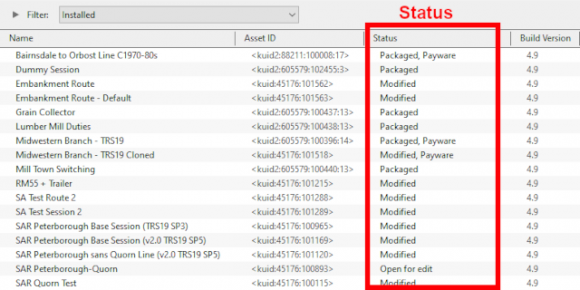 |
|
|||||||||
|
||||||||||
| Notes: It is important to remember that:-
|
| The Status labels are described in the following sections. |
Available for Download |
| Available for Download simply means that the asset is on the DLS and is not already installed on your system |
The Status labels that you may see would include:-
|
|
| Available for download | This version is available on the DLS and it is not already installed. This version IS the latest version available. If you are looking to install a new asset or update an existing one to the latest version, then this is the one you would normally select |
| Available for download, Newer version available | This version is available on the DLS and it is not already installed. It is NOT the latest version available. There is an updated version available on the DLS |
| Available for download, Obsolete | This version is available on the DLS and it is not already installed but it is Obsolete because you already have a more recent version installed |
|
||||||||||||||||||||
Create an "Available for Download" Filter |
|
|||||||||||||||||||||||||
Create an "Updates Available" Filter |
|
||||||||||||||
Installing the Latest or an Older Version of an Asset |
| To Install the Latest Version: You can select the version that is labelled Available for download with no other qualifier (Obsolete or Newer version available) or you can select ANY Available for download version (including those marked as Newer version available and Obsolete) and Content Manager will download and install only the latest version. |
|
||||||||
| To Install a Specific Older Version: You can download and install an earlier version of an asset (one that also has the label Newer version available or Obsolete) if you don't want the latest version. |
|
||||||||||
|
||||||||
Installed |
| This built-in search filter will show all the assets that are installed in Content Manager. Set the Content Manager search filter to Installed. The Status labels that you may see would be:- |
|
|
|
|
|||||||||||||||||||||
Base, Built-in |
You will often see the following labels on installed assets:-
|
Base and Built-in The asset was installed when Trainz was installed on your system. When you installed your current version of Trainz, or do a reinstall, the Base and Built-in assets will be the only ones installed. All the other assets have to be manually added later from the DLS, DLC or other sources. Base and Built-in assets can also have the label Newer version available which means that an update is available |
|
Installed from DLS |
You will often see the following label on installed assets:-
|
Installed from DLS You have downloaded and installed the asset from the DLS. You may have performed this manually by selecting and downloading the asset or it was downloaded and installed automatically as a dependency of another asset that you have manually selected and downloaded from the DLS, for example a route. Installed from DLS assets can also have the label Newer version available which means that an update is available |
Modified |
You may often see the following label on installed assets:-
|
Modified You have created, altered or cloned the asset, or not installed it directly from the DLS. |
This label will appear on all assets that you have:-
| created yourself (it will have your kuid code) | |
| modified from an installed asset | |
| cloned from an installed asset (it will have your kuid code) | |
| imported directly into Content Manager without using the Download command - as a result Content Manager will not know the source of the asset |
Open for Edit |
|
Open for edit The asset is currently in use by another process such as Surveyor, Driver or Content Manager. |
|
|
|||||||||||||||
|
Packaged, Payware |
If you have installed routes or other assets from the DLC then you see the following label or labels on installed assets:-
|
Packaged and Packaged, Payware The asset has been installed as part of a DLC package. Packaged and Payware assets can also have the label Newer version available which means that an update is available |
Both labels mean that the asset was included in a DLC package that you have downloaded and installed.
| Packaged by itself means that the asset can be cloned and modified for your personal use. Many, but not all, Packaged assets will also be found on the DLS | |
| Payware means that the asset is exclusive to a DLC package and will not be found on the DLS. Some Payware assets are encrypted and cannot be cloned or modified | |
| It is up to the creator of a DLC package to decide if an asset they have created will also be available on the DLS, or if it will be encrypted. See the |
|
Third Party |
You may occasionally see the following label on installed assets:-
|
Third Party The assets availability is "questionable". It may be best to avoid using until its status is resolved. |
| This will appear on assets that:- | |||||||
| you have uploaded to the DLS but they have not yet been approved for distribution. Usually it takes 24 hours (sometimes more) before approval is given. After approval the Third Party label will be changed to Installed from DLS | |||||||
have been removed from the DLS listing, for a variety of reasons:-
|
|||||||
|
|
||||||||||
Disabled |
You may occasionally see the following label on installed assets:-
|
Disabled The asset has been manually Disabled (from the Content menu select Disable or Hide depending on your version of Trainz). The label will be added to an existing label on the asset (e.g. Packaged, Disabled) and the words will be "grey" not black. |
| Disabling assets will "hide" them from other assets, including Routes and Sessions, so they cannot be used. It is a useful technique for deleting troublesome assets from a Route or Session without actually deleting the assets themselves. For an example of this see the Trainz Wiki Page at |
|
| Normally you would restore (Enable) the Disabled assets after removing them from the Route or Session. | |
| Payware assets that are Disabled will have Payware (not active) as their status label. |
Unknown, Incompatible, Not Installed/Not Active |
| Set the Content Manager search filter to All Content and click the Status column heading (once or twice) to sort the very long list according to their Status labels. Scroll down the list and you may see the following Status labels:- |
Unknown Location
|
Unknown location The asset is listed but it is unavailable |
| If the Status label Obsolete appears with Unknown location then a later version of that missing asset is already installed in Content Manager |
|
|||||||
|
||||||||||
Incompatible |
|
Incompatible The asset is designed for a more recent version of Trainz than you are currently using. |
| For example: The SP4 versions of TRS19 and Trainz Plus will load Routes and Sessions with asset build numbers up to and including 4.9. Routes and Session with build numbers 5.0 and above will be labelled Incompatible and will need a later Trainz version (for example TRS19 SP5 for build 5.0 or TRS22/Trainz Plus for build 5.1) to be loaded.
|
|
|||||||||||
Not Installed/Not Active |
|
Not installed, Payware (not active) The asset is in a DLC package and must be installed using the Content Store option from the Trainz Launcher |
| This status label can appear if you uninstall an original DLC package (e.g. a Route) that you have cloned to create a new modified version for your own use. The (not active) label will appear on your cloned copy. Most Payware assets can be cloned but conditions apply. See the section The label can also appear on an asset that:-
|
Unknown Asset |
| An <unknown asset> can appear when using the List Asset Versions or the List Dependencies commands on a selected asset. |
The label "<unknown asset>" will be shown in the Name column and the Status column will be blank.
|
unknown asset The asset cannot be found on your system or on the DLS. |
|
||||||||||
| Apart from the example above, unknown assets are almost always dependencies of other assets that you have downloaded and installed. The installed assets would be labelled has having Missing dependencies. See the |
|
| The unknown asset may:- | |
| be from an independent (3rd party) web site | |
| have been made by the same creator as the dependant asset but was not uploaded to the DLS | |
| have been removed from the DLS for some reason (a rare event but it does happen) | |
| simply not exist, anywhere | |
| Fixing this may not be easy. Possible solutions are:- | |
| There is a very long thread in the Trainz Forum where you can find posts looking for missing/unknown assets. See |
|
| You can try contacting the creator via email (their address may be in the config.txt file) or a PM (Personal Message) through the Forum | |
| Neither is a guaranteed solution. | |
| If the unknown asset is in a Route or a Session then a third option is to use the Delete Missing Assets command from the Tools menu in Surveyor, but make a backup copy of the Route or Session first. |
Packaged and Payware |
| Packaged assets are installed from DLC packages and may also be available on the DLS or elsewhere | |
| Payware assets are exclusive to DLC packages or other payware sites (see Notes: below) | |
| DLC packages can only be installed, updated and uninstalled using the Content Store from the Trainz Launcher |
|
||||||||||||||||||||||||
|
||||||||||||
Some of the Status labels that can appear on Packaged and Payware assets are:-
|
|
|
|
|||||||||||||||||||
|
|
||||||||||
|
||||||||||||||||||||
Updating Packaged Assets |
| Packaged assets can be made obsolete by a newer version of the same asset appearing on the DLS | |
| these updates can be downloaded and installed from the DLS |
| Consider the following examples:- | |||||||
| After running the Updates Available filter (see |
|||||||
|
|||||||
|
The following situation can also occur with Packaged assets.
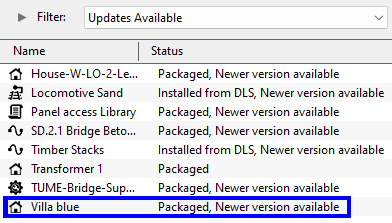 |
|
|
Modifying and Sharing Payware |
| Some DLC assets cannot be modified | |
| Most DLC routes (and sessions) can be modified but the original must always be present and active on your system | |
| Modified DLC routes can be uploaded and used by those who also have the original present and active on their system | |
| DLC routes, including modified ones, cannot be merged |
| It is possible to modify a DLC (payware) route or session and upload it to the DLS provided the creator of the route allows this to happen. There are some conditions that apply:- | |
| Some DLC assets are encrypted and cannot be cloned or modified | |
| Your modified route or session will be saved as an alias of the original and, provided the original remains on your system (i.e. it is not deleted or disabled), then your modified copy will work | |
| You can upload a modified DLC route or session to the DLS (again, if the creator allows this) for others to download and use but they must also have the original unmodified route (and session) installed on their system | |
| It is NOT possible to merge a DLC route, or a cloned DLC route, with another route (payware or freeware) as this will remove the payware protection from the route | |
These restrictions are to protect the rights and intellectual property of the payware creators.
|
|
Using Packaged Assets in Routes Uploaded to the DLS |
| Packaged assets can be used in routes and sessions that you upload to the DLS provided the asset is also on the DLS or is already installed as Packaged by users who have downloaded your route or session |
| An asset will be labelled as Packaged if it part of a DLC package that you have installed. It may also be on the DLS or a 3rd party web site. The same asset can be in both a DLC package and on the DLS and its status will be labelled according to how it was installed. |
|
Using Different Versions of the Same Asset
| Complications can occur if a Packaged asset has been updated to a newer version but the DLS version has not been updated to the same version. That is usually a decision made by the content creator. |
|
|
Missing Dependencies |
| Missing Dependencies can occur when an asset:- | |
| has been installed from a .cdp file (e.g. from a 3rd party site) without also installing other assets it requires | |
| has had assets that are dependencies deleted or disabled | |
| has been downloaded from the DLS but contains dependency assets that are not on the DLS or built-in | |
This is a label to be avoided.
|
Missing dependencies The asset relies on the presence of other assets (dependencies) that must be installed on your system and at least one of those assets has not been installed or has been disabled. |
|
||||||||||||||
This situation shown in the example above can occur if you have:-
| deleted the asset without realising that it is needed in other assets, such as a Route or a Session, OR | |
| used the Import command to install the asset from a .cdp file or a content folder - Content Manager will not search for and install missing dependencies when you import an asset. |
If you have imported an asset from a .cdp or content folder and see the Missing dependencies label then:-
|
||||||||
|
||||||||||
Trainz Wiki
 |
More Tutorials and Guides to Using Trainz |
This page was created by Trainz user pware in January 2022 and was last updated as shown below.