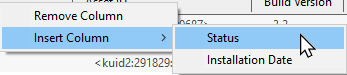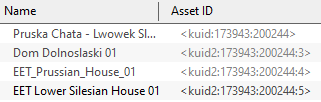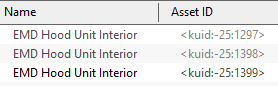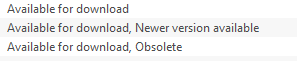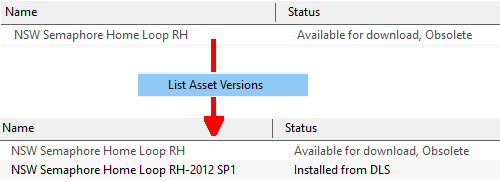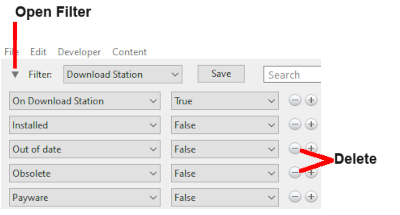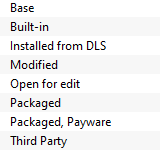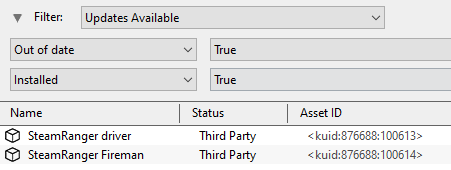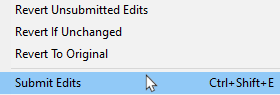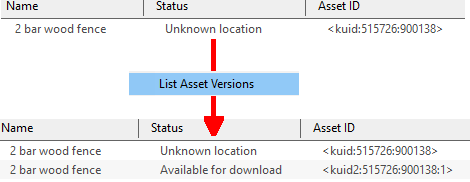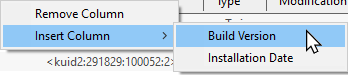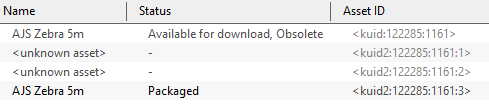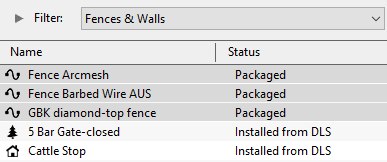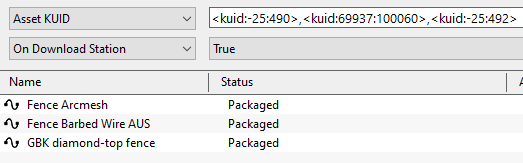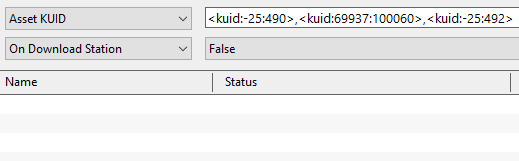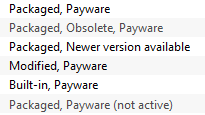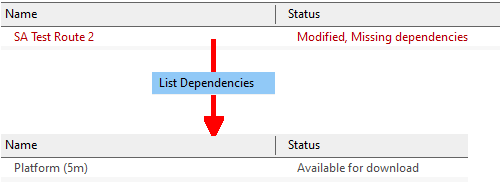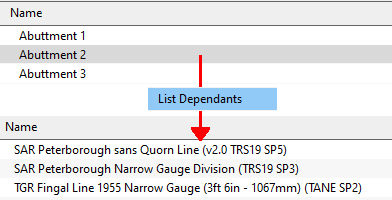|
|
| Line 1: |
Line 1: |
| − | The information in this Wiki Page applies to '''TRS19''', '''Trainz Plus''' and '''TRS22'''. This page is intended to provide information for understanding the different asset '''Status''' labels used by '''Content Manager'''.
| |
| − |
| |
| − | __TOC__
| |
| − | <table> <!-- BEGIN Nav Buttons Table -->
| |
| − | <tr valign="top">
| |
| − | <td width=729><span id="stepStatus"></span> </td>
| |
| − | <td width=46>[[file:BackToTop.png|link=#top|alt=Top|Top]]</td>
| |
| − | <td width=75> </td>
| |
| − | <td width=75>[[file:NextDown.png|link=#stepDownload|alt=Next Down|Next Down]]</td>
| |
| − | <td width=75>[[file:BackToBottom.png|link=#bottom|alt=Bottom|Bottom]]</td>
| |
| − | </tr>
| |
| − | </table> <!-- END Nav Buttons Table -->
| |
| − |
| |
| − | ='''Content Manager Status'''=
| |
| − |
| |
| − | Start '''Content Manager''' by clicking '''Manage Content''' from the '''Trainz Launcher'''.<br>
| |
| − |
| |
| − | The '''Status''' column in the '''Content Manager''' display gives information about each listed assets location, availability, and its "currency" (installed, obsolete, modified, Payware, unknown, etc).<br>
| |
| − |
| |
| − | <table>
| |
| − | <tr valign="top">
| |
| − | <td width=580>[[image:StatusCMWindow.png|link=|580px|alt=Content Manager Display - Status]]</td>
| |
| − | <td>
| |
| − | <table bgcolor=#ffffe0>
| |
| − | <tr valign="top">
| |
| − | <td>[[image:PencilTips.PNG|link=]]</td>
| |
| − | <td>If the '''Status''' column is not present in the '''Content Manager''' display, then:-
| |
| − | *'''right mouse click''' on the column heading where you want it to be inserted
| |
| − | *select '''Insert Column''' and then '''Status'''
| |
| − | [[image:StatusAddStatusColumn.png|link=|alt=insert Status Column]]</td>
| |
| − | </tr>
| |
| − | <tr valign="top">
| |
| − | <td colspan=2>
| |
| − | <table bgcolor=#000000 width=500>
| |
| − | <tr valign="top">
| |
| − | <td>
| |
| − | <table bgcolor=#ffffb0>
| |
| − | <tr valign="top">
| |
| − | <td>[[image:NotePad.PNG|link=]]</td>
| |
| − | <td><span style="font-size: 17px; font-weight: 700;">Columns in Content Manager Can Be</span><br>
| |
| − | ----
| |
| − | <span style="font-weight: 700; font-size: 16px; color: white; background-color: black;"> Removed </span><br>
| |
| − | :'''Right mouse click''' on a column heading and select '''Remove Column'''<br>
| |
| − | <span style="font-weight: 700; font-size: 16px; color: white; background-color: black;"> Moved </span><br>
| |
| − | :Hold down the '''left mouse button''' on a column heading and drag it left or right
| |
| − | <span style="font-weight: 700; font-size: 16px; color: white; background-color: black;"> Resized </span><br>
| |
| − | :Move the tip of the mouse pointer onto the dividing line between two column headings, hold down the '''left mouse button''' and drag it left or right
| |
| − | </td>
| |
| − | </tr>
| |
| − | </table>
| |
| − | </td>
| |
| − | </tr>
| |
| − | </table>
| |
| − | </td>
| |
| − | </tr>
| |
| − | </table>
| |
| − | </td>
| |
| − | </tr>
| |
| − | </table>
| |
| − | <br>
| |
| − | <table bgcolor=#ffffb0 width=1000>
| |
| − | <tr valign="top">
| |
| − | <td>[[image:NotePad.PNG|link=]]</td>
| |
| − | <td><span style="font-size: 17px; font-weight: 700;">Notes:'''</span><br>
| |
| − | ----
| |
| − | It is important to remember that:-
| |
| − | <table>
| |
| − | <tr valign="top">
| |
| − | <td>[[image:DotPoint.JPG|link=]]</td>
| |
| − | <td>many assets on the Download Station ('''DLS''') are available in more than one version, the '''original''' and at least one '''update'''. When an asset is updated by the release of a new version, the original, and any previously existing updates, will remain on the '''DLS''' for those who prefer to use them instead of the latest release. The status labels '''Newer version available''' and '''Obsolete''' are the result of updates.</td>
| |
| − | </tr>
| |
| − | <tr valign="top">
| |
| − | <td>[[image:DotPoint.JPG|link=]]</td>
| |
| − | <td>an update will not always have the same name as the original or previous updates. It may also have a completely different '''Asset ID''' (or '''<kuid>''' code number) as shown in the examples below.</td>
| |
| − | </tr>
| |
| − | <tr valign="top">
| |
| − | <td> </td>
| |
| − | <td>
| |
| − | <table width=900>
| |
| − | <tr valign="top">
| |
| − | <td>
| |
| − | <table bgcolor=#000000 width=425>
| |
| − | <tr valign="top">
| |
| − | <td>
| |
| − | <table bgcolor=#ffffff width=421>
| |
| − | <tr valign="top">
| |
| − | <td>'''Example 1:''' the list below shows the same asset, the original and 3 updates, using 4 different names for the same '''<kuid>''' - the trailing ''':digit>''' is the update number.<br>
| |
| − | [[image:StatusUpdatesNewNames.png|link=]]
| |
| − | </td>
| |
| − | </tr>
| |
| − | </table>
| |
| − | </td>
| |
| − | </tr>
| |
| − | </table>
| |
| − | </td>
| |
| − | <td width=50> </td>
| |
| − | <td>
| |
| − | <table bgcolor=#000000 width=425>
| |
| − | <tr valign="top">
| |
| − | <td>
| |
| − | <table bgcolor=#ffffff width=421>
| |
| − | <tr valign="top">
| |
| − | <td>'''Example 2:''' the list below shows the same asset, the original and 2 updates, all with the same name but each has a different '''<kuid>'''. The fact that they are updates of the same asset can be shown with the '''List Asset Versions''' command.<br>
| |
| − | [[image:StatusUpdatesNewKUIDs.png|link=]]<br>
| |
| − | Assets with negative '''<kuids>''' can only be updated by issuing them with new '''<kuid>''' codes but this can also happen with any asset update.
| |
| − | </td>
| |
| − | </tr>
| |
| − | </table>
| |
| − | </td>
| |
| − | </tr>
| |
| − | </table>
| |
| − | </td>
| |
| − | </tr>
| |
| − | </table>
| |
| − | </td>
| |
| − | </tr>
| |
| − | <tr valign="top">
| |
| − | <td>[[image:DotPoint.JPG|link=]]</td>
| |
| − | <td>it is not uncommon for two completely different assets to have identical names. If one is not an updated version of the other then both will appear in the Surveyor asset selection lists and if they are of the same type, e.g. track, then they will appear under each other in the same selection list.</td>
| |
| − | </tr>
| |
| − | </table>
| |
| − | </td>
| |
| − | </tr>
| |
| − | </table>
| |
| − | <br>
| |
| − | <table width=900>
| |
| − | <tr valign="top">
| |
| − | <td align="center"><span style="font-size: 17px;">The '''Status labels''' are described in the following sections.</span></td>
| |
| − | </tr>
| |
| − | </table>
| |
| − | <br>
| |
| − |
| |
| − | <table> <!-- BEGIN Nav Buttons Table -->
| |
| − | <tr valign="top">
| |
| − | <td width=729><span id="stepDownload"></span> </td>
| |
| − | <td width=46>[[file:BackToTop.png|link=#top|alt=Top|Top]]</td>
| |
| − | <td width=75>[[file:NextUp.png|link=#stepStatus|alt=Next Up|Next Up]]</td>
| |
| − | <td width=75>[[file:NextDown.png|link=#stepInstalled|alt=Next Down|Next Down]]</td>
| |
| − | <td width=75>[[file:BackToBottom.png|link=#bottom|alt=Bottom|Bottom]]</td>
| |
| − | </tr>
| |
| − | </table> <!-- END Nav Buttons Table -->
| |
| − |
| |
| − | ='''Available for Download'''=
| |
| − | <table cellpadding=4 bgcolor=#c1e7e7>
| |
| − | <tr valign="top">
| |
| − | <td>[[image:DotPoint.JPG|link=]]</td>
| |
| − | <td>'''Available for Download''' simply means that the asset is on the '''DLS''' and is not already installed on your system</td>
| |
| − | </tr>
| |
| − | </table>
| |
| − | <br>
| |
| − | The '''Status''' labels that you may see would include:-<br>
| |
| − |
| |
| − | <table>
| |
| − | <tr valign="top">
| |
| − | <td>
| |
| − | <table width=304 bgcolor=#000000>
| |
| − | <tr valign="top">
| |
| − | <td>
| |
| − | <table width=300 bgcolor="white">
| |
| − | <tr valign="top">
| |
| − | <td>[[image:AvailableForDownload.png|link=|alt=Available for download]]</td>
| |
| − | </tr>
| |
| − | </table>
| |
| − | </td>
| |
| − | </tr>
| |
| − | </table>
| |
| − | </td>
| |
| − | <td>
| |
| − | <table bgcolor=#c1e7e7>
| |
| − | <tr valign="top">
| |
| − | <td>[[image:DotPoint.JPG|link=]]</td>
| |
| − | <td>The '''Status label "Newer version available"''' means that a later version of that asset is also available and can be downloaded and installed</td>
| |
| − | </tr>
| |
| − | <tr valign="top">
| |
| − | <td>[[image:DotPoint.JPG|link=]]</td>
| |
| − | <td>The '''Status label "Obsolete"''' means that a later version of that asset is already installed in '''Content Manager'''</td>
| |
| − | </tr>
| |
| − | <tr valign="top">
| |
| − | <td>[[image:DotPoint.JPG|link=]]</td>
| |
| − | <td>You can select and download any asset that is '''Available for download''' even if it is also labelled as '''Obsolete''' or '''Newer version available'''</td>
| |
| − | </tr>
| |
| − | </table>
| |
| − | </td>
| |
| − | </tr>
| |
| − | </table>
| |
| − |
| |
| − | <table bgcolor=#e8e8e8 width=1000>
| |
| − | <tr valign="top">
| |
| − | <td>'''Available for download'''</td>
| |
| − | <td>This '''IS''' the latest version available on the '''DLS''' and it (this version) is not already installed. If you are looking to install a new asset or update an existing one to the latest version, then this is the one you would normally select</td>
| |
| − | </tr>
| |
| − | <tr valign="top">
| |
| − | <td>'''Available for download, Newer version available '''</td>
| |
| − | <td>This is '''NOT''' the latest version available on the '''DLS''' and this particular version is not already installed. '''There is an update to this version available on the DLS'''</td>
| |
| − | </tr>
| |
| − | <tr valign="top">
| |
| − | <td>'''Available for download, Obsolete'''</td>
| |
| − | <td>This is '''NOT''' the latest version available on the '''DLS''' and this particular version is not already installed. '''You have an updated version already installed''' but it may not be the latest version</td>
| |
| − | </tr>
| |
| − | </table>
| |
| − | <br>
| |
| − | <table bgcolor=#ffffe0 width=1000>
| |
| − | <tr valign="top">
| |
| − | <td>[[image:PencilTips.PNG|link=]]</td>
| |
| − | <td>You can check to see what is the latest version of an asset that is listed as '''Newer version available''' or '''Obsolete'''. This will produce a list of all the previous versions (installed or not), currently installed (if any) and later versions of the selected asset.</td>
| |
| − | </tr>
| |
| − | <tr valign="top">
| |
| − | <td> </td>
| |
| − | <td>
| |
| − | <table>
| |
| − | <br>
| |
| − | <tr valign="top">
| |
| − | <td>
| |
| − | <table bgcolor=#000000 width=850>
| |
| − | <tr valign="top">
| |
| − | <td>
| |
| − | <table bgcolor=#ffffff width=846>
| |
| − | <tr valign="top">
| |
| − | <td>
| |
| − | #'''right mouse click''' on the asset
| |
| − | #select the command '''List Asset Versions'''
| |
| − | The list can be sorted into alphabetical/numerical order using a particular column by clicking on the column heading.
| |
| − | *first click - sort ascending '''A to Z''', '''1 to 9''', '''Jan to Dec'''
| |
| − | *second click - sort descending '''Z to A''', '''9 to 1''', '''Dec to Jan'''
| |
| − | *third click - repeats first click, etc
| |
| − | </td>
| |
| − | <td>[[image:StatusListAssetVersions.png|link=|alt=List Asset Versions]]
| |
| − | </td>
| |
| − | </tr>
| |
| − | </table>
| |
| − | </td>
| |
| − | </tr>
| |
| − | </table>
| |
| − | </td>
| |
| − | </tr>
| |
| − | </table>
| |
| − | </td>
| |
| − | </tr>
| |
| − | <tr valign="top">
| |
| − | <td> </td>
| |
| − | <td>
| |
| − | In the example shown above the latest version of the selected asset is already installed ('''Installed from DLS''') and it does not have exactly the same name as the original. If it is the latest available version and is not already installed then it will be shown as '''Available for download''' without any additional labels.
| |
| − | </td>
| |
| − | </tr>
| |
| − | </table>
| |
| − | =='''Create an "Available for Download" Filter'''==
| |
| − | <table bgcolor=#ffffe0 width=1000>
| |
| − | <tr valign="top">
| |
| − | <td>[[image:PencilTips.PNG|link=]]</td>
| |
| − | <td>This modified search filter will show all the freeware assets including their different versions that are available on the '''Download Station (DLS)'''.<br>
| |
| − | <table bgcolor=#000000>
| |
| − | <tr valign="top">
| |
| − | <td>
| |
| − | <table bgcolor=#ffffff>
| |
| − | <tr valign="top">
| |
| − | <td>
| |
| − | #Select the '''Content Manager''' search filter '''Download Station'''
| |
| − | #Open the filter (click the small triangle pointer on the left of the word '''Filter:''')
| |
| − | #Remove (click the '''(-)''' buttons on the extreme right) of the filter lines:-
| |
| − | :*'''Out of date''' and
| |
| − | :*'''Obsolete'''
| |
| − | You can save this as a new filter
| |
| − | #Click the '''Save''' button (which will appear as soon as you delete one of the filter lines)
| |
| − | #Give the new filter a name (e.g. '''Available for Download''')
| |
| − | Once saved you can reuse the filter whenever needed.
| |
| − | </td>
| |
| − | <td>[[image:StatusCreateSaveFilter.png|link=|alt=Create and save a new filter]]</td>
| |
| − | </tr>
| |
| − | </table>
| |
| − | </td>
| |
| − | </tr>
| |
| − | </table>
| |
| − | </td>
| |
| − | </tr>
| |
| − | </table>
| |
| − |
| |
| − | =='''Create an "Updates Available" Filter'''==
| |
| − | <table bgcolor=#ffffe0 width=1000>
| |
| − | <tr valign="top">
| |
| − | <td>[[image:PencilTips.PNG|link=]]</td>
| |
| − | <td>A very useful '''Content Manager''' filter to create and save is one that will identify and display any installed assets that have updates available on the '''DLS'''. Detailed step-by-step instructions for making the filter (it is a simple process) can be found on the Wiki Page [[image:WikiLink.PNG|link=]] '''[[Using_Content_Manager_to_Update_Assets#Set_Up_An_Update_Filter|Using Content Manager to Update Assets]]''' but a summary is provided below.<br>
| |
| − |
| |
| − | <table width=904 bgcolor=#000000>
| |
| − | <tr valign="top">
| |
| − | <td>
| |
| − | <table width=900 bgcolor="white">
| |
| − | <tr valign="top">
| |
| − | <td>
| |
| − | Create a '''Custom''' filter as shown in the figure below:-<br>
| |
| − | [[image:Update_Filter05.png|link=]]<br>
| |
| − | #Set the '''Installed''' filter line to '''True''' (it normally is)
| |
| − | #Change one of the remaining filter lines to '''Out of date''' and set it to '''True'''
| |
| − | #Delete all remaining filter lines
| |
| − | #Save the filter - "Updates Available" would be a good filter name
| |
| − | You can then highlight, '''right mouse click''' and select '''Download''' to get the updates for the selected assets.<br>
| |
| − |
| |
| − | '''Note:''' This will show but not update assets that are '''Built-in''' or '''Base'''.
| |
| − | :See the '''Tip Box''' in the section '''Installing the Latest or an Older Version of an Asset''' below for a guide on updating these assets or the Trainz Wiki Page [[image:WikiLink.PNG|link=]] '''[[Using_Content_Manager_to_Update_Assets|Using Content Manager to Update Assets]]''' for more detailed instructions.</td>
| |
| − | </tr>
| |
| − | </table>
| |
| − | </td>
| |
| − | </tr>
| |
| − | </table>
| |
| − | </td>
| |
| − | </tr>
| |
| − | </table>
| |
| − |
| |
| − | =='''Installing the Latest or an Older Version of an Asset'''==
| |
| − |
| |
| − | <table>
| |
| − | <tr valign="top">
| |
| − | <td>[[image:DotPoint.JPG|link=]]</td>
| |
| − | <td>'''To Install the Latest Version:''' You can select the version that is labelled '''Available for download''' with no other qualifier ('''Obsolete''' or '''Newer version available''') or you can select ANY '''Available for download''' version (including those marked as '''Newer version available''' and '''Obsolete''') and '''Content Manager''' will download and install only the latest version.</td>
| |
| − | </tr>
| |
| − | </table>
| |
| − |
| |
| − | <table width=904 bgcolor=#000000>
| |
| − | <tr valign="top">
| |
| − | <td>
| |
| − | <table width=900 bgcolor="white">
| |
| − | <tr valign="top">
| |
| − | <td>[[image:StatusDownload.png|link=|alt=Download latest version]]<br>
| |
| − | In the figure above all the assets shown are different versions of the same original asset with the last entry the latest available version.</td>
| |
| − | </tr>
| |
| − | <tr valign="top">
| |
| − | <td>
| |
| − | #Select any version of the asset, it does not matter if it is labelled '''Obsolete'''
| |
| − | #'''Right mouse click''' on the asset and select '''Download'''
| |
| − | '''Content Manager''' will ignore all the listed versions to download and install only the '''latest''' available version, even if that version is not shown in your filtered list.</td>
| |
| − | </tr>
| |
| − | </table>
| |
| − | </td>
| |
| − | </tr>
| |
| − | </table>
| |
| − | <br>
| |
| − | <table>
| |
| − | <tr valign="top">
| |
| − | <td>[[image:DotPoint.JPG|link=]]</td>
| |
| − | <td>'''To Install a Specific Older Version:''' You can download and install an earlier (older or '''Obsolete''') version of an asset if you don't want the latest version.</td>
| |
| − | </tr>
| |
| − | </table>
| |
| − |
| |
| − | <table width=904 bgcolor=#000000>
| |
| − | <tr valign="top">
| |
| − | <td>
| |
| − | <table width=900 bgcolor="white">
| |
| − | <tr valign="top">
| |
| − | <td>[[image:StatusDownloadThis.png|link=|alt=Download this version]]<br>
| |
| − | In the figure above all the assets shown are different versions of the same original asset with the last entry the latest available version.</td>
| |
| − | </tr>
| |
| − | <tr valign="top">
| |
| − | <td>
| |
| − | #Select the specific version of the asset you want, it can be one labelled '''Obsolete''' which means that you already have a later version of the asset installed
| |
| − | #'''Right mouse click''' on the asset and select '''Download this Version'''
| |
| − | '''Content Manager''' will ignore any and all newer versions of the asset and will download and install only the selected version.</td>
| |
| − | </tr>
| |
| − | </table>
| |
| − | </td>
| |
| − | </tr>
| |
| − | </table>
| |
| − | <br>
| |
| − | <table bgcolor=#000000 width=1000 cellpadding=2>
| |
| − | <tr valign="top">
| |
| − | <td>
| |
| − | <table bgcolor=#ffffe0 width=996 cellpadding=2>
| |
| − | <tr valign="top">
| |
| − | <td>[[image:PencilTips.PNG|link=]]</td>
| |
| − | <td>
| |
| − | <table>
| |
| − | <tr valign="top">
| |
| − | <td width=720>Some assets will show a status of '''Newer version available''' or '''Obsolete''' but the '''Download''' and '''Download this Version''' options will be greyed out and cannot be selected. This will always occur for all '''Built-in''' and '''Base''' assets and will usually occur for '''Packaged''' and '''Payware''' assets.</td>
| |
| − | <td width=240>[[image:Download_Greyed_Out.png|link=]]</td>
| |
| − | </tr>
| |
| − | </table>
| |
| − | <table>
| |
| − | <tr valign="top">
| |
| − | <td width=240>[[image:List_Asset_Versions.png|link=]]</td>
| |
| − | <td width=720>In these cases select the '''List Asset Versions''' option. This will list all the available versions of the selected asset or assets and allow you to select one that can be downloaded ('''Available for download''').</td>
| |
| − | </tr>
| |
| − | <tr valign="top">
| |
| − | <td colspan=2>'''Packaged''' and '''Payware''' assets are normally updated through the '''Update''' option in the '''Content Store''' but can sometimes be updated through '''Content Manager''' to become freeware ('''Installed from DLS''') as shown in the example below. If the asset is '''Packaged''' or '''Payware''' and still does not show an available download, then check the '''Content Store''' for updates.<br>
| |
| − | [[image:PackagedToFreeware.png|link=]]
| |
| − | </td>
| |
| − | </tr>
| |
| − | </table>
| |
| − | </td>
| |
| − | </tr>
| |
| − | </table>
| |
| − | </td>
| |
| − | </tr>
| |
| − | </table>
| |
| − | <br>
| |
| − | <table> <!-- BEGIN Nav Buttons Table -->
| |
| − | <tr valign="top">
| |
| − | <td width=729><span id="stepInstalled"></span> </td>
| |
| − | <td width=46>[[file:BackToTop.png|link=#top|alt=Top|Top]]</td>
| |
| − | <td width=75>[[file:NextUp.png|link=#stepDownload|alt=Next Up|Next Up]]</td>
| |
| − | <td width=75>[[file:NextDown.png|link=#stepUnknown|alt=Next Down|Next Down]]</td>
| |
| − | <td width=75>[[file:BackToBottom.png|link=#bottom|alt=Bottom|Bottom]]</td>
| |
| − | </tr>
| |
| − | </table> <!-- END Nav Buttons Table -->
| |
| − |
| |
| − | ='''Installed'''=
| |
| − | This built-in search filter will show all the assets that are installed in '''Content Manager'''. Set the '''Content Manager''' search filter to '''Installed'''. The '''Status labels''' that you may see would be:-<br>
| |
| − | [For simplicity only the major labels are shown in the figure below]<br>
| |
| − |
| |
| − | <table>
| |
| − | <tr valign="top">
| |
| − | <td>
| |
| − | <table width=224 bgcolor=#000000>
| |
| − | <tr valign="top">
| |
| − | <td>
| |
| − | <table width=220 bgcolor="white">
| |
| − | <tr valign="top">
| |
| − | <td>[[image:Installed.png|link=|alt=Installed assets]]</td>
| |
| − | </tr>
| |
| − | </table>
| |
| − | </td>
| |
| − | </tr>
| |
| − | </table>
| |
| − | </td>
| |
| − | <td>
| |
| − | <table bgcolor=#c1e7e7>
| |
| − | <tr valign="top">
| |
| − | <td>[[image:DotPoint.JPG|link=]]</td>
| |
| − | <td>The '''Status "Newer version available"''' added to a label means that a later version of that asset is also available and can be downloaded and installed</td>
| |
| − | </tr>
| |
| − | <tr valign="top">
| |
| − | <td>[[image:DotPoint.JPG|link=]]</td>
| |
| − | <td>The '''Status "Obsolete"''' added to a label means that a later version of that asset is already installed in '''Content Manager'''</td>
| |
| − | </tr>
| |
| − | <tr valign="top">
| |
| − | <td>[[image:DotPoint.JPG|link=]]</td>
| |
| − | <td>An asset that was originally '''Base''', '''Built-in''' or '''Packaged''' can be changed to '''Installed from DLS''' by installing a newer version from the '''DLS'''</td>
| |
| − | </tr>
| |
| − | </table>
| |
| − | </td>
| |
| − | </tr>
| |
| − | </table>
| |
| − | <table width=1000>
| |
| − | <tr valign="top">
| |
| − | <td width=600>
| |
| − | <table bgcolor=#e8e8e8 width=600>
| |
| − | <tr valign="top">
| |
| − | <td>'''Modified'''</td>
| |
| − | <td>The asset is one you have created yourself, modified or cloned from another asset or have installed from somewhere other than the '''DLS''' (e.g. a 3rd party web site)</td>
| |
| − | </tr>
| |
| − | <tr valign="top">
| |
| − | <td>'''Built-in'''</td>
| |
| − | <td>The asset was installed when '''Trainz''' was installed on your system</td>
| |
| − | </tr>
| |
| − | <tr valign="top">
| |
| − | <td>'''Packaged'''</td>
| |
| − | <td>The asset is included in a '''DLC''' package that you have installed. If the label '''Payware''' is NOT present then it is also available on the '''DLS'''. See the [[image:PageLink.PNG|link=]] '''[[#Packaged and Payware|Packaged and Payware]]''' section below</td>
| |
| − | </tr>
| |
| − | <tr valign="top">
| |
| − | <td>'''Installed from DLS'''</td>
| |
| − | <td>The asset was installed from the '''DLS'''</td>
| |
| − | </tr>
| |
| − | <tr valign="top">
| |
| − | <td>'''Base'''</td>
| |
| − | <td>The asset was installed when '''Trainz''' was installed on your system</td>
| |
| − | </tr>
| |
| − | </table>
| |
| − | </td>
| |
| − | <td width=400>
| |
| − | <table bgcolor=#000000 width=400>
| |
| − | <tr valign="top">
| |
| − | <td>
| |
| − | <table bgcolor=#ffffb0 width=396>
| |
| − | <tr valign="top">
| |
| − | <td>[[image:NotePad.PNG|link=]]</td>
| |
| − | <td><span style="font-size: 17px; font-weight: 700;">Notes:'''</span><br>
| |
| − | ----
| |
| − | <table>
| |
| − | <tr valign="top">
| |
| − | <td>[[image:DotPoint.JPG|link=]]</td>
| |
| − | <td>You '''can delete''' assets that are labelled as '''Installed from DLS, Obsolete'''</td>
| |
| − | </tr>
| |
| − | <tr valign="top">
| |
| − | <td>[[image:DotPoint.JPG|link=]]</td>
| |
| − | <td>You '''cannot delete''' assets that are labelled as '''Built-in, Obsolete''' or '''Base, Obsolete'''
| |
| − | </td>
| |
| − | </tr>
| |
| − | <tr valign="top">
| |
| − | <td>[[image:DotPoint.JPG|link=]]</td>
| |
| − | <td>You '''can ONLY delete''' assets that are labelled as '''Packaged''' using '''Uninstall''' in the '''Content Store''', not from '''Content Manager'''. But before you uninstall any assets see the <span style="font-weight: 700;"><span style="color: white; background-color: red;"> Warning </span> [[image:PageLink.PNG|link=]] [[#DLCWarning|Uninstalling DLC]]</span> below.
| |
| − | </td>
| |
| − | </tr>
| |
| − | </table>
| |
| − | </td>
| |
| − | </tr>
| |
| − | </table>
| |
| − | </td>
| |
| − | </tr>
| |
| − | </table>
| |
| − | </td>
| |
| − | </tr>
| |
| − | </table>
| |
| − |
| |
| − | ==='''Modified'''===
| |
| − |
| |
| − | You may often see the following label on installed assets:-
| |
| − |
| |
| − | <table>
| |
| − | <tr valign="top">
| |
| − | <td>
| |
| − | <table width=140 bgcolor=#000000>
| |
| − | <tr>
| |
| − | <td>
| |
| − | <table width=135 bgcolor="white">
| |
| − | <tr valign="top">
| |
| − | <td>[[image:Modified.png|link=|alt=Modified assets]]</td>
| |
| − | </tr>
| |
| − | </table>
| |
| − | </td>
| |
| − | </tr>
| |
| − | </table>
| |
| − | </td>
| |
| − | <td>'''Modified'''<br>
| |
| − | You have created, altered or cloned the asset, or not installed it directly from the '''DLS'''.</td>
| |
| − | </tr>
| |
| − | </table>
| |
| − |
| |
| − | This label will appear on all assets that you have:-
| |
| − | *created yourself (it will have your '''kuid''' code)
| |
| − | *modified from an installed asset
| |
| − | *cloned from an installed asset (it will have your '''kuid''' code)
| |
| − | *imported directly into '''Content Manager''' without using the '''Download''' command - as a result '''Content Manager''' will not know the source of the asset
| |
| − |
| |
| − | ==='''Third Party'''===
| |
| − |
| |
| − | You may occasionally see the following label on installed assets:-<br>
| |
| − |
| |
| − | <table>
| |
| − | <tr valign="top">
| |
| − | <td>
| |
| − | <table width=156 bgcolor=#000000>
| |
| − | <tr>
| |
| − | <td>
| |
| − | <table width=152 bgcolor="white">
| |
| − | <tr valign="top">
| |
| − | <td>[[image:ThirdParty.png|link=|alt=Third Party assets]]</td>
| |
| − | </tr>
| |
| − | </table>
| |
| − | </td>
| |
| − | </tr>
| |
| − | </table>
| |
| − | </td>
| |
| − | <td>'''Third Party'''<br>
| |
| − | The assets availability is "questionable". It may be best to avoid using until its status is resolved.</td>
| |
| − | </tr>
| |
| − | </table>
| |
| − |
| |
| − | This will appear on assets that:-
| |
| − | *you have uploaded to the '''DLS''' but they have not yet been approved for distribution. Usually it takes 24 hours (sometimes more) before approval is given. After approval the '''Third Party''' label will be changed to '''Installed from DLS'''
| |
| − | *have been removed from the '''DLS''' listing, for a variety of reasons:-
| |
| − | :* if the reason was copyright violation then the assets will no longer be available to anyone who had not already downloaded and installed them '''before''' they were removed. If you had downloaded them '''before their removal''' then they will appear as '''Third Party''' in your '''Content Manager'''. If you include them in an uploaded Route then they will appear as '''<unknown assets>''' in the '''Content Manager''' of users who have downloaded your Route but do not already have the assets.
| |
| − | :* if the reason is repair work then they can still be downloaded and installed, as '''Third Party''' assets, and the repaired assets will (eventually) become available as updates that will be identified using the "Updates Available" filter as shown in the example below.
| |
| − | :* in some circumstances a removed asset might still be downloaded as a '''dependency''' of another asset but not as an individual asset in its own right. It will receive the label '''Third Party''' once downloaded.
| |
| − |
| |
| − | <table bgcolor=#000000 width=1000>
| |
| − | <tr valign="top">
| |
| − | <td>
| |
| − | <table bgcolor=#ffffe0>
| |
| − | <tr valign="top">
| |
| − | <td>[[image:PencilTips.PNG|link=]]</td>
| |
| − | <td>Running the '''Updates Available''' filter (see the [[image:PageLink.PNG|link=]] '''[[#Create an "Updates Available" Filter|Create an "Updates Available" Filter]]''' section above) will identify any '''Third Party''' assets that have updates available as shown in the figure below:-
| |
| − | <table>
| |
| − | <tr valign="top">
| |
| − | <td>[[image:UpdatesAvailableThirdParty.png|link=|alt=Third Party available updates]]</td>
| |
| − | <td><br>Highlight the listed assets, '''right mouse click''' and select '''Download''' from the pop up menu.<br><br>
| |
| − |
| |
| − | The updates for the selected assets will be downloaded and installed.
| |
| − | </td>
| |
| − | </tr>
| |
| − | </table>
| |
| − | </td>
| |
| − | </tr>
| |
| − | </table>
| |
| − | </td>
| |
| − | </tr>
| |
| − | </table>
| |
| − |
| |
| − | ==='''Disabled'''===
| |
| − |
| |
| − | You may occasionally see the following label on installed assets:-<br>
| |
| − |
| |
| − | <table>
| |
| − | <tr valign="top">
| |
| − | <td>
| |
| − | <table width=65 bgcolor=#000000>
| |
| − | <tr valign="top">
| |
| − | <td>
| |
| − | <table width=61 bgcolor="white">
| |
| − | <tr valign="top">
| |
| − | <td>[[image:StatusDisabled.png|link=|alt=disabled]]</td>
| |
| − | </tr>
| |
| − | </table>
| |
| − | </td>
| |
| − | </tr>
| |
| − | </table>
| |
| − | </td>
| |
| − | <td>'''Disabled'''<br>
| |
| − | The asset has been manually '''Disabled''' (from the '''Content''' menu select '''Disable''').</td>
| |
| − | </tr>
| |
| − | </table>
| |
| − |
| |
| − | Disabling assets will "hide" them from other assets, including Routes and Sessions, so they cannot be used. It is a useful technique for deleting troublesome assets from a Route or Session without actually deleting the assets themselves.<br>
| |
| − | :For an example of this see the Trainz Wiki Page at [[image:WikiLink.PNG|link=]] '''[[How_to_Use_Bulk_Asset_Update/Replace_Tool#Option_3:_Delete_Scenery_Objects|Deleting Stubborn Scenery Assets]]'''.<br>
| |
| − | Normally you would restore the '''Disabled''' assets after fixing the Route or Session (from the '''Content''' menu select '''Enable''').<br>
| |
| − |
| |
| − | '''Payware''' assets that are '''Disabled''' will have '''Payware (not active)''' as their status label.
| |
| − |
| |
| − | ==='''Open for Edit'''===
| |
| − |
| |
| − | <table>
| |
| − | <tr valign="top">
| |
| − | <td>
| |
| − | <table width=95 bgcolor=#000000>
| |
| − | <tr>
| |
| − | <td>
| |
| − | <table width=91 bgcolor="white">
| |
| − | <tr valign="top">
| |
| − | <td>[[image:StatusOpenForEdit.png|link=|alt=Open for edit]]</td>
| |
| − | </tr>
| |
| − | </table>
| |
| − | </td>
| |
| − | </tr>
| |
| − | </table>
| |
| − | </td>
| |
| − | <td>'''Open for edit'''<br>
| |
| − | The asset is currently in use by another process such as '''Surveyor''', '''Driver''' or '''Content Manager'''.</td>
| |
| − | </tr>
| |
| − | </table>
| |
| − |
| |
| − | This label will appear on any asset that you have:-
| |
| − | *currently open in '''Surveyor''' (a Route that is being edited) or '''Driver''' (a Session that is running)
| |
| − | *opened in '''Content Manager''' for editing - for example changing its '''config.txt''' file or image files
| |
| − | *imported into '''Content Manager''' from a '''Content File''' ('''.cdp''' file) or a '''Content Folder''' when the same asset is already installed
| |
| − | In the first case, exiting '''Surveyor''' or '''Driver''' will close the open Route and Session assets.<br>
| |
| − |
| |
| − | In the second and third cases you will need to manually close the open assets.
| |
| − |
| |
| − | <table width=904 bgcolor=#000000>
| |
| − | <tr valign="top">
| |
| − | <td>
| |
| − | <table width=900 bgcolor="white">
| |
| − | <tr>
| |
| − | <td>
| |
| − | To manually close open assets:-
| |
| − | #select the open assets (individually or as a group)
| |
| − | #'''right mouse click''' on an open asset
| |
| − | :*select the '''Submit Edits''' command to close them with the edits saved, or
| |
| − | :*select '''Revert to Original''' to cancel the edits and return the assets to their previous unedited states, or
| |
| − | :*select '''Revert if Unchanged''' if you have opened the assets (in '''Explorer''' or have just viewed their '''config,txt''' files) but have made no changes. Any opened assets that you have changed will remain '''Open for Edit'''
| |
| − | </td>
| |
| − | <td>[[image:SubmitEditOptions.png|link=|alt=Submit edits]]</td>
| |
| − | </tr>
| |
| − | </table>
| |
| − | </td>
| |
| − | </tr>
| |
| − | </table>
| |
| − | <br>
| |
| − | <table bgcolor=#000000 width=1000>
| |
| − | <tr valign="top">
| |
| − | <td>
| |
| − | <table bgcolor=#ffffb0>
| |
| − | <tr valign="top">
| |
| − | <td>[[image:NotePad.PNG|link=]]</td>
| |
| − | <td><span style="font-size: 17px; font-weight: 700;">Notes:'''</span><br>
| |
| − | ----
| |
| − | <table>
| |
| − | <tr valign="top">
| |
| − | <td>[[image:DotPoint.JPG|link=]]</td>
| |
| − | <td>Assets that are '''Open for edit''' cannot be exported to a '''.cdp''' file or uploaded to the '''DLS'''. They must be closed first</td>
| |
| − | </tr>
| |
| − | <tr valign="top">
| |
| − | <td>[[image:DotPoint.JPG|link=]]</td>
| |
| − | <td>If you import assets into '''Trainz''' from a '''Content File (.cdp)''' or a '''Content Folder''' then '''Content Manager''' will not search for and install any missing dependencies from the '''DLS'''. You will have to do this manually. See the [[image:PageLink.PNG|link=]] '''[[#Missing Dependencies|Missing Dependencies]]''' section below</td>
| |
| − | </tr>
| |
| − | <tr valign="top">
| |
| − | <td>[[image:DotPoint.JPG|link=]]</td>
| |
| − | <td>If '''Trainz''' unexpectedly closes while using '''Surveyor''' or '''Driver''', such as a '''C'''rash '''T'''o '''D'''esktop or it is terminated by '''Windows Task Manager''', then the loaded Route and Session will be '''Open for edit''' when you restart '''Trainz'''.<br>
| |
| − |
| |
| − | :See the Trainz Wiki Page [[image:WikiLink.PNG|link=]] '''[[Route_and_Session_Basics#Loading_After_an_Unexpected_Shutdown|Route and Session Basics]]''' for more information on dealing with this situation
| |
| − | </td>
| |
| − | </tr>
| |
| − | </table>
| |
| − | </td>
| |
| − | </tr>
| |
| − | </table>
| |
| − | </td>
| |
| − | </tr>
| |
| − | </table>
| |
| − | <br>
| |
| − | <table> <!-- BEGIN Nav Buttons Table -->
| |
| − | <tr valign="top">
| |
| − | <td width=729><span id="stepUnknown"></span> </td>
| |
| − | <td width=46>[[file:BackToTop.png|link=#top|alt=Top|Top]]</td>
| |
| − | <td width=75>[[file:NextUp.png|link=#stepInstalled|alt=Next Up|Next Up]]</td>
| |
| − | <td width=75>[[file:NextDown.png|link=#stepPayware|alt=Next Down|Next Down]]</td>
| |
| − | <td width=75>[[file:BackToBottom.png|link=#bottom|alt=Bottom|Bottom]]</td>
| |
| − | </tr>
| |
| − | </table> <!-- END Nav Buttons Table -->
| |
| − |
| |
| − | ='''Unknown, Incompatible, Not Installed'''=
| |
| − |
| |
| − | Set the '''Content Manager''' search filter to '''All Content''' and click the '''Status''' column heading (once or twice) to sort the very long list according to their '''Status labels'''. Scroll down the list and you may see:-<br>
| |
| − |
| |
| − | ==='''Unknown Location'''===
| |
| − | <table bgcolor=#c1e7e7>
| |
| − | <tr valign="top">
| |
| − | <td>[[image:DotPoint.JPG|link=]]</td>
| |
| − | <td>The '''Status label "Unknown location, Obsolete"''' means that a later version of that asset is already installed in '''Content Manager'''</td>
| |
| − | </tr>
| |
| − | </table>
| |
| − | <table>
| |
| − | <tr valign="top">
| |
| − | <td width=130>
| |
| − | <table width=121 bgcolor=#000000>
| |
| − | <tr valign="top">
| |
| − | <td>
| |
| − | <table width=117 bgcolor="white">
| |
| − | <tr valign="top">
| |
| − | <td>[[image:StatusUnknownLocation.png|link=|alt=unknown]]</td>
| |
| − | </tr>
| |
| − | </table>
| |
| − | </td>
| |
| − | </tr>
| |
| − | </table>
| |
| − | </td>
| |
| − | <td>'''Unknown location'''<br>
| |
| − | The asset is listed as being on the '''DLS''' but it is '''unavailable'''</td>
| |
| − | </tr>
| |
| − | </table>
| |
| − | The '''Unknown location''' label can sometimes appear if a later version of an asset has been uploaded to the '''DLS''' but the original version was not or had been removed for some reason, as shown in the example below.
| |
| − | <br>
| |
| − | <table bgcolor=#000000>
| |
| − | <tr valign="top">
| |
| − | <td>
| |
| − | <table bgcolor=#ffffe0>
| |
| − | <tr valign="top">
| |
| − | <td>[[image:PencilTips.PNG|link=]]</td>
| |
| − | <td>If the asset is simply labelled as '''Unknown location''' then try the following:-
| |
| − | #'''right mouse click''' on the asset
| |
| − | #select '''List Asset Versions'''
| |
| − | You may find a later version is '''Available for download'''<br>
| |
| − | [[image:StatusUnknownLocationListVersions.png|link=|alt=Versions of an Unknown Location asset]]
| |
| − | </td>
| |
| − | </tr>
| |
| − | </table>
| |
| − | </td>
| |
| − | </tr>
| |
| − | </table>
| |
| − | <br>
| |
| − | ==='''Incompatible'''===
| |
| − | <table>
| |
| − | <tr valign="top">
| |
| − | <td width=90>
| |
| − | <table width=84 bgcolor=#000000>
| |
| − | <tr valign="top">
| |
| − | <td>
| |
| − | <table width=80 bgcolor="white">
| |
| − | <tr valign="top">
| |
| − | <td>[[image:StatusIncompatible.png|link=|alt=incompatible]]</td>
| |
| − | </tr>
| |
| − | </table>
| |
| − | </td>
| |
| − | </tr>
| |
| − | </table>
| |
| − | </td>
| |
| − | <td>'''Incompatible'''<br>
| |
| − | The asset is designed for a more recent version of '''Trainz''' than you are currently using.</td>
| |
| − | </tr>
| |
| − | </table>
| |
| − | For example: The '''SP4''' versions of '''TRS19''' and '''Trainz Plus''' will load Routes and Sessions with asset build numbers up to and including '''4.9'''. Routes and Session with build numbers '''5.0''' and above will be labelled '''Incompatible''' and will need a later Trainz version (for example '''TRS19 SP5''' or '''TRS22''' for build 5.0) to be loaded.
| |
| − | <br>
| |
| − | [[image:StatusIncompatibleExample.png|link=|alt=Build incompatible example]]<br>
| |
| − |
| |
| − | The '''Build Version''' column will identify the minimum '''Trainz''' build that the asset needs.<br>
| |
| − | <table bgcolor=#000000 width=1000>
| |
| − | <tr valign="top">
| |
| − | <td>
| |
| − | <table bgcolor=#ffffe0>
| |
| − | <tr valign="top">
| |
| − | <td>[[image:PencilTips.PNG|link=]]</td>
| |
| − | <td>To display the '''Build Version''' column in '''Content Manager''':-
| |
| − | #'''right mouse click''' on any column heading where the new column will be inserted
| |
| − | #select '''Insert Column''' and then
| |
| − | #select '''Build Version'''
| |
| − | [[image:StatusAddBuildColumn.png|link=|alt=insert Build column]]<br>
| |
| − |
| |
| − | A list of all the '''Trainz Build Version Numbers''' with their corresponding '''Trainz Version Names''' and service pack (SP) numbers can be found on the Trainz Wiki Page at [[file:WikiLink.PNG|link=]] '''[["Trainz-build"_number]]'''
| |
| − | </td>
| |
| − | </tr>
| |
| − | </table>
| |
| − | </td>
| |
| − | </tr>
| |
| − | </table>
| |
| − | <br>
| |
| − | ==='''Not Installed'''===
| |
| − | <table>
| |
| − | <tr valign="top">
| |
| − | <td width=200>
| |
| − | <table width=191 bgcolor=#000000>
| |
| − | <tr>
| |
| − | <td>
| |
| − | <table width=187 bgcolor="white">
| |
| − | <tr valign="top">
| |
| − | <td>[[image:StatusNotInstalledPayware.png|link=|alt=not installed]]</td>
| |
| − | </tr>
| |
| − | </table>
| |
| − | </td>
| |
| − | </tr>
| |
| − | </table>
| |
| − | <td>'''Not installed, Payware (not active)'''<br>
| |
| − | The asset is in a '''DLC''' package and must be installed using the '''Content Store''' option from the '''Trainz Launcher'''</td>
| |
| − | </tr>
| |
| − | </table>
| |
| − | This status label can appear if you uninstall a '''DLC''' package (e.g. a Route) that you have modified or cloned as a new asset. Most '''Payware''' assets can be modified but conditions apply. See the section [[image:PageLink.PNG|link=]] '''[[#Modifying and Sharing Payware|Modifying and Sharing Payware]]''' below.
| |
| − | <br>
| |
| − | ==='''Unknown Asset'''===
| |
| − | An '''<unknown asset>''' can appear when using the '''List Asset Versions''' or the '''List Dependencies''' commands on a selected asset.<br>
| |
| − |
| |
| − | The label '''"<unknown asset>"''' will be shown in the '''Name''' column and the '''Status''' column will be blank.<br>
| |
| − |
| |
| − | <table>
| |
| − | <tr valign="top">
| |
| − | <td>
| |
| − | <table width=116 bgcolor=#000000>
| |
| − | <tr>
| |
| − | <td>
| |
| − | <table width=112 bgcolor="white">
| |
| − | <tr valign="top">
| |
| − | <td>[[image:StatusUnknown.png|link=|alt=unknown]]</td>
| |
| − | </tr>
| |
| − | </table>
| |
| − | </td>
| |
| − | </tr>
| |
| − | </table>
| |
| − | </td>
| |
| − | <td>'''unknown asset'''<br>
| |
| − | The asset cannot be found on your system or on the '''DLS'''.</td>
| |
| − | </tr>
| |
| − | </table>
| |
| − |
| |
| − | <table>
| |
| − | <tr valign="top">
| |
| − | <td>
| |
| − | <table bgcolor=#000000 width=1000>
| |
| − | <tr valign="top">
| |
| − | <td>
| |
| − | <table bgcolor="white">
| |
| − | <tr valign="top">
| |
| − | <td colspan=2>Using the '''List Asset Versions''' command on a selected asset will often reveal one or more '''unknown assets'''.</td>
| |
| − | </tr>
| |
| − | <tr valign="top">
| |
| − | <td>[[image:StatusInstalledUnknownAssetVersions.png|link=|alt=Unknown assets in version history]]</td>
| |
| − | <td>In this example:-
| |
| − | *the first version of the asset ('''<kuid:122285:1161>''') is also the original version and is available on the '''DLS''' but it is now '''Obsolete''' as a later version is already installed
| |
| − | *the fourth and latest version ('''<kuid2:122285:1161:3>''') is labelled as '''Packaged''' and is installed in '''Content Manager'''. It is also available on the '''DLS'''</td>
| |
| − | </tr>
| |
| − | <tr valign="top">
| |
| − | <td colspan=2>The two intermediate versions (''':1''' and ''':2''') are '''unknown assets''' and are not available on the '''DLS'''. They may have been created but never uploaded. It is not unusual for asset creators to leave "gaps" in the '''Asset ID''' update numbers (the trailing "''':digit'''" in the '''<kuid>''') during the development process.<br>
| |
| − |
| |
| − | If the two '''unknown assets''' shown above had been uploaded to the '''DLS''' then they would have been made '''Obsolete''' by the latest version.
| |
| − | <br>
| |
| − | </td>
| |
| − | </tr>
| |
| − | </table>
| |
| − | </tr>
| |
| − | </table>
| |
| − | </td>
| |
| − | </tr>
| |
| − | </table>
| |
| − |
| |
| − | Apart from the example above, '''unknown assets''' are almost always dependencies of other assets that you have downloaded and installed. The installed assets would be labelled has having <span style="color: red; font-weight: 700;">Missing dependencies</span>. See the [[image:PageLink.PNG|link=]] '''[[#Missing Dependencies|Missing Dependencies]]''' section below.<br>
| |
| − |
| |
| − | <table bgcolor=#000000 width=1000>
| |
| − | <tr valign="top">
| |
| − | <td>
| |
| − | <table bgcolor=#ffffb0>
| |
| − | <tr valign="top">
| |
| − | <td><tr valign="top">
| |
| − | <td>[[image:NotePad.PNG|link=]]</td>
| |
| − | <td><span style="font-size: 17px; font-weight: 700;">Note:'''</span><br>
| |
| − | ----
| |
| − | Having an '''<unknown asset>''' is not necessarily a problem. If an installed asset with an '''unknown asset''' as a dependency is not classified as '''Faulty''' then it can often be ignored. A Route, for example, can be labelled as having '''unknown assets''' but still function perfectly well.
| |
| − | </td>
| |
| − | </tr>
| |
| − | </table>
| |
| − | </td>
| |
| − | </tr>
| |
| − | </table>
| |
| − |
| |
| − | The '''unknown asset''' may:-
| |
| − | * be from an independent (3rd party) web site
| |
| − | * have been made by the same creator as the dependant asset but was not uploaded to the '''DLS'''
| |
| − | * have been removed from the '''DLS''' for some reason (a rare event but it does happen)
| |
| − | * simply not exist, anywhere
| |
| − | Fixing this may not be easy. Possible solutions are:-
| |
| − | *There is a very long thread in the '''Trainz Forum''' where you can find posts looking for missing/unknown assets. See [[file:WikiLink.PNG|link=]] '''[https://forums.auran.com/trainz/showthread.php?111942 Missing kuids? Post them here]'''
| |
| − | *You can try contacting the creator via email (their address may be in the '''config.txt''' file) or a '''PM''' (Personal Message) through the '''Forum'''
| |
| − | Neither is a guaranteed solution.<br>
| |
| − |
| |
| − | If the '''unknown asset''' is in a Route or a Session then a third option is to use the '''Delete Missing Assets''' command from the '''Tools''' menu in '''Surveyor''', but make a backup copy of the Route or Session first.
| |
| − | <br>
| |
| − | <table> <!-- BEGIN Nav Buttons Table -->
| |
| − | <tr valign="top">
| |
| − | <td width=729><span id="stepPayware"></span> </td>
| |
| − | <td width=46>[[file:BackToTop.png|link=#top|alt=Top|Top]]</td>
| |
| − | <td width=75>[[file:NextUp.png|link=#stepUnknown|alt=Next Up|Next Up]]</td>
| |
| − | <td width=75>[[file:NextDown.png|link=#stepMissing|alt=Next Down|Next Down]]</td>
| |
| − | <td width=75>[[file:BackToBottom.png|link=#bottom|alt=Bottom|Bottom]]</td>
| |
| − | </tr>
| |
| − | </table> <!-- END Nav Buttons Table -->
| |
| − |
| |
| | The information in this Wiki Page applies to '''TRS19''', '''Trainz Plus''' and '''TRS22'''. This page is intended to provide information for understanding the different asset '''Status''' labels used by '''Content Manager'''. | | The information in this Wiki Page applies to '''TRS19''', '''Trainz Plus''' and '''TRS22'''. This page is intended to provide information for understanding the different asset '''Status''' labels used by '''Content Manager'''. |
| | | | |
| Line 2,257: |
Line 1,339: |
| | ::#'''right mouse click''' on the asset or assets with the missing dependencies and select '''List Dependencies''' | | ::#'''right mouse click''' on the asset or assets with the missing dependencies and select '''List Dependencies''' |
| | ::#select all assets marked as '''Available for Download''', '''right mouse click''' on any one of them and select '''Download'''<br> | | ::#select all assets marked as '''Available for Download''', '''right mouse click''' on any one of them and select '''Download'''<br> |
| − | <br>
| |
| − |
| |
| − | <table bgcolor=#000000 width=900>
| |
| − | <tr valign="top">
| |
| − | <td>
| |
| − | <table bgcolor=#ffffe0 width=896>
| |
| − | <tr valign="top">
| |
| − | <td>[[image:PencilTips.PNG|link=]]</td>
| |
| − | <td>
| |
| − | To avoid the possibility of accidentally deleting an asset that is a '''dependency''' of other assets:-<br>
| |
| − | <table>
| |
| − | <tr valign="top">
| |
| − | <td>
| |
| − | #'''right mouse click''' on the asset to be deleted
| |
| − | #select the command '''List Dependants'''
| |
| − | <br>
| |
| − | This will give a list of all other assets that use the selected asset.<br>
| |
| − | <br>
| |
| − | Deleting the selected asset ("Abuttment 2" in the example shown) will produce <span style="font-weight: 700; color: red;">Missing dependencies</span> errors for all the assets shown in the '''Dependants''' list.
| |
| − | </td>
| |
| − | <td width=400>[[image:StatusListDependants.png|link=|alt=List Dependants]]
| |
| − | </td>
| |
| − | </tr>
| |
| − | </table>
| |
| − | </td>
| |
| − | </tr>
| |
| − | </table>
| |
| − | </td>
| |
| − | </tr>
| |
| − | </table>
| |
| − | <br>
| |
| − | <table> <!-- BEGIN Nav Buttons Table -->
| |
| − | <tr valign="top">
| |
| − | <td width=729><span id="bottom"></span> </td>
| |
| − | <td width=46>[[image:BackToTop.png|link=#top|alt=Top|Top]]</td>
| |
| − | <td width=75>[[file:NextUp.png|link=#stepMissing|alt=Next Up|Next Up]]</td>
| |
| − | <td width=75> </td>
| |
| − | <td width=75> </td>
| |
| − | </tr>
| |
| − | </table> <!-- END Nav Buttons Table -->
| |
| − |
| |
| − | ----
| |
| − | ----
| |
| − |
| |
| − | ='''Trainz Wiki'''=
| |
| − | <table bgcolor=#ffffff>
| |
| − | <tr valign="top">
| |
| − | <td>[[image:TrainzWiki.png|link=]]</td>
| |
| − | <td>
| |
| − | <span style="font-size: 17px;">'''More Tutorials and Guides to Using Trainz'''</span><br>
| |
| − | *'''<span class="plainlinks">[http://online.ts2009.com/mediaWiki/index.php/HowTo How to Guides]</span>'''
| |
| − | *'''[[Driver Commands List]]'''
| |
| − | *'''[[Session Rule List with Parameters|Session Rules List (Alphabetical) with Parameters]]'''
| |
| − | *'''[[Session Rules By Categories With Properties|Session Rules List (Categories) With Parameters]]'''
| |
| − | </td>
| |
| − | </tr>
| |
| − | </table>
| |
| − | ----
| |
| − | This page was created by Trainz user '''<span class="plainlinks">[http://online.ts2009.com/mediaWiki/index.php/User:Pware pware]</span>''' in January 2022 and was last updated as shown below.
| |
| − | ----
| |
| − | [[Category:How-to guides]]
| |
| − |
| |
| − | =<span style="color: red;">'''Missing Dependencies'''</span>=
| |
| − |
| |
| − | This is a label to be avoided.<br>
| |
| − |
| |
| − | <table>
| |
| − | <tr valign="top">
| |
| − | <td>
| |
| − | <table width=140 bgcolor=#000000>
| |
| − | <tr>
| |
| − | <td>
| |
| − | <table width=136 bgcolor="white">
| |
| − | <tr valign="top">
| |
| − | <td>[[image:StatusMissingDependencies.png|link=|alt=missing]]</td>
| |
| − | </tr>
| |
| − | </table>
| |
| − | </td>
| |
| − | </tr>
| |
| − | </table>
| |
| − | </td>
| |
| − | <td><span style="color: red; font-weight: 700;">Missing dependencies</span><br>
| |
| − | The asset relies on the presence of other assets ('''dependencies''') that must be installed on your system and at least one of those assets has not been installed.</td>
| |
| − | </tr>
| |
| − | </table>
| |
| − |
| |
| − | <table width=904 bgcolor=#000000>
| |
| − | <tr valign="top">
| |
| − | <td>
| |
| − | <table width=900 bgcolor="white">
| |
| − | <tr valign="top">
| |
| − | <td colspan=2>The first thing to check is to see if the missing asset or assets can be identified.</td>
| |
| − | </tr>
| |
| − | <tr valign="top">
| |
| − | <td>
| |
| − | *'''Right mouse click''' on the asset
| |
| − | *select the command '''List Dependencies'''
| |
| − | All the assets that are required by this asset will be identified.
| |
| − | </td>
| |
| − | <td>[[image:StatusMissingDependenciesList.png|link=|alt=missing]]</td>
| |
| − | </tr>
| |
| − | <tr valign="top">
| |
| − | <td colspan=2>In this case, the '''Missing dependency''' is shown as '''Available for download''' so it is on the '''DLS''' and can be installed to fix the problem. If there are several assets that are listed as '''Available for download''', select and download them all.<br>
| |
| − |
| |
| − | If the '''Missing dependency''' is an '''<unknown asset>''' then it can be a much harder problem to solve. See the section [[image:PageLink.PNG|link=]] '''[[#Unknown Asset|Unknown Asset]]''' above for possible remedies.
| |
| − | </td>
| |
| − | </tr>
| |
| − | </table>
| |
| − | </td>
| |
| − | </tr>
| |
| − | </table>
| |
| − |
| |
| − | This situation shown in the example above can occur if you have:-
| |
| − | *deleted the asset without realising that it is needed in other assets, such as a Route or a Session, or
| |
| − | *used the '''Import''' command to install the asset from a '''.cdp file''' or a '''content folder''' - '''Content Manager''' will not search for and install missing dependencies when you import an asset.
| |
| − | ::If you have imported an asset from a '''.cdp''' or '''content folder''' and see the '''Missing dependencies''' label then:-
| |
| − | ::#'''right mouse click''' on the asset or assets with the missing dependencies and select '''List Dependencies'''
| |
| − | ::#select all assets marked as '''Available for Download''', '''right mouse click''' and select '''Download'''<br>
| |
| | <br> | | <br> |
| | | | |
Disabling assets will "hide" them from other assets, including Routes and Sessions, so they cannot be used. It is a useful technique for deleting troublesome assets from a Route or Session without actually deleting the assets themselves.
In the second and third cases you will need to manually close the open assets.
Fixing this may not be easy. Possible solutions are:-
Neither is a guaranteed solution.
This is a label to be avoided.
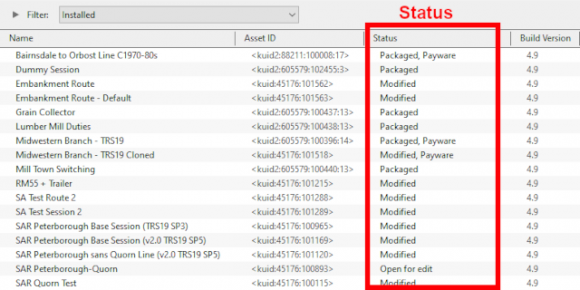
Deleting Stubborn Scenery Assets.
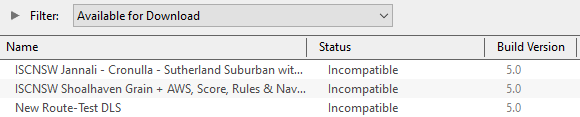
Modifying and Sharing Payware below.
Missing Dependencies section below.
Missing kuids? Post them here