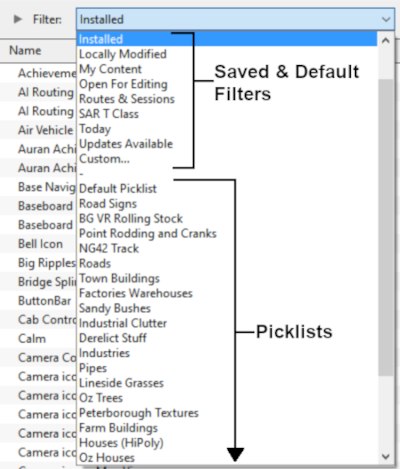How to Backup a Picklist
m (→Access Your Current Picklists) |
m |
||
| Line 64: | Line 64: | ||
[[image:PickListFilter.png|link=|alt=Pick List Filter]]<br><br> | [[image:PickListFilter.png|link=|alt=Pick List Filter]]<br><br> | ||
Select the '''Picklist''' to be backed up. This will open the Picklist. | Select the '''Picklist''' to be backed up. This will open the Picklist. | ||
| − | <table cellpadding="4" bgcolor=#c1e7e7> | + | <table cellpadding="4" bgcolor=#c1e7e7> <!-- BEGIN Dot Point table --> |
<tr valign="top"> | <tr valign="top"> | ||
<td>[[image:DotPoint.JPG|link=]]</td> | <td>[[image:DotPoint.JPG|link=]]</td> | ||
| − | <td>In '''TRS19 SP4''' and '''Trainz Plus SP4''' you '''CAN''' select and backup the '''Default Picklist'''</td> | + | <td>In '''TRS19 SP4''' and '''Trainz Plus SP4''' (and later) you '''CAN''' select and backup the '''Default Picklist'''</td> |
</tr> | </tr> | ||
| − | </table> | + | </table> <!-- END Dot Point table --> |
</td> | </td> | ||
</tr> | </tr> | ||
| Line 95: | Line 95: | ||
[[file:PickListOpenGrasses.png|link=]]<br> | [[file:PickListOpenGrasses.png|link=]]<br> | ||
This will open the Picklist | This will open the Picklist | ||
| − | <table cellpadding="4" bgcolor=#c1e7e7> | + | <table cellpadding="4" bgcolor=#c1e7e7> <!-- BEGIN Dot Point table --> |
<tr valign="top"> | <tr valign="top"> | ||
<td>[[image:DotPoint.JPG|link=]]</td> | <td>[[image:DotPoint.JPG|link=]]</td> | ||
<td>In '''T:ANE''' and '''TRS19/Trainz Plus SP3''' (and earlier) you '''CANNOT''' select and backup the '''Default Picklist'''</td> | <td>In '''T:ANE''' and '''TRS19/Trainz Plus SP3''' (and earlier) you '''CANNOT''' select and backup the '''Default Picklist'''</td> | ||
</tr> | </tr> | ||
| − | </table> | + | </table> <!-- END Dot Point table --> |
</td> | </td> | ||
</tr> | </tr> | ||
| Line 143: | Line 143: | ||
<tr valign="top"> | <tr valign="top"> | ||
<td>[[file:PickListListinNewWindow.png|link=]]</td> | <td>[[file:PickListListinNewWindow.png|link=]]</td> | ||
| + | <td> | ||
| + | <table bgcolor="black" width=XXX cellpadding=2> | ||
| + | <tr valign="top"> | ||
<td> | <td> | ||
| Line 355: | Line 358: | ||
---- | ---- | ||
---- | ---- | ||
| − | |||
='''Trainz Wiki'''= | ='''Trainz Wiki'''= | ||
<table cellpadding="4" bgcolor=#ffffff> | <table cellpadding="4" bgcolor=#ffffff> | ||
Revision as of 19:12, 8 March 2022
The information in this Wiki Page applies to TANE, TRS19 and Trainz Plus. This guide will show you how to backup a Picklist.
 |
|
Contents |
| Main Points: | |
| Picklists (as a list of assets) cannot be saved as .CDP files so they cannot be backed up using that method | |
| Picklists can be saved as text files | |
| Picklists can be imported from text files | |
Access Your Current Picklists
 Steps |
|
|||||||||||||||||||||||||||||||||||||||||||||||||||||||||||||||||
|
|
||||||||||||||||||||||||||||||||||||||||||||||||||||||||||||||||||
|
||||||||||||||||||||||||||||||||||||||||||||||||||||||||||||||||||
|
|
||||||||||||||||||||||||||||||||||||||||||||||||||||||||||||||||||
Transfer the List to Notepad (or Any Text Editor)
How to Restore a Picklist
Trainz Wiki
This page was created by Trainz user pware in January 2019 and was last updated as shown below. |
||||||||||||||||||||||||||||||||||||||||||||||||||||||||||||||||||