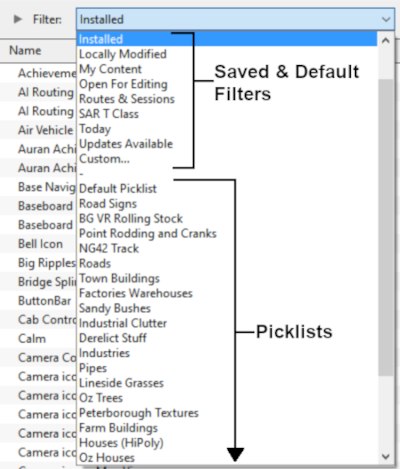How to Backup a Picklist
From TrainzOnline
(Difference between revisions)
m (Added change to Default Picklist backup for SP4) |
m (→Access Your Current Picklists) |
||
| Line 58: | Line 58: | ||
<table width=448 bgcolor="white"> <!-- BEGIN TRS19 table --> | <table width=448 bgcolor="white"> <!-- BEGIN TRS19 table --> | ||
<tr valign="top"> | <tr valign="top"> | ||
| − | <td bgcolor="black" align="center"><span style="color: white; font- | + | <td bgcolor="black" align="center"><span style="color: white; font-weight: 700; font-size: 15px;">In TRS19 (all versions) SP4 and Trainz Plus SP4</span></td> |
</tr> | </tr> | ||
<tr valign="top"> | <tr valign="top"> | ||
| Line 83: | Line 83: | ||
<table width=448 bgcolor="white"> <!-- BEGIN TANE table --> | <table width=448 bgcolor="white"> <!-- BEGIN TANE table --> | ||
<tr valign="top"> | <tr valign="top"> | ||
| − | <td bgcolor="black" align="center"><span style="color: white; font- | + | <td bgcolor="black" align="center"><span style="color: white; font-weight: 700; font-size: 15px;">In T:ANE and TRS19 (all versions) SP3 and Trainz Plus SP3 and earlier</span></td> |
</tr> | </tr> | ||
<tr valign="top"> | <tr valign="top"> | ||
Revision as of 15:08, 26 October 2021
The information in this Wiki Page applies to TANE, TRS19 and Trainz Plus. This guide will show you how to backup a Picklist.
 |
|
Contents |
| Main Points: | |
| Picklists (as a list of assets) cannot be saved as .CDP files so they cannot be backed up using that method | |
| Picklists can be saved as text files | |
| Picklists can be imported from text files | |
Access Your Current Picklists
 Steps |
|
||||||||||||||
|
|
|||||||||||||||
|
|||||||||||||||
|
|
|||||||||||||||
|
|||||||||||||||
|
|
|||||||||||||||
|
|||||||||||||||
Transfer the List to Notepad (or Any Text Editor)
 Steps |
|
|||
|
||||
How to Restore a Picklist
| Restoring a Picklist basically involves reversing the above steps |
|
|
||||
 Steps |
|
|||
|
||||
|
||||
|
||||
Trainz Wiki
 |
More Tutorials and Guides to Using Trainz |
This page was created by Trainz user pware in January 2019 and was last updated as shown below.