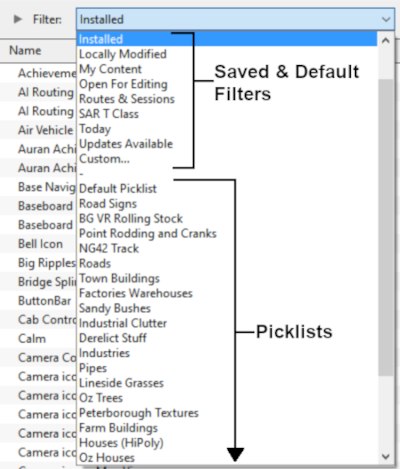How to Move a Picklist
(modified to include TRS19 SP4 update) |
m (modified to include ability to move Default Picklist in TRS19 SP4 update) |
||
| Line 15: | Line 15: | ||
<td>[[file:PencilTips.PNG|link=]]</td> | <td>[[file:PencilTips.PNG|link=]]</td> | ||
<td>If you have made '''backup copies''' of your Picklists then you have already completed half the work. Use the backup Picklists and steps described in the '''[[How to Backup a Picklist#How to Restore a Picklist|How to Restore a Picklist]]''' section of the '''[[How to Backup a Picklist]]''' Trainz Wiki page to complete the move.</td> | <td>If you have made '''backup copies''' of your Picklists then you have already completed half the work. Use the backup Picklists and steps described in the '''[[How to Backup a Picklist#How to Restore a Picklist|How to Restore a Picklist]]''' section of the '''[[How to Backup a Picklist]]''' Trainz Wiki page to complete the move.</td> | ||
| − | |||
| − | |||
| − | |||
| − | |||
| − | |||
| − | |||
| − | |||
</tr> | </tr> | ||
</table> | </table> | ||
| Line 57: | Line 50: | ||
<td>Open the '''Filter List'''<br> | <td>Open the '''Filter List'''<br> | ||
[[image:PickListFilter.png|link=|alt=Pick List Filter]]<br><br> | [[image:PickListFilter.png|link=|alt=Pick List Filter]]<br><br> | ||
| − | Select the '''Picklist''' to be backed up. This will open the Picklist.</td> | + | Select the '''Picklist''' to be backed up. This will open the Picklist. |
| + | <table cellpadding="4" bgcolor=#c1e7e7> | ||
| + | <tr valign="top"> | ||
| + | <td>[[image:DotPoint.JPG|link=]]</td> | ||
| + | <td>In '''TRS19 SP4''' and '''Trainz Plus SP4''' you '''CAN''' select and move the '''Default Picklist'''</td> | ||
| + | </tr> | ||
| + | </table> | ||
| + | </td> | ||
</tr> | </tr> | ||
</table> <!-- END TRS19 table --> | </table> <!-- END TRS19 table --> | ||
| Line 81: | Line 81: | ||
#select '''Open Picklist''' from the popup menu<br> | #select '''Open Picklist''' from the popup menu<br> | ||
[[file:PickListOpenGrasses.png|link=]]<br> | [[file:PickListOpenGrasses.png|link=]]<br> | ||
| − | This will open the Picklist</td> | + | This will open the Picklist |
| + | <table cellpadding="4" bgcolor=#c1e7e7> | ||
| + | <tr valign="top"> | ||
| + | <td>[[image:DotPoint.JPG|link=]]</td> | ||
| + | <td>In '''T:ANE''' and '''TRS19/Trainz Plus SP3''' (and earlier) you '''CANNOT''' select and move the '''Default Picklist'''</td> | ||
| + | </tr> | ||
| + | </table> | ||
| + | </td> | ||
</tr> | </tr> | ||
</table> <!-- END TANE table --> | </table> <!-- END TANE table --> | ||
Revision as of 07:28, 15 October 2021
The information in this Wiki Page applies to TANE, TRS19 and Trainz Plus. This guide will show you how to move a Picklist from one installation of Trainz to another, on the same or different computers.
 |
|
| If you have made backup copies of your Picklists then you have already completed half the work. Use the backup Picklists and steps described in the How to Restore a Picklist section of the How to Backup a Picklist Trainz Wiki page to complete the move. |
Access Your Current Picklists
 Steps |
|
||||||||||||||
|
|
|||||||||||||||
|
|||||||||||||||
|
|
|||||||||||||||
|
|||||||||||||||
|
|
|||||||||||||||
|
|||||||||||||||
Transfer the List to Another Copy of Trainz
|
|
|
| Notes: If you are transferring the Picklist to another computer then you will need to:-
On the second computer, reverse the steps by:-
|
|
 Steps |
|
|||
|
||||
|
||||
Trainz Wiki
 |
More Tutorials and Guides to Using Trainz |
This page was created by Trainz user pware in October 2018 and was last updated as shown below.