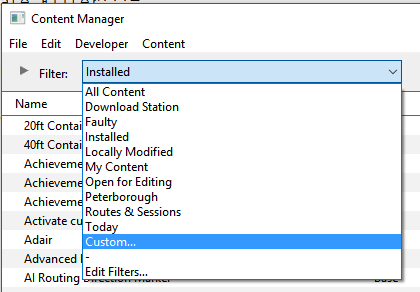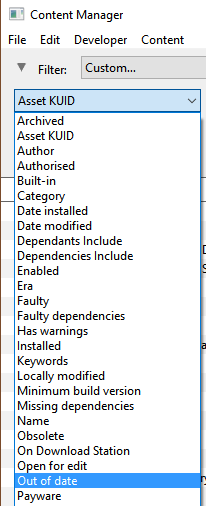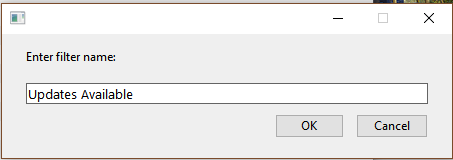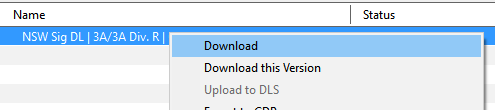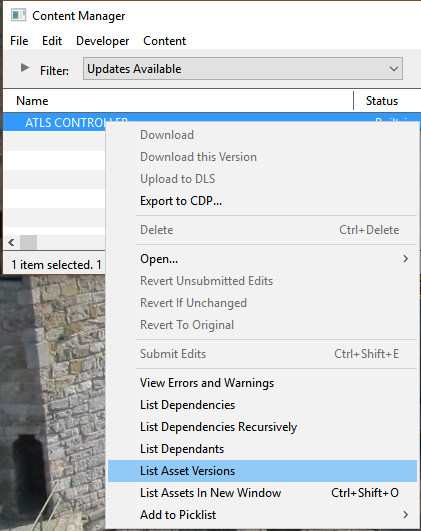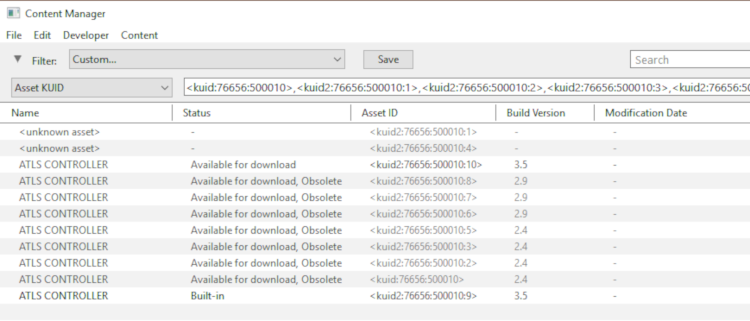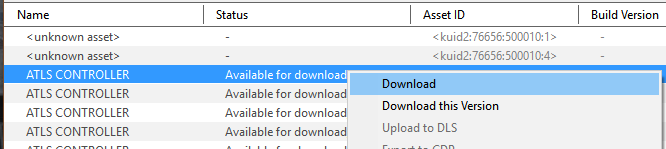Using Content Manager to Update Assets
m (→Updating Assets "Installed From the DLS") |
m (→Updating Assets "Installed From DLS") |
||
| Line 123: | Line 123: | ||
='''Updating Assets "Installed From DLS"'''= | ='''Updating Assets "Installed From DLS"'''= | ||
| − | If you run your new filter and see one or more updated assets available for download that were "Installed from | + | If you run your new filter and see one or more updated assets available for download that were "Installed from DLS", then the process is very simple.<br> |
[[file:Update_DLS01.png|link=]] | [[file:Update_DLS01.png|link=]] | ||
Revision as of 06:59, 18 February 2020
The information in this Wiki Page applies to TANE, TRS19 and Trainz Plus..
Contents |
This guide will take you through the process of performing manual asset updates using Content Manager. Updates occur whenever new versions of assets installed on your system are uploaded to the DLS.
| Trainz will perform automatic updates when in Driver and Surveyor modes but you have little control over when and how this occurs |
Set Up An Update Filter
| Creating and saving an Update Filter allows you to easily perform this operation at any time |
Because this is something that you will probably be doing on a regular basis, it would be a good idea to create and save a CM filter to perform the task of searching for asset updates.
|
|
|||||||
 Steps |
|
||||||
|
|||||||
|
|||||||
|
|||||||
You can now select and run this filter whenever you want to check for and install any asset updates.
Updating Assets "Installed From DLS"
If you run your new filter and see one or more updated assets available for download that were "Installed from DLS", then the process is very simple.

|
|
|
 |
Steps:
|
|
|
|
Updating Built in, Base and Payware Assets
| Assets that are Built-in, Base or Installed, Payware will require a few extra steps to be updated |
The method shown above for updating DLS assets will not work for assets that are Built-in, Base or Installed, Payware. If CM lists updates for these types of assets as available for download then the process involves a few extra steps.
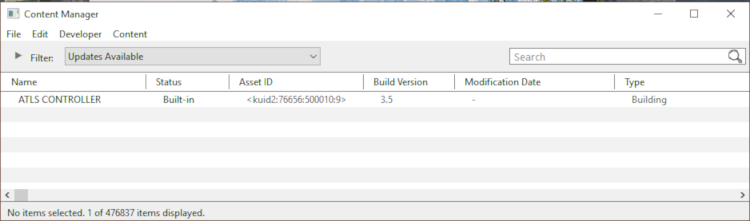
|
|
|||||||
 Steps |
|
||||||
|
|||||||
Updating a Mixture of Assets
If CM shows a mixture of Installed from DLS, Built-in, Base and Installed, Payware assets to be updated, then use the method described above for updating all the assets.
|
|
|
 |
Steps:
|
|
|
|
Trainz Wiki
 |
More Tutorials and Guides to Using Trainz |
This page was created by Trainz user pware in Februrary 2019 and was last updated as shown below.