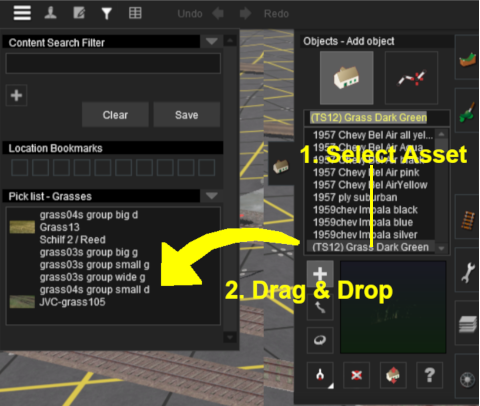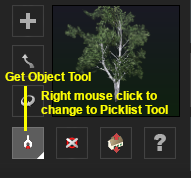How to Create a Picklist
From TrainzOnline
(Difference between revisions)
(→Using Surveyor: reorganised steps) |
m (→Using Surveyor) |
||
| Line 163: | Line 163: | ||
<tr valign="top"> | <tr valign="top"> | ||
<td width=20>[[file:DotPoint1Blue.JPG|link=]]</td> | <td width=20>[[file:DotPoint1Blue.JPG|link=]]</td> | ||
| − | <td width=480>[[file:PickList_Surveyor02.png|link=]]<br> | + | <td width=480> |
| + | <table width=480 border=2> | ||
| + | <tr valign="top"> | ||
| + | <td>[[file:PickList_Surveyor02.png|link=]]<br> | ||
#Open the tool selection window for the types of assets to be added. For example: the Object Tool Window ('''F3''' key) | #Open the tool selection window for the types of assets to be added. For example: the Object Tool Window ('''F3''' key) | ||
#Scroll down the selection window to an asset that is to be added to the Picklist | #Scroll down the selection window to an asset that is to be added to the Picklist | ||
#'''Drag & Drop''' the asset from the selection window to the Picklist window | #'''Drag & Drop''' the asset from the selection window to the Picklist window | ||
#Repeat as required</td> | #Repeat as required</td> | ||
| + | </tr> | ||
| + | </table> | ||
| + | </td> | ||
<td width=20>[[file:DotPoint2Blue.JPG|link=]]</td> | <td width=20>[[file:DotPoint2Blue.JPG|link=]]</td> | ||
| + | <td width=480> | ||
| + | <table width=480 border=2> | ||
| + | <tr valign="top"> | ||
<td>[[file:PickObjectGetTool.png|link=]]<br> | <td>[[file:PickObjectGetTool.png|link=]]<br> | ||
#Open the tool selection window for the types of assets to be added. For example: the Object Tool Window ('''F3''' key) | #Open the tool selection window for the types of assets to be added. For example: the Object Tool Window ('''F3''' key) | ||
#Right mouse click the '''Get Object''' tool to change it to a '''Picklist''' tool ... | #Right mouse click the '''Get Object''' tool to change it to a '''Picklist''' tool ... | ||
#[[file:PickListGetTool.png|link=]] and then simply click on each object in the Surveyor Map to add it to the current Picklist | #[[file:PickListGetTool.png|link=]] and then simply click on each object in the Surveyor Map to add it to the current Picklist | ||
| − | <br>When finished, right mouse click on the tool again to restore it to | + | <br>When finished, right mouse click on the tool again to restore it to its '''Get Object''' state.</td> |
| + | </tr> | ||
| + | </table> | ||
| + | </td> | ||
</tr> | </tr> | ||
</table> <!-- END Step 2 Alternatives Table --> | </table> <!-- END Step 2 Alternatives Table --> | ||
Revision as of 22:27, 9 February 2020
The information in this Wiki Page applies to TANE, TRS19 and Trainz Plus.
 |
|
| In Summary: | |
| A Picklist is a user created list of commonly used assets (scenery, track objects, splines, textures, rolling stock - anything that you can add to a layout) | |
| You can create multiple picklists of related items (e.g. Bushes, Buildings, Trees, 4 wheel wagons, etc) that will be grouped together for easier selection | |
Trainz provides you with two different methods of creating Picklists, using either Content Manager (or Manage Content from the Trainz Launcher) or in Surveyor.
Using Content Manager (CM)
 Steps |
|
|||||
|
|
||||||
|
||||||
|
|
||||||
|
||||||
|
|
||||||
Using Surveyor
 Steps |
|
|||||||||||||||
|
|
||||||||||||||||
|
||||||||||||||||
Trainz Wiki
 |
More Tutorials and Guides to Using Trainz |
This page was created by Trainz user pware in January 2019 and was last updated as shown below.
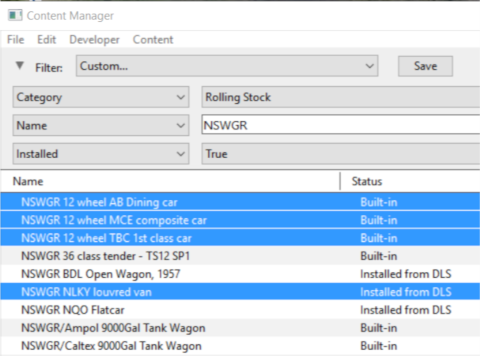
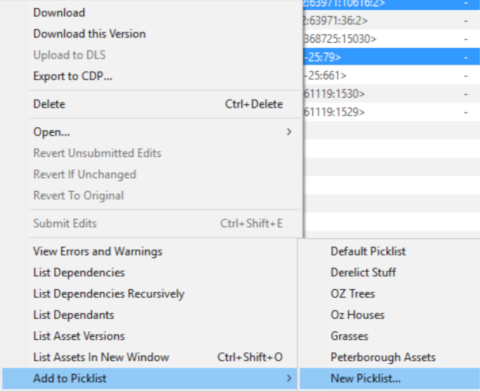
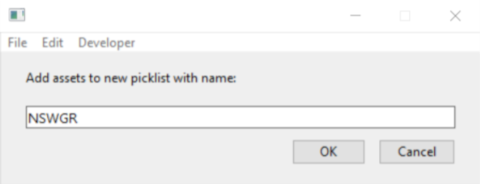
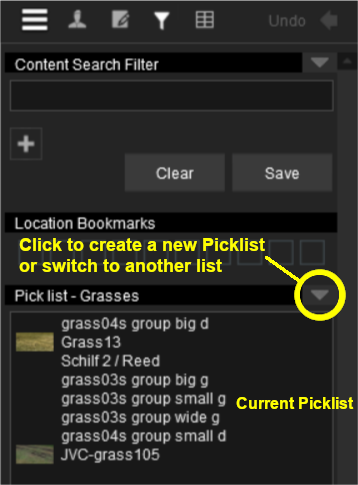
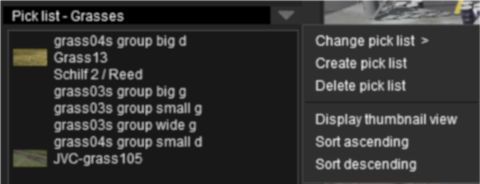
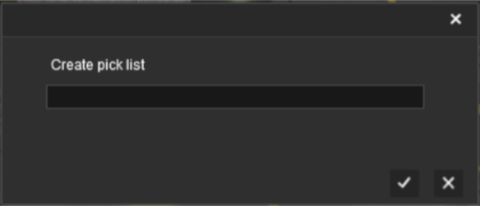
 Choose from one of two alternative methods
Choose from one of two alternative methods