How to Control Junctions in Sessions
From TrainzOnline
(Difference between revisions)
m |
m (replaced all <font> tags with <span style=...> tags, removed all image hyperlinks) |
||
| Line 5: | Line 5: | ||
<table cellpadding="4" bgcolor=#c1e7e7> | <table cellpadding="4" bgcolor=#c1e7e7> | ||
<tr valign="top"> | <tr valign="top"> | ||
| − | <td>[[file:DotPoint.JPG]]</td> | + | <td>[[file:DotPoint.JPG|link=]]</td> |
<td>'''Junctions can be controlled by Session Rules during the running of a Session.'''</td> | <td>'''Junctions can be controlled by Session Rules during the running of a Session.'''</td> | ||
</tr> | </tr> | ||
| Line 16: | Line 16: | ||
<table cellpadding="4" bgcolor=#ffffff> | <table cellpadding="4" bgcolor=#ffffff> | ||
<tr valign="top"> | <tr valign="top"> | ||
| − | <td width="58">[[file:binoculars.PNG]]</td> | + | <td width="58">[[file:binoculars.PNG|link=]]</td> |
| − | <td width="640"><font size | + | <td width="640"><span style="font-size: 17px;">'''The Scenario:'''</span><br> |
----</td> | ----</td> | ||
</tr> | </tr> | ||
| Line 25: | Line 25: | ||
<table cellpadding="4" bgcolor=#ffffff> | <table cellpadding="4" bgcolor=#ffffff> | ||
<tr valign="top"> | <tr valign="top"> | ||
| − | <td width="58">[[file:RulesWiki.PNG]]</td> | + | <td width="58">[[file:RulesWiki.PNG|link=]]</td> |
| − | <td width="640"><font size | + | <td width="640"><span style="font-size: 17px;">'''Rules Used:'''</span><br> |
----</td> | ----</td> | ||
</tr> | </tr> | ||
| Line 35: | Line 35: | ||
<table cellpadding="4" bgcolor=#ffffff> | <table cellpadding="4" bgcolor=#ffffff> | ||
<tr valign="top"> | <tr valign="top"> | ||
| − | <td width="58">[[file:screenshot.PNG]]</td> | + | <td width="58">[[file:screenshot.PNG|link=]]</td> |
| − | <td width="640"><font size | + | <td width="640"><span style="font-size: 17px;">'''Session Editor Screenshot:'''</span><br> |
----</td> | ----</td> | ||
</tr> | </tr> | ||
| Line 42: | Line 42: | ||
<table> | <table> | ||
<tr> | <tr> | ||
| − | <td>[[file:SetJunctions.JPG]]</td> | + | <td>[[file:SetJunctions.JPG|link=]]</td> |
</tr> | </tr> | ||
</table> | </table> | ||
| Line 48: | Line 48: | ||
<table cellpadding="4" bgcolor=#ffffff> | <table cellpadding="4" bgcolor=#ffffff> | ||
<tr valign="top"> | <tr valign="top"> | ||
| − | <td width="58">[[file:explanation.PNG]]</td> | + | <td width="58">[[file:explanation.PNG|link=]]</td> |
| − | <td width="640"><font size | + | <td width="640"><span style="font-size: 17px;">'''Description:'''</span><br> |
----</td> | ----</td> | ||
</tr> | </tr> | ||
| Line 59: | Line 59: | ||
<table> | <table> | ||
<tr> | <tr> | ||
| − | <td>[[file:SetJunctionsList.JPG]]</td> | + | <td>[[file:SetJunctionsList.JPG|link=]]</td> |
</tr> | </tr> | ||
</table> | </table> | ||
<br> | <br> | ||
| − | |||
='''Application 2: Asking the User to Set Junctions'''= | ='''Application 2: Asking the User to Set Junctions'''= | ||
<table cellpadding="4" bgcolor=#ffffff> | <table cellpadding="4" bgcolor=#ffffff> | ||
<tr valign="top"> | <tr valign="top"> | ||
| − | <td width="58">[[file:binoculars.PNG]]</td> | + | <td width="58">[[file:binoculars.PNG|link=]]</td> |
| − | <td width="640"><font size | + | <td width="640"><span style="font-size: 17px;">'''The Scenario:'''</span><br> |
----</td> | ----</td> | ||
</tr> | </tr> | ||
| Line 77: | Line 76: | ||
<table cellpadding="4" bgcolor=#ffffff> | <table cellpadding="4" bgcolor=#ffffff> | ||
<tr valign="top"> | <tr valign="top"> | ||
| − | <td width="58">[[file:conditions.PNG]]</td> | + | <td width="58">[[file:conditions.PNG|link=]]</td> |
| − | <td width="640"><font size | + | <td width="640"><span style="font-size: 17px;">'''Preconditions:'''</span><br> |
----</td> | ----</td> | ||
</tr> | </tr> | ||
| Line 86: | Line 85: | ||
<table cellpadding="4" bgcolor=#ffffff> | <table cellpadding="4" bgcolor=#ffffff> | ||
<tr valign="top"> | <tr valign="top"> | ||
| − | <td width="58">[[file:RulesWiki.PNG]]</td> | + | <td width="58">[[file:RulesWiki.PNG|link=]]</td> |
| − | <td width="640"><font size | + | <td width="640"><span style="font-size: 17px;">'''Rules Used:'''</span><br> |
----</td> | ----</td> | ||
</tr> | </tr> | ||
| Line 97: | Line 96: | ||
<table cellpadding="4" bgcolor=#ffffff> | <table cellpadding="4" bgcolor=#ffffff> | ||
<tr valign="top"> | <tr valign="top"> | ||
| − | <td width="58">[[file:screenshot.PNG]]</td> | + | <td width="58">[[file:screenshot.PNG|link=]]</td> |
| − | <td width="640"><font size | + | <td width="640"><span style="font-size: 17px;">'''Session Editor Screenshot:'''</span><br> |
----</td> | ----</td> | ||
</tr> | </tr> | ||
| Line 104: | Line 103: | ||
<table> | <table> | ||
<tr> | <tr> | ||
| − | <td>[[file:TestJunctions.JPG]]</td> | + | <td>[[file:TestJunctions.JPG|link=]]</td> |
</tr> | </tr> | ||
</table> | </table> | ||
| Line 110: | Line 109: | ||
<table cellpadding="4" bgcolor=#ffffff> | <table cellpadding="4" bgcolor=#ffffff> | ||
<tr valign="top"> | <tr valign="top"> | ||
| − | <td width="58">[[file:explanation.PNG]]</td> | + | <td width="58">[[file:explanation.PNG|link=]]</td> |
| − | <td width="640"><font size | + | <td width="640"><span style="font-size: 17px;">'''Description:'''</span><br> |
----</td> | ----</td> | ||
</tr> | </tr> | ||
| Line 120: | Line 119: | ||
<table> | <table> | ||
<tr> | <tr> | ||
| − | <td>[[file:JunctionSettings.JPG]]</td> | + | <td>[[file:JunctionSettings.JPG|link=]]</td> |
</tr> | </tr> | ||
<tr> | <tr> | ||
| Line 132: | Line 131: | ||
---- | ---- | ||
<br> | <br> | ||
| − | |||
='''Trainz Wiki'''= | ='''Trainz Wiki'''= | ||
<table cellpadding="4" bgcolor=#ffffff> | <table cellpadding="4" bgcolor=#ffffff> | ||
<tr valign="top"> | <tr valign="top"> | ||
| − | <td>[[file:TrainzWiki.png]]</td> | + | <td>[[file:TrainzWiki.png|link=]]</td> |
<td> | <td> | ||
| − | <font size | + | <span style="font-size: 17px;">'''More Tutorials and Guides to Using Trainz'''</span><br> |
*'''<span class="plainlinks">[http://online.ts2009.com/mediaWiki/index.php/HowTo How to Guides]</span>''' | *'''<span class="plainlinks">[http://online.ts2009.com/mediaWiki/index.php/HowTo How to Guides]</span>''' | ||
*'''[[Driver Commands List]]''' | *'''[[Driver Commands List]]''' | ||
Revision as of 23:50, 6 September 2019
The information in this Wiki Page applies to both TANE and TRS19.
Contents |
| Junctions can be controlled by Session Rules during the running of a Session. |
The following applications give examples of using Session Rules to control junctions.
Application 1: Presetting Junctions
 |
The Scenario: |
When a consist reaches a trigger, the junctions ahead are set and configured (e.g. locked/unlocked, AI control allowed/disallowed).
 |
Rules Used: |
- Trigger Check Rule to trigger the event.
- Set Junctions Rule to set junctions.
 |
Session Editor Screenshot: |
 |
 |
Description: |
- Line 1: Trigger Check The event is triggered when the consist reaches a trigger. This executes the following rule.
- Line 2: Set Junctions Sets selected junctions to set directions and specifies the level of control by the users and AI.
For example:-
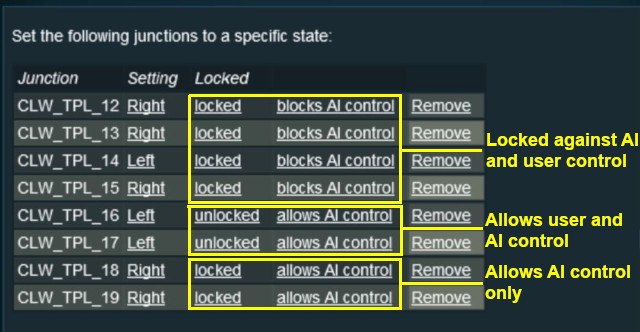 |
Application 2: Asking the User to Set Junctions
 |
The Scenario: |
A consist has been halted at a trigger placed in front of a junction. The user will be asked to set that junction and the following junction before the consist can proceed.
 |
Preconditions: |
- Navigation Display Rule to create a navigation point set.
 |
Rules Used: |
- Wait on Navigation Point Rule to trigger the event.
- Message Popup Rule to open a message window on the screen.
- Multiple Junction Alignment Check Rule to test if specified junctions are set correctly.
 |
Session Editor Screenshot: |
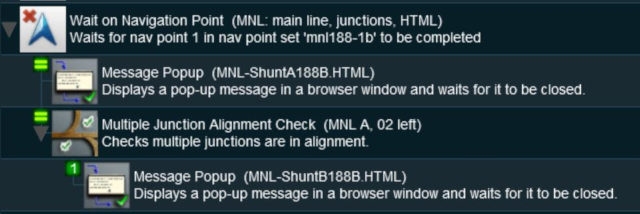 |
 |
Description: |
- Line 1: Wait on Navigation Point The event is triggered when the consist halts at the navigation point assigned to the trigger. This executes the following rules simultaneously
- Line 2: Message Popup Displays a message window asking that the next two junctions be manually set.
- Line 3: Multiple Junction Alignment Check tests the switch directions of the next two junctions and waits until they are aligned as specified.
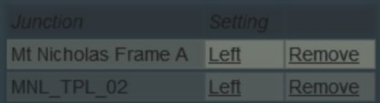 |
| Checking junction switch settings |
The following line is executed only if the junctions are set correctly
- Line 4: Message Popup Displays a message window stating that the junctions are now correctly set.
Trainz Wiki
 |
More Tutorials and Guides to Using Trainz |