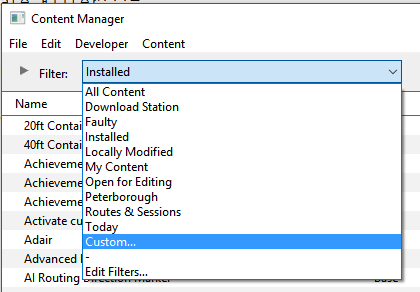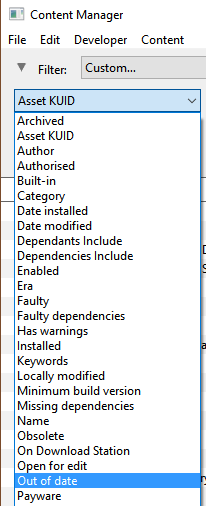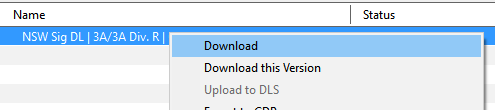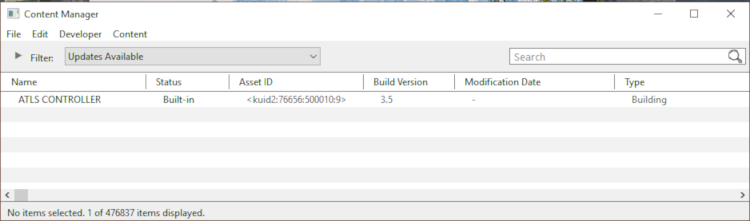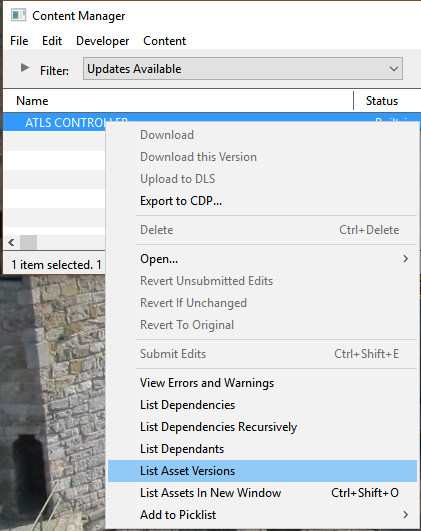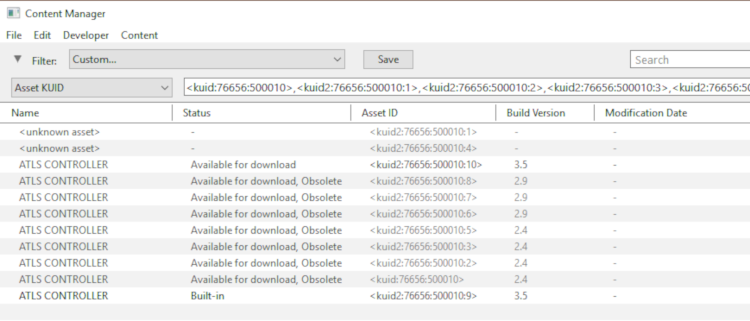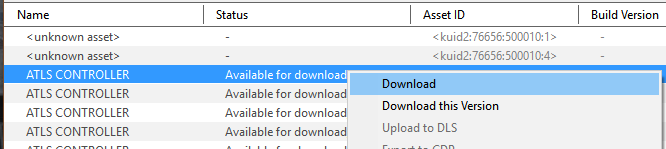Using Content Manager to Update Assets
m (→Updating "Built in and Base Assets") |
m (replaced <font> tags with <span> tags and CSS) |
||
| Line 17: | Line 17: | ||
<tr valign="top"> | <tr valign="top"> | ||
<td>[[file:Steps.PNG]]</td> | <td>[[file:Steps.PNG]]</td> | ||
| − | <td><font size | + | <td><span style="font-size: 17px;">'''Step 1: Open a Filter'''</span><br> |
<table> | <table> | ||
<tr valign="top"> | <tr valign="top"> | ||
| Line 39: | Line 39: | ||
<tr valign="top"> | <tr valign="top"> | ||
<td>[[file:Steps.PNG]]</td> | <td>[[file:Steps.PNG]]</td> | ||
| − | <td><font size | + | <td><span style="font-size: 17px;">'''Step 2: Configure ...'''</span><br> |
<table> | <table> | ||
<tr valign="top"> | <tr valign="top"> | ||
| Line 60: | Line 60: | ||
<tr valign="top"> | <tr valign="top"> | ||
<td>[[file:Steps.PNG]]</td> | <td>[[file:Steps.PNG]]</td> | ||
| − | <td><font size | + | <td><span style="font-size: 17px;">'''Step 3: Configure'''</span><br> |
<table> | <table> | ||
<tr valing="top"> | <tr valing="top"> | ||
<td>[[file:Update_Filter04.png]]<br> | <td>[[file:Update_Filter04.png]]<br> | ||
| − | *delete the '''Name''' filter by clicking the '''<font size | + | *delete the '''Name''' filter by clicking the '''<span style="font-size: 17px;">(-)</span>''' button on its extreme right<br> |
The final filter selection will look like ...<br> | The final filter selection will look like ...<br> | ||
[[file:Update_Filter05.png]]</td> | [[file:Update_Filter05.png]]</td> | ||
| Line 79: | Line 79: | ||
<tr valign="top"> | <tr valign="top"> | ||
<td>[[file:Steps.PNG]]</td> | <td>[[file:Steps.PNG]]</td> | ||
| − | <td><font size | + | <td><span style="font-size: 17px;">'''Step 4: Save'''</span><br> |
#click the '''Save''' button | #click the '''Save''' button | ||
#enter a meaningful name for your filter and click '''Ok'''<br> | #enter a meaningful name for your filter and click '''Ok'''<br> | ||
| Line 105: | Line 105: | ||
<tr valign="top"> | <tr valign="top"> | ||
<td>[[file:Steps.PNG]]</td> | <td>[[file:Steps.PNG]]</td> | ||
| − | <td><font size | + | <td><span style="font-size: 17px;">'''Steps:'''</span><br> |
#select all the items in the list shown as '''Installed from the DLS''' | #select all the items in the list shown as '''Installed from the DLS''' | ||
#right mouse click on any one of the items and select '''Download''' from the popup menu | #right mouse click on any one of the items and select '''Download''' from the popup menu | ||
| Line 132: | Line 132: | ||
<tr valign="top"> | <tr valign="top"> | ||
<td>[[file:Steps.PNG]]</td> | <td>[[file:Steps.PNG]]</td> | ||
| − | <td><font size | + | <td><span style="font-size: 17px;">'''Steps:'''</span><br> |
<table> | <table> | ||
<tr valign="top"> | <tr valign="top"> | ||
| Line 166: | Line 166: | ||
<tr valign="top"> | <tr valign="top"> | ||
<td>[[file:Steps.PNG]]</td> | <td>[[file:Steps.PNG]]</td> | ||
| − | <td><font size | + | <td><span style="font-size: 17px;">'''Steps:'''</span><br> |
#select all the items shown in the list as '''Available for download''' | #select all the items shown in the list as '''Available for download''' | ||
#'''DO NOT INCLUDE''' items shown as '''Available for download, Obsolete''' (unless that is what you really want) | #'''DO NOT INCLUDE''' items shown as '''Available for download, Obsolete''' (unless that is what you really want) | ||
| Line 191: | Line 191: | ||
<tr valign="top"> | <tr valign="top"> | ||
<td>[[file:Steps.PNG]]</td> | <td>[[file:Steps.PNG]]</td> | ||
| − | <td><font size | + | <td><span style="font-size: 17px;">'''Steps:'''</span><br> |
#select all assets | #select all assets | ||
#select '''List Asset Versions''' from the menu | #select '''List Asset Versions''' from the menu | ||
| Line 211: | Line 211: | ||
<td>[[file:TrainzWiki.png]]</td> | <td>[[file:TrainzWiki.png]]</td> | ||
<td> | <td> | ||
| − | <font size | + | <span style="font-size: 17px;">'''More Tutorials and Guides to Using Trainz'''</span><br> |
*'''<span class="plainlinks">[http://online.ts2009.com/mediaWiki/index.php/HowTo How to Guides]</span>''' | *'''<span class="plainlinks">[http://online.ts2009.com/mediaWiki/index.php/HowTo How to Guides]</span>''' | ||
*'''[[Driver Commands List]]''' | *'''[[Driver Commands List]]''' | ||
Revision as of 14:26, 4 September 2019
The information in this Wiki Page applies to both TANE and TRS19.
Contents |
This guide will take you through the process of performing manual asset updates using Content Manager. Updates occur whenever new versions of assets installed on your system are uploaded to the DLS.
Both TRS19 and TANE will perform automatic updates when in Driver and Surveyor modes but you have little control over the process.
Set Up An Update Filter
Because this is something that you will probably be doing on a regular basis, it would be a good idea to create and save a CM filter to perform the task of searching for asset updates.
|
|
|||
 |
Step 1: Open a Filter
This will produce the following filter options...  |
||
|
|
|||
 |
Step 2: Configure ...
This will produce the following filter options...  |
||
|
|
||
 |
Step 3: Configure
|
|
|
|
|
 |
Step 4: Save
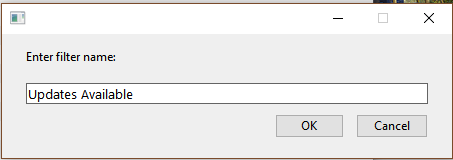 |
|
|
|
You can now select and run this filter whenever you want to check for and install any asset updates.
Updating Assets "Installed From the DLS"
If you run your new filter and see one or more updated assets available for download that were "Installed from the DLS", then the process is very simple.
Updating "Built in and Base Assets"
The above method will not work for updates to assets that are either Built in or Base. If CM lists updates for built in or base assets as available for download then the process involves a few extra steps.
This will display all the available versions of the selected assets that are:-
- on your system,
- on the DLS, and
- obsolete
You may need to click the Status column heading once or twice to sort them into order and group all the Available for download assets together.
|
|
|
 |
Steps:
|
|
|
|
Updating a Mixture of Assets
If CM shows a mixture of Installed from DLS, Built in and Base assets to be updated, then use the method described above for updating built in assets
|
|
|
 |
Steps:
|
|
|
|
Trainz Wiki
 |
More Tutorials and Guides to Using Trainz |