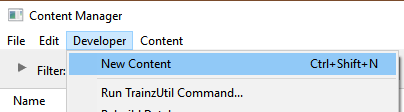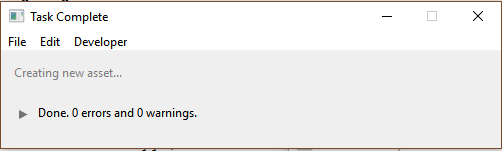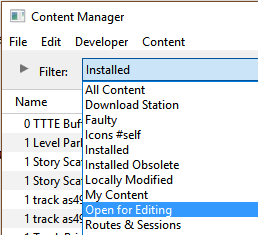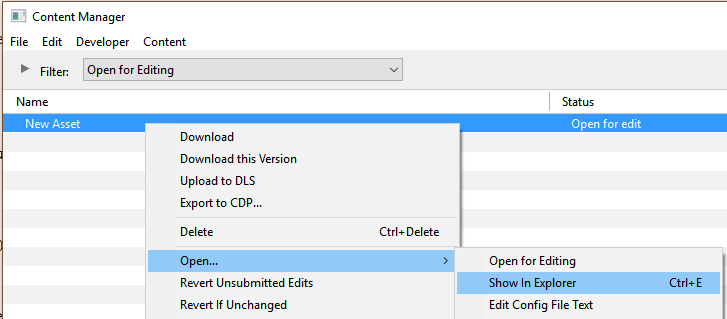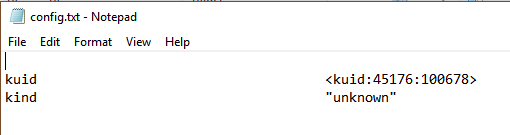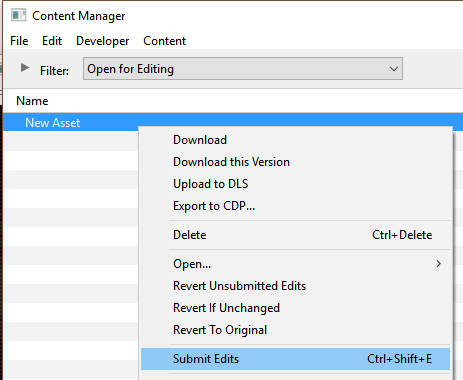How to Create a Message Popup Icon
m (→The Texture File) |
m (→The Texture File) |
||
| Line 328: | Line 328: | ||
<td> | <td> | ||
<table cellpadding="4" bgcolor=#eeeeee> | <table cellpadding="4" bgcolor=#eeeeee> | ||
| − | <tr> | + | <tr valign="top"> |
<td colspan="2"> | <td colspan="2"> | ||
----</td> | ----</td> | ||
| Line 338: | Line 338: | ||
*'''alpha''' - this is the name of the icon image file that contains the '''Alpha Channel''' (transparency) image | *'''alpha''' - this is the name of the icon image file that contains the '''Alpha Channel''' (transparency) image | ||
*'''tile=st''' - instructs TANE to tile the image both horizontally and vertically. This has no effect on the icon in a message popup window but must be included for validation purposes | *'''tile=st''' - instructs TANE to tile the image both horizontally and vertically. This has no effect on the icon in a message popup window but must be included for validation purposes | ||
| − | </td> | + | No "white spaces" between the text characters is allowed.</td></td> |
</tr> | </tr> | ||
<tr valign="top"> | <tr valign="top"> | ||
Revision as of 08:48, 5 August 2018
Contents |
Message Popup Icons
| The icons used in Custom Message Popups belong to the class of Textures - Not Environmental |
Information on Message Popups can be found at the Trainz Wiki pages:-
Using the Message Popup Rule
Using the Message Popup Rule (Applications)
How to Create a HTML Asset
Message Popup Rule (description)
How to Create a New Non-Environmental Texture Asset
|
|
|||
 |
Step 2: Find the New Asset
|
||
|
|
|||
 |
Step 3: Open the Asset in Windows Explorer
|
||
|
|
|||
 |
Step 4: Open File in Notepad
|
||
|
|
|||
 |
Step 5: Edit the File
|
||
|
|
|
 |
Step 6: Add Any "Extras" You will need to add three additional files (possibly more depending on how the icon is created) to the asset folder:-
|
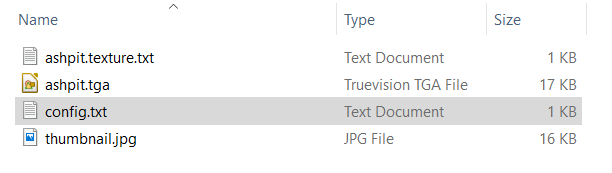 |
THIS IS AN EXAMPLE ONLY This is the minimum number of files needed in a Texture asset |
|
|
||||||||
 |
Step 7: Finish Up
|
|||||||
The Config.txt File
This file should follow the same (or a similar) format as the example below. Entries in blue will be different for each asset. The order of the "tags" is not important:-
kuid <kuid:this is an auto-generated number>
kind "texture"
texture "asset_name.texture"
username "place your selected asset name here"
category-class "JI"
trainz-build 4.3
thumbnails
{
0
{
width 240
height 180
image "name_of_thumbnail.jpg"
}
{
width 64
height 64
image "asset_name.texture"
}
}
description "Place your description of the icon here"
|
|
|
| Settings: For the above example:
|
|
|
|
|
The Icon Image
| You will need image editing software to create the icon image or to change an existing image to the required dimensions and format. |
(not to scale) |
|
||||||
The Texture File
| The .texture.txt file mainly contains the transparency (or Alpha Channel) data. |
|
|
|
Settings:
|
|
|
|
|
A sample .texture.txt file is shown below:-
primary=ashpit.tga alpha=ashpit.tga tile=st |
This is a work in progress. More to come. ViewsPersonal tools | ||||||