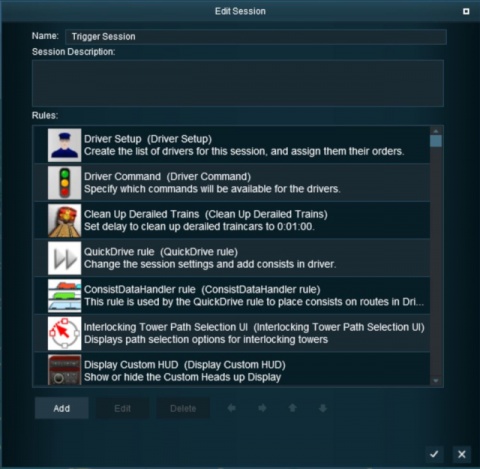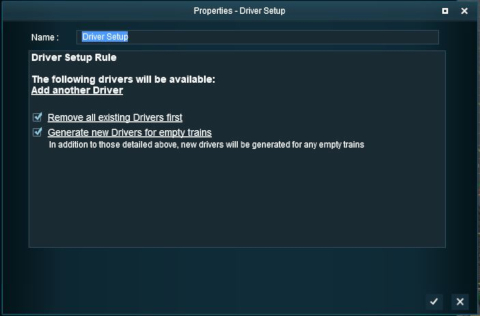How to Use Driver Setup Rule
From TrainzOnline
(Difference between revisions)
| Line 1: | Line 1: | ||
'''UNDER CONSTRUCTION''' | '''UNDER CONSTRUCTION''' | ||
| + | |||
| + | ='''Driver Setup Rule'''= | ||
---- | ---- | ||
| Line 52: | Line 54: | ||
| − | =Driver Command Rule= | + | ='''Driver Command Rule'''= |
---- | ---- | ||
Revision as of 16:53, 19 June 2018
UNDER CONSTRUCTION
Contents |
Driver Setup Rule
The Driver Setup Rule is automatically added to the Session Editor of every route and session.
Open the Surveyor Session Editor from the main menu.
Adding New Drivers
After selecting the Driver Setup Rule and clicking the Edit button, the Driver Setup Properties Window will be shown. The image below shows the properties window the first time it is opened in a session - no drivers have initially been assigned.
Driver Command Rule
| The Driver Command Rule controls which Driver Commands will be available to users in a Session. |
Trainz Wiki
- How to Guides
- Session Rules List (Alphabetical) with Parameters
- Session Rules List (Categories) With Parameters
Route Creation Tutorials:
Session Creation Tutorials:
- How to Create a HTML Asset (Session Introduction Page and In Game Messages)
- How to Control Junctions in Sessions
- How to Control Signals in Sessions
- How to Use Message Popup Rule
- How to Use Message Popup Rule (Applications)
- How to Use Navigation Point Rules
- How to Use Navigation Point Rules (Applications)
- How to Use Parent and Child Rules
- How to Use Track Triggers
- How to Use Variables in Sessions (Examples)
- List of Parent Rules