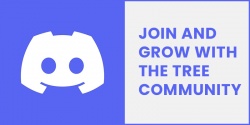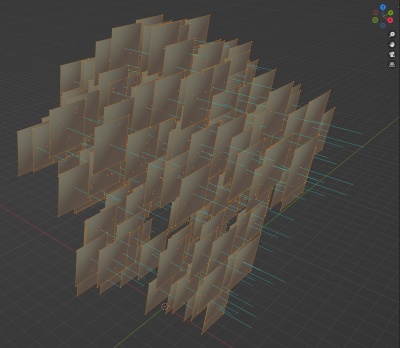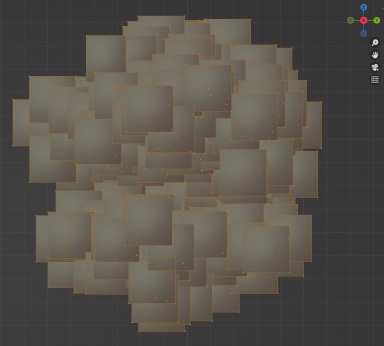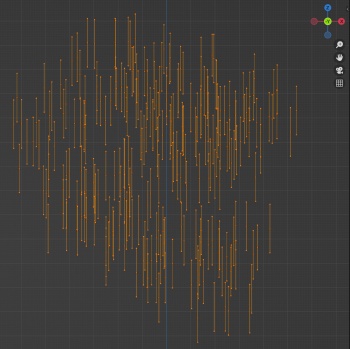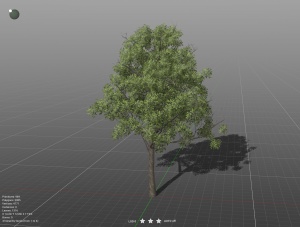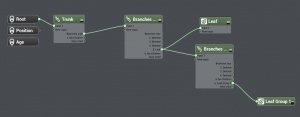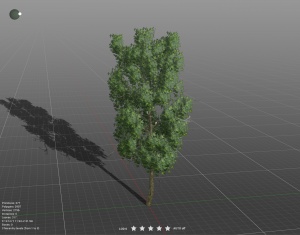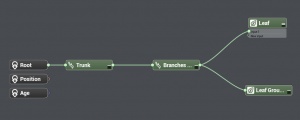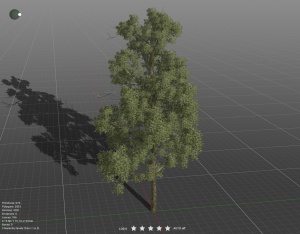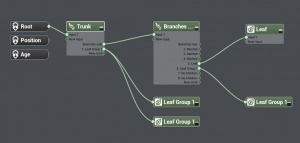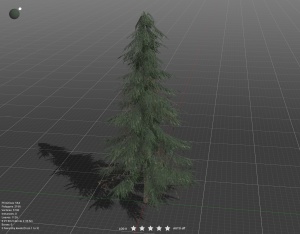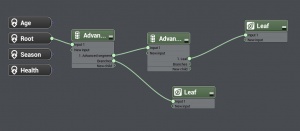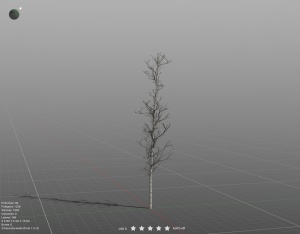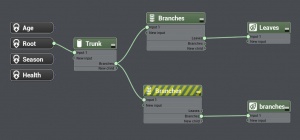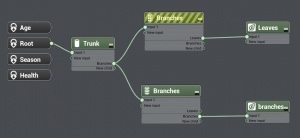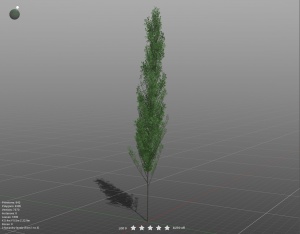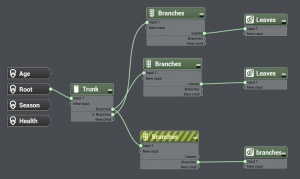Treez
Contents |
Software Requirements
This is a step by step tutorial that will teach you how to create a 3D TREE model for use in Trainz. This method uses PlantFactory (free software) to create the 3D tree model but you could use Blender or any other 3D modelling software in its place. The principles are the same.
Before you start you will need:
- A copy of Trainz version 5.6 or newer. Currently this is in development so in order to test this new foliage system you must be part of the BETA - JOIN.
- A copy of PlantFactory 2024. Click the Download button on that page, agree to the EULA and the next page the software should show for download.
- You need a set of textures (Bark and Leaves at a minimum) for your trees. These can be created from scratch using the likes of Photoshop (paid) or GIMP (free). You can look to source them from many different websites including Adobe Substance Library or other stock places. There are many other places you can purchase tree stock as a base or to get ideas to build from including CGTrader and TurboSquid.
PlantFactory Examples and Files
A good place to start is with one of our PlantFactory templates. This can speed up your development a lot, especially if you are new to PlantFactory.
Download Youtube Video 1 Example Files
Download Youtube Video 2 Example Files
Tree Asset Creation Overview
Trees are created as standard scenery assets.
They use the FBX file format for their mesh files.
.PNG or .TGA is recommended for the textures.
Trees may use standard materials, but benefit heavily from the new foliage-specific materials are outlined below.
The texture setup is outlined below.
You should try and keep the highest LOD under 5000 polygons. Each additional LOD level should drop down by at least 25%. Your lowest LOD should be under 1000 polygons, ideally under 500 polygons. There is no need to create bottom-LOD billboards as Trainz will create this for you using a new Imposter system that will release alongside Treez.
If using PlantFactory you will want to get the example files above and look at the Mesh metadata files to determine what additional tags are being used. You will also want to watch the PlantFactory video information below to understand how to use the program and also how to export from PlantFactory, setup your Trainz Asset and import into Trainz.
If you are using another 3D modelling program to create your trees and want to use camera facing leaf cards then you must point your leaf card geometry in the positive X direction. Each leaf card must be a separate mesh within the FBX so they can rotate separately.
Materials
There are two new materials to use for trees.
m.leafcard - Use this material for your transparent leaf cards that are not camera facing. This material structure is identical to m.pbrmetal. The only difference in setup is the name of your material.
m.leafcardbillboard - Use this material for your transparent leaf cards that are to be camera facing. This material structure is identical to m.pbrmetalmasked. The only difference in setup is the name of your material.
Textures
The makeup of both m.leafcard and m.leafcardbillboard is similar to m.pbrmetalmasked.
The one exception is that the blue channel in the parameters texture is used to modulate the strength of the directional lighting. This is intended to give the feel of individual leaves being deeper inside the tree and shadowed from all directions, even though the leaf card as a whole is not shadowed. (Note that this is the same channel used for Ambient Occlusion on m.pbrmetal; the leaf card materials do not support ambient occlusion.)
Full brightness (100% blue channel) gives a standard lighting response, while darker values give a weaker response to directional lighting.
Here is an example of what the blue (AO) channel could look like in the parameters texture for both m.leafcard and m.leafcardbillboard.
PlantFactory Tutorial
Once the software starts up and you've either loaded one of the templates above or you've started a new tree from scratch, if you are new to PlantFactory, you will want to read the "PlantFactory — Reference Manual" (specifically 'Section 5 - Modifying Plants: Using Parameters') which can be accessed by clicking on the Main Menu -> Help -> Reference Manual. This manual explains everything you need to know about the software. It is definitely worth the read.
For those that want to come back to the manual later, here is a video breakdown on a very raw PlantFactory / Trainz explanation you can get started with.
Work-in-Progress Test Trees
There isn't one way to create trees in PlantFactory but these trees were created using the procedural node method.
DLS Asset TREEZ Listing
| KUID | Asset Name |
|---|---|
| <kuid2:1011615:100527:1> | African Olive Tree Library PF |
| <kuid2:1011615:100530:1> | African Olive Tree PF 03 |
| <kuid2:1011615:100238:1> | American Beech Tree Library PF |
| <kuid2:1011615:100239:1> | American beech Tree PF 1 |
| <kuid2:1011615:101052:1> | Apple Tree Library PF |
| <kuid:1011615:101053> | Apple tree PF 01 |
| <kuid:1011615:101054> | Apple tree PF 02 |
| <kuid:1011615:101055> | Apple tree PF 03 |
| <kuid:1011615:101056> | Apple tree PF 04 |
| <kuid:1011615:101057> | Apple tree PF 05 |
| <kuid:1011615:101058> | Apple tree PF 06 |
| <kuid2:1011615:100457:1> | Azalea bush PF 01 |
| <kuid2:1011615:100452:1> | Azalea bush Tree Library PF |
| <kuid:1011615:100998> | Aleppo Pine Library PF |
| <kuid:1011615:100999> | Aleppo Pine PF 01 |
| <kuid:1011615:101000> | Aleppo Pine PF 02 |
| <kuid:1011615:101001> | Aleppo Pine PF 03 |
| <kuid:1011615:101002> | Aleppo Pine PF 04 |
| <kuid:1011615:101003> | Aleppo Pine PF 05 |
| <kuid:1011615:101004> | Aleppo Pine PF 06 |
| <kuid:1011615:101005> | Aleppo Pine PF 07 |
| <kuid:1011615:101006> | Aleppo Pine PF 08 |
| <kuid2:1011615:100463:1> | Broom Snakeweed bush PF 01 |
| <kuid2:1011615:100464:1> | Broom Snakeweed bush PF 02 |
| <kuid2:1011615:100462:1> | Broom snakeweed bush Library PF |
| <kuid2:1011615:100109:3> | Birch Tree Library PF |
| <kuid2:1011615:100122:1> | Birch Tree PF 1 |
| <kuid2:1011615:100123:1> | Birch Tree PF 2 |
| <kuid2:1011615:100125:1> | Birch Tree PF 3 |
| <kuid2:1011615:100126:1> | Birch Tree PF 4 |
| <kuid2:1011615:100127:1> | Birch Tree PF 5 |
| <kuid2:1011615:100128:1> | Birch Tree PF 6 |
| <kuid2:1011615:100642:1> | Birch Tree PF 07 1386 |
| <kuid2:1011615:100393:1> | Broadleaf Tree PF 01 |
| <kuid2:1011615:100396:1> | Broadleaf Tree PF 02 |
| <kuid2:1011615:100397:1> | Broadleaf Tree PF 03 |
| <kuid2:1011615:100399:1> | Broadleaf Tree PF 04 |
| <kuid2:1011615:100400:1> | Broadleaf Tree PF 05 |
| <kuid2:1011615:100474:1> | Broadleaf Tree PF 12 Darker |
| <kuid2:1011615:100168:1> | Broadleaf Tree PF 9 |
| <kuid2:1011615:100169:1> | Broadleaf Tree PF 10 |
| <kuid2:1011615:100170:1> | Broadleaf Tree PF 17 |
| <kuid2:1011615:100167:1> | Broadleaf Tree Library PF |
| <kuid2:1011615:100091:1> | Dry Pine Tree Library PF |
| <kuid2:1011615:100092:1> | Dry Pine Tree PF 1 |
| <kuid2:1011615:100093:1> | Dry Pine Tree PF 2 |
| <kuid2:1011615:100094:1> | Dry Pine Tree PF 3 |
| <kuid2:1011615:100095:1> | Dry Pine Tree PF 4 |
| <kuid2:1011615:100096:1> | Dry Pine Tree PF 5 |
| <kuid2:1011615:100317:1> | Elm Tree Library PF |
| <kuid2:1011615:100318:1> | Elm Tree PF 01 |
| <kuid2:1011615:100319:1> | Elm Tree PF 02 |
| <kuid2:1011615:100321:1> | Elm Tree PF 03 |
| <kuid2:1011615:100322:1> | Elm Tree PF 04 |
| <kuid2:1011615:100323:1> | Elm Tree PF 05 |
| <kuid2:1011615:100496:2> | Eucalypt Tree Library PF |
| <kuid2:1011615:100497:1> | Eucalypt Tree PF 01 |
| <kuid2:1011615:100499:1> | Eucalypt Tree PF 02 |
| <kuid2:1011615:100500:1> | Eucalypt Tree PF 03 |
| <kuid2:1011615:100504:1> | Eucalypt Tree PF 04 |
| <kuid2:1011615:100505:1> | Eucalypt Tree PF 05 |
| <kuid2:1011615:100506:1> | Eucalypt Tree PF 06 |
| <kuid2:1011615:100507:1> | Eucalypt Tree PF 07 |
| <kuid2:1011615:100510:1> | Eucalypt Tree PF 08 |
| <kuid2:1011615:100511:1> | Eucalypt Tree PF 09 |
| <kuid2:1011615:100512:1> | Eucalypt Tree PF 10 |
| <kuid2:1011615:100513:1> | Eucalypt Tree PF 11 |
| <kuid2:1011615:100515:1> | Eucalypt Tree PF 12 |
| <kuid2:1011615:100516:1> | Eucalypt Tree PF 13 |
| <kuid2:1011615:100517:1> | Eucalypt Tree PF 14 |
| <kuid2:1011615:100519:1> | Eucalypt Tree PF 15 |
| <kuid2:1011615:100520:1> | Eucalypt Tree PF 16 |
| <kuid2:1011615:100521:1> | Eucalypt Tree PF 17 |
| <kuid2:1011615:100522:1> | Eucalypt Tree PF 18 |
| <kuid2:1011615:100148:2> | Fir Tree Library PF |
| <kuid2:1011615:100149:1> | Fir Tree PF 1 |
| <kuid2:1011615:100150:1> | Fir Tree PF 2 |
| <kuid2:661281:98110:1> | Fir Tree PF 3 |
| <kuid2:661281:98111:1> | Fir Tree PF 4 |
| <kuid2:661281:98112:1> | Fir Tree PF 5 |
| <kuid:1011615:101009> | Gingko biloba Library PF |
| <kuid:1011615:101010> | Gingko biloba PF 01 |
| <kuid:1011615:101011> | Gingko biloba PF 02 |
| <kuid:1011615:101012> | Gingko biloba PF 03 |
| <kuid:1011615:101013> | Gingko biloba PF 04 |
| <kuid:1011615:101014> | Gingko biloba PF 05 |
| <kuid:1011615:101015> | Gingko biloba PF 06 |
| <kuid:1011615:101016> | Gingko biloba PF 07 |
| <kuid:1011615:101017> | Gingko biloba PF 08 |
| <kuid2:1011615:101119:1> | Giant sequoia Library PF |
| <kuid:1011615:101120> | Giant sequoia PF 01 |
| <kuid:1011615:101121> | Giant sequoia PF 02 |
| <kuid:1011615:101122> | Giant sequoia PF 03 |
| <kuid:1011615:101123> | Giant sequoia PF 04 |
| <kuid:1011615:101124> | Giant sequoia PF 05 |
| <kuid:1011615:101125> | Giant sequoia PF 06 |
| <kuid2:661281:98119:1> | Grass 9 N PF |
| <kuid2:661281:98122:1> | Grass 9 M PF |
| <kuid2:661281:98120:1> | Grass 9 A PF |
| <kuid2:661281:98121:1> | Grass 9 I PF |
| <kuid2:1011615:100369:1> | Hawthorn Tree Library PF |
| <kuid2:1011615:100370:1> | Hawthorn Tree PF 01 |
| <kuid2:1011615:100371:1> | Hawthorn Tree PF 02 |
| <kuid2:1011615:100372:1> | Hawthorn Tree PF 03 |
| <kuid2:1011615:100054:1> | Hemlock Tree Library PF |
| <kuid2:1011615:100085:1> | Hemlock Tree PF 1 |
| <kuid2:1011615:100084:1> | Hemlock Tree PF 2 |
| <kuid2:1011615:100076:1> | Hemlock Tree PF 3 |
| <kuid2:1011615:100302:1> | Hazel Tree Library PF |
| <kuid2:1011615:100303:1> | Hazel Tree PF 01 |
| <kuid2:1011615:100578:1> | Italian Cypress Tree Library PF |
| <kuid2:1011615:100579:1> | Italian Cypress Tree PF 01 |
| <kuid2:1011615:100580:1> | Italian Cypress Tree PF 02 |
| <kuid2:1011615:100581:1> | Italian Cypress Tree PF 03 |
| <kuid2:1011615:100597:1> | London Plane Tree Library PF |
| <kuid2:1011615:100599:1> | London Plane Tree PF 01 |
| <kuid2:1011615:100268:3> | Maple Tree Library PF |
| <kuid2:1011615:100269:1> | Mountain Maple PF 01 |
| <kuid2:1011615:100270:1> | Mountain Maple PF 02 |
| <kuid2:1011615:100271:1> | Maple shrub PF 01 |
| <kuid2:1011615:100272:1> | Maple shrub PF 02 |
| <kuid:1011615:101101> | Norway spruce Library PF |
| <kuid:1011615:101102> | Norway spruce PF 01 |
| <kuid:1011615:101103> | Norway spruce PF 02 |
| <kuid:1011615:101104> | Norway spruce PF 03 |
| <kuid:1011615:101105> | Norway spruce PF 04 |
| <kuid:1011615:101106> | Norway spruce PF 05 |
| <kuid:1011615:101107> | Norway spruce PF 06 |
| <kuid2:1011615:100341:1> | Oak Tree Library PF |
| <kuid2:1011615:100342:1> | Oak Tree PF 01 |
| <kuid2:1011615:100343:1> | Oak Tree PF 02 |
| <kuid2:1011615:100344:1> | Oak Tree PF 03 |
| <kuid2:1011615:100345:1> | Oak Tree PF 04 |
| <kuid2:1011615:100347:1> | Oak Tree PF 05 |
| <kuid2:1011615:100348:1> | Oak Tree PF 06 |
| <kuid2:1011615:100349:1> | Oak Tree PF 07 |
| <kuid2:1011615:100467:1> | Poplar Tree Library PF |
| <kuid2:1011615:100468:1> | Poplar Tree PF 02 |
| <kuid2:1011615:100469:1> | Poplar Tree PF 04 |
| <kuid:1011615:100987> | Quaking Aspen PF 01 |
| <kuid:1011615:100988> | Quaking Aspen PF 02 |
| <kuid:1011615:100989> | Quaking Aspen PF 03 |
| <kuid:1011615:100990> | Quaking Aspen PF 04 |
| <kuid:1011615:100991> | Quaking Aspen PF 05 |
| <kuid:1011615:100992> | Quaking Aspen PF 06 |
| <kuid:1011615:100993> | Quaking Aspen PF 07 |
| <kuid:1011615:100994> | Quaking Aspen PF 08 |
| <kuid:1011615:100995> | Quaking Aspen PF 09 |
| <kuid:1011615:100996> | Quaking Aspen PF 10 |
| <kuid:1011615:101061:1> | Sweetgum Tree Library PF |
| <kuid:1011615:101062> | Sweetgum PF 01 |
| <kuid:1011615:101063> | Sweetgum PF 02 |
| <kuid:1011615:101064> | Sweetgum PF 03 |
| <kuid:1011615:101065> | Sweetgum PF 04 |
| <kuid:1011615:101066> | Sweetgum PF 05 |
| <kuid:1011615:101067> | Sweetgum PF 06 |
| <kuid:1011615:101068> | Sweetgum PF 07 |
| <kuid:1011615:101069> | Sweetgum PF 08 |
| <kuid2:661281:98054:1> | Tree 2 PF |
| <kuid2:661281:98061:1> | Tree 2b PF |
| <kuid2:661281:98055:4> | Tree 3 Library PF |
| <kuid2:661281:98056:1> | Tree 3 PF |
| <kuid2:661281:98063:1> | Tree 3b PF |
| <kuid2:661281:98057:5> | Tree 4 Library PF |
| <kuid2:661281:98058:1> | Tree 4 PF |
| <kuid2:661281:98062:1> | Tree 4b PF |
| <kuid2:661281:98059:5> | Tree 5 Library PF |
| <kuid2:661281:98060:1> | Tree 5 PF |
| <kuid2:661281:98064:6> | Tree 6 Library PF |
| <kuid2:661281:98065:1> | Tree 6 PF |
| <kuid2:661281:98066:1> | Tree 6b PF |
| <kuid2:661281:98067:1> | Tree 6c PF |
| <kuid2:661281:98076:1> | Tree 6d PF |
| <kuid2:661281:98083:1> | Tree 6e PF |
| <kuid2:661281:98084:1> | Tree 6f PF |
| <kuid2:661281:98068:1> | Tree 7 PF |
| <kuid2:661281:98069:1> | Tree 7b PF |
| <kuid2:661281:98070:1> | Tree 8 PF |
| <kuid2:661281:98072:1> | Tree 8b PF |
| <kuid2:661281:98071:1> | Tree 9 PF |
| <kuid2:661281:98074:1> | Tree 10 PF |
| <kuid2:661281:98075:1> | Tree 10b PF |
| <kuid2:661281:98079:1> | Tree 11 PF |
| <kuid2:661281:98080:1> | Tree 11b PF |
| <kuid2:661281:98081:1> | Tree 11c PF |
| <kuid2:661281:98085:1> | Tree 11e PF |
| <kuid2:661281:98082:1> | Tree 11d PF |
| <kuid2:661281:98086:1> | Tree 12 PF |
| <kuid2:661281:98090:1> | Tree LiveOak 01 PF |
| <kuid2:661281:98089:1> | Tree LiveOak Library |
| <kuid2:661281:98115:3> | Tree Maple 03 PF |
| <kuid2:661281:98114:2> | Tree Maple 02 PF |
| <kuid2:661281:98113:2> | Tree Maple 01 PF |
| <kuid2:661281:98132:1> | Tree Maple PF Lib |
| <kuid2:1011615:100446:1> | Willow Tree Library PF |
| <kuid2:1011615:100447:1> | Willow Tree PF 03 |
| <kuid:1011615:101093> | White spruce Library PF |
| <kuid:1011615:101094> | White spruce PF 01 |
| <kuid:1011615:101095> | White spruce PF 02 |
| <kuid:1011615:101096> | White spruce PF 03 |
| <kuid:1011615:101097> | White spruce PF 04 |
| <kuid:1011615:101098> | White spruce PF 05 |
| <kuid:1011615:101099> | White spruce PF 06 |
| <kuid:1011615:100794> | Wild dry grass 01 |
| <kuid:1011615:100795> | Wild dry grass 02 |
| <kuid:1011615:100796> | Wild dry grass 03 |
| <kuid:1011615:100797> | Wild dry grass 04 |
| <kuid:1011615:100798> | Wild dry grass 05 |
| <kuid:1011615:100799> | Wild dry grass 06 |
| <kuid:1011615:100800> | Wild dry grass 07 |
| <kuid:1011615:100801> | Wild dry grass 08 |
| <kuid:1011615:100775> | Wild Grass Library Clutter |
Content Manager copy/paste comma separated list of the above: <kuid:1011615:101058>,<kuid2:1011615:100530:1>,<kuid:1011615:101042>,<kuid2:1011615:101119:1>,<kuid:661281:65279>,<kuid2:1011615:100095:1>,<kuid:1011615:101055>,<kuid2:1011615:100239:1>,<kuid:661281:65277>,<kuid2:1011615:100093:1>,<kuid:1011615:101053>,<kuid:661281:65278>,<kuid2:1011615:100094:1>,<kuid:1011615:101054>,<kuid:661281:65280>,<kuid:1011615:101120>,<kuid2:1011615:100096:1>,<kuid:1011615:101056>,<kuid:1011615:101057>,<kuid2:661281:98088:1>,<kuid:1011615:100905>,<kuid2:1011615:100393:1>,<kuid2:1011615:100457:1>,<kuid2:1011615:100464:1>,<kuid:1011615:100912>,<kuid2:1011615:100400:1>,<kuid:1011615:101040>,<kuid:1011615:101041>,<kuid:1011615:101043>,<kuid:1011615:101044>,<kuid:1011615:101045>,<kuid:1011615:101046>,<kuid:1011615:101047>,<kuid2:661281:98090:1>,<kuid2:1011615:100650:1>,<kuid2:661281:65323:2>,<kuid2:661281:98091:1>,<kuid2:1011615:100651:1>,<kuid2:661281:98074:1>,<kuid:661281:65306>,<kuid2:1011615:100122:1>,<kuid2:1011615:100507:1>,<kuid:1011615:101019>,<kuid2:661281:98075:1>,<kuid2:1011615:100123:1>,<kuid:1011615:101021>,<kuid2:661281:98077:2>,<kuid2:661281:65309:1>,<kuid2:1011615:100125:1>,<kuid2:1011615:100510:1>,<kuid:1011615:101022>,<kuid:1011615:100830>,<kuid2:1011615:100318:1>,<kuid:661281:65310>,<kuid2:661281:98078:1>,<kuid2:1011615:100126:1>,<kuid2:1011615:100511:1>,<kuid:1011615:101023>,<kuid:1011615:100831>,<kuid2:1011615:100319:1>,<kuid2:661281:98079:1>,<kuid2:1011615:100127:1>,<kuid2:1011615:100512:1>,<kuid:1011615:101024>,<kuid2:661281:98080:1>,<kuid2:1011615:100128:1>,<kuid:1011615:100834>,<kuid2:1011615:100322:1>,<kuid2:661281:98082:1>,<kuid2:1011615:100642:1>,<kuid:1011615:100908>,<kuid2:1011615:100396:1>,<kuid:1011615:100909>,<kuid2:1011615:100397:1>,<kuid2:1011615:100463:1>,<kuid:1011615:100911>,<kuid2:1011615:100399:1>,<kuid2:661281:98120:1>,<kuid2:1011615:100168:1>,<kuid2:661281:98121:1>,<kuid2:1011615:100169:1>,<kuid:1011615:100986>,<kuid2:1011615:100474:1>,<kuid2:661281:98122:1>,<kuid2:1011615:100170:1>,<kuid:1011615:100939>,<kuid2:1011615:100427:1>,<kuid:1011615:100940>,<kuid2:1011615:100428:1>,<kuid:1011615:100869>,<kuid2:1011615:100357:1>,<kuid2:661281:98084:1>,<kuid2:1011615:100132:1>,<kuid2:1011615:100645:1>,<kuid2:661281:98085:1>,<kuid2:1011615:100133:1>,<kuid2:661281:98086:1>,<kuid2:1011615:100646:1>,<kuid2:1011615:100134:1>,<kuid:661281:65276>,<kuid2:1011615:100092:1>,<kuid:1011615:100833>,<kuid2:1011615:100321:1>,<kuid:1011615:100835>,<kuid2:1011615:100323:1>,<kuid:1011615:101020>,<kuid:1011615:101009>,<kuid2:1011615:100497:1>,<kuid:1011615:101011>,<kuid2:1011615:100499:1>,<kuid:1011615:101012>,<kuid2:1011615:100500:1>,<kuid:1011615:101016>,<kuid2:1011615:100504:1>,<kuid:1011615:101017>,<kuid2:1011615:100505:1>,<kuid:1011615:101018>,<kuid2:1011615:100506:1>,<kuid2:1011615:100513:1>,<kuid:1011615:101027>,<kuid2:1011615:100515:1>,<kuid:1011615:101028>,<kuid2:1011615:100516:1>,<kuid:1011615:101029>,<kuid2:1011615:100517:1>,<kuid:1011615:101031>,<kuid2:1011615:100519:1>,<kuid:1011615:101032>,<kuid2:1011615:100520:1>,<kuid:1011615:101033>,<kuid2:1011615:100521:1>,<kuid2:1011615:100522:1>,<kuid:661281:65333>,<kuid2:661281:98101:1>,<kuid2:1011615:100149:1>,<kuid2:661281:65334:2>,<kuid2:661281:98102:1>,<kuid2:1011615:100150:1>,<kuid:661281:65342>,<kuid2:661281:98110:1>,<kuid2:661281:65343:1>,<kuid2:661281:98111:1>,<kuid2:661281:65344:2>,<kuid2:661281:98112:1>,<kuid:661281:65281>,<kuid:1011615:101121>,<kuid:661281:65282>,<kuid:1011615:101122>,<kuid2:661281:98051:4>,<kuid2:1011615:100611:2>,<kuid:661281:65283>,<kuid:1011615:101123>,<kuid2:661281:98052:1>,<kuid2:1011615:100612:2>,<kuid:661281:65284>,<kuid:1011615:101124>,<kuid2:661281:98053:4>,<kuid2:1011615:100613:2>,<kuid:661281:65285>,<kuid:1011615:101125>,<kuid:1011615:101010>,<kuid:1011615:101013>,<kuid:1011615:101014>,<kuid:1011615:101015>,<kuid2:661281:98092:1>,<kuid:661281:65273>,<kuid2:661281:98094:1>,<kuid:661281:65274>,<kuid2:661281:98095:1>,<kuid2:1011615:100091:1>,<kuid:661281:65275>,<kuid2:661281:98096:1>,<kuid2:661281:98097:1>,<kuid2:661281:98098:1>,<kuid:661281:65331>,<kuid2:661281:98099:1>,<kuid2:1011615:100148:2>,<kuid:661281:65332>,<kuid2:661281:98100:1>,<kuid2:661281:98103:1>,<kuid2:661281:98104:1>,<kuid2:661281:98105:1>,<kuid2:661281:98106:1>,<kuid2:661281:98054:1>,<kuid2:1011615:100614:2>,<kuid:661281:65286>,<kuid2:661281:98107:1>,<kuid2:661281:98108:1>,<kuid2:661281:98057:5>,<kuid:661281:65289>,<kuid2:661281:98058:1>,<kuid:661281:65290>,<kuid2:661281:98060:1>,<kuid:661281:65292>,<kuid:1011615:100836>,<kuid:1011615:100848>,<kuid2:1011615:100109:3>,<kuid2:661281:98061:1>,<kuid:661281:65293>,<kuid:1011615:100832>,<kuid:1011615:100849>,<kuid2:661281:98128:1>,<kuid2:661281:98062:1>,<kuid:661281:65294>,<kuid:1011615:100841>,<kuid:1011615:100850>,<kuid2:661281:98124:1>,<kuid2:661281:98063:1>,<kuid:661281:65295>,<kuid:1011615:100851>,<kuid2:661281:98129:1>,<kuid2:661281:98064:6>,<kuid:661281:65296>,<kuid:1011615:100852>,<kuid2:661281:98117:1>,<kuid2:661281:98065:1>,<kuid:661281:65297>,<kuid2:661281:98130:1>,<kuid2:1011615:100341:1>,<kuid:1011615:100853>,<kuid2:661281:98066:1>,<kuid:661281:65298>,<kuid2:1011615:100342:1>,<kuid:1011615:100854>,<kuid2:661281:98131:1>,<kuid:661281:160019>,<kuid2:661281:98067:1>,<kuid:661281:65299>,<kuid2:1011615:100343:1>,<kuid:1011615:100855>,<kuid2:661281:98125:1>,<kuid:661281:160020>,<kuid2:661281:98068:1>,<kuid:661281:65300>,<kuid:1011615:100838>,<kuid2:1011615:100344:1>,<kuid:1011615:100856>,<kuid:661281:160021>,<kuid2:661281:98069:1>,<kuid:661281:65301>,<kuid:1011615:100840>,<kuid2:1011615:100345:1>,<kuid:1011615:100857>,<kuid2:661281:98118:1>,<kuid:661281:160022>,<kuid2:661281:98070:1>,<kuid:661281:65302>,<kuid:1011615:100843>,<kuid:1011615:100858>,<kuid2:661281:98126:1>,<kuid2:661281:98071:1>,<kuid:661281:65303>,<kuid2:661281:98127:1>,<kuid:1011615:100845>,<kuid2:1011615:100347:1>,<kuid:1011615:100859>,<kuid:1011615:100837>,<kuid2:1011615:100348:1>,<kuid:1011615:100860>,<kuid2:661281:98072:1>,<kuid:661281:65304>,<kuid:1011615:100842>,<kuid2:1011615:100349:1>,<kuid:1011615:100861>,<kuid:661281:65305>,<kuid2:1011615:100167:1>,<kuid2:661281:98119:1>,<kuid:1011615:100839>,<kuid:1011615:100862>,<kuid2:661281:98123:1>,<kuid:1011615:100846>,<kuid:1011615:100863>,<kuid2:661281:96709:2>,<kuid:1011615:100919>,<kuid:1011615:100867>,<kuid2:1011615:100356:1>,<kuid:1011615:100868>,<kuid:1011615:100920>,<kuid:1011615:100921>,<kuid:1011615:100870>,<kuid2:661281:65082:3>,<kuid:1011615:100922>,<kuid:1011615:100871>,<kuid:1011615:100923>,<kuid:1011615:100872>,<kuid:1011615:100924>,<kuid:1011615:100873>,<kuid:1011615:100925>,<kuid:1011615:100874>,<kuid:1011615:100926>,<kuid:1011615:100875>,<kuid:1011615:100927>,<kuid:1011615:100876>,<kuid:1011615:100928>,<kuid:1011615:100877>,<kuid:1011615:100929>,<kuid:1011615:100878>,<kuid:1011615:100930>,<kuid:1011615:100879>,<kuid:1011615:100931>,<kuid:1011615:100880>,<kuid:1011615:100932>,<kuid2:1011615:100369:1>,<kuid:1011615:100881>,<kuid2:661281:65093:2>,<kuid:1011615:100933>,<kuid2:1011615:100370:1>,<kuid:1011615:100882>,<kuid:1011615:100934>,<kuid2:1011615:100371:1>,<kuid:1011615:100883>,<kuid:1011615:100935>,<kuid2:1011615:100372:1>,<kuid:1011615:100884>,<kuid:1011615:100936>,<kuid:1011615:100885>,<kuid2:1011615:100425:1>,<kuid:1011615:100937>,<kuid:1011615:100886>,<kuid:1011615:100887>,<kuid:1011615:100938>,<kuid:1011615:100888>,<kuid:1011615:100889>,<kuid:1011615:100890>,<kuid:1011615:100941>,<kuid:1011615:100891>,<kuid:1011615:100942>,<kuid:1011615:100892>,<kuid:1011615:100943>,<kuid:1011615:100893>,<kuid:1011615:100944>,<kuid:1011615:100894>,<kuid:1011615:100945>,<kuid:1011615:100895>,<kuid:1011615:100946>,<kuid:1011615:100896>,<kuid:1011615:100947>,<kuid:1011615:100897>,<kuid:1011615:100948>,<kuid:1011615:100898>,<kuid:1011615:100949>,<kuid:1011615:100899>,<kuid:1011615:100950>,<kuid:1011615:100900>,<kuid:1011615:100951>,<kuid:1011615:100901>,<kuid:1011615:100952>,<kuid:1011615:100902>,<kuid:1011615:100953>,<kuid2:1011615:100391:1>,<kuid:1011615:100903>,<kuid:1011615:100954>,<kuid:1011615:100904>,<kuid:1011615:100955>,<kuid:1011615:100956>,<kuid:1011615:100906>,<kuid:1011615:100957>,<kuid:1011615:100907>,<kuid2:1011615:100446:1>,<kuid:1011615:100958>,<kuid2:1011615:100447:1>,<kuid:1011615:100959>,<kuid:1011615:100960>,<kuid:1011615:100910>,<kuid:1011615:100961>,<kuid:1011615:100962>,<kuid:1011615:100963>,<kuid:1011615:100913>,<kuid2:1011615:100452:1>,<kuid:1011615:100964>,<kuid:1011615:100914>,<kuid:1011615:100965>,<kuid:1011615:100776>,<kuid:1011615:100786>,<kuid:1011615:100787>,<kuid2:661281:98114:2>,<kuid2:661281:65346:1>,<kuid2:1011615:100303:1>,<kuid2:661281:98037:1>,<kuid2:1011615:100597:1>,<kuid2:1011615:100085:1>,<kuid2:1011615:100084:1>,<kuid2:1011615:100076:1>,<kuid2:1011615:100579:1>,<kuid2:1011615:100580:1>,<kuid:1011615:101093>,<kuid2:1011615:100581:1>,<kuid:1011615:100992>,<kuid2:661281:97920:3>,<kuid2:661281:98039:1>,<kuid2:1011615:100599:1>,<kuid2:1011615:100271:1>,<kuid2:1011615:100272:1>,<kuid2:1011615:100269:1>,<kuid2:1011615:100270:1>,<kuid:1011615:101102>,<kuid:1011615:101103>,<kuid2:661281:65264:2>,<kuid:1011615:101104>,<kuid:1011615:101105>,<kuid:1011615:101106>,<kuid:1011615:101107>,<kuid2:661281:98038:1>,<kuid:661281:65272>,<kuid2:661281:98040:1>,<kuid2:1011615:100468:1>,<kuid2:1011615:100469:1>,<kuid:1011615:101030>,<kuid2:1011615:100255:1>,<kuid2:1011615:100251:1>,<kuid2:1011615:100259:1>,<kuid:1011615:101066>,<kuid2:1011615:100554:1>,<kuid:1011615:101067>,<kuid2:1011615:100555:1>,<kuid:1011615:101068>,<kuid2:1011615:100556:1>,<kuid:1011615:101069>,<kuid2:1011615:100557:1>,<kuid2:1011615:100558:1>,<kuid2:1011615:100559:1>,<kuid:1011615:101062>,<kuid:1011615:101063>,<kuid:1011615:101064>,<kuid:1011615:101065>,<kuid:661281:65288>,<kuid2:661281:98056:1>,<kuid2:661281:98076:1>,<kuid2:1011615:100131:1>,<kuid2:661281:65315:2>,<kuid2:661281:98083:1>,<kuid2:661281:98081:1>,<kuid:661281:65345>,<kuid2:661281:98113:2>,<kuid2:661281:98115:3>,<kuid:1011615:101094>,<kuid:1011615:101095>,<kuid:1011615:101096>,<kuid:1011615:101097>,<kuid:1011615:101098>,<kuid:1011615:101099>,<kuid:1011615:100794>,<kuid:1011615:100795>,<kuid:1011615:100796>,<kuid:1011615:100797>,<kuid:1011615:100798>,<kuid:1011615:100799>,<kuid2:661281:96704:4>,<kuid:1011615:100800>,<kuid:1011615:100801>,<kuid2:661281:98087:2>,<kuid:1011615:100991>,<kuid2:661281:97919:6>,<kuid:1011615:101039>,<kuid2:1011615:100527:1>,<kuid:1011615:100998>,<kuid:1011615:100999>,<kuid:1011615:101000>,<kuid:1011615:101001>,<kuid:1011615:101002>,<kuid:1011615:101003>,<kuid:1011615:101004>,<kuid:1011615:101005>,<kuid:1011615:101006>,<kuid2:1011615:100238:1>,<kuid2:1011615:101052:1>,<kuid2:1011615:100462:1>,<kuid2:1011615:100317:1>,<kuid2:1011615:100496:2>,<kuid2:661281:98093:1>,<kuid2:661281:98055:4>,<kuid:661281:65287>,<kuid2:661281:98109:1>,<kuid:1011615:100847>,<kuid2:1011615:100844:1>,<kuid2:661281:98059:5>,<kuid:661281:65291>,<kuid2:661281:98116:1>,<kuid:1011615:100918>,<kuid:1011615:100866>,<kuid2:1011615:100302:1>,<kuid2:1011615:100054:1>,<kuid2:1011615:100578:1>,<kuid2:1011615:100268:3>,<kuid:1011615:101101>,<kuid2:1011615:100467:1>,<kuid:1011615:100987>,<kuid:1011615:100988>,<kuid:1011615:100989>,<kuid:1011615:100990>,<kuid:1011615:100993>,<kuid:1011615:100994>,<kuid:1011615:100995>,<kuid:1011615:100996>,<kuid2:1011615:100249:2>,<kuid2:1011615:101061:1>,<kuid2:661281:98089:1>,<kuid2:661281:98132:1>,<kuid:1011615:100775>