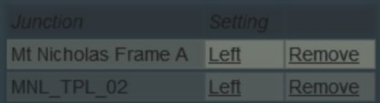How to Control Junctions in Sessions
From TrainzOnline
(Redirected from Controlling Junctions in Sessions)
The information in this Wiki Page applies to TANE, TRS19, Trainz Plus and TRS22. It gives examples of how junctions can be controlled using Session Rules.
|
|
The following applications give examples of using Session Rules to control junctions.
Application 1: Presetting Junctions |
 |
The Scenario: |
| When a consist reaches a trigger, the junctions ahead are set and configured (e.g. locked/unlocked, AI control allowed/disallowed) |
 |
Rules Used: | |||
|
 |
Session Editor Screenshot: |
 |
 |
Description: |
Line 1 : Trigger Check The event is triggered when the consist reaches a trigger. This executes the following rule:-
For example:- 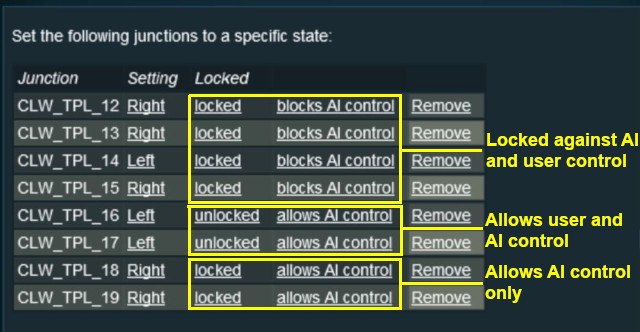 |
Application 2: Asking the User to Set Junctions |
 |
The Scenario: |
| A consist has been halted at a trigger placed in front of a junction. The user will be asked to set that junction and the following junction before the consist can proceed |
 |
Preconditions: | |
| Navigation Display Rule to create a navigation point set | ||
 |
Rules Used: | |||||||
|
 |
Session Editor Screenshot: |
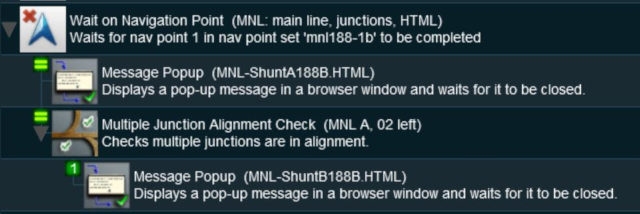 |
 |
Description: | ||
Line 1 : Wait on Navigation Point The event is triggered when the consist halts at the navigation point assigned to the trigger. This executes the following rules simultaneously:-
|
Trainz Wiki
|
|
This page was created by Trainz user pware in May 2018 and was last updated as shown below.