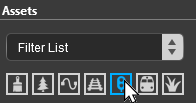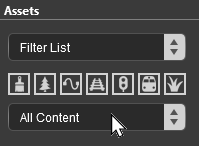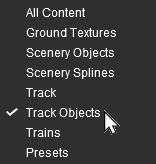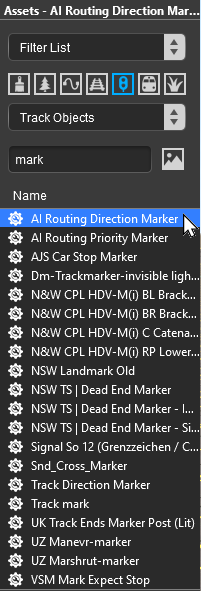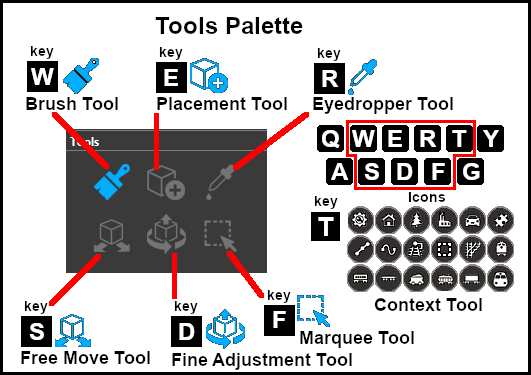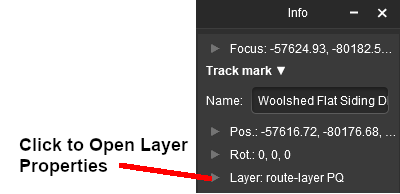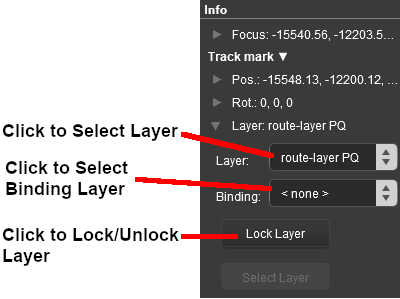The information in this Wiki Page applies to TANE, TRS19, Trainz Plus and TRS22.
|
|
| In Summary: |
 |
Track Direction Markers are yellow coloured track markers that are invisible in Driver Mode but visible in Surveyor Mode |
 |
Track Direction Markers are used as "One Way" signs to force trains under AI control to travel in a specific direction through the track section where they are placed |
 |
Track Direction Markers only work on AI controlled trains. They have no effect on manually controlled trains |
|
What are Track Direction Markers?
While Track Marks can be used to direct trains around a layout, they must be added to the Driver Commands in the form of Drive Via commands, and similar, to individual train drivers to work. Direction Markers can perform some of the same work without needing to be added to the command lists of the drivers. Their disadvantage is that Direction Markers will affect all AI controlled trains while Track Marks will only affect those AI trains where they appear in the driver command lists.
Direction Markers force AI drivers to follow a particular path. They only work on AI controlled trains and have no effect on manually controlled trains.
Route or Session?
 |
Direction Markers can be placed in a Route layer or in a Session layer |
 |
Notes:
 |
Placing Direction Markers in a Route layer (e.g. in the same layer as the track) means that they will be available in all Sessions created using that particular Route.
|
 |
Placing Direction Markers in a Session layer means that they will only be available in that Session. This can be useful if two or more Sessions are being created and you want to use different Direction Markers in each Session.
|
|
|
 |
Information on Route and Session layers can be found at:-
|
Adding a Track Direction Marker
 |
Notes:
A Direction Marker has no useful properties other than the direction it is pointing. This is the direction that all AI controlled trains will be forced to take.
|
|
In Surveyor Classic (S10)
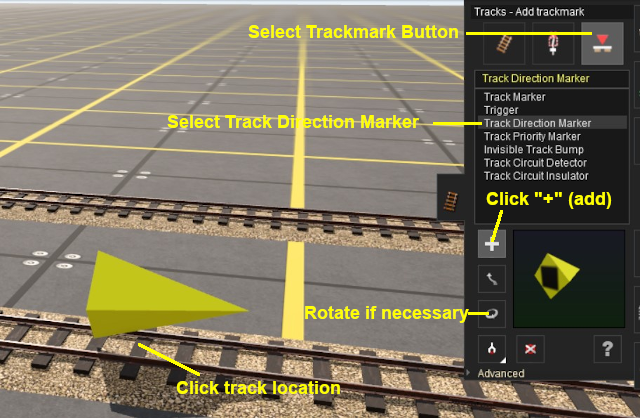 |
|
 |
Steps:
- Open the Track Tool
- Select the Trackmark button
- Select the Track Direction Marker
- Select the + (add) button - it may already be selected
- Left click on the track location where the Direction Marker is to be placed
- If it is not facing the correct direction, rotate the marker to point in the opposite direction
|
|
|
In Surveyor 2.0 (S20)
Adding a Direction Marker
 In the Asset Palette either:-
In the Asset Palette either:-
 Left click the Track Mesh Filter icon Left click the Track Mesh Filter icon
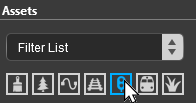
|
|
OR |
|
 Shortcut Shortcut
If you already have a Direction Marker in your route then:-
- select the Eyedropper Tool in the Tools Palette (or press the R key)
- Left click on the existing Direction Marker object
This will instantly select the Direction Marker in the filter list.
Jump down to Step  below. below. |
|
|
 To narrow down the filter list, type "mark" (UPPER/lower case does not matter) in the Search Text Box
To narrow down the filter list, type "mark" (UPPER/lower case does not matter) in the Search Text Box
 Place the Direction Marker on the track.
Place the Direction Marker on the track.
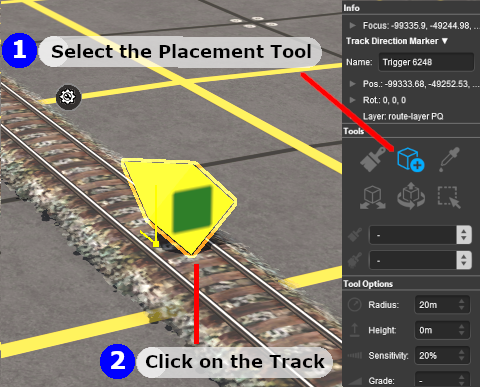
 |
Notes:
To delete a Direction Marker (or any asset):-
- select either the:-
- Free Move Tool (or press S ) or
- Fine Adjustment Tool (or press D )
- Left click on the Direction Marker
- press the Delete key
|
|
|
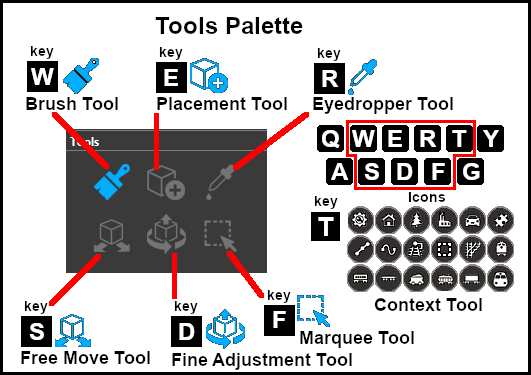
|
Set the Direction Marker Properties
 Move it Along the Track
Move it Along the Track
|
 |
Steps:
- Left click and hold down the mouse button on the Yellow Dot next to the Direction Marker (
 in the image above) in the image above)
- While holding down the Left mouse button, move the mouse Forward or Backward to drag the Direction Marker along the track
|
|
 Reposition it Left/Right
Reposition it Left/Right
This feature allows a Direction Marker to be physically placed left or right alongside the track so that it will not be hidden if a consist is parked on the Direction Marker.
 |
If you need to return the Direction Marker to its original position then:-
- Left click on its Context Tool (or press the T key if the asset has already been selected)
- from the popup menu select Reattach to Track
|
|
Move a Direction Marker to a New Layer
Direction Marker Operation
| Main Points: |
 |
Track Direction Markers only work on AI controlled trains. They have no effect on manually controlled trains |
 |
If the set path is blocked, then the AI will NOT attempt to find another path |
 |
A set path will be ignored if a shorter path is available |
Consider the situation represented in the diagrams below. An AI controlled train is moving left to right towards a junction and a loop line. A Direction Marker (yellow triangle) has been set on the main line which only allows AI trains traveling right-to-left to pass along that section of track.
In Figure 1 below, The train approaches the junction at the start of the one way section.

Figure 1
In Figure 2 below, the train has been forced to take the loop line to avoid the section controlled by the Direction Marker.

Figure 2
In Figure 3 below, the loop line has been blocked by another train. The moving train will attempt to use the loop line but it will be halted and will not attempt to find another path.

Figure 3
Direction Markers can be ignored by the AI
In Figure 4 below, the marker has been placed on the loop line and is pointing in the same direction as the moving train. However, the mainline path represents the shorter route for the consist so the "preferred" direction, as indicated by the Direction Marker, is ignored. Placing a Direction Marker is no guarantee that the path will be followed if more suitable paths are available.

Figure 4
Related Links
Trainz Wiki
 |
More Tutorials and Guides to Using Trainz
|

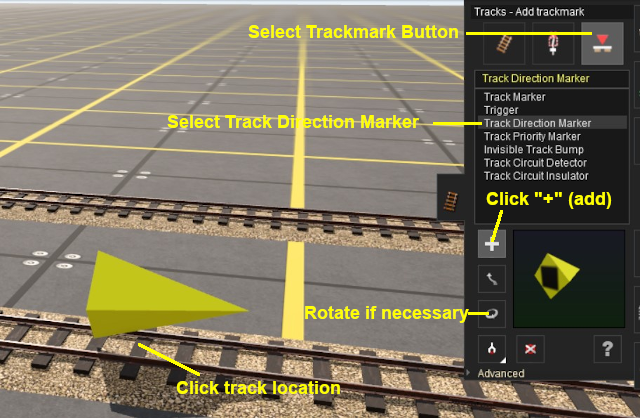
In the Asset Palette either:-
To narrow down the filter list, type "mark" (UPPER/lower case does not matter) in the Search Text Box

Place the Direction Marker on the track.
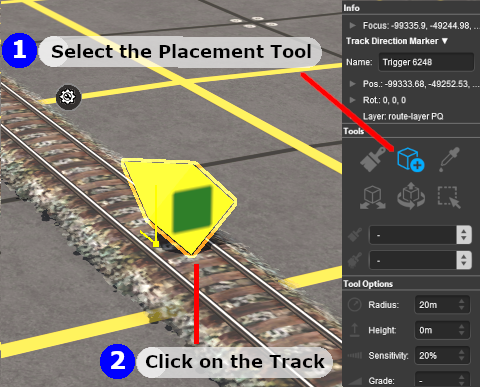
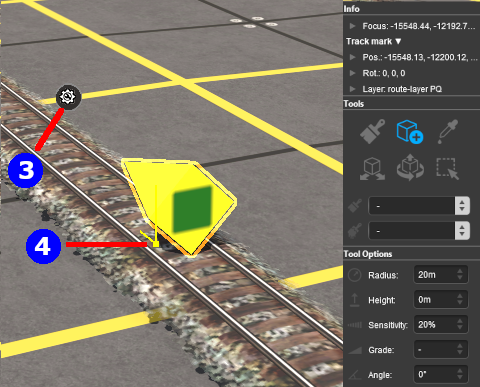
![]() Move it Along the Track
Move it Along the Track
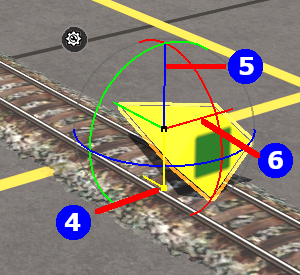
![]() Reposition it Left/Right
Reposition it Left/Right