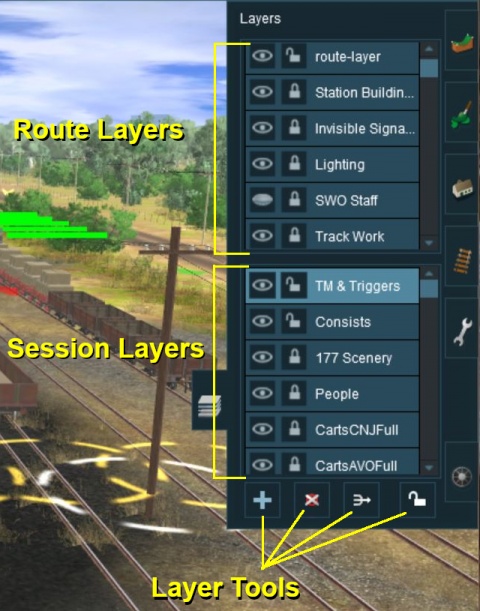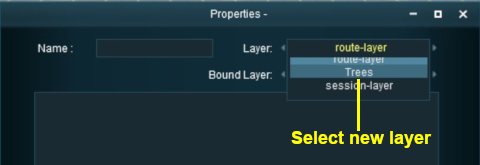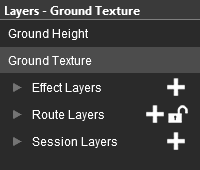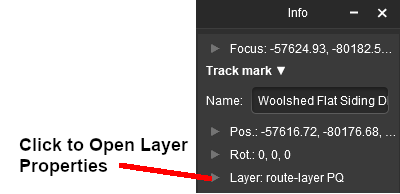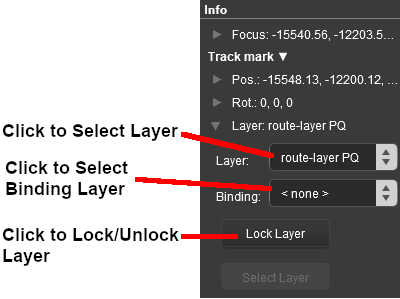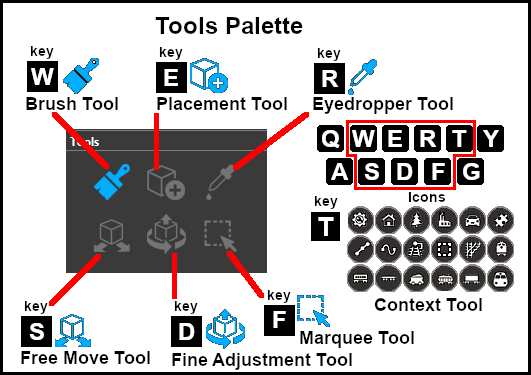How to Use Layers
m |
m |
||
| Line 11: | Line 11: | ||
</tr> | </tr> | ||
<tr valign="top"> | <tr valign="top"> | ||
| − | <td>[[file:DotPoint.JPG|link=]]</td> | + | <td width=10>[[file:DotPoint.JPG|10px|link=]]</td> |
<td>'''Layers are a ''Surveyor'' tool that allows you to better manage the objects that are placed in your Trainz World.'''<td> | <td>'''Layers are a ''Surveyor'' tool that allows you to better manage the objects that are placed in your Trainz World.'''<td> | ||
</tr> | </tr> | ||
<tr valign="top"> | <tr valign="top"> | ||
| − | <td>[[file:DotPoint.JPG|link=]]</td> | + | <td width=10>[[file:DotPoint.JPG|10px|link=]]</td> |
<td>'''Layers are a ''Driver'' tool that allows you to change what the players see as they drive around your Trainz World.'''<td> | <td>'''Layers are a ''Driver'' tool that allows you to change what the players see as they drive around your Trainz World.'''<td> | ||
</tr> | </tr> | ||
| Line 115: | Line 115: | ||
<table width=900> | <table width=900> | ||
<tr valign="top"> | <tr valign="top"> | ||
| − | <td>[[ | + | <td width=10>[[file:DotPoint.JPG|10px|link=]]</td> |
<td>'''Route Layers''' will contain the objects that will appear in '''ALL''' the sessions created using the current route</td> | <td>'''Route Layers''' will contain the objects that will appear in '''ALL''' the sessions created using the current route</td> | ||
</tr> | </tr> | ||
<tr valign="top"> | <tr valign="top"> | ||
| − | <td>[[ | + | <td width=10>[[file:DotPoint.JPG|10px|link=]]</td> |
<td>'''Session Layers''' will contain the objects that will only appear in the current session</td> | <td>'''Session Layers''' will contain the objects that will only appear in the current session</td> | ||
</tr> | </tr> | ||
| Line 166: | Line 166: | ||
</tr> | </tr> | ||
<tr valign="top"> | <tr valign="top"> | ||
| − | <td>[[file:DotPoint.JPG|link=]]</td> | + | <td width=10>[[file:DotPoint.JPG|10px|link=]]</td> |
<td>'''Route Layers are saved with the Route. Session Layers are saved with the Session.<td> | <td>'''Route Layers are saved with the Route. Session Layers are saved with the Session.<td> | ||
</tr> | </tr> | ||
<tr valign="top"> | <tr valign="top"> | ||
| − | <td>[[file:DotPoint.JPG|link=]]</td> | + | <td width=10>[[file:DotPoint.JPG|10px|link=]]</td> |
<td>'''If you edit a Session Layer and later load just the Route then those edits will not appear.'''</td> | <td>'''If you edit a Session Layer and later load just the Route then those edits will not appear.'''</td> | ||
</tr> | </tr> | ||
| Line 193: | Line 193: | ||
<table cellpadding=4 bgcolor=#c1e7e7> <!-- BEGIN 2nd level --> | <table cellpadding=4 bgcolor=#c1e7e7> <!-- BEGIN 2nd level --> | ||
<tr valign="top"> | <tr valign="top"> | ||
| − | <td>[[file:DotPoint.JPG|link=]]</td> | + | <td width=10>[[file:DotPoint.JPG|10px|link=]]</td> |
<td>'''An empty default "session-layer" is always created in the Session Layers Group when only the Route is loaded into Surveyor.'''</td> | <td>'''An empty default "session-layer" is always created in the Session Layers Group when only the Route is loaded into Surveyor.'''</td> | ||
</tr> | </tr> | ||
<tr valign="top"> | <tr valign="top"> | ||
| − | <td>[[file:DotPoint.JPG|link=]]</td> | + | <td width=10>[[file:DotPoint.JPG|10px|link=]]</td> |
<td>'''If you load just the Route and edit its "session-layer" then those edits will not appear the next time you load just the Route''' because an empty "session-layer" is created each time a Route is loaded without a Session. | <td>'''If you load just the Route and edit its "session-layer" then those edits will not appear the next time you load just the Route''' because an empty "session-layer" is created each time a Route is loaded without a Session. | ||
</td> | </td> | ||
| Line 304: | Line 304: | ||
</tr> | </tr> | ||
<tr valign="top"> | <tr valign="top"> | ||
| − | <td>[[file:DotPoint.JPG|link=]]</td> | + | <td width=10>[[file:DotPoint.JPG|10px|link=]]</td> |
<td>'''The ''Active Layer'' is the selected (highlighted) layer.'''</td> | <td>'''The ''Active Layer'' is the selected (highlighted) layer.'''</td> | ||
</tr> | </tr> | ||
<tr valign="top"> | <tr valign="top"> | ||
| − | <td>[[file:DotPoint.JPG|link=]]</td> | + | <td width=10>[[file:DotPoint.JPG|10px|link=]]</td> |
<td>When you load the '''Route only''' into Surveyor, the '''first Route layer''' will be the '''Active Layer'''</td> | <td>When you load the '''Route only''' into Surveyor, the '''first Route layer''' will be the '''Active Layer'''</td> | ||
</tr> | </tr> | ||
<tr valign="top"> | <tr valign="top"> | ||
| − | <td>[[file:DotPoint.JPG|link=]]</td> | + | <td width=10>[[file:DotPoint.JPG|10px|link=]]</td> |
<td>When you load a '''Session''' into Surveyor, the '''first Session layer''' will be the '''Active Layer'''</td> | <td>When you load a '''Session''' into Surveyor, the '''first Session layer''' will be the '''Active Layer'''</td> | ||
</tr> | </tr> | ||
| Line 537: | Line 537: | ||
</tr> | </tr> | ||
<tr valign="top"> | <tr valign="top"> | ||
| − | <td>[[file:DotPoint.JPG|link=]]</td> | + | <td width=10>[[file:DotPoint.JPG|10px|link=]]</td> |
<td>'''Merging a layer into another layer will move ALL the objects from the first layer into the second layer.''' The first layer, which is now empty, will then be deleted. </td> | <td>'''Merging a layer into another layer will move ALL the objects from the first layer into the second layer.''' The first layer, which is now empty, will then be deleted. </td> | ||
</tr> | </tr> | ||
<tr valign="top"> | <tr valign="top"> | ||
| − | <td>[[file:DotPoint.JPG|link=]]</td> | + | <td width=10>[[file:DotPoint.JPG|10px|link=]]</td> |
<td>'''Once layers have been merged they cannot be separated.'''</td> | <td>'''Once layers have been merged they cannot be separated.'''</td> | ||
</tr> | </tr> | ||
| Line 608: | Line 608: | ||
<table cellpadding=4 bgcolor=#c1e7e7> | <table cellpadding=4 bgcolor=#c1e7e7> | ||
<tr valign="top"> | <tr valign="top"> | ||
| − | <td>[[file:DotPoint.JPG|link=]]</td> | + | <td width=10>[[file:DotPoint.JPG|10px|link=]]</td> |
<td>If you '''LOCK''' or '''UNLOCK''' a Route Layer while editing a Session then you will have made a change to the Route and will be asked to save both the Route and the Session when you exit Surveyor.</td> | <td>If you '''LOCK''' or '''UNLOCK''' a Route Layer while editing a Session then you will have made a change to the Route and will be asked to save both the Route and the Session when you exit Surveyor.</td> | ||
</tr> | </tr> | ||
| Line 618: | Line 618: | ||
<table cellpadding=4 bgcolor=#c1e7e7> | <table cellpadding=4 bgcolor=#c1e7e7> | ||
<tr valign="top"> | <tr valign="top"> | ||
| − | <td>[[file:DotPoint.JPG|link=]]</td> | + | <td width=10>[[file:DotPoint.JPG|10px|link=]]</td> |
<td>'''The objects in a LOCKED layer cannot be moved (around the layout) or deleted''' but they can be moved to other layers.</td> | <td>'''The objects in a LOCKED layer cannot be moved (around the layout) or deleted''' but they can be moved to other layers.</td> | ||
</tr> | </tr> | ||
| Line 662: | Line 662: | ||
</tr> | </tr> | ||
<tr valign="top"> | <tr valign="top"> | ||
| − | <td>[[file:DotPoint.JPG|link=]]</td> | + | <td width=10>[[file:DotPoint.JPG|10px|link=]]</td> |
<td>Layers can be moved up or down<br> | <td>Layers can be moved up or down<br> | ||
* within the same layer group (e.g. '''Route''' or '''Session''') | * within the same layer group (e.g. '''Route''' or '''Session''') | ||
| Line 668: | Line 668: | ||
</tr> | </tr> | ||
<tr valign="top"> | <tr valign="top"> | ||
| − | <td>[[file:DotPoint.JPG|link=]]</td> | + | <td width=10>[[file:DotPoint.JPG|10px|link=]]</td> |
<td>A layer containing track objects (e.g. signals, switches, etc) '''CANNOT''' be placed above the layer containing the track</td> | <td>A layer containing track objects (e.g. signals, switches, etc) '''CANNOT''' be placed above the layer containing the track</td> | ||
</tr> | </tr> | ||
| Line 719: | Line 719: | ||
<table cellpadding=4 bgcolor=#c1e7e7> | <table cellpadding=4 bgcolor=#c1e7e7> | ||
<tr valign="top"> | <tr valign="top"> | ||
| − | <td>[[file:DotPoint.JPG|link=]]</td> | + | <td width=10>[[file:DotPoint.JPG|10px|link=]]</td> |
<td>When adding track objects to a track, the '''object being added must be in the same layer or in a layer below''' the layer containing the track. For more information, see the section [[file:PageLink.PNG|link=]] '''[[#The "route-layer"|The "route-layer"]]''' below.</td> | <td>When adding track objects to a track, the '''object being added must be in the same layer or in a layer below''' the layer containing the track. For more information, see the section [[file:PageLink.PNG|link=]] '''[[#The "route-layer"|The "route-layer"]]''' below.</td> | ||
</tr> | </tr> | ||
<tr valign="top"> | <tr valign="top"> | ||
| − | <td>[[file:DotPoint.JPG|link=]]</td> | + | <td width=10>[[file:DotPoint.JPG|10px|link=]]</td> |
<td>If you attempt to move a layer containing track objects, such as signals, to a position above the layer containing the track, you will get an error message.</td> | <td>If you attempt to move a layer containing track objects, such as signals, to a position above the layer containing the track, you will get an error message.</td> | ||
</tr> | </tr> | ||
| Line 749: | Line 749: | ||
<table cellpadding=4 bgcolor=#c1e7e7> | <table cellpadding=4 bgcolor=#c1e7e7> | ||
<tr valign="top"> | <tr valign="top"> | ||
| − | <td>[[file:DotPoint.JPG|link=]]</td> | + | <td width=10>[[file:DotPoint.JPG|10px|link=]]</td> |
<td>'''If you attempt to add an object to a hidden layer you will receive a warning message.'''</td> | <td>'''If you attempt to add an object to a hidden layer you will receive a warning message.'''</td> | ||
</tr> | </tr> | ||
<tr valign="top"> | <tr valign="top"> | ||
| − | <td>[[file:DotPoint.JPG|link=]]</td> | + | <td width=10>[[file:DotPoint.JPG|10px|link=]]</td> |
<td>'''Layers that are hidden when saved in ''Surveyor'' will also be hidden when loaded in ''Driver''.'''<td> | <td>'''Layers that are hidden when saved in ''Surveyor'' will also be hidden when loaded in ''Driver''.'''<td> | ||
</tr> | </tr> | ||
| Line 781: | Line 781: | ||
<table cellpadding=4 bgcolor=#c1e7e7> | <table cellpadding=4 bgcolor=#c1e7e7> | ||
<tr valign="top"> | <tr valign="top"> | ||
| − | <td>[[file:DotPoint.JPG|link=]]</td> | + | <td width=10>[[file:DotPoint.JPG|10px|link=]]</td> |
<td>'''You cannot add objects to a layer that is LOCKED.'''</td> | <td>'''You cannot add objects to a layer that is LOCKED.'''</td> | ||
</tr> | </tr> | ||
| Line 796: | Line 796: | ||
<table cellpadding=4 bgcolor=#c1e7e7> | <table cellpadding=4 bgcolor=#c1e7e7> | ||
<tr valign="top"> | <tr valign="top"> | ||
| − | <td>[[file:DotPoint.JPG|link=]]</td> | + | <td width=10>[[file:DotPoint.JPG|10px|link=]]</td> |
<td>When adding track objects (signals, speed signs, etc) to a track, the '''objects being added must be in the same layer as the track or in a layer below the track layer'''. For more information, see the section [[file:PageLink.PNG|link=]] '''[[#The "route-layer"|The "route-layer"]]''' above.</td> | <td>When adding track objects (signals, speed signs, etc) to a track, the '''objects being added must be in the same layer as the track or in a layer below the track layer'''. For more information, see the section [[file:PageLink.PNG|link=]] '''[[#The "route-layer"|The "route-layer"]]''' above.</td> | ||
</tr> | </tr> | ||
| Line 829: | Line 829: | ||
</tr> | </tr> | ||
<tr valign="top"> | <tr valign="top"> | ||
| − | <td>[[file:DotPoint.JPG|link=]]</td> | + | <td width=10>[[file:DotPoint.JPG|10px|link=]]</td> |
<td>Landforms, textures, effect layers (TurfFX, Clutter) and some Environment settings are saved as part of the '''Route''' while all the others are saved as part of a '''Session'''</td> | <td>Landforms, textures, effect layers (TurfFX, Clutter) and some Environment settings are saved as part of the '''Route''' while all the others are saved as part of a '''Session'''</td> | ||
</tr> | </tr> | ||
<tr valign="top"> | <tr valign="top"> | ||
| − | <td>[[file:DotPoint.JPG|link=]]</td> | + | <td width=10>[[file:DotPoint.JPG|10px|link=]]</td> |
<td>When you enter or edit the name of a route layer scenery object, such as a station name board, that change will be treated as a change to the '''Session''' but the new or edited name will still be saved as a property of the scenery object in a '''Route''' layer. When you save, you will be given the option of saving the '''Session''' as well as the '''Route'''. You can ignore the offer to save the '''Session''' if you have not edited any objects in a '''Session Layer''', the '''Session Layers''' themselves (e.g. moved, merged, deleted or renamed) or other '''Session''' properties (e.g. commodity levels or loads). <span style="background-color: yellow; font-weight: 700;"> If uncertain, always save the Session </span> | <td>When you enter or edit the name of a route layer scenery object, such as a station name board, that change will be treated as a change to the '''Session''' but the new or edited name will still be saved as a property of the scenery object in a '''Route''' layer. When you save, you will be given the option of saving the '''Session''' as well as the '''Route'''. You can ignore the offer to save the '''Session''' if you have not edited any objects in a '''Session Layer''', the '''Session Layers''' themselves (e.g. moved, merged, deleted or renamed) or other '''Session''' properties (e.g. commodity levels or loads). <span style="background-color: yellow; font-weight: 700;"> If uncertain, always save the Session </span> | ||
</td> | </td> | ||
| Line 868: | Line 868: | ||
<table cellpadding=4 bgcolor=#c1e7e7> | <table cellpadding=4 bgcolor=#c1e7e7> | ||
<tr valign="top"> | <tr valign="top"> | ||
| − | <td>[[file:DotPoint.JPG|link=]]</td> | + | <td width=10>[[file:DotPoint.JPG|10px|link=]]</td> |
<td>'''You cannot delete objects from a layer that is LOCKED.'''</td> | <td>'''You cannot delete objects from a layer that is LOCKED.'''</td> | ||
</tr> | </tr> | ||
| Line 919: | Line 919: | ||
<table cellpadding=4 bgcolor=#c1e7e7> | <table cellpadding=4 bgcolor=#c1e7e7> | ||
<tr valign="top"> | <tr valign="top"> | ||
| − | <td>[[file:DotPoint.JPG|link=]]</td> | + | <td width=10>[[file:DotPoint.JPG|10px|link=]]</td> |
<td>'''You can move an object into and out of a locked layer'''</td> | <td>'''You can move an object into and out of a locked layer'''</td> | ||
</tr> | </tr> | ||
<tr valign="top"> | <tr valign="top"> | ||
| − | <td>[[file:DotPoint.JPG|link=]]</td> | + | <td width=10>[[file:DotPoint.JPG|10px|link=]]</td> |
<td>Rulers cannot be moved to a different layer because they do not have a properties window. If it is necessary to move a ruler to another layer, it must be manually created in the desired layer (using the '''Add Ruler''' tool), then the pre-existing ruler must be deleted (using the '''Delete Ruler''' tool). </td> | <td>Rulers cannot be moved to a different layer because they do not have a properties window. If it is necessary to move a ruler to another layer, it must be manually created in the desired layer (using the '''Add Ruler''' tool), then the pre-existing ruler must be deleted (using the '''Delete Ruler''' tool). </td> | ||
</tr> | </tr> | ||
<tr valign="top"> | <tr valign="top"> | ||
| − | <td>[[file:DotPoint.JPG|link=]]</td> | + | <td width=10>[[file:DotPoint.JPG|10px|link=]]</td> |
<td>Multiple scenery objects can be simultaneously moved to another layer by using the '''Bulk Asset Update/Replacement''' tool from the '''Surveyor Tools Menu'''. The exception to this is spline objects (including track splines) which must be moved segment by segment</td> | <td>Multiple scenery objects can be simultaneously moved to another layer by using the '''Bulk Asset Update/Replacement''' tool from the '''Surveyor Tools Menu'''. The exception to this is spline objects (including track splines) which must be moved segment by segment</td> | ||
</tr> | </tr> | ||
| Line 960: | Line 960: | ||
<table> | <table> | ||
<tr valign="top"> | <tr valign="top"> | ||
| − | <td>[[ | + | <td width=10>[[file:DotPoint.JPG|10px|link=]]</td> |
<td>The '''Route Layers Group''', along with the '''Ground Height''', '''Ground Textures''' and '''Effect Layers''', are saved and loaded with the Route</td> | <td>The '''Route Layers Group''', along with the '''Ground Height''', '''Ground Textures''' and '''Effect Layers''', are saved and loaded with the Route</td> | ||
</tr> | </tr> | ||
<tr valign="top"> | <tr valign="top"> | ||
| − | <td>[[ | + | <td width=10>[[file:DotPoint.JPG|10px|link=]]</td> |
<td>The '''Session Layers Group''' are saved and loaded with the Session</td> | <td>The '''Session Layers Group''' are saved and loaded with the Session</td> | ||
</tr> | </tr> | ||
| Line 1,088: | Line 1,088: | ||
</tr> | </tr> | ||
<tr valign="top"> | <tr valign="top"> | ||
| − | <td>[[ | + | <td width=10>[[file:DotPoint.JPG|10px|link=]]</td> |
<td>Moving a layer between the '''Session Layer Group''' and the '''Route Layer Group''' will move the layer and its contents between the Route and the Session and this will affect where the layer and its contents are saved</td> | <td>Moving a layer between the '''Session Layer Group''' and the '''Route Layer Group''' will move the layer and its contents between the Route and the Session and this will affect where the layer and its contents are saved</td> | ||
</tr> | </tr> | ||
<tr valign="top"> | <tr valign="top"> | ||
| − | <td>[[ | + | <td width=10>[[file:DotPoint.JPG|10px|link=]]</td> |
<td>There is no advantage in moving a layer '''within''' the same layer group except when preparing for a layer merge operation (see '''Merging a Layer''' below)</td> | <td>There is no advantage in moving a layer '''within''' the same layer group except when preparing for a layer merge operation (see '''Merging a Layer''' below)</td> | ||
</tr> | </tr> | ||
<tr valign="top"> | <tr valign="top"> | ||
| − | <td>[[ | + | <td width=10>[[file:DotPoint.JPG|10px|link=]]</td> |
<td>layers in the '''Effect Layers Group''' cannot be moved</td> | <td>layers in the '''Effect Layers Group''' cannot be moved</td> | ||
</tr> | </tr> | ||
<tr valign="top"> | <tr valign="top"> | ||
| − | <td>[[ | + | <td width=10>[[file:DotPoint.JPG|10px|link=]]</td> |
<td>layers from the other groups cannot be moved into the '''Effect Layers Group'''</td> | <td>layers from the other groups cannot be moved into the '''Effect Layers Group'''</td> | ||
</tr> | </tr> | ||
| Line 1,150: | Line 1,150: | ||
<table> | <table> | ||
<tr valign="top"> | <tr valign="top"> | ||
| − | <td>[[ | + | <td width=10>[[file:DotPoint.JPG|10px|link=]]</td> |
<td>Locking a layer will protect its contents from being individually selected, deleted and physically moved</td> | <td>Locking a layer will protect its contents from being individually selected, deleted and physically moved</td> | ||
</tr> | </tr> | ||
<tr valign="top"> | <tr valign="top"> | ||
| − | <td>[[ | + | <td width=10>[[file:DotPoint.JPG|10px|link=]]</td> |
<td>New assets cannot be added to a locked layer</td> | <td>New assets cannot be added to a locked layer</td> | ||
</tr> | </tr> | ||
<tr valign="top"> | <tr valign="top"> | ||
| − | <td>[[ | + | <td width=10>[[file:DotPoint.JPG|10px|link=]]</td> |
<td>Locked layers can still be deleted, renamed, moved and merged</td> | <td>Locked layers can still be deleted, renamed, moved and merged</td> | ||
</tr> | </tr> | ||
| Line 1,232: | Line 1,232: | ||
</tr> | </tr> | ||
<tr valign="top"> | <tr valign="top"> | ||
| − | <td>[[file:DotPoint.JPG|link=]]</td> | + | <td width=10>[[file:DotPoint.JPG|10px|link=]]</td> |
<td>In general, there are no "cast iron" rules that dictate what should be placed in the '''Route Layers Group''' and what should be placed in the '''Session Layers Group''' (for an exception see '''TRS19 Platinum Edition, Trainz Plus, TRS22 Notes''' below). Each Route and Session will be different and different creators have different ways of working. The main question to be asked is how many different '''Sessions''' will be created using a particular '''Route'''?</td> | <td>In general, there are no "cast iron" rules that dictate what should be placed in the '''Route Layers Group''' and what should be placed in the '''Session Layers Group''' (for an exception see '''TRS19 Platinum Edition, Trainz Plus, TRS22 Notes''' below). Each Route and Session will be different and different creators have different ways of working. The main question to be asked is how many different '''Sessions''' will be created using a particular '''Route'''?</td> | ||
</tr> | </tr> | ||
| Line 1,271: | Line 1,271: | ||
<table cellpadding=4 bgcolor=#c1e7e7> | <table cellpadding=4 bgcolor=#c1e7e7> | ||
<tr valign="top"> | <tr valign="top"> | ||
| − | <td>[[file:DotPoint.JPG|link=]]</td> | + | <td width=10>[[file:DotPoint.JPG|10px|link=]]</td> |
<td>The '''Route Layer Group''' should be used for everything that will always appear in '''Driver Mode''' regardless of which Session is playing.''' </td> | <td>The '''Route Layer Group''' should be used for everything that will always appear in '''Driver Mode''' regardless of which Session is playing.''' </td> | ||
</tr> | </tr> | ||
| Line 1,307: | Line 1,307: | ||
<table cellpadding=4 bgcolor=#c1e7e7> | <table cellpadding=4 bgcolor=#c1e7e7> | ||
<tr valign="top"> | <tr valign="top"> | ||
| − | <td>[[file:DotPoint.JPG|link=]]</td> | + | <td width=10>[[file:DotPoint.JPG|10px|link=]]</td> |
<td>'''To avoid any confusion over which layer is the original "route-layer", this is one layer that should not be renamed or moved from the top position.'''</td> | <td>'''To avoid any confusion over which layer is the original "route-layer", this is one layer that should not be renamed or moved from the top position.'''</td> | ||
</tr> | </tr> | ||
| Line 1,351: | Line 1,351: | ||
<table cellpadding=4 bgcolor=#c1e7e7> | <table cellpadding=4 bgcolor=#c1e7e7> | ||
<tr valign="top"> | <tr valign="top"> | ||
| − | <td>[[file:DotPoint.JPG|link=]]</td> | + | <td width=10>[[file:DotPoint.JPG|10px|link=]]</td> |
<td>The '''Session Layers Group''' should be used for everything that will only be seen in the '''''currently loaded Session'''''.</td> | <td>The '''Session Layers Group''' should be used for everything that will only be seen in the '''''currently loaded Session'''''.</td> | ||
</tr> | </tr> | ||
| Line 1,414: | Line 1,414: | ||
<table cellpadding=4 bgcolor=#c1e7e7 width=900> | <table cellpadding=4 bgcolor=#c1e7e7 width=900> | ||
<tr valign="top"> | <tr valign="top"> | ||
| − | <td>[[file:DotPoint.JPG|link=]]</td> | + | <td width=10>[[file:DotPoint.JPG|10px|link=]]</td> |
<td>'''An object will be LOCKED and cannot be deleted or moved if its layer OR its <span style="text-decoration: underline;">bound layer</span> is locked.''' | <td>'''An object will be LOCKED and cannot be deleted or moved if its layer OR its <span style="text-decoration: underline;">bound layer</span> is locked.''' | ||
</tr> | </tr> | ||
<tr valign="top"> | <tr valign="top"> | ||
| − | <td>[[file:DotPoint.JPG|link=]]</td> | + | <td width=10>[[file:DotPoint.JPG|10px|link=]]</td> |
<td>'''An object will be HIDDEN if its layer OR its <span style="text-decoration: underline;">bound layer</span> is hidden.''' | <td>'''An object will be HIDDEN if its layer OR its <span style="text-decoration: underline;">bound layer</span> is hidden.''' | ||
</tr> | </tr> | ||
<tr valign="top"> | <tr valign="top"> | ||
| − | <td>[[file:DotPoint.JPG|link=]]</td> | + | <td width=10>[[file:DotPoint.JPG|10px|link=]]</td> |
<td>'''Rulers cannot be bound to another layer.''' | <td>'''Rulers cannot be bound to another layer.''' | ||
</tr> | </tr> | ||
| Line 1,504: | Line 1,504: | ||
<table cellpadding=4 bgcolor=#c1e7e7> | <table cellpadding=4 bgcolor=#c1e7e7> | ||
<tr valign="top"> | <tr valign="top"> | ||
| − | <td>[[file:DotPoint.JPG|link=]]</td> | + | <td width=10>[[file:DotPoint.JPG|10px|link=]]</td> |
<td>'''When a layer is deleted any objects bound to that layer will have their ''Bound Layer'' reset to ''<none>''''' | <td>'''When a layer is deleted any objects bound to that layer will have their ''Bound Layer'' reset to ''<none>''''' | ||
</tr> | </tr> | ||
| Line 1,542: | Line 1,542: | ||
<table cellpadding=4 bgcolor=#c1e7e7> | <table cellpadding=4 bgcolor=#c1e7e7> | ||
<tr valign="top"> | <tr valign="top"> | ||
| − | <td>[[file:DotPoint.JPG|link=]]</td> | + | <td width=10>[[file:DotPoint.JPG|10px|link=]]</td> |
<td>'''When a layer is deleted any objects bound to that layer will have their ''Bound Layer'' reset to ''<none>''''' | <td>'''When a layer is deleted any objects bound to that layer will have their ''Bound Layer'' reset to ''<none>''''' | ||
</tr> | </tr> | ||
Revision as of 09:01, 12 March 2023
The information in this Wiki Page applies to TANE, TRS19, Trainz Plus (in Surveyor Classic mode) and TRS22.
|
||||||||||||||||||||||||||||||
What Are Layers?
Layers can contain any objects, visible and invisible, that can be placed into a layout in Surveyor Classic using the Object, Track and Train tools and using the Placement Tool in Surveyor 2.0. The layers and their contents can be hidden from view or locked against alteration whenever required. Their main use is in the development of a Route and a Session but they can also be used as a way of providing some additional novelty during a Driver session.
| Effect Layers Notes: The special ground effects layers, Clutter, TurfFX and more recently Water, are not discussed here. They are more like Textures than Layers but some aspects of their use and operations are similar to the layers covered here. These special ground effects layers are saved as part of a Route but are not associated with any Route Layer. |
Almost all of what you will see in a Trainz World will be found in layers, and mostly in the Route Layers and Session Layers.
| Route Layers will contain the objects that will appear in ALL the sessions created using the current route | |
| Session Layers will contain the objects that will only appear in the current session |
The Layers Tool in Surveyor Classic (S10)
Loading a Route and Loading a Session
| In Summary: | ||
| Route Layers are saved with the Route. Session Layers are saved with the Session. | ||
| If you edit a Session Layer and later load just the Route then those edits will not appear. | ||
 |
More information on creating, loading and saving Routes and Sessions can be found on the Trainz Wiki Page at Route and Session Basics |
The layers you see will depend on whether you have loaded a Route by itself (with no "child" Session) or a Session and its "parent" Route.
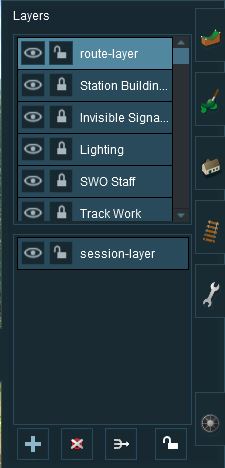 |
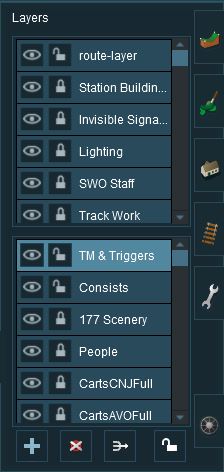 |
The first image on the left gives an example of the layers that can appear if a Route only is loaded into Surveyor. These are the layers that are saved with the Route. Note that a default "session-layer" is present.
The second image on the left gives an example of the layers that can appear if a Session based on that Route is loaded into Surveyor. It shows Route Layers and Session Layers. In both cases, the Route Layers are identical because the same Route has been loaded. A Session contains its own layers, the Session Layers, that are loaded and saved with the Session but are not loaded or saved with the Route.
|
|
Creating a New Route
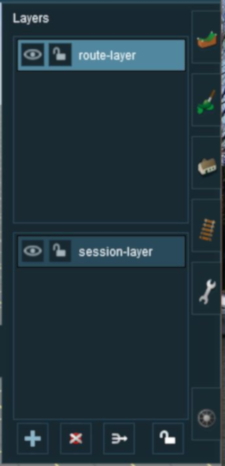 |
|
|||||||||
The "Active Layer"
| In Summary: | |
| The Active Layer is the selected (highlighted) layer. | |
| When you load the Route only into Surveyor, the first Route layer will be the Active Layer | |
| When you load a Session into Surveyor, the first Session layer will be the Active Layer | |
In the image above, the route-layer is the Active Layer. You can change the Active Layer at any time by clicking on the name of another layer.
|
|
Adding a New Layer
| Click the Add Button |
An Add layer dialogue window will appear.
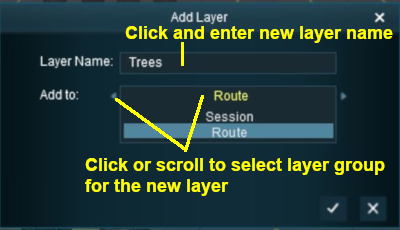 |
|
|||||||||
Deleting a Layer
|
| Select the layer to be deleted and click the Delete Button. If you don't select a layer to delete then Trainz will select the current Active Layer. |
|
If the layer being deleted is empty, then the following dialogue window will appear:-
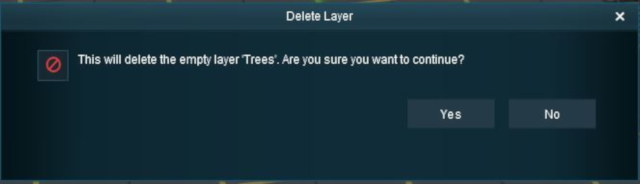 |
|
||||||
If the layer being deleted is NOT empty, then the following dialogue window will appear:-
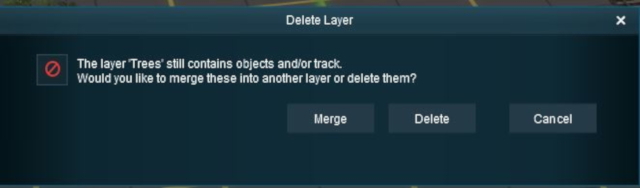 |
| ||||
|
|
|||||
Merging Layers
|
| Select the layer to be merged into another layer and click the Merge Button. If you don't select a layer to merge then Trainz will select the current Active Layer. |
| In Summary: | |
| Merging a layer into another layer will move ALL the objects from the first layer into the second layer. The first layer, which is now empty, will then be deleted. | |
| Once layers have been merged they cannot be separated. | |
|
The layer merge dialogue window will appear as shown below:-
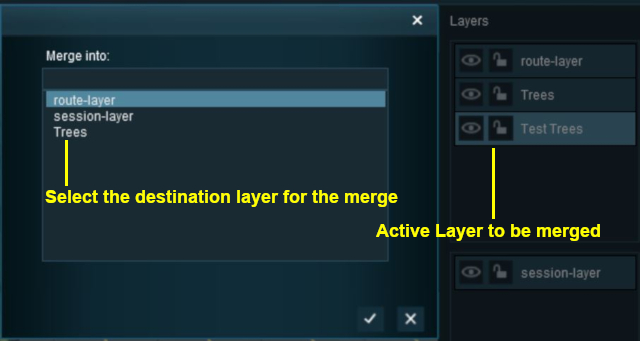 |
|
||||||
Locking Layers
|
| If you LOCK or UNLOCK a Route Layer while editing a Session then you will have made a change to the Route and will be asked to save both the Route and the Session when you exit Surveyor. |
Locking Individual Layers
To LOCK an individual layer, click on the Open Padlock icon next to its name. The layer being locked does not have to be the current Active Layer.
| The objects in a LOCKED layer cannot be moved (around the layout) or deleted but they can be moved to other layers. |
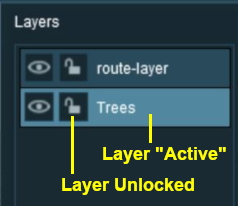 |
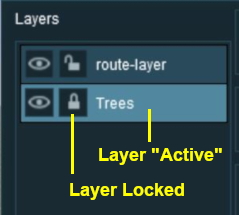 |
|
If you attempt to add a scenery object to a locked layer you will receive the following message:-
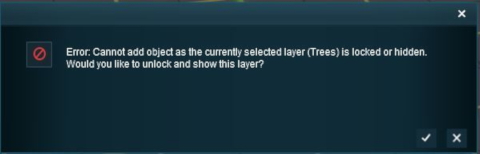
|
Locking ALL Route Layers
| Click the Lock Button |
This will LOCK ALL the layers in the Route Layers Group. The Session Layers Group will not be affected.
The Route Layers Group can be UNLOCKED by clicking the Lock Button again.
Moving a Layer
| Main Points: | |
Layers can be moved up or down
|
|
| A layer containing track objects (e.g. signals, switches, etc) CANNOT be placed above the layer containing the track | |
|
In the example shown below a layer created in the Route Layers Group is being moved into the Session Layers Group.
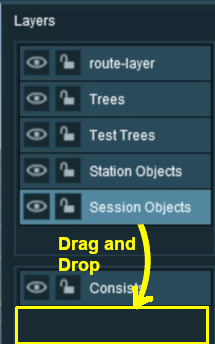 |
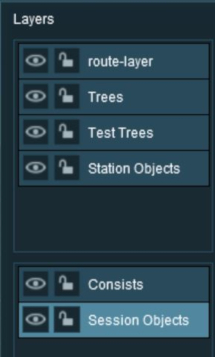 |
|
||||||||||
Hiding Layers
To hide or show a layer click the Eye Icon next to its name.
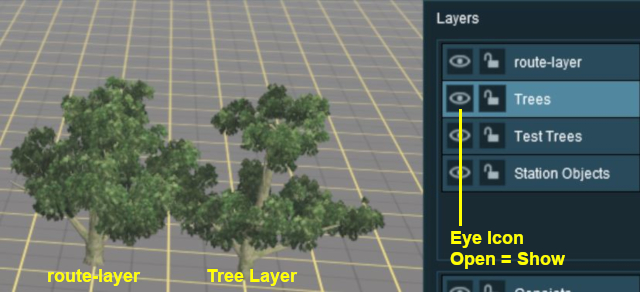 |
|
|||||
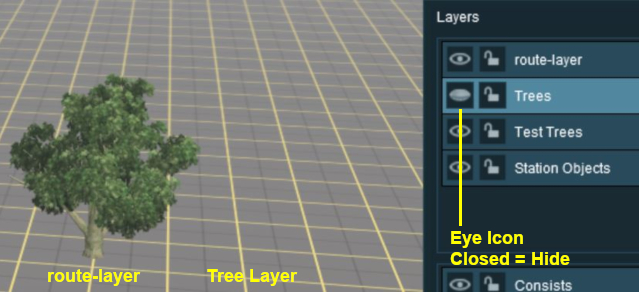 |
|
Adding Objects To Layers
When an object (such as a scenery item, consist, track or track object) is added to the layout it is automatically placed in the currently Active Layer. Unfortunately, Surveyor Classic (S10) does not indicate which layer is the Active Layer unless you open the Layers Tool to look. This can lead to objects being placed into the wrong layers and while these objects can later be moved to another layer (see the section Moving Objects To Other Layers below) it would be better to correctly set the Active Layer first.
|
| You cannot add objects to a layer that is LOCKED. |
If you attempt to add a scenery object to a locked layer you will receive the following message:-
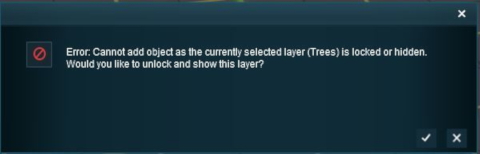
|
| When adding track objects (signals, speed signs, etc) to a track, the objects being added must be in the same layer as the track or in a layer below the track layer. For more information, see the section |
|
Deleting Objects From Layers
|
| You cannot delete objects from a layer that is LOCKED. |
Unfortunately Trainz does not give you a warning message when you attempt to delete an object from a locked layer, the object just refuses to be deleted.
|
Moving Objects To Other Layers
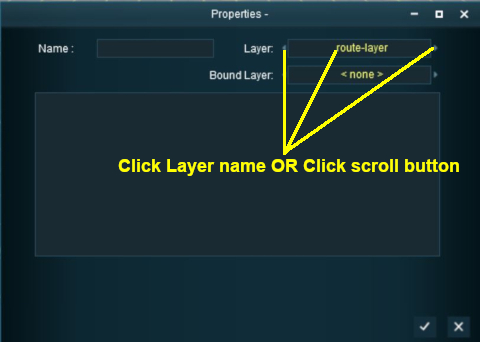
|
|
||||||||||
The Layers Palette in Surveyor 2.0 (S20)
Surveyor 2.0 is currently only available for Trainz Plus Standard and Trainz Plus Gold subscription members.
Layers are found in the Layers Palette.
|
|
|||||||||||||||||||||
Open a Layer Group
To the left of each Layer Group name is a small arrow. Left click on the arrow to open up the group.
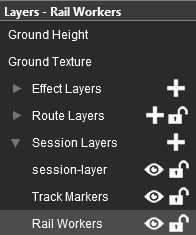 |
The image on the left shows that the Session Layers Group is open and its individual layers are now displayed. To close or minimise the group Left click on the arrow again. The image shows that the Session Layers Group contains 3 individual layers:-
|
Add a New Layer
You cannot create new layer groups but you can add new layers to a existing group.
Each Layer Group has a ![]() icon next to its name. Left click on the icon to add and name a new layer to that group. If you are adding a new Effect Layer then you will also have to identify the type of effect - TurfFX, Clutter or Water.
icon next to its name. Left click on the icon to add and name a new layer to that group. If you are adding a new Effect Layer then you will also have to identify the type of effect - TurfFX, Clutter or Water.
Renaming a Layer
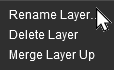 |
Right click on a layer name and select Rename Layer.. from the popup menu. You will be asked to enter a new name for the layer. |
Deleting a Layer
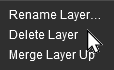 |
Right click on a layer name and select Delete Layer from the popup menu. You will be given a warning that you are about to delete a layer.
|
Moving a Layer
Layers can be individually moved up and down within the same layer group or between the Route Layers Group and the Session Layers Group.
|
Left click on a layer name and, while holding the left button down, drag the layer up or down to its new position.
- depending on the contents of the layer, the process may take some time. You will be shown a progress bar during the move operation
- the move can be reversed (after it has completed) by using the Ctrl Z keys
Merging a Layer
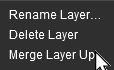 |
Right click on a layer name and select Merge Layer Up from the popup menu.
|
Hiding Layers
Each individual layer has an Eye icon that controls the state (visible or hidden) of that layer. Left click on the icon to toggle its state between visible and hidden.
If the Eye is:-
 open then layer is visible in both Surveyor and Driver
open then layer is visible in both Surveyor and Driver
 closed then layer is hidden in both Surveyor and Driver
closed then layer is hidden in both Surveyor and Driver
Locking Layers
Each individual layer has a Padlock icon that controls the state (locked or unlocked) of that layer. Left click on the icon to toggle its state between locked and unlocked.
If the Padlock is:-
 open then the layer is unlocked and can be edited
open then the layer is unlocked and can be edited
 closed then the layer is locked and cannot be edited
closed then the layer is locked and cannot be edited
|
Setting the Active Layer
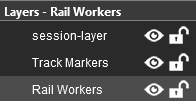 |
the Active Layer is the layer where new objects will be automatically added when using the Placement Tool. The active layer is shown in the palette with its name on a blue background. In the image on the left the Rail Workers layer is the current Active Layer. The name of the current Active Layer is also shown in the Layer Palette Title Bar. To set a new Active Layer, Double Left click on a layer name. |
Move an Object to a New Layer
| The Info Palette will show the layer assigned to the currently selected object. An object is selected by using the Free Move Tool (the S key) or the Fine Adjustment Tool (the D key) found in the Tools Palette.
|
||
|
|
|
|
Route Layers vs Session Layers
This topic has filled endless threads in the Trainz Forums with arguments raging on both sides.
| In Summary: | |
| In general, there are no "cast iron" rules that dictate what should be placed in the Route Layers Group and what should be placed in the Session Layers Group (for an exception see TRS19 Platinum Edition, Trainz Plus, TRS22 Notes below). Each Route and Session will be different and different creators have different ways of working. The main question to be asked is how many different Sessions will be created using a particular Route? | |
Notes:
|
TRS19 Platinum Edition, Trainz Plus, TRS22 Notes:
|
The Route Layers Group
| The Route Layer Group should be used for everything that will always appear in Driver Mode regardless of which Session is playing. |
There is nothing stopping you from placing everything in the "route-layer" of the Route Layers Group and never having to worry about dealing with layers ever again - some creators prefer to work this way. However, layers do provide you with a way of organising your scenery objects to make them more manageable, particularly in more complicated layouts. Some examples:-
|
|
The "route-layer"
| To avoid any confusion over which layer is the original "route-layer", this is one layer that should not be renamed or moved from the top position. |
While all layers are equal, the "route-layer" is special.
|
|
The Session Layers Group
| The Session Layers Group should be used for everything that will only be seen in the currently loaded Session. |
If you are creating more than one Session based around a particular Route, then you will probably make use of the Session Layers.
| Notes: Session Layers can contain:-
|
||||
|
||||
The "session-layer"
An empty session-layer will be automatically created when you:-
- load a route without also loading a session, or
- create a new route
If you add anything to the session-layer or add new layers to the Session Layers Group and do not save the session before you exit from Trainz then these changes will be lost.
The Bound Layer
This is a little used and probably little understood layer feature. It allows you to attach an object to two different layers so it can have the properties (locked/unlocked and show/hide) of both layers. The bound layer was introduced as a development tool, its sole use is as a tool in the building of routes and sessions.
| An object will be LOCKED and cannot be deleted or moved if its layer OR its bound layer is locked. | |
| An object will be HIDDEN if its layer OR its bound layer is hidden. | |
| Rulers cannot be bound to another layer. |
|
|
|
Setting the Bound Layer in Surveyor Classic (S10)
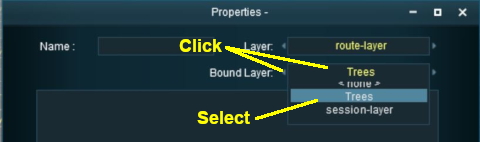 |
|
||||||
| When a layer is deleted any objects bound to that layer will have their Bound Layer reset to <none> |
Setting the Bound Layer in Surveyor 2.0 (S20)
Surveyor 2.0 is currently only available for Trainz Plus Standard and Trainz Plus Gold subscription members.
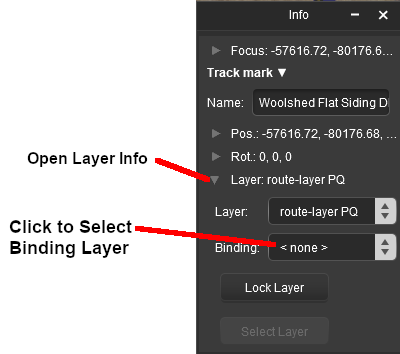 |
|
||||||
| When a layer is deleted any objects bound to that layer will have their Bound Layer reset to <none> |
Layers in Driver Mode
During the running of a Session in Driver Mode visible layers can be hidden and invisible layers revealled according to the events that occur during the Session.
  |
The two Driver Mode scenes shown on the left illustrate this feature.
|
This effect could be achieved in two different ways:-
- A Driver Command - specific to a particular driver, or
- A Session Rule - specific to a particular driver, consist, or any driver/consist
Using a Driver Command
The driver command Layer Control hides and shows named layers.
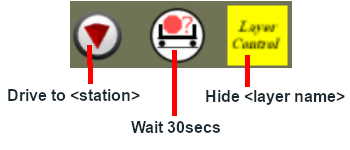
Using Session Rules
 |
Rules Used: |
- Trackside Check Rule - to trigger the event
- Show/Hide Layer Rule - to hide layers
- Message Popup Rule - to open a browser window with a message
 |
Session Editor Screenshot: |
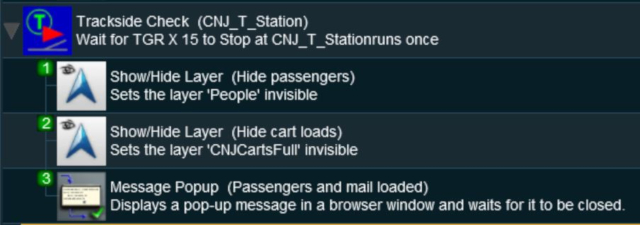 |
 |
Description: |
In this example:-
- The Trackside Check Rule is triggered when a specific train comes to a stop at a trackmark. This then executes the following rules in order:-
- The Show/Hide Layer Rule is used to hide the layer named "People". Four passengers (three standing and one seated) are hidden.
- The Show/Hide Layer Rule is used to hide the layer named "CNJCartsFull". The boxes and mail bags on the three platform trolleys are hidden.
- The Message Popup Rule is used to place a message on the screen informing the player that the passengers and mail have been loaded.
Trainz Wiki
 |
More Tutorials and Guides to Using Trainz |
This page was created by Trainz user pware in June 2018 and was last updated as shown below.