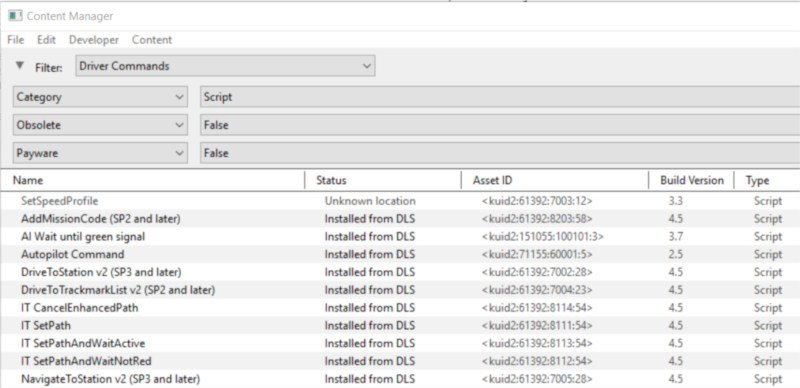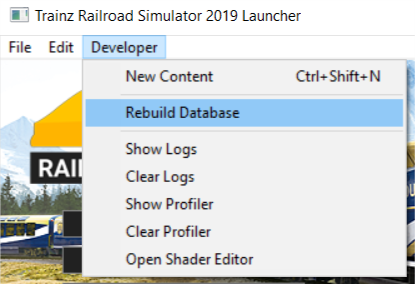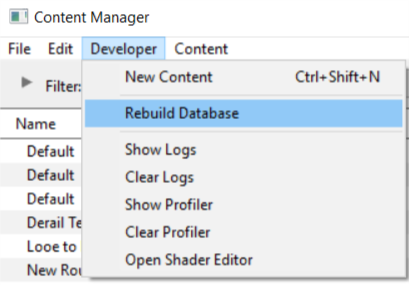How to Perform Database Repairs
(Created page with "This guide will take you through the process of performing manual database repairs and clean database installs. TRS19 and TANE will automatically perform database repairs when...") |
m (→How to Perform a Database Repair (a DBR)) |
||
| Line 54: | Line 54: | ||
</tr> | </tr> | ||
</table> | </table> | ||
| − | The process will proceed | + | The process will proceed automatically and unaided through a number of stages, some of which are shown below. The time required for each process will vary enormously (some will take much longer than others) and the total time involved will depend on the number of assets that are installed.<br><br> |
1. '''Scanning for deleted asset files'''<br> | 1. '''Scanning for deleted asset files'''<br> | ||
[[file:DBR_EDBR03.png]]<br><br> | [[file:DBR_EDBR03.png]]<br><br> | ||
Revision as of 12:35, 26 January 2019
This guide will take you through the process of performing manual database repairs and clean database installs. TRS19 and TANE will automatically perform database repairs when they detect corruption in the Trainz database but sometimes a manual repair or even a manual clean install of the database is required.
What is the "Trainz Database"?
| The Trainz Database contains all the installed assets |
In the earliest Trainz versions all the assets that came installed with Trainz, or that you installed from the DLS or downloaded as .cdp files, were stored as separate folders on your designated data drive. This made it easy to access the assets for editing and other operations. However the penalty was that each time you started Trainz it had to scan the assets to check their integrity and the more assets you had the longer the startup took. This led to complaints from users.
Today, all installed Trainz assets are added as records in an asset database which has significantly sped up the startup process and has reduced the possibility of accidental data corruption by users. The penalty is that users can no longer access the installed assets by using Windows Explorer. Access to the assets in the database for editing and examination is through the Content Manager program.
Because it is a database manager, Content Manager also provides users with many more search, display and management options than were ever previously possible. Each entry in the display shown below is a single record in the Trainz database. Each entry can be easily opened for editing, it can be deleted, copied (cloned) and updated. New assets can be manually created or installed from other sources.
How to Perform a Database Repair (a DBR)
This is the simplest and (usually) the fastest option.
|
|
|||||
 |
Steps:
|
||||
|
|
|||||
The process will proceed automatically and unaided through a number of stages, some of which are shown below. The time required for each process will vary enormously (some will take much longer than others) and the total time involved will depend on the number of assets that are installed.
1. Scanning for deleted asset files
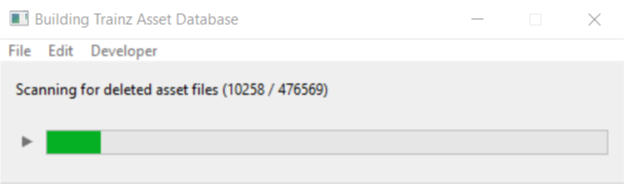
2. Scanning for added asset files
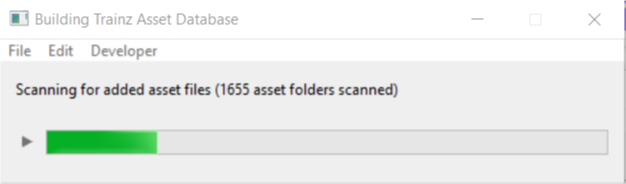
3. Importing built in assets
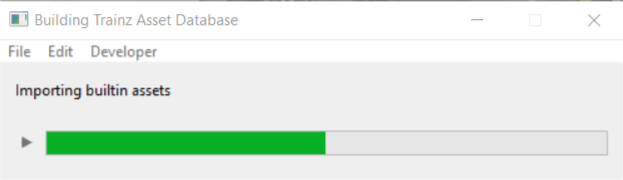
4. Rebuilding cached asset data
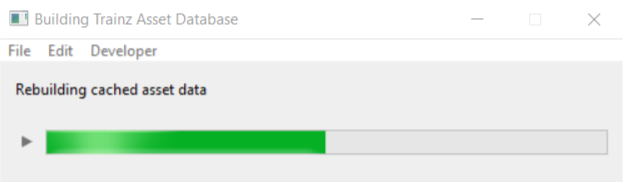
Eventually, the Building Trainz Asset Database window will disappear indicating that the process has been completed.