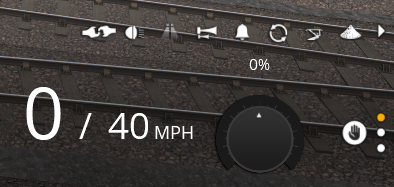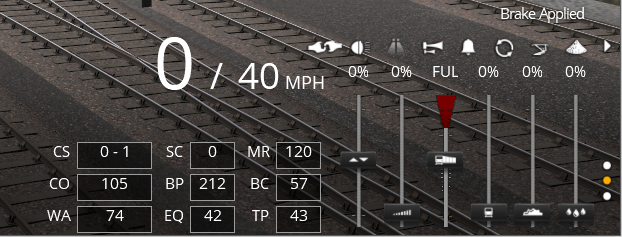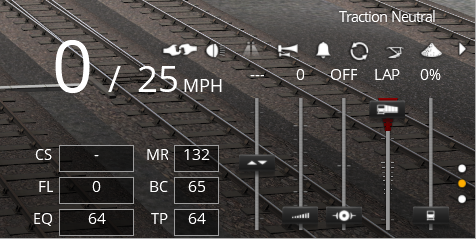Help:TRS19 Driver UI
From TrainzOnline
(Difference between revisions)
Tonyhilliam (Talk | contribs) |
Tonyhilliam (Talk | contribs) |
||
| Line 1: | Line 1: | ||
This page is under development | This page is under development | ||
| − | TRS19 introduces a new Driver UI (User Interface) | + | TRS19 introduces a new Driver UI (User Interface). Many of the functions will be familiar to Trainz users, although there are several new systems introduced. |
| + | |||
| + | == Track Profile == | ||
| + | This feature provides a brand new way to view the track. | ||
| + | |||
| + | The features shown on the track profile can be customised by right-clicking on the track. | ||
| + | |||
| + | You can also zoom in and out to show more, or less, of the track depending on the speed you're travelling at or the density of trackside objects ahead of you. | ||
| + | |||
| + | [[Help:TRS18_Driver_Track_Profile]] | ||
| + | |||
| + | [[File:2018-06-12_174722.png]] | ||
| + | |||
| + | == Simple Controls== | ||
[[Help:TRS18_Driver_Controls_Dcc]] | [[Help:TRS18_Driver_Controls_Dcc]] | ||
[[File:2018-06-12_173733.png]] | [[File:2018-06-12_173733.png]] | ||
| + | |||
| + | == Realistic Steam Controls == | ||
[[Help:TRS18_Driver_Controls_Steam]] | [[Help:TRS18_Driver_Controls_Steam]] | ||
[[File:2018-06-12_173803.png]] | [[File:2018-06-12_173803.png]] | ||
| + | |||
| + | == Realistic Diesel Controls == | ||
[[Help:TRS18_Driver_Controls_Diesel]] | [[Help:TRS18_Driver_Controls_Diesel]] | ||
| Line 15: | Line 32: | ||
[[File:2018-06-12_174441.png]] | [[File:2018-06-12_174441.png]] | ||
| + | == Command Bar== | ||
[[Help:Driver_CommandBar]] | [[Help:Driver_CommandBar]] | ||
[[File:2018-06-12_173901.png]] | [[File:2018-06-12_173901.png]] | ||
| − | |||
| − | |||
| − | |||
| − | |||
==Driver Main Menu== | ==Driver Main Menu== | ||
Revision as of 15:37, 13 June 2018
This page is under development
TRS19 introduces a new Driver UI (User Interface). Many of the functions will be familiar to Trainz users, although there are several new systems introduced.
Contents |
Track Profile
This feature provides a brand new way to view the track.
The features shown on the track profile can be customised by right-clicking on the track.
You can also zoom in and out to show more, or less, of the track depending on the speed you're travelling at or the density of trackside objects ahead of you.
Help:TRS18_Driver_Track_Profile
Simple Controls
Help:TRS18_Driver_Controls_Dcc
Realistic Steam Controls
Help:TRS18_Driver_Controls_Steam
Realistic Diesel Controls
Help:TRS18_Driver_Controls_Diesel
Command Bar
Driver Main Menu
Driver Tools Menu
Return to TRS2019 Help Page